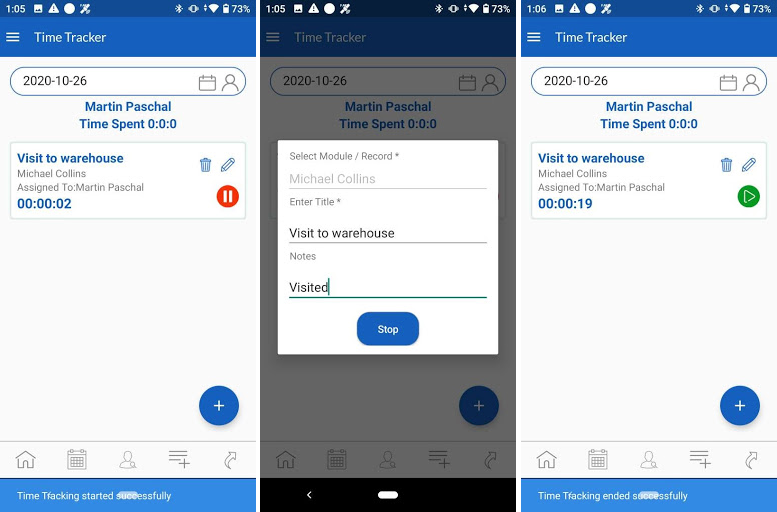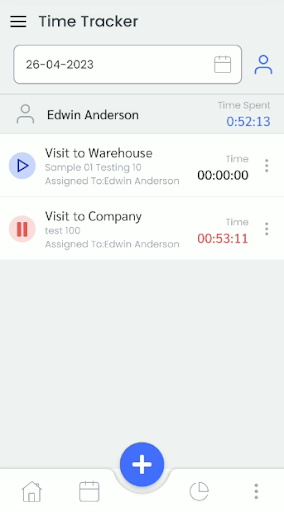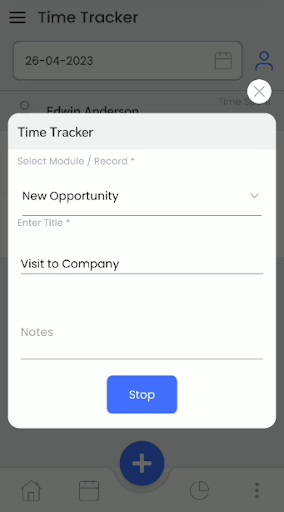To keep track of spend time on each route/task by sales person, users can add a time tracker for multiple tasks which users and admin will able to track from particular task along with start – end time and total spend duration.
Admin
* Admin Users are given rights to add modules of which records against time tracker can be set. Admin can add/remove modules from the list.
Timer Tracker Module Configuration settings are accessible using the following path
- Go To Other Settings > General Settings > CRMtiger Mobile Apps – Feature management
![]()
- Refer to Time Tracker Module Configuration.
- Add Modules form against the timer tracker.
- To allow users to access the Time tracker option, Turn ON/OFF Time Tracker Module Configuration.
![]()
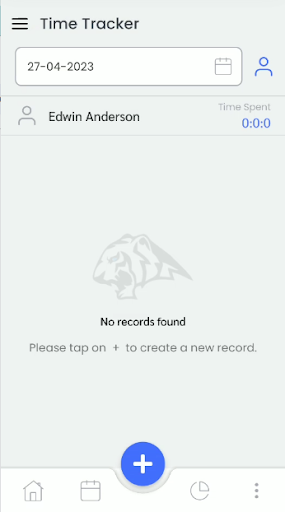
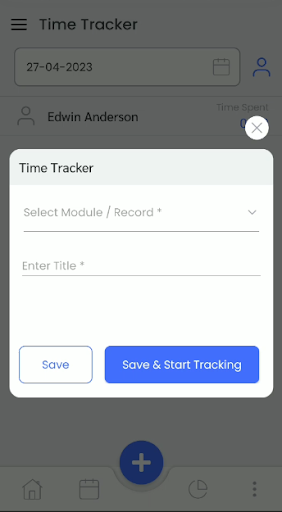
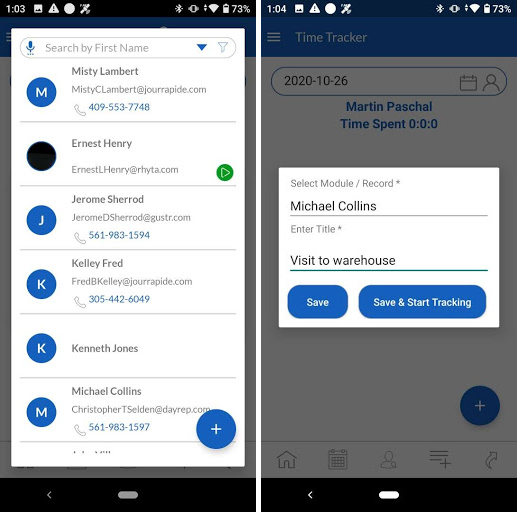
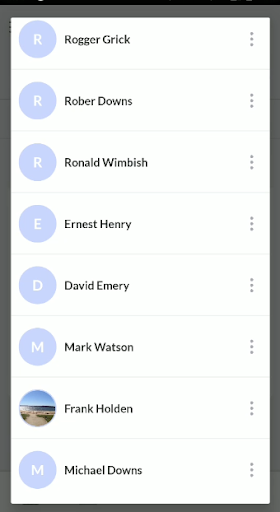
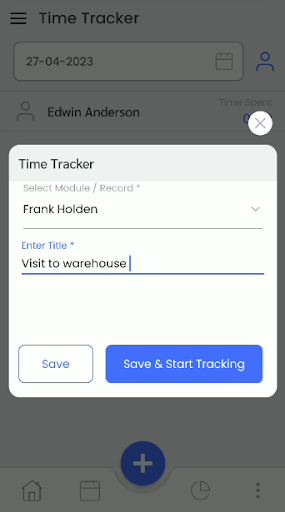
- Click on add Time tracker
- Select module/record from drop down for which users want to add a tracker.
- Add title to tracker.
- User can create and save tracker for future use OR
- Save & start Tracking.
- Once the tracker is created, users can click on the start timer to begin with time tracking.
- Users can add notes here if required.
- To end with tracking, click on end timer