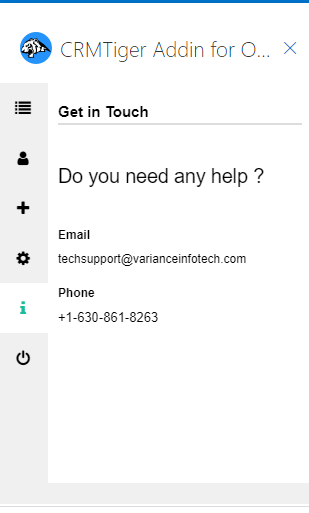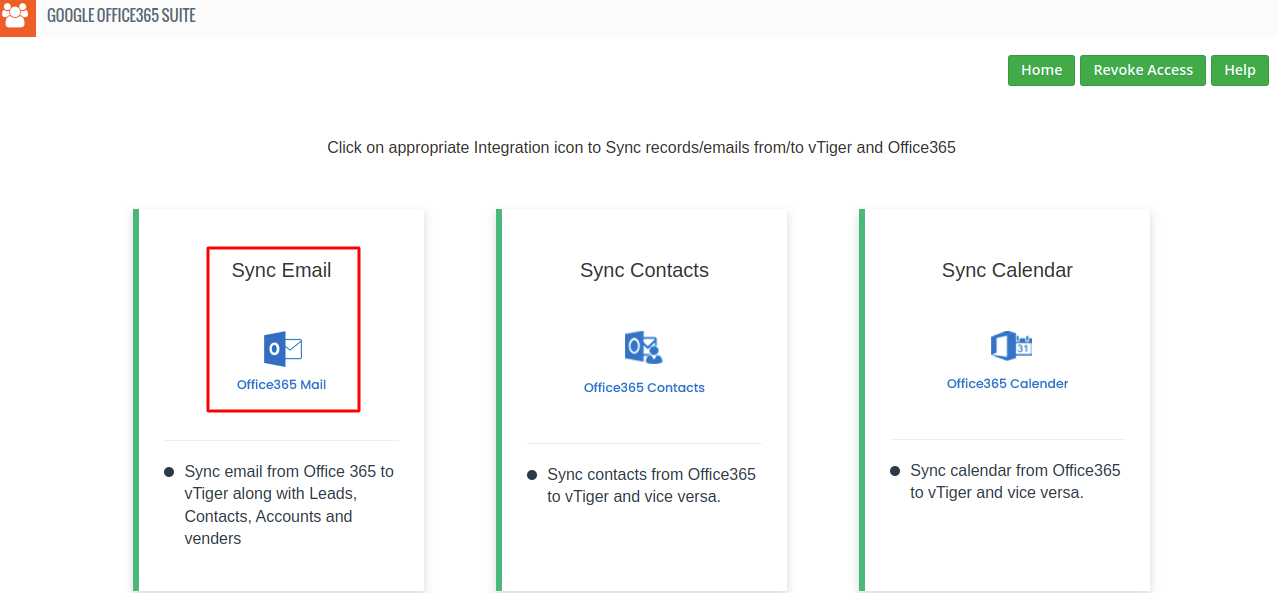
Sync Email
If the User Clicks on the Sync Email, it’ll look like the Screenshot below.
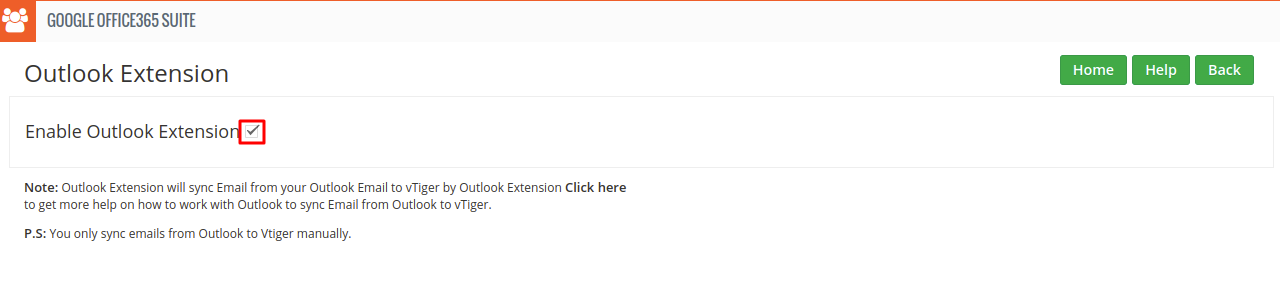
If the User wants to use Outlook Extension, Enable Outlook Extension as shown in the screenshot.
Sync Emails of Outlook to vTiger CRM as Leads, Contacts, Accounts or Vendors.
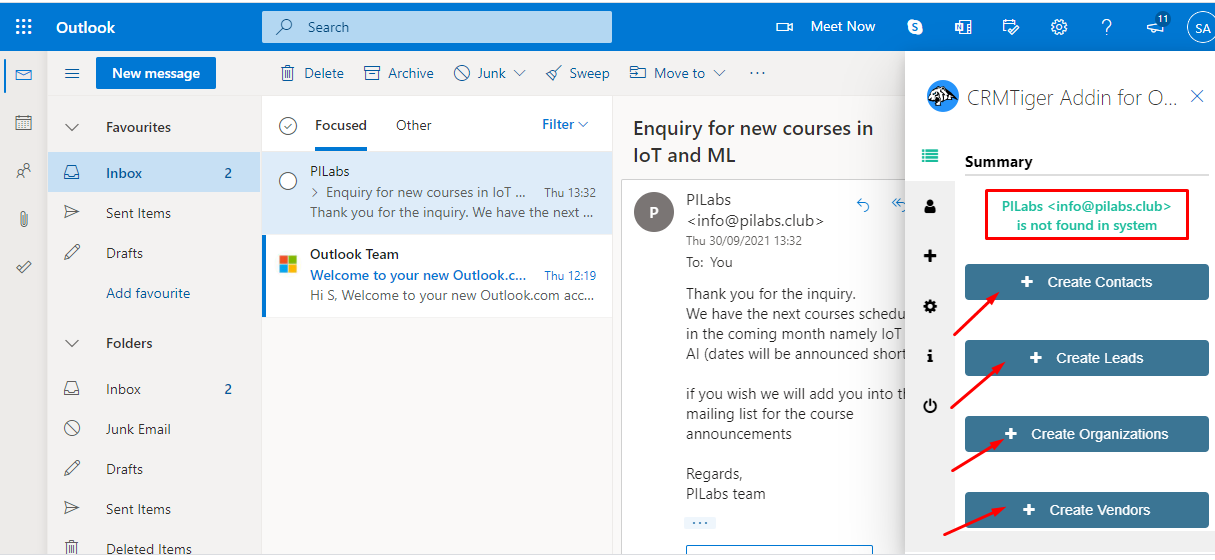
The plugin brings up the record from the CRM with the given email if it is present in the CRM.
If it is not present in the CRM, it will ask the user to save the record in the Contact/Lead/Organization/vendor module as shown in the screen above.
Let’s say we save the record in the Organization module as shown below, then it will look like this
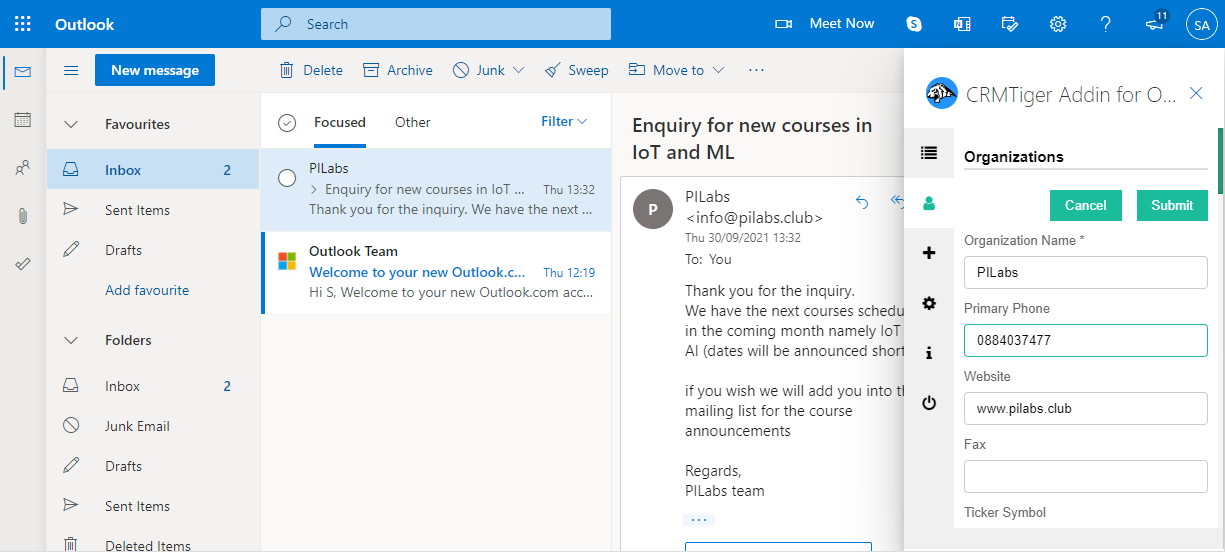
By default it takes the first name and last name from the email and populates the similar fields of the CRM.
How to quickly create records in the CRM?
You can also quickly create records in the CRM in the modules like Calendar, Leads, Opportunities, Contacts etc
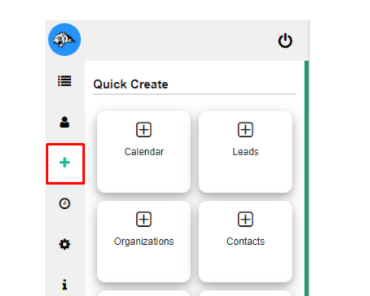 You can also type in the records into the vTiger CRM and save it
You can also type in the records into the vTiger CRM and save it
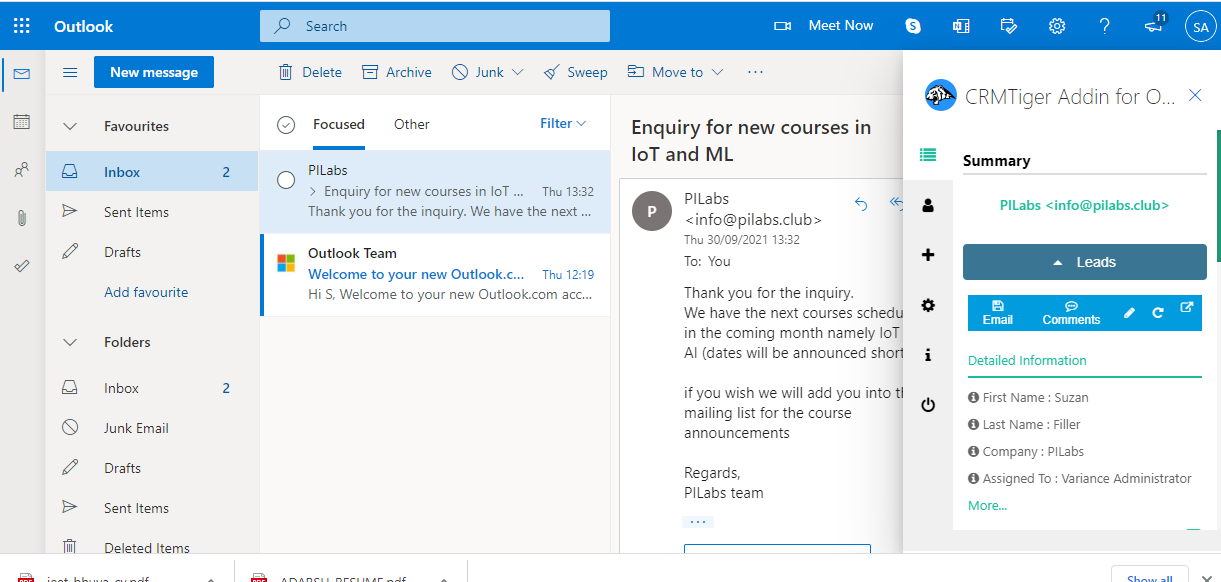
Quick actionable tab in Outlook Add-ins
Actionable icons allow you to do quick and easy action related to the record.

- Email : Click on the button will attach an email directly from outlook to vTiger against respected record.
- Comments : Allow to add comments against record.
- Edit : Quickly edit opened record from the outlook plugin instead of navigate to vTiger.
- Refresh : refresh area to see change in effect.
- Navigate : click on navigate will redirect to respect record of the CRM.
The Settings gear will open up the Profile section in the CRM as shown below
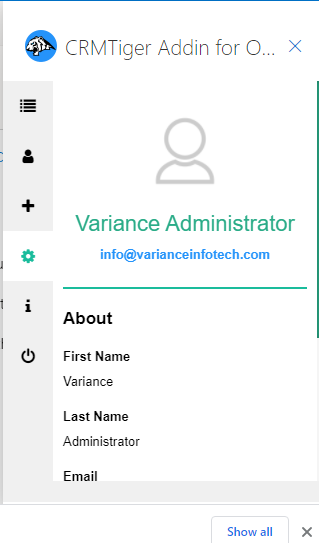
Support from CRMTiger team can be obtained using the i icon in the tab