- With the new multi-device capability, each companion device will connect to your WhatsApp account independently. Companion devices will have to be linked by scanning a QR code, and on compatible devices, WhatsApp will also enforce biometric authentication as an extra layer of security. Users will be able to see all the companion devices linked to their WhatsApp account within the app. They can also see when they were last used, and they will be able to log out remotely
- WhatsApp’s Multi-device feature allows you to use the instant messaging app on up to four non-smartphone devices i.e laptops, PCs, web browsers etc.
- In Addition, The multi-device can allow access to connect with CRM WhatsApp and Web WhatsApp.
- If you’re using the beta version of WhatsApp for Multi-device, then you can follow the below steps.
- You can use WhatsApp on up to four companion devices at one time, but can only have one phone connected to your WhatsApp account at one time.
- You’ll still need to register your WhatsApp account and link new devices with your phone.
- WhatsApp CRM doesn’t allow you to scan multiple times from the same WhatsApp Account.
- If you don’t use your phone for over 14 days, your linked devices will become disconnected.
- If a user gets a response like this “Waiting for this message. Check your phone” then users have to follow steps according to WhatsApp FAQ.

How to enable WhatsApp Multi-device?
For Android smartphone users, here’s what you need to do:
1. Open WhatsApp > tap on More Options
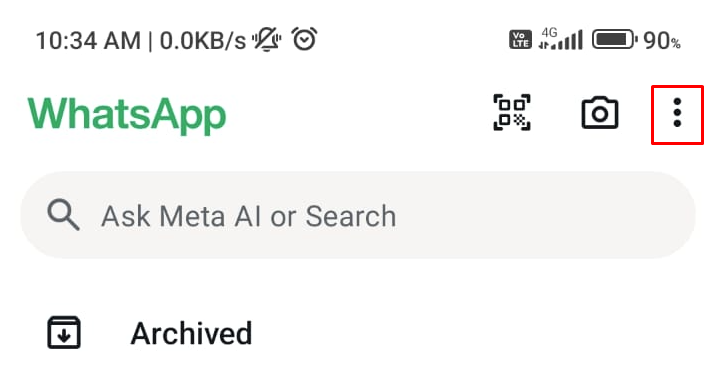 2. Tap Linked Devices.
2. Tap Linked Devices.
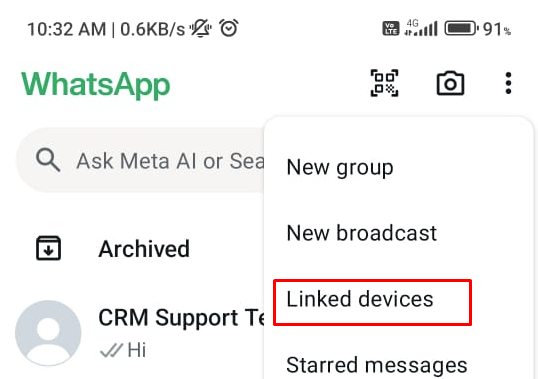 3. Tap on Link Device
3. Tap on Link Device
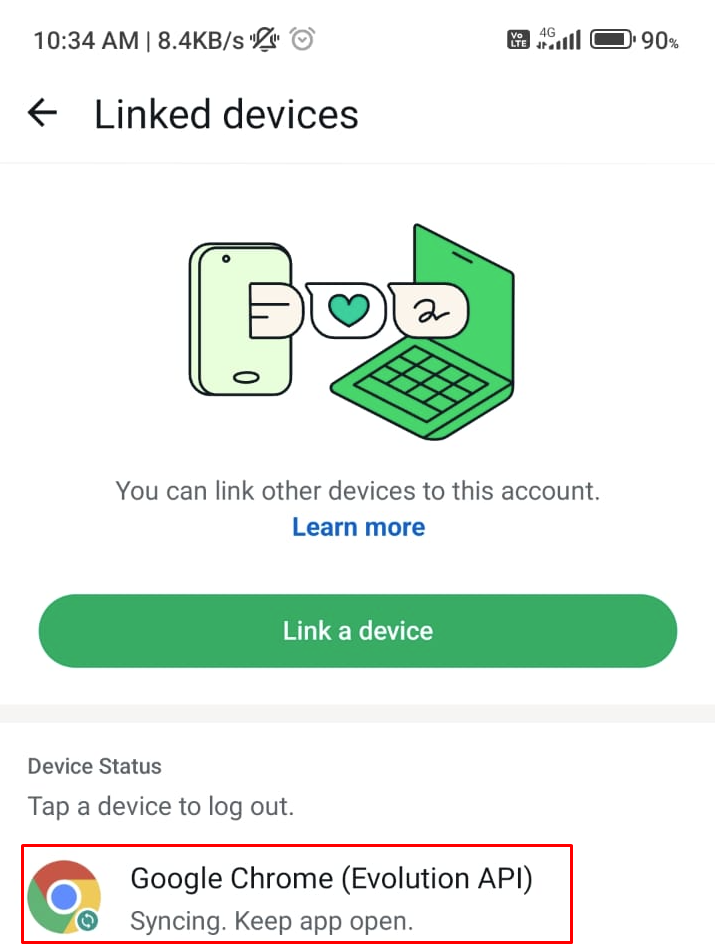 4. Point your phone at the screen of the device you want to link to scan the QR code.
4. Point your phone at the screen of the device you want to link to scan the QR code.
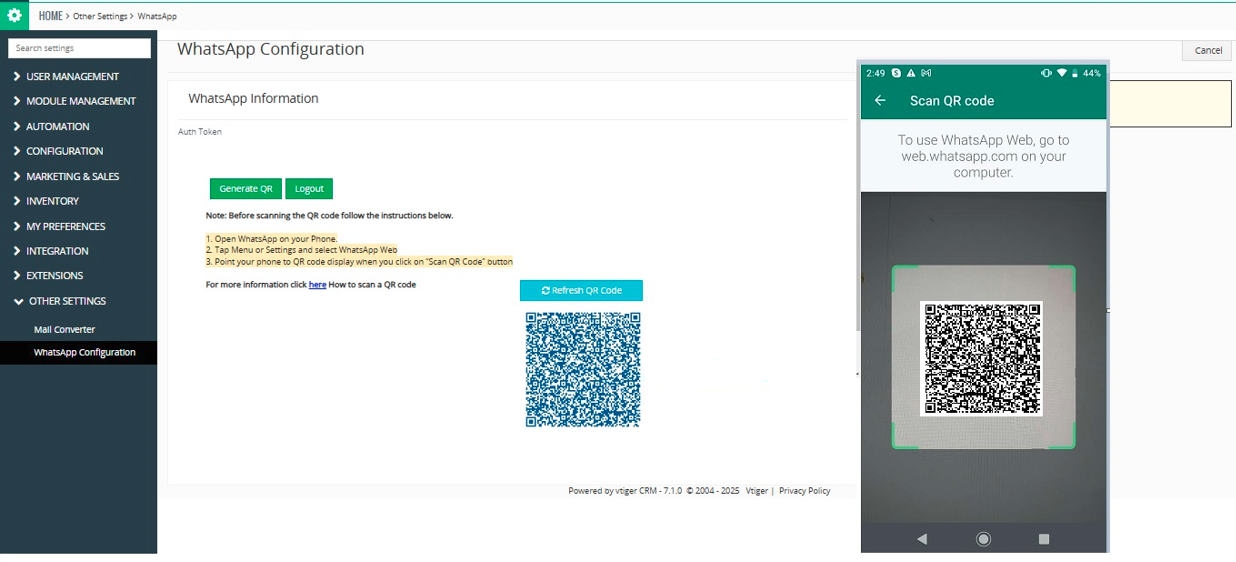 For Android smartphone users, here’s what you need to do:
For Android smartphone users, here’s what you need to do:
- Go to WhatsApp Settings.
- Tap Linked Devices
- Point your phone at the screen of the device you want to link to scan the QR code.
For iPhone users, here are the steps you need to follow:
- Go to WhatsApp Settings.
- Tap Linked Devices
- Point your phone at the screen of the device you want to link to scan the QR code.
After joining the multi-device, you’ll need to relink your companion devices. you will need to scan a QR code that pops up on CRMtiger WhatsApp Configuration page. After that it isn’t necessary that you must have your phone with you to use it on companion devices. Even if your smartphone is switched off, you can continue to use WhatsApp on WhatsApp Integration.
