- Go to chrome://extensions, it’ll look like the Screenshot below.
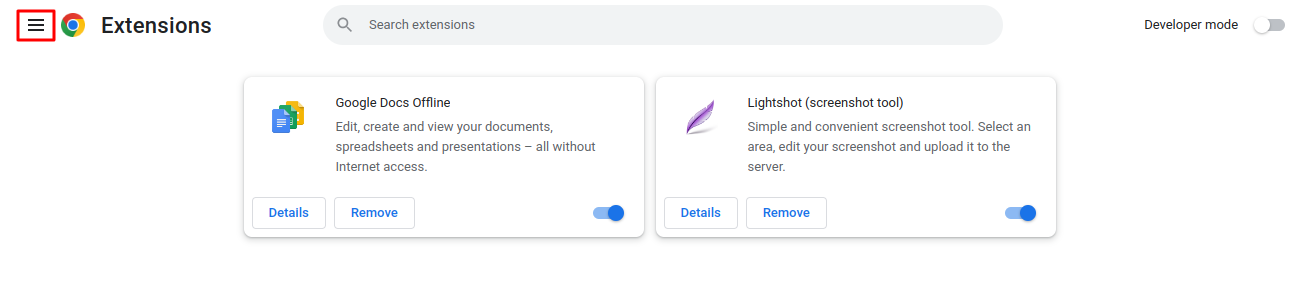
- Click on Menu And you can see Google Chrome Store link, it’ll look like the Screenshot below.
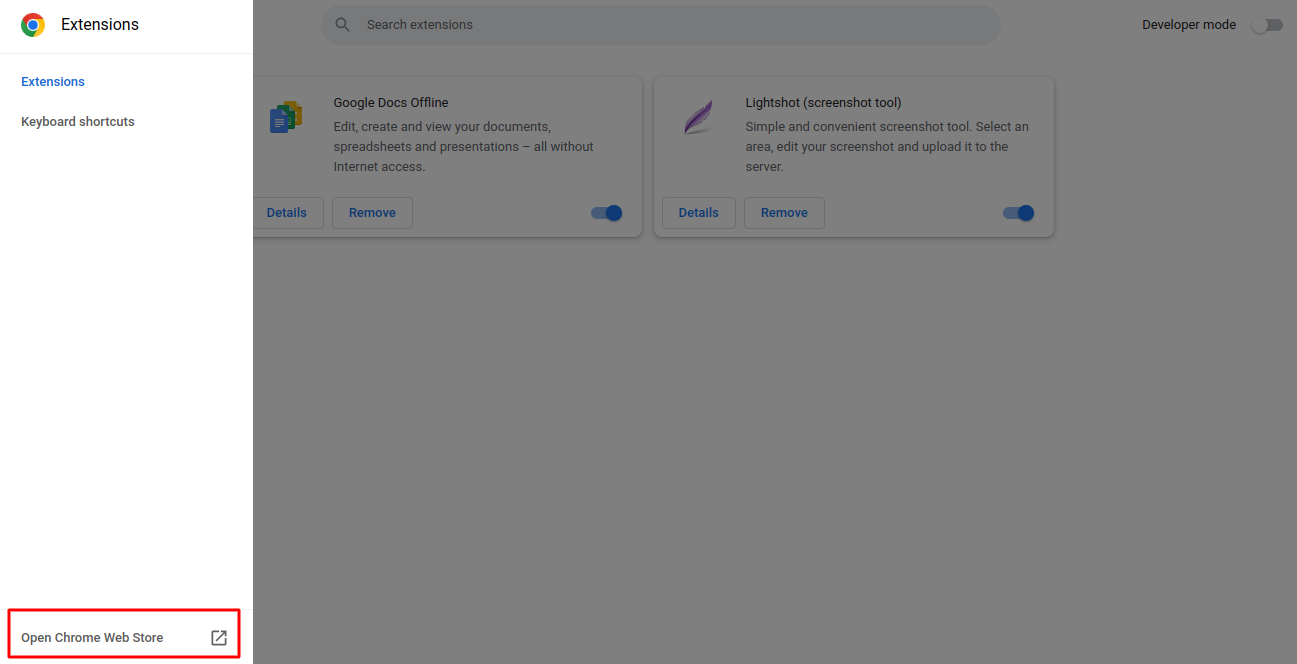
- Click on ‘Open Chrome Web Store’. It’ll look like the Screenshot below.
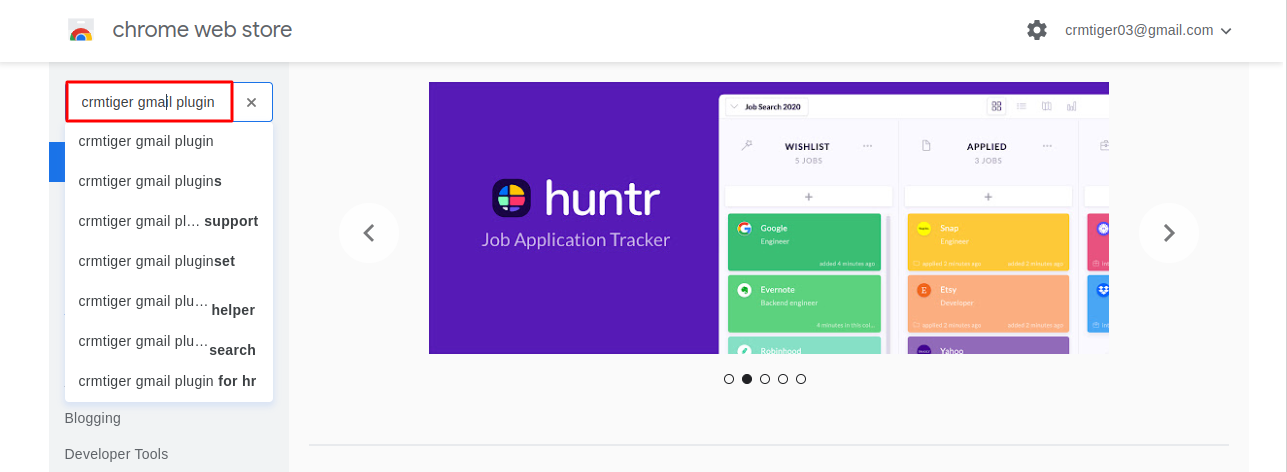
- Search ‘crmtiger gmail plugin’ and enter. It’ll look like the Screenshot below.
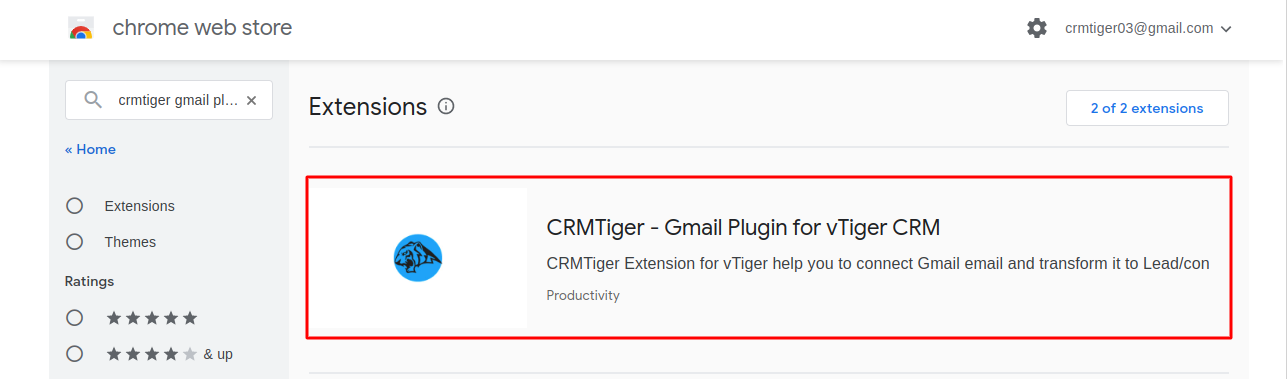
- Click on ‘CRMTiger Gmail Plugin’ which is shown in above screenshot. It’ll look like the Screenshot below.
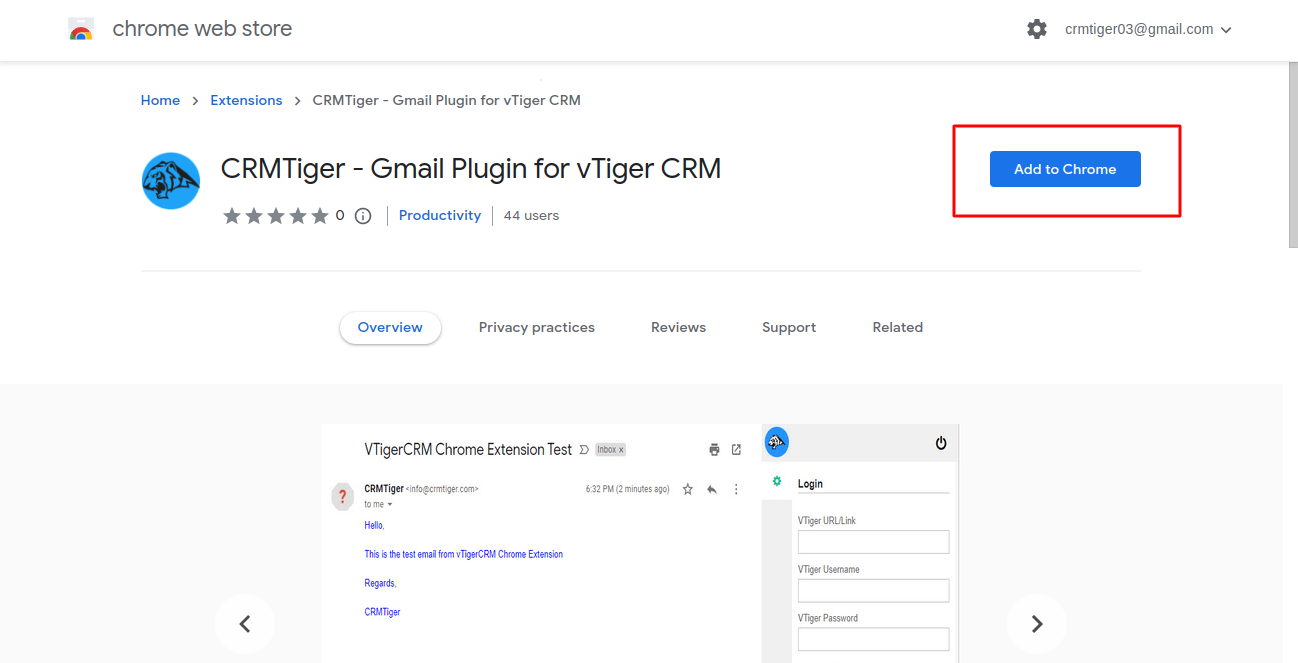
- Click on the ‘Add to chrome’ button and Go to ‘chrome://extensions’. It’ll look like the Screenshot below.

