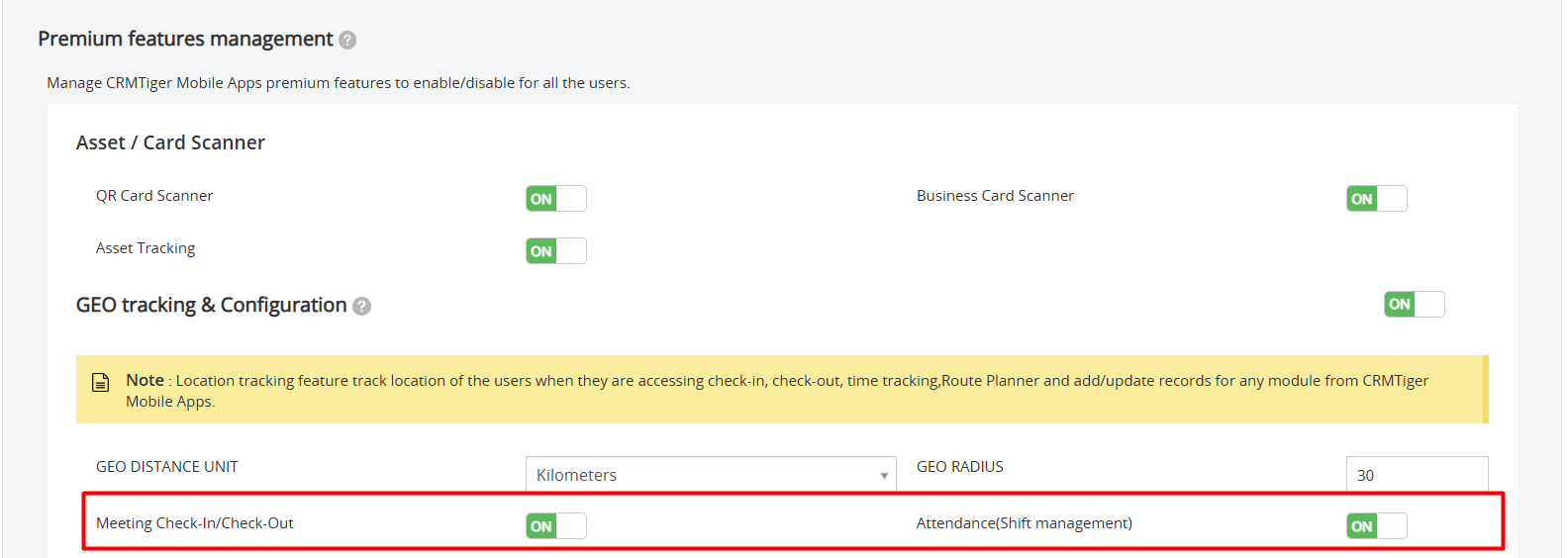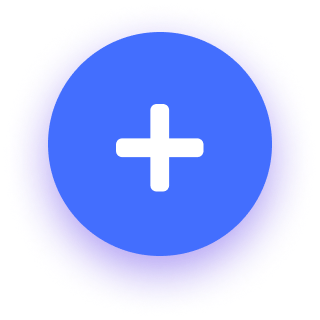 Add Task – This feature allows admin users to add tasks assigned to the respective users or groups. Users can access, attend and start working on the task assigned by Admin
Add Task – This feature allows admin users to add tasks assigned to the respective users or groups. Users can access, attend and start working on the task assigned by Admin
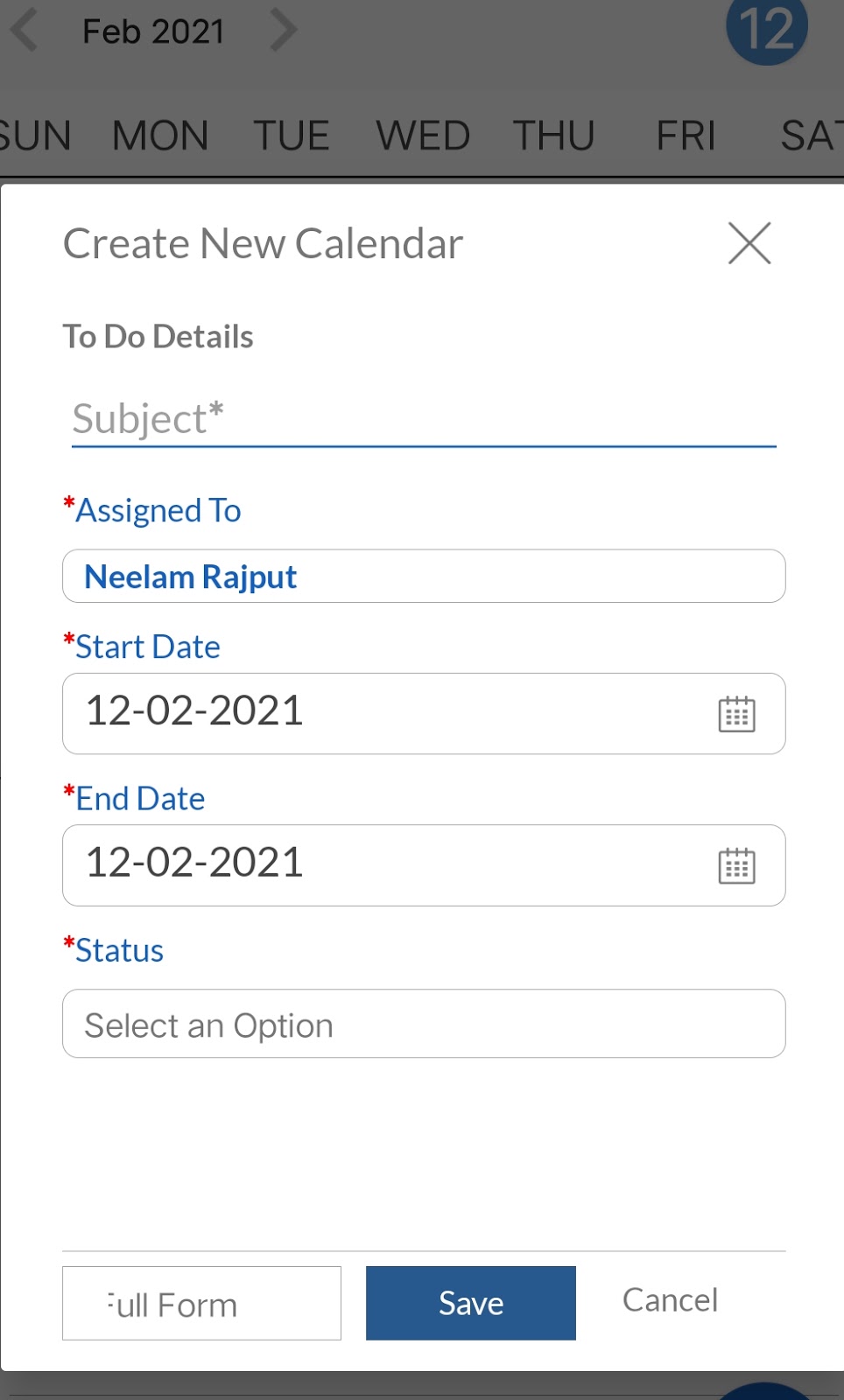
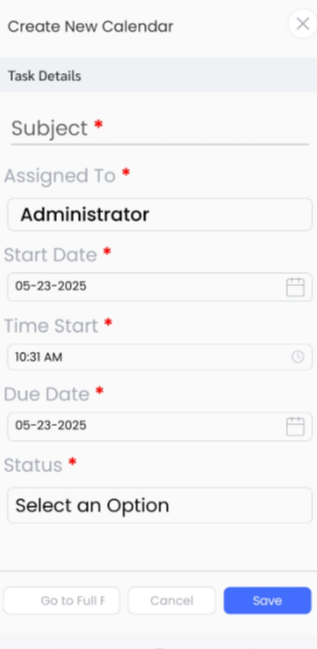
Add Task feature is accessible using the following path.
Go to Calendar > Add Task
-
Build a task list for the team.
-
Assign to the team member.
-
Set the timeline by selecting start – end date.
-
Keep a track on the task status.
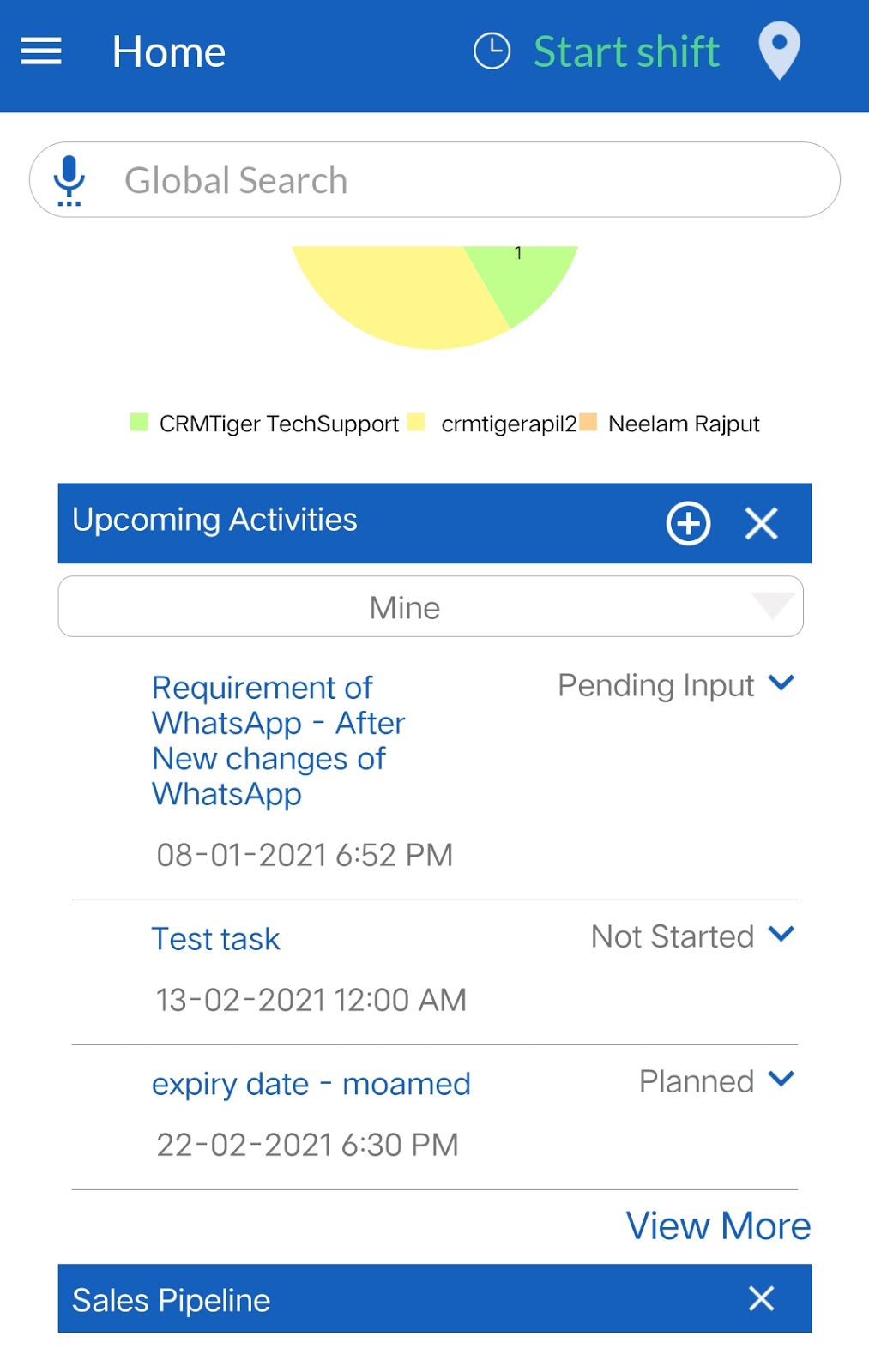
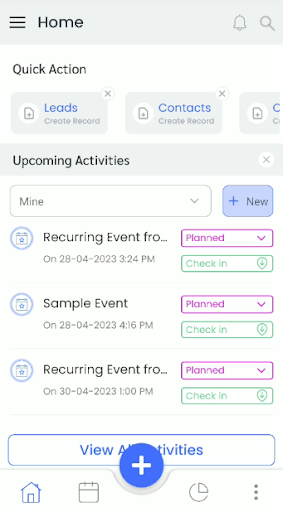
Users
To-Do Task List – Users can view their to-do tasks on the home screen.
Start Task allows users to click on the start task that will keep a log on user activities and geo-location during the task.
-
Go to the task in the ‘To-Do’ List to refer to details.
- Users can add notes if required.
- To Update Task Status, allows the user to update task status for admin to keep a track on.
users can directly update task status by clicking on status. A drop-down with task status such as Not Started, In progress, Pending.
End Task allows the user to end the task. It captures the geo-location and displays total spent hours on the individual task.
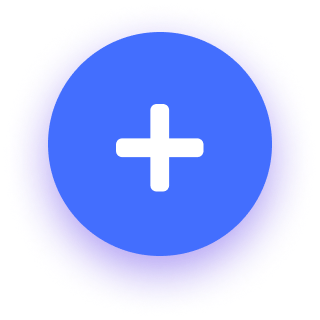
Add Event
Allow Admin users to add an event with start-end date, event time,location and other required details. Admin can assign it to end users or groups.Users can check-in and check-out the events assigned to them.
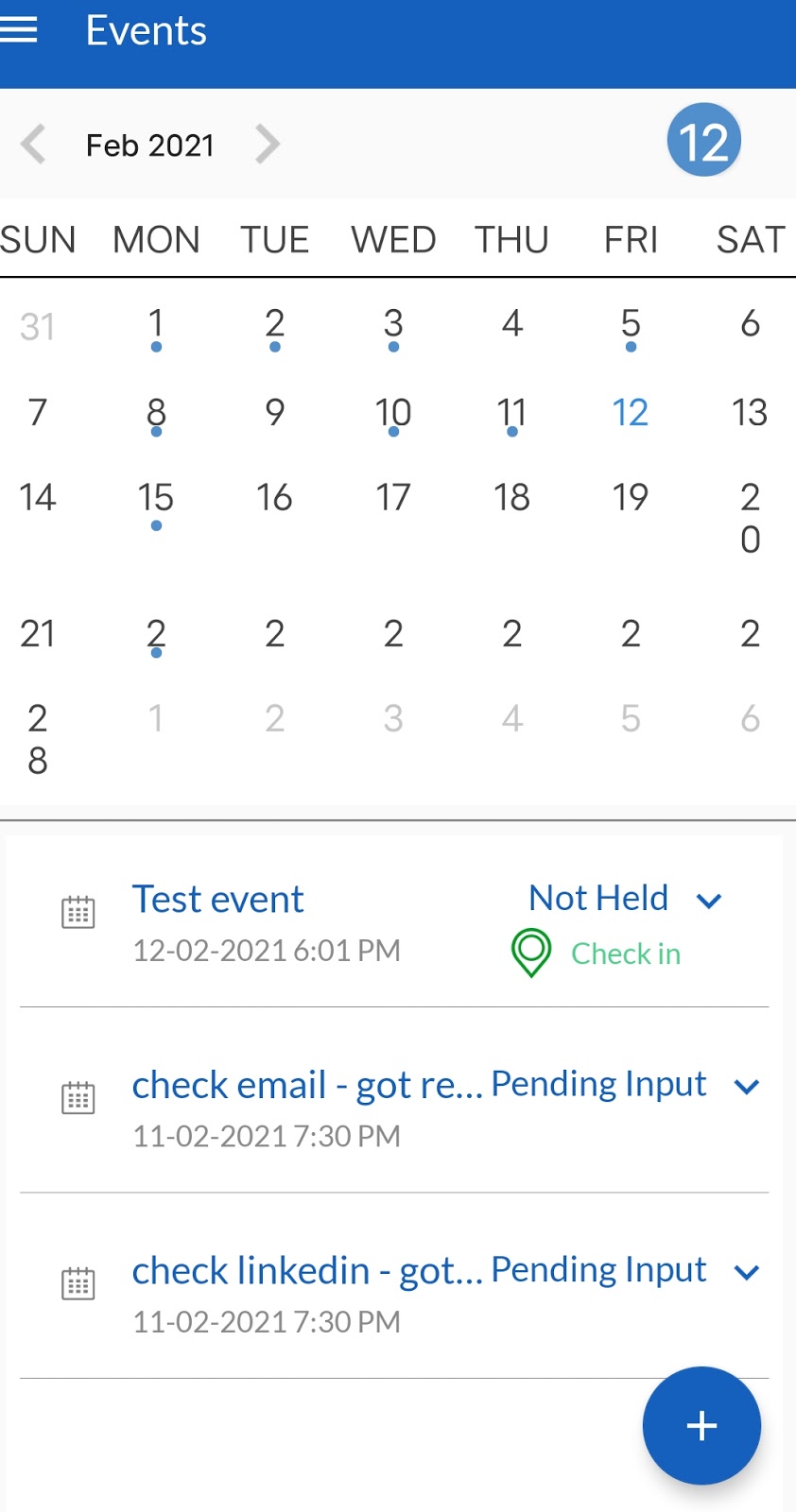
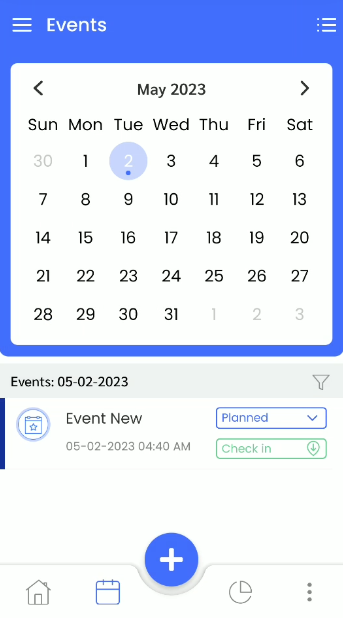
Admin
Add Task feature is accessible using the following path.
Go to Calendar > Add Event
- Create an event by adding subject, date, time, location and type of event.
- Assign to the users/groups
- Set the timeline by selecting start – end date.
Meeting Attendee
Admin Settings
This feature helps admin to keep a log of attendees status of attendance for held/ongoing events. It captures details of end users location, time and status during the event.
*This feature is only accessible to users only when the following settings are enabled by Admin users :
Premium Features Management :
- Go To Settings > Other Settings > CTMobile Settings
- Refer Meeting & Attendance > Meeting Check-In/Check-Out
- To Enable/Disable Check-in/Check-out for Users Turn On/OFF Attendance(Shift Management)Meeting & Attendance feature as below.