How to allow access of Asset/Card Scanner from Admin ?
* Admin users have control over this feature access. For users to access this feature admin must enable using premium features management.
Premium Feature Management settings are accessible using the following path :
- Go To Other Settings > CTMobile Settings > CRMtiger Mobile Apps – Feature management > Premium features management.
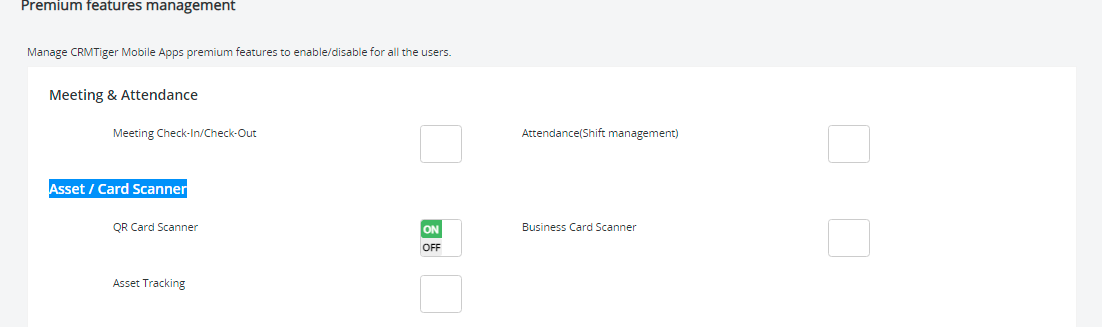
- Refer to Asset / Card Scanner configuration.
- To allow users to access QR/card scanner and Asset Tracking Turn ON/OFF the following options :
- QR Code Scanner
- Business Card Scanner
- Asset Tracking
Card Scanner
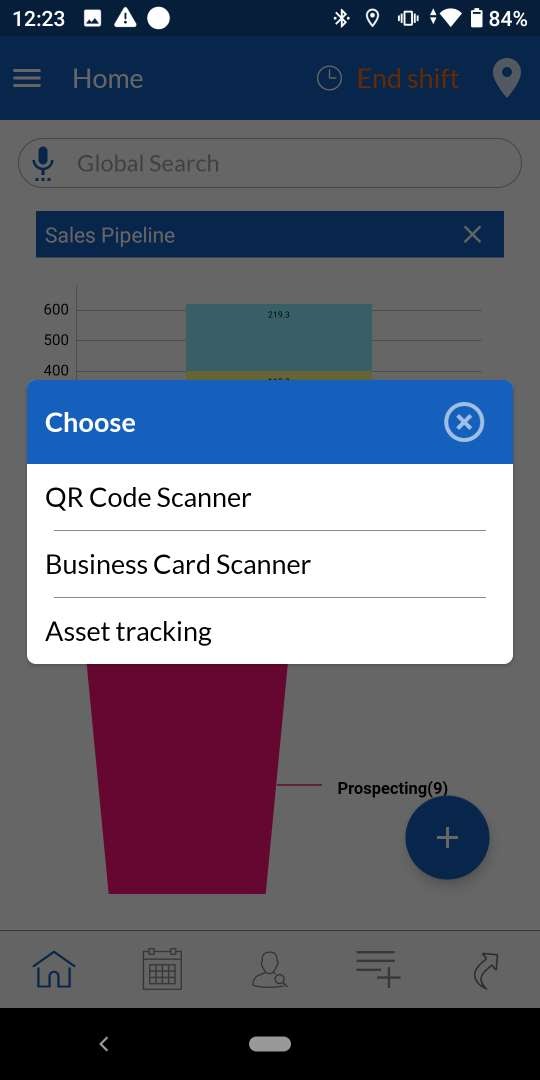
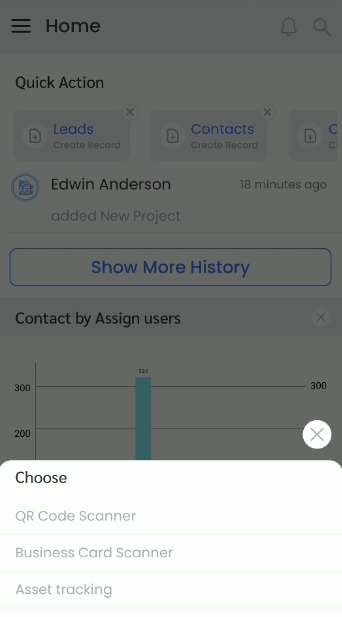
QR Code Scanner
This feature allows users to scan QR Code using the device camera of organization/business and this feature will help users to fetch details automatically to the form fields and create vcard for the records.
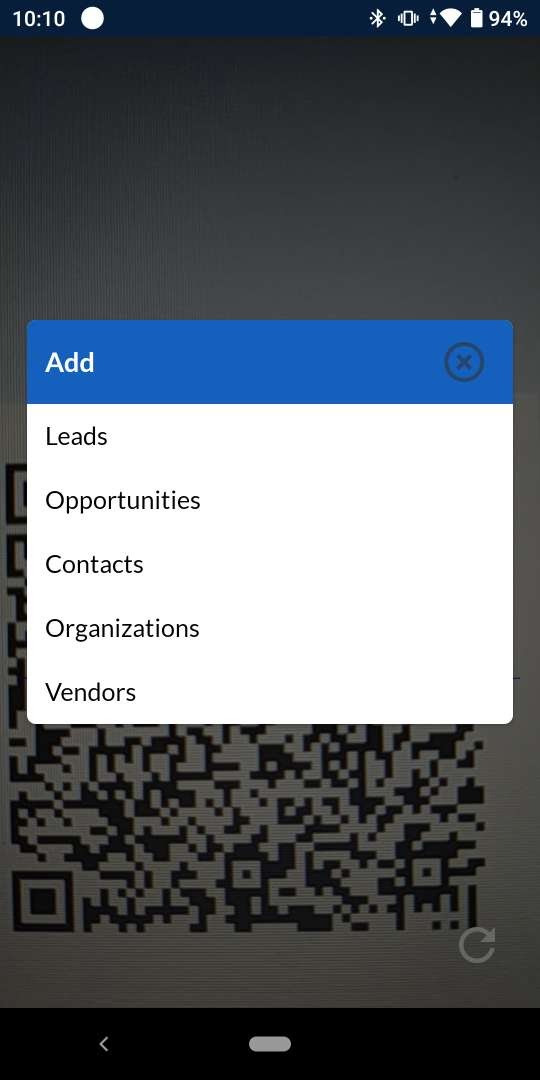
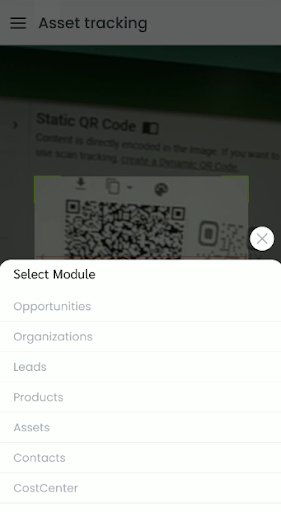
- Select contact type upon scanning QR Code
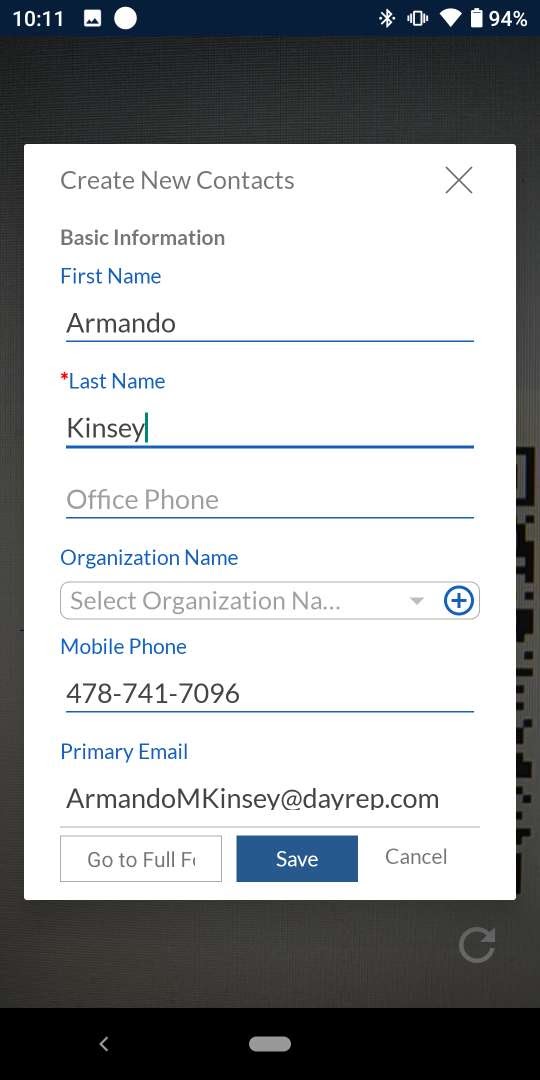
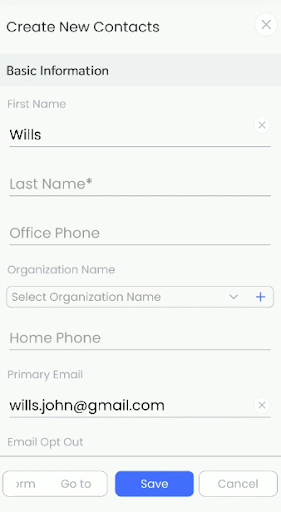
- Enter required details in the selected contact type pop up form.
- Save the record as lead/opportunity/contact/organization/vendor.
Business Card Scanner
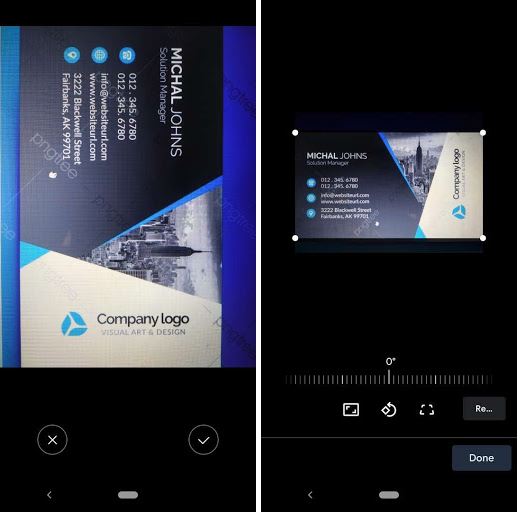
- If any business card doesn’t have QR code, this feature allows users to scan Business cards using a device camera to fetch details such as Business name / Person name / Email / Phone that will auto fill the required details to add the record.
- Adjust/Edit the capture.
- Retake if required.
- Done to move further with record entry.
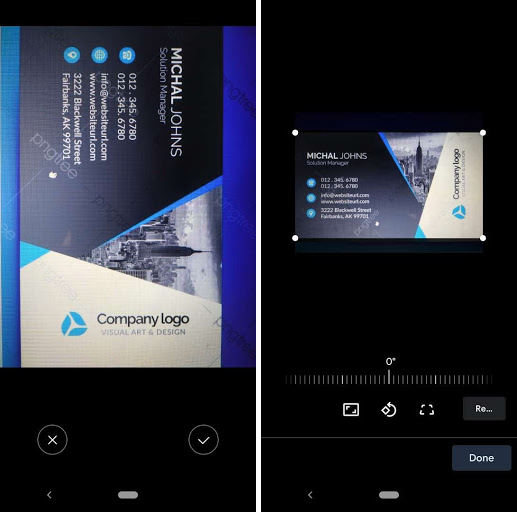


- Select contact type of scanned card.
- Enter required details in the selected contact type pop up form.
- Save the record as leads,opportunities,contacts, organizations or vendors.
- This feature is very useful for warehouse / organizations who have large numbers of assets to handle, Using this feature they can scan barcode available on particular product and App will open that product details and user can view details / update required details like stock management
How to setup Module and associated field for Asset tracking ?
Admin users can control the asset fields of tracking against asset modules such as leads,contacts,organization, calendar, tickets etc. Asset tracking field configurations are accessible using the following path :
- Go To Other Settings > CTMobile Settings > CRMTiger Mobile Apps – Fields Configuration > Setup modules/fields for Asset Scanner.
- Select the asset module against which the user needs to track.

- Select the field of the asset module specifically against which tracking needs to be set and save the configuration.
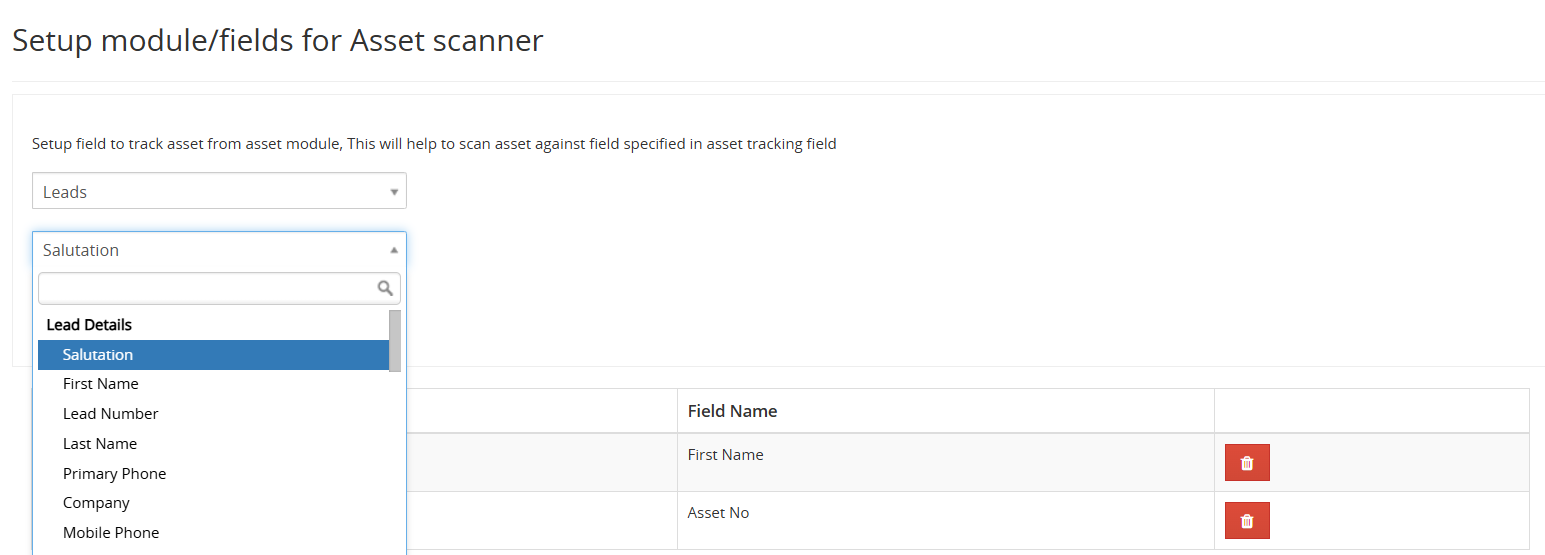
Barcode Field Configuration
This feature allows admin users to set up the field of products for barcode scan such as product number/ID, product name,part number etc to add in the inventory.
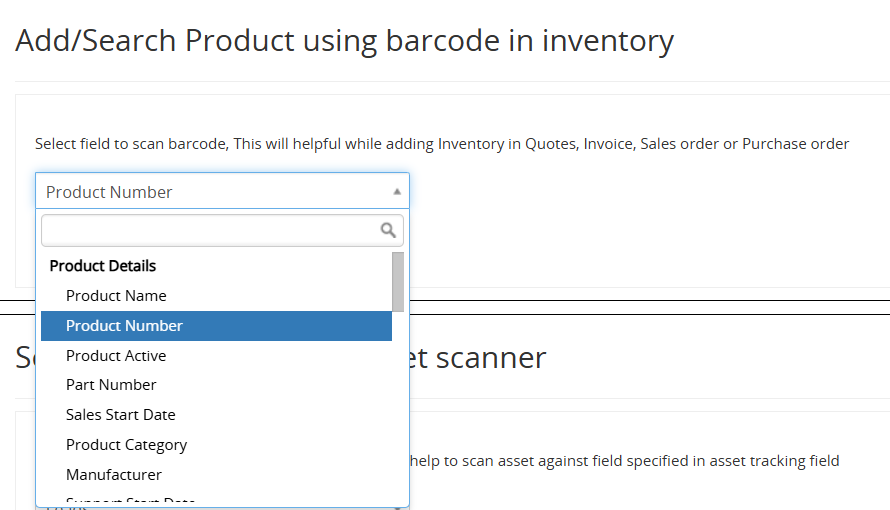
- Go To Other Settings > CTMobile Settings > CRMTiger Mobile Apps – Fields Configuration > Add/Search Product using barcode in inventory.
- Select the product field to scan the barcode and save.
