Send and Receive Message
- Users can send or receive messages, emojis and any files.
Edit Record
- Users can edit records from the chat timeline.
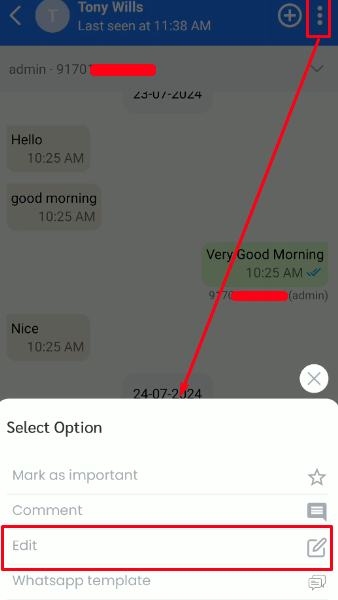
Preview Record
- Users can preview records by clicking on the record name from the Chat Timeline.
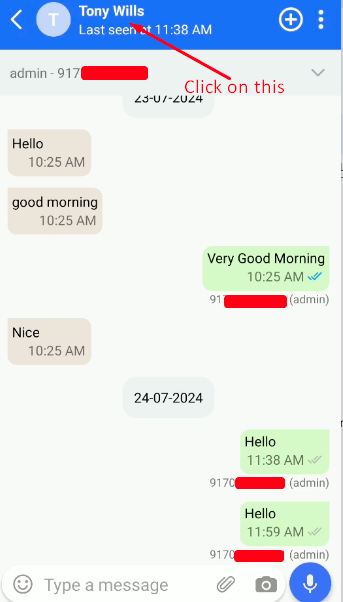
Save unknown to the record
- Users can save an unknown number to the module’s record from the Chat Timeline by clicking on the Plus icon on the right side for the WhatsApp configured module.
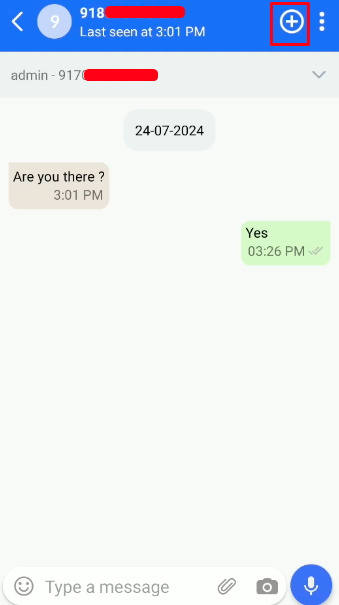
Copy Message
- Users can copy messages by clicking on the copy option while long pressing on the message.
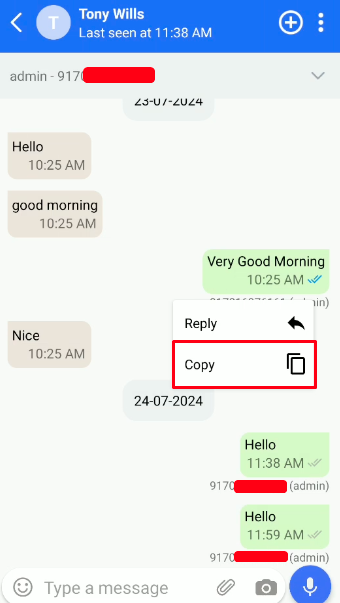
Reply Message
- Users can reply to messages by clicking on the reply option while long pressing on the message.
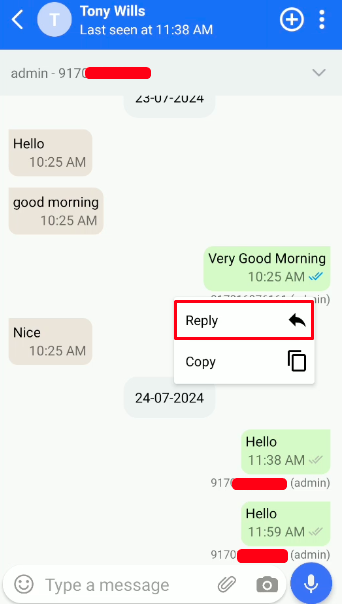
Create related record from contact
- Users can create related records from the contact/ any record by clicking on plus icon.
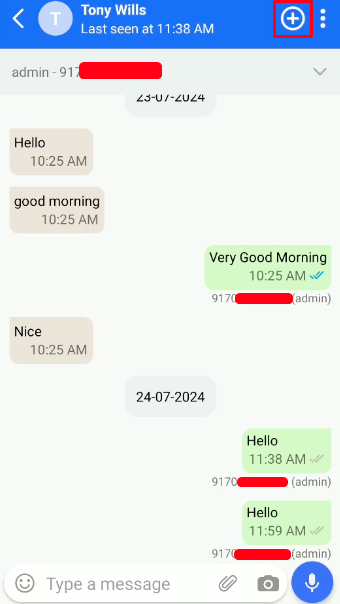
Add Comment to the record
- Users can add comments for that record by clicking on three dots on the right corner and selecting the comment option.
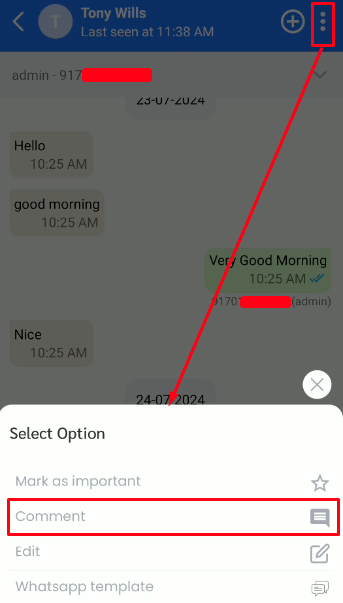
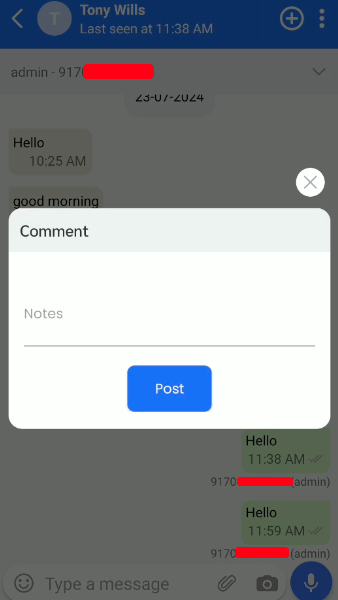
WhatsApp Template
- Users can create WhatsApp Templates from CRM for any module. After that, the created WhatsApp Template will display in the CRMTiger App of Chats module.
- Users can select WhatsApp Template and send it from the Chat Timeline for any record in the Chats module.
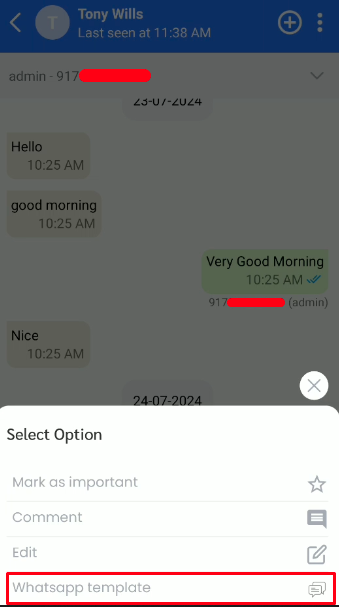
Auto Responder Text
- This option will be enabled from Other Settings > WhatsApp configuration > Gear Icon
 > Auto Message Responder.
> Auto Message Responder. - It is helpful to give answers to messages Automatically. It means you have just written a message which will be sent automatically to the sender.
