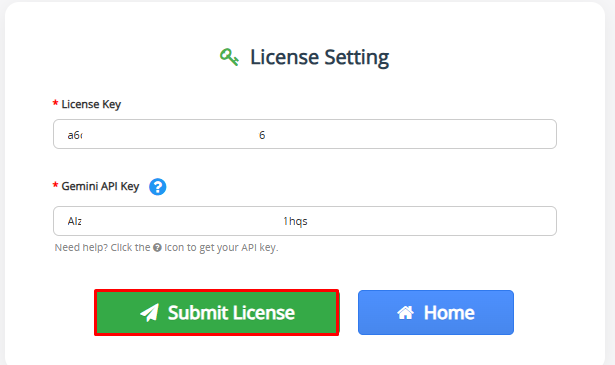Overview of “AI Record Summary”The AI Record Summary in vTiger, powered by Gemini AI, instantly generates intelligent summaries for any enabled CRM module. Accessible from the record detail view, it opens a popup that delivers clear insights tailored to the selected record, such as key information, engagement history, opportunities, and risks. With interactive options like Make Shorter, Expand, Next Step Generation, Highlight Risks & Opportunities, Refresh, and Copy, users can adapt summaries to their needs. This integration streamlines workflows, enhances decision-making, and turns CRM records into actionable intelligence across all modules.
How to Install and Configure the AI Record Summary in vTiger?
- Purchase the AI Record Summary Integration from CRMTiger’s extension store.
- You will get a zip file in the email
- Login to vTiger CRM and install the zip file as you would install any plugin or extension
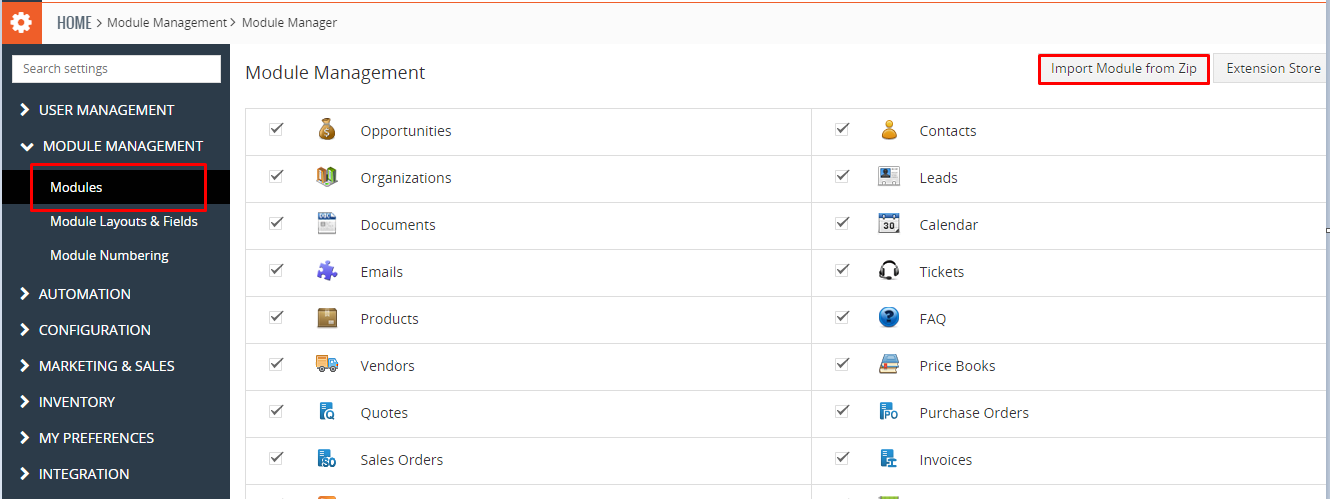
- Install the .zip (package) file of the extension by navigating to CRM Settings → Module Management → Modules, then click the “Module from ZIP” button as shown in the screenshot above.
- Accept the disclaimer checkbox as shown in the screenshot below, then select the ZIP file from your Downloads folder (assuming you have received and saved it from CRMTiger). Click the Import button to complete the installation.
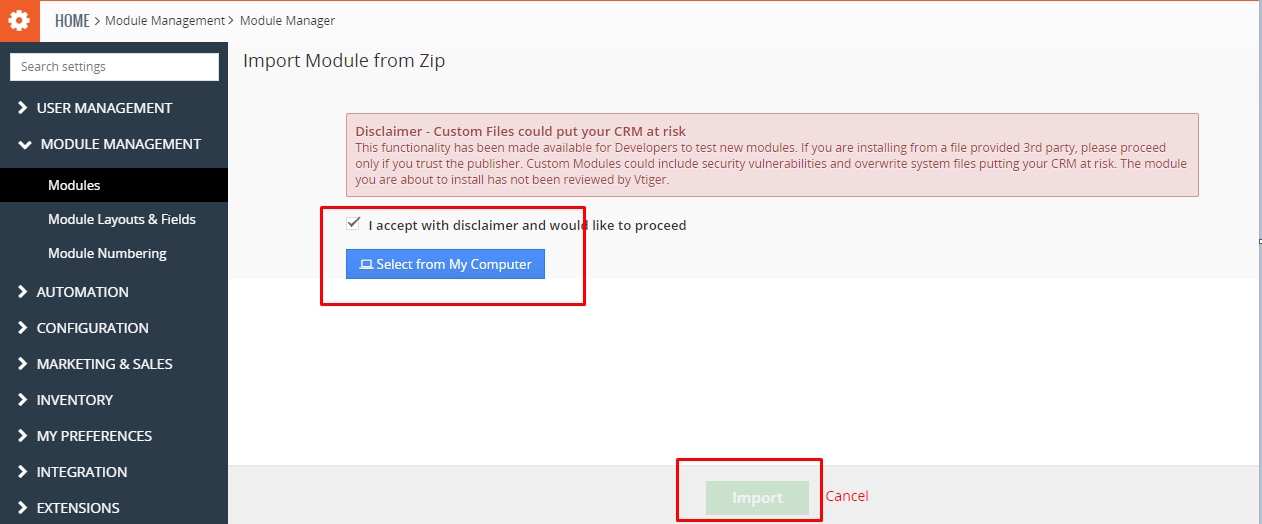
- Once the installation is complete, the extension will appear under CRM Settings → Other Settings, as shown in the screenshot below.
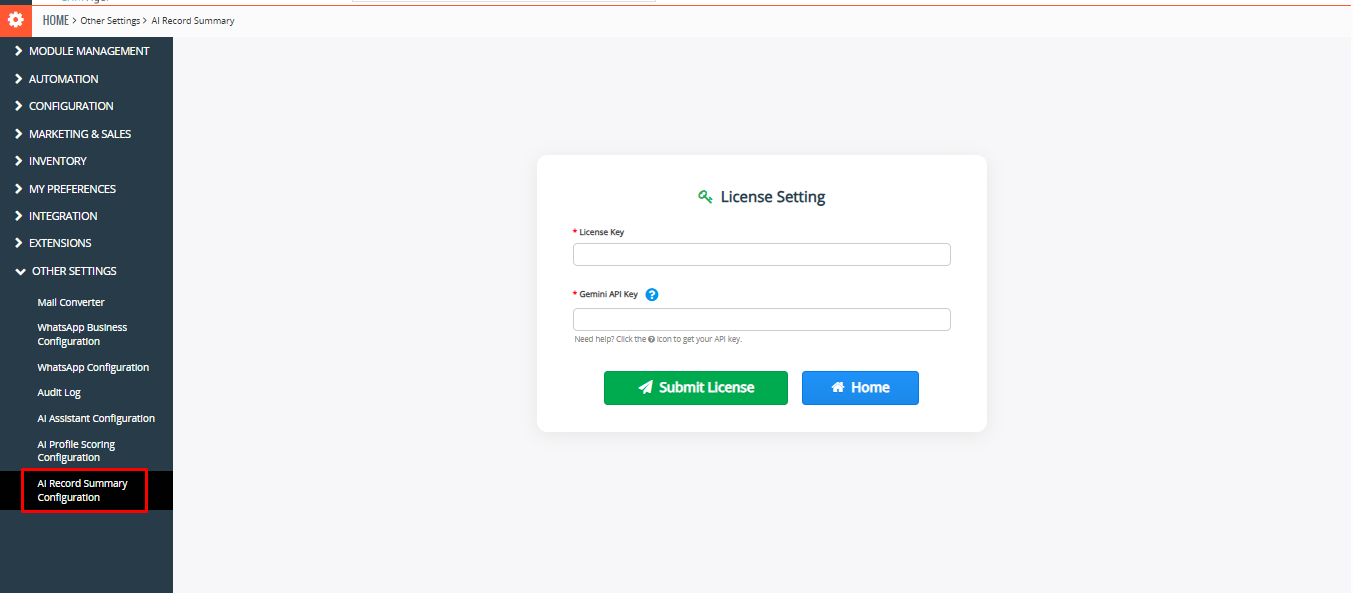 License Configuration
License Configuration
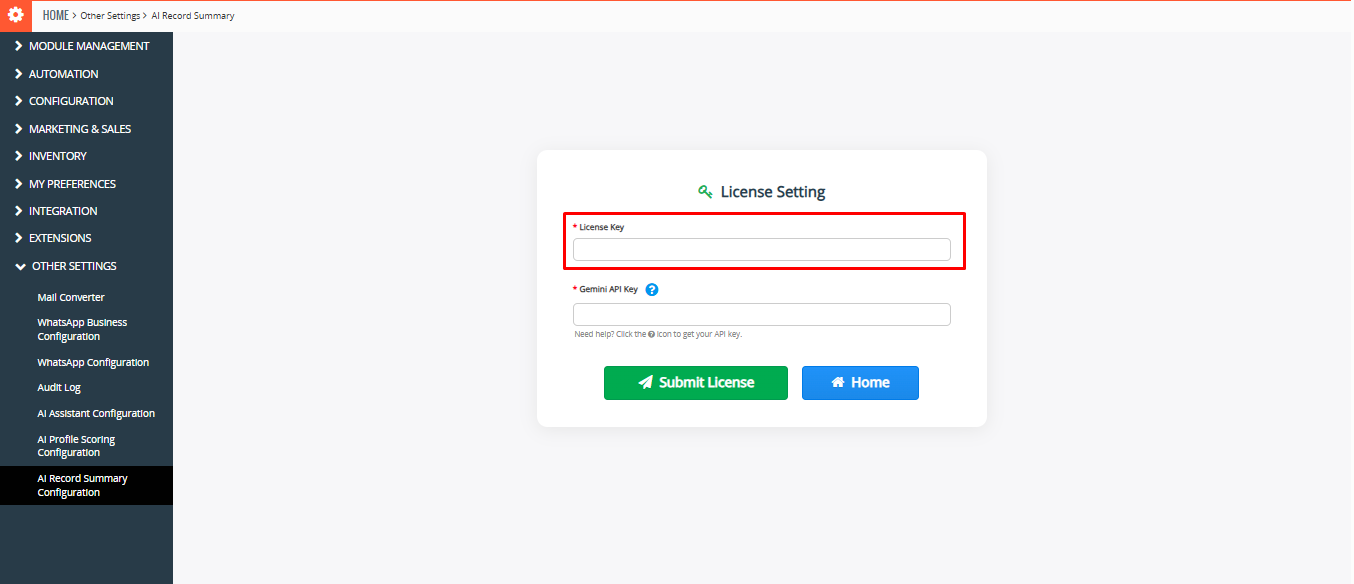
Navigate to License Setup:
Settings → CRM Settings → Other Settings → AI Record Summary Configuration
- License Key (from CRMTiger order)
- Gemini API Key
License Key (from CRMTiger order):Users will receive the license key through the CRMtiger order from which they downloaded the zip file for the extension
Get Gemini API Key: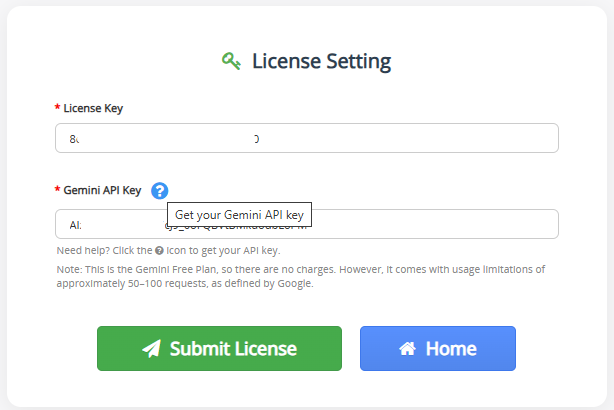 3. Click the info icon next to Gemini Key input. It opens Google AI Studio.
3. Click the info icon next to Gemini Key input. It opens Google AI Studio.
Gemini Free Plan – Request Limits (Usage Caps)
| Limit Type | Free Plan Limitation |
|---|---|
| Number of Questions per Day | Allowed, but with a daily cap (exact number not disclosed; estimated 30–50 prompts per day). |
| Speed Limit | Slower responses during busy hours or if limit is close. |
| File Uploads | Not supported at all in the free plan. |
| Characters per Request | May limit long questions or messages (usually around 4,000–8,000 characters max). |
| Chat Length | Only remembers limited part of the conversation (no long memory). |
| Image Uploads | Limited support (sometimes allowed on mobile, not fully functional). |
4. Click Create API Key, select a project, and confirm.
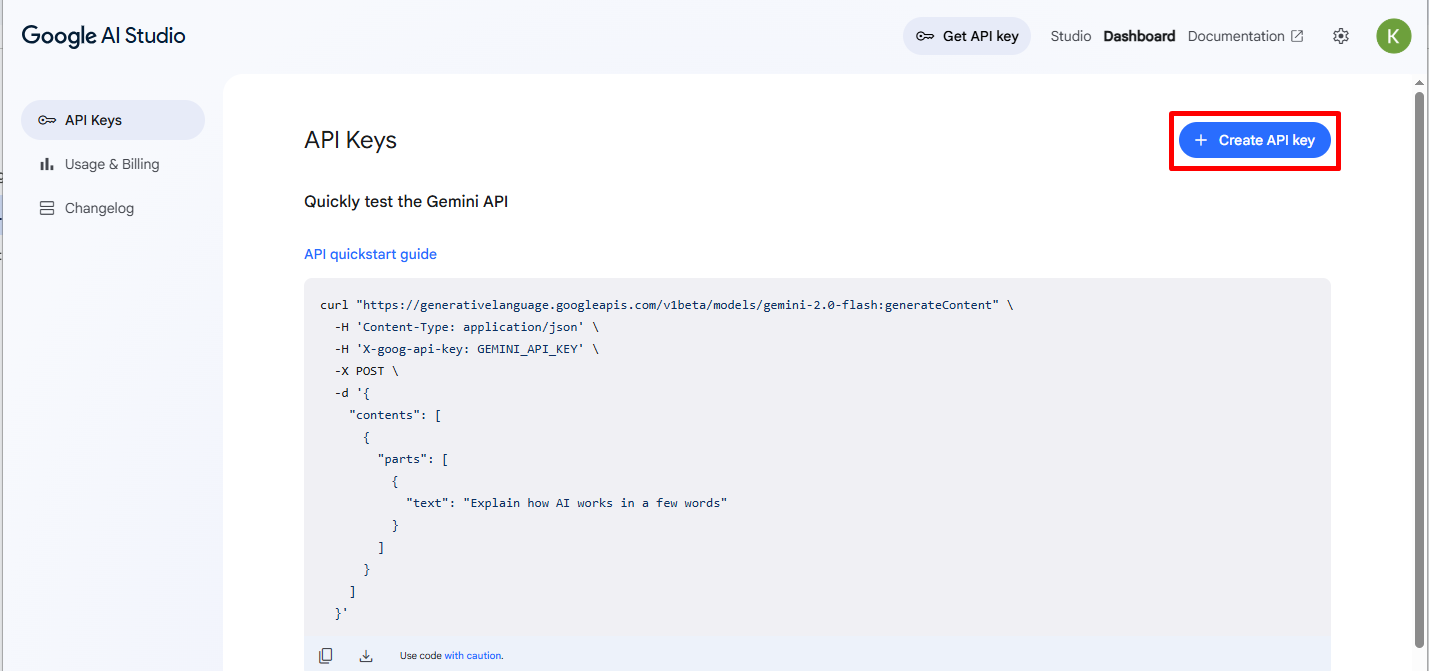
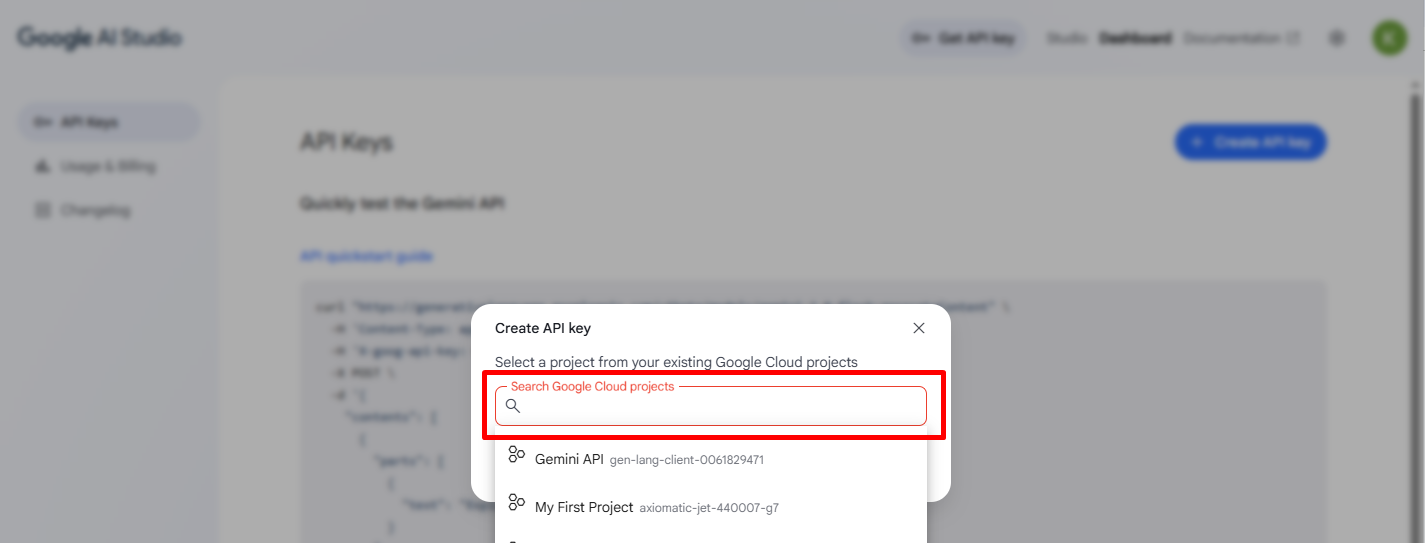
5. Click on “Create API Key for existing Project”.
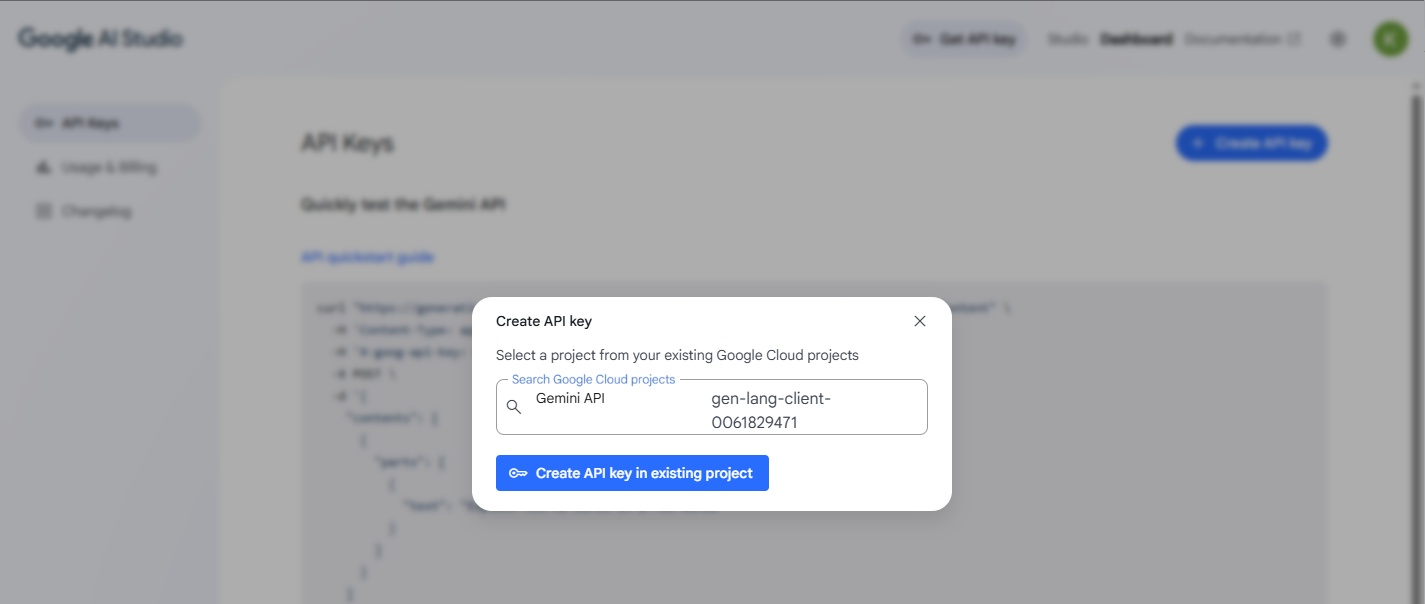
6. Copy the API key and paste it into CRM.
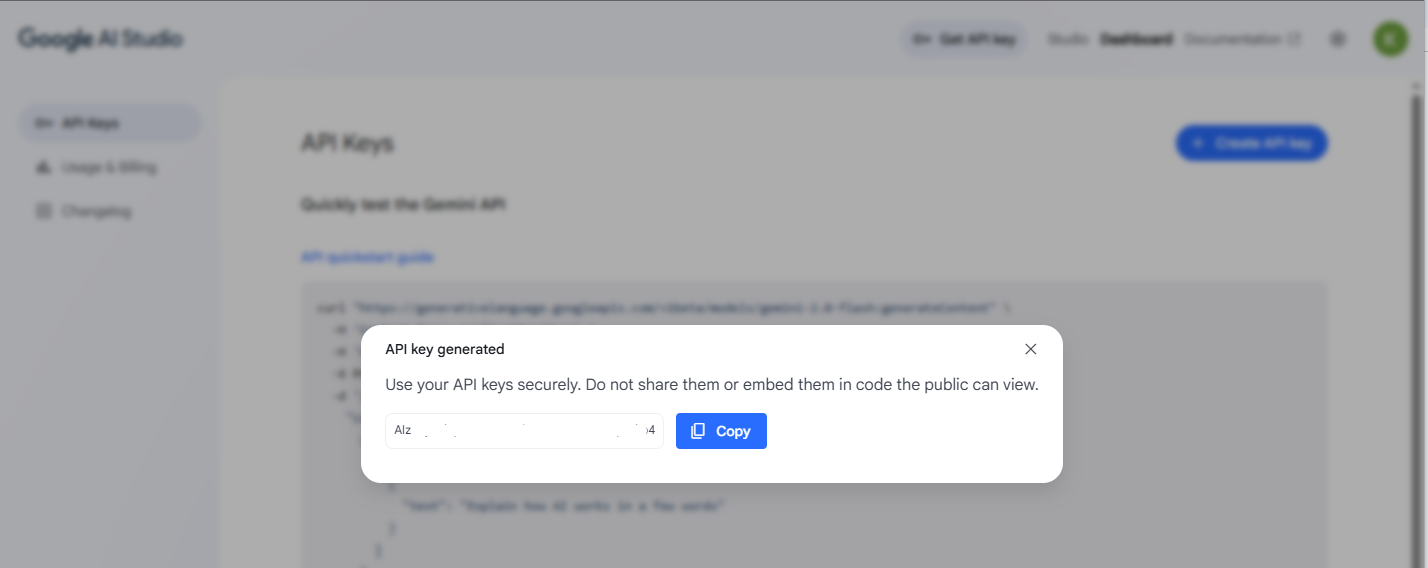
7. Click Submit License.