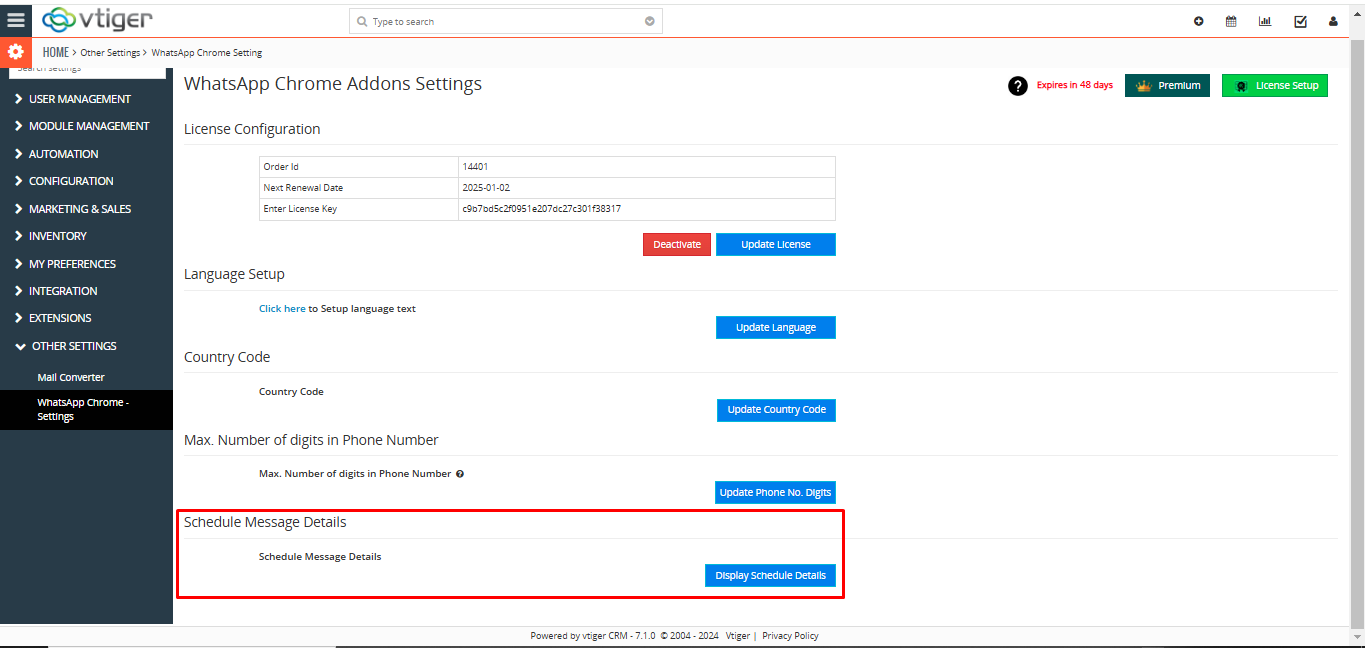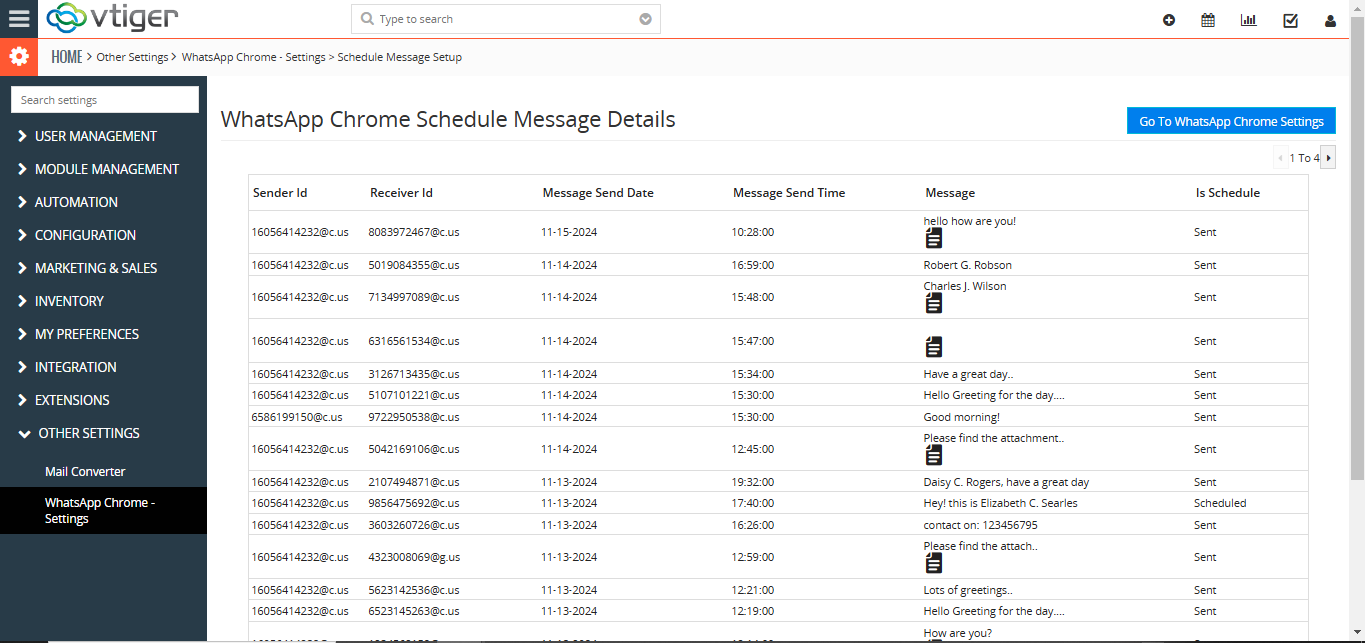What is the CRMTiger – WhatsApp Chrome Plugin for vTiger CRM?
Our product WhatsApp Chrome Plugin for vTiger CRM is a connector between vtiger CRM and WhatsApp client software which allows us to synchronize data between WhatsApp and CRM to extract maximum benefits from leads to the business. It also saves a lot of valuable time for the sales and marketing staff in organizing the contacts and saving in the CRM for future management of leads in the customer life cycle.
Advantages of CRMTiger – WhatsApp Chrome Plugin for vTiger CRM
With our WhatsApp Chrome Plugin for vTiger CRM connector you can automatically sync data for selected modules in the CRM. You can save data into the CRM with a single click. It saves a lot of time in customer data management.
Features of CRMTiger – WhatsApp Chrome Plugin for vTiger CRM
● Easy installation and setup.
● Saving of records from WhatsApp into the CRM with a single click.
● Check status of associated records in the CRM automatically.
● Tightly integrated with Chrome browser and eliminates the need to open CRM separately.
● Updates CRM from browser directly.
How to install and setup the CRMTiger – WhatsApp Chrome Plugin for vTiger CRM?
There are Two steps to install this plugin – Add extension from CRMTiger.com website and Chrome store.
Following are the steps to install and setup WhatsApp Chrome Plugin for vTiger CRM.
Step 1 – Get the CRMTiger – WhatsApp Chrome Plugin for vTiger CRM, from the CRMTiger website
- You can purchase from here:
https://crmtiger.com/integration/whatsapp-chrome-extension - Place an online order from above link, You can select trial or paid option as per your choice
- Once you place an order you will receive an email or page to download Extension ZIP to install in your vTiger Instance.
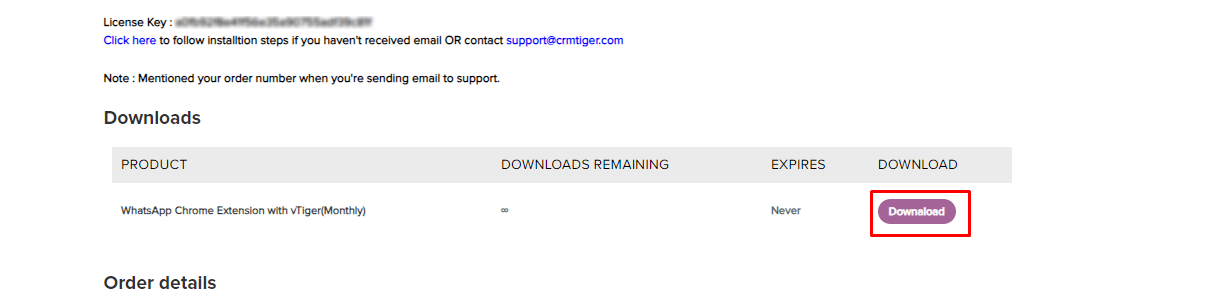
- Login to your vTiger CRM system using admin credential then GoTo Settings > CRM Settings > Module Management >Modules > Import Module from Zip
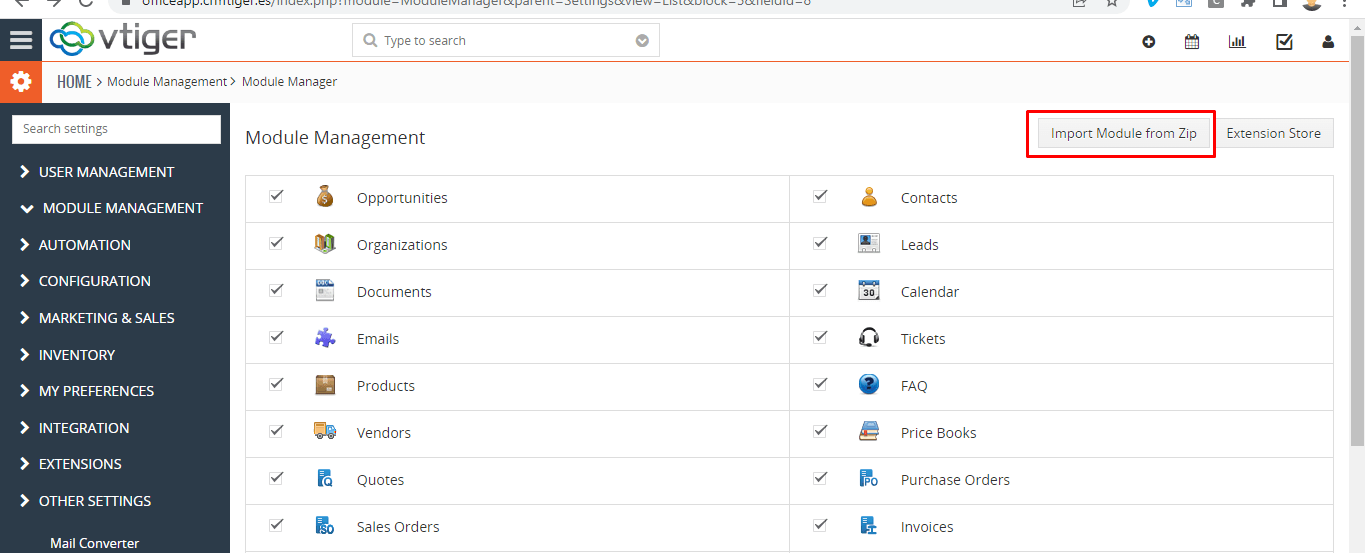
- You need to accept the disclaimer as shown in the below screenshot and select the zip file from your DOWNLOADS folder (assuming you have received the file from us and downloaded into your Downloads folder). Then click on the IMPORT button to complete the installation.
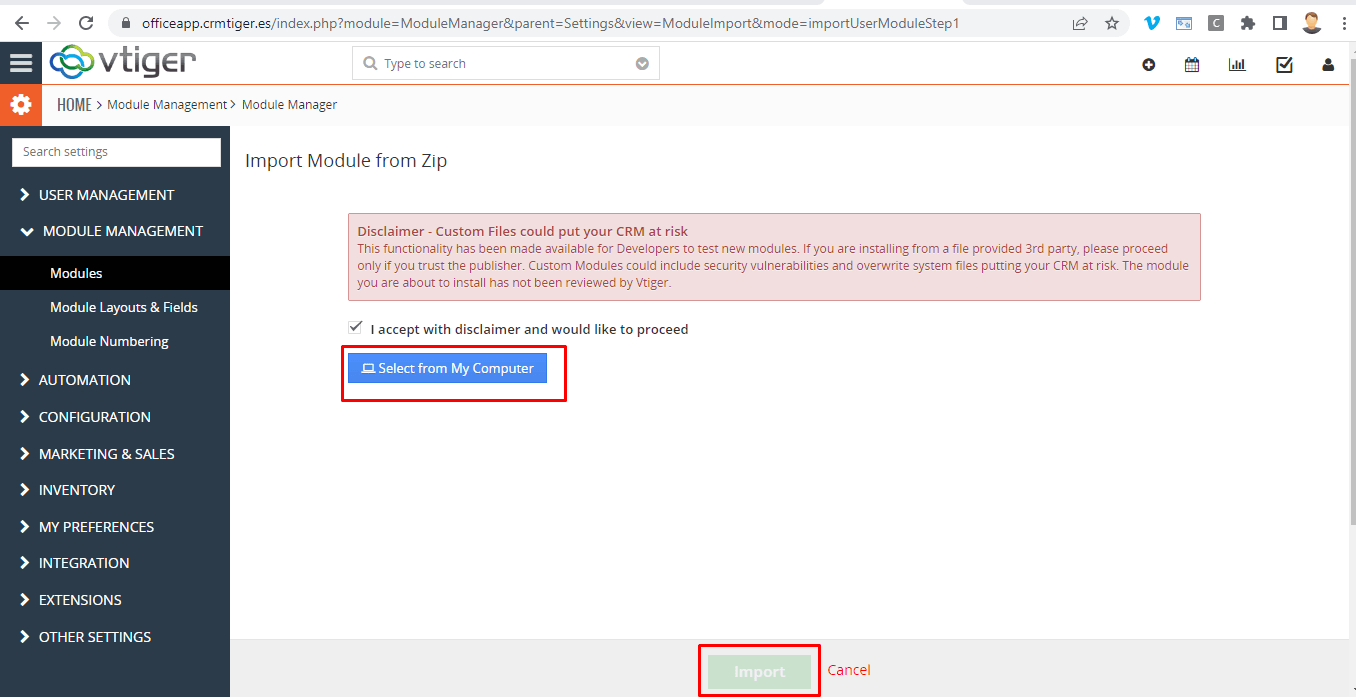
- Once the CRMTiger – WhatsApp Chrome Plugin for vTiger CRM is Installed Go To Settings > CRM Settings > Other settings > Click on WhatsApp Chrome Setting> Setup license key
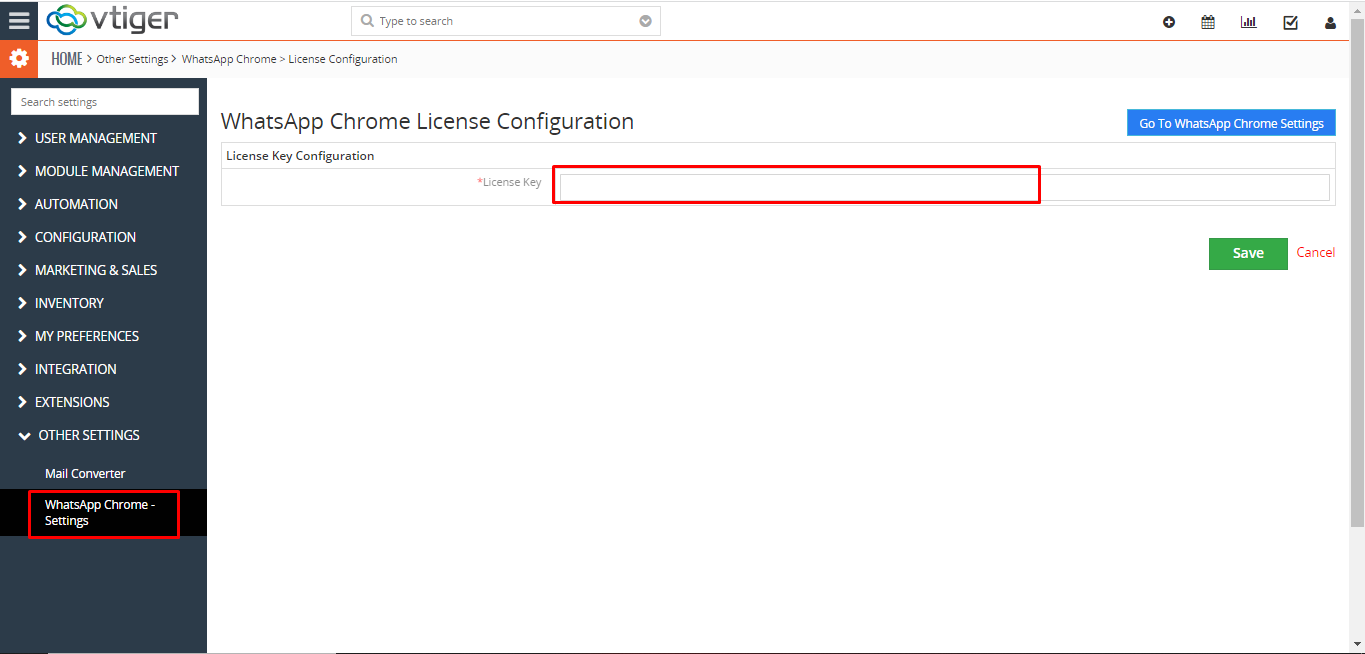
- license key can be found in the registered email or on the CRM Tiger order received page
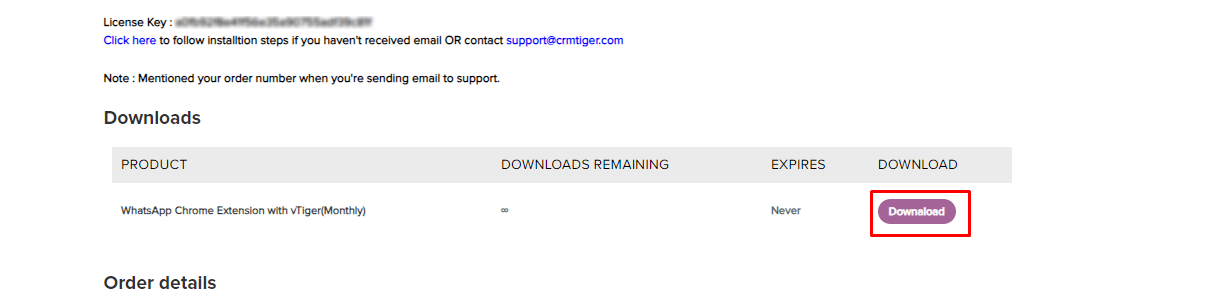
- Users can deactivate the license key from the same settings page.
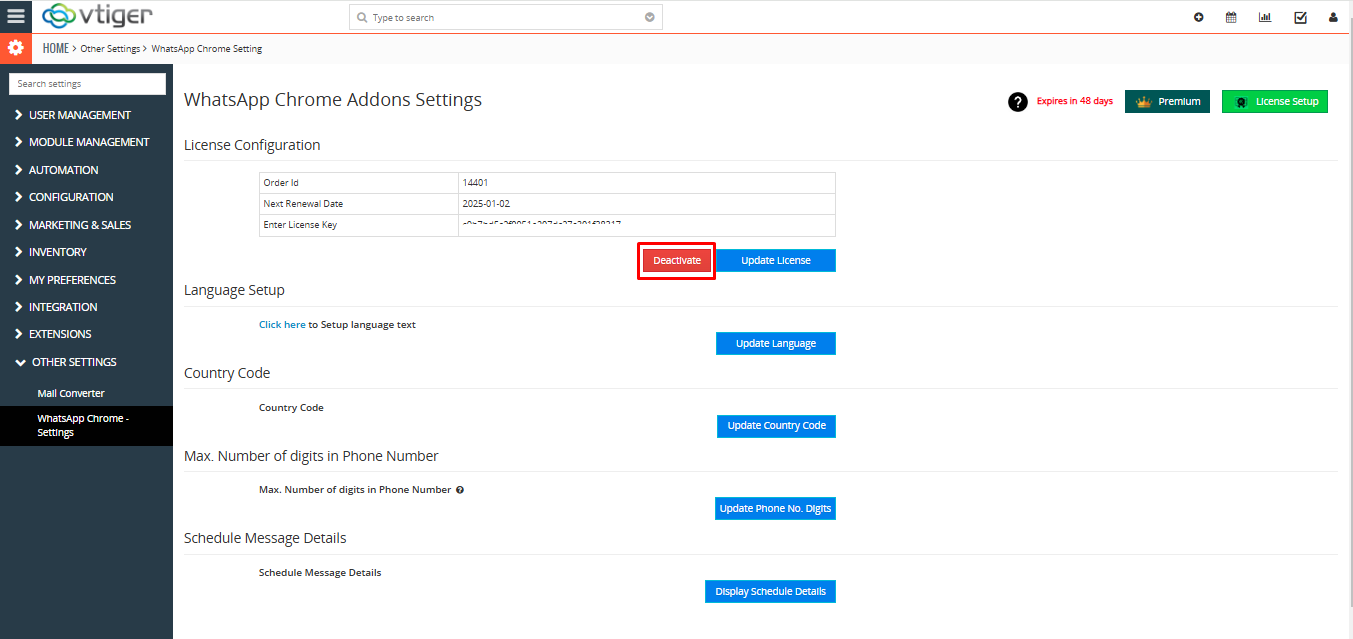
Step 2 – Download the CRMTiger – WhatsApp Chrome Plugin for vTiger CRM from the Chrome Store.
- You can download WhatsApp Chrome Plugin for vTiger CRM from Chrome Store.
- Click on ‘CRMTiger – WhatsApp Chrome Plugin for vTiger CRM’
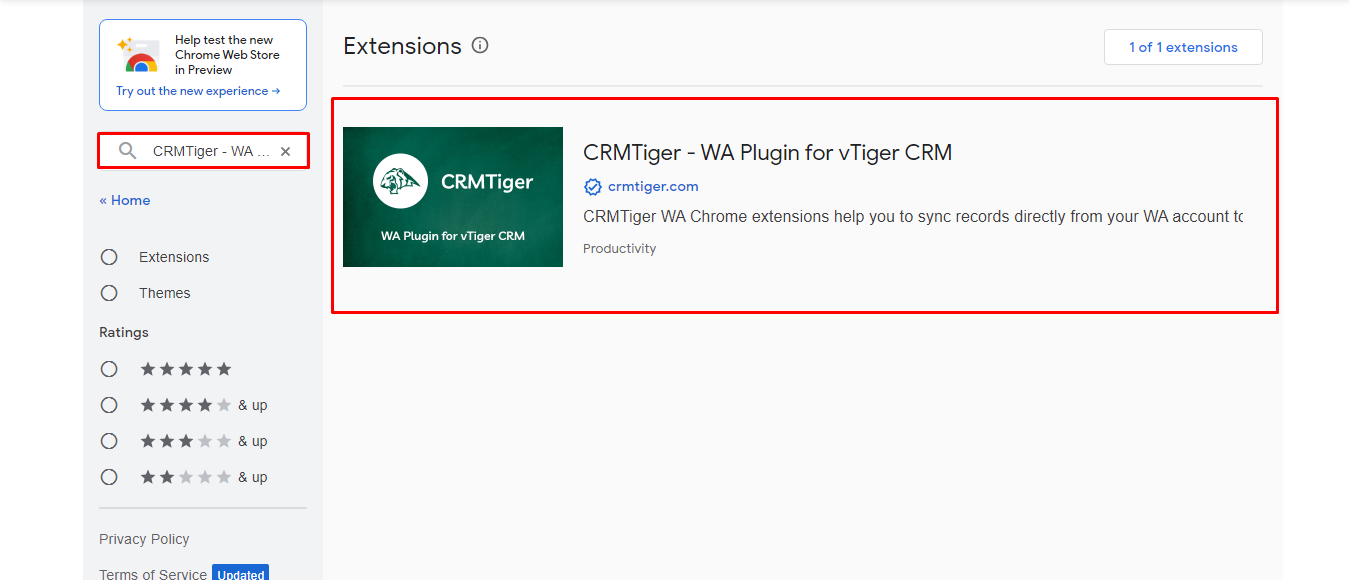
- Click on Add to chrome to add extension to the chrome.
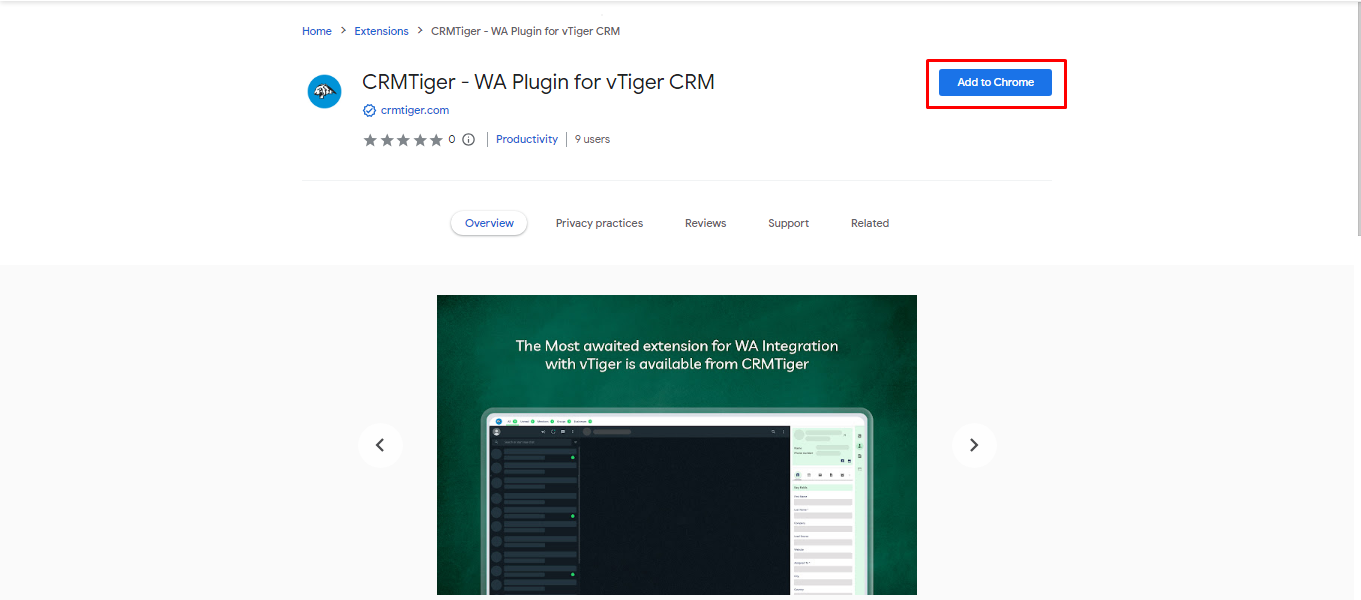
- Once the plugin is successfully installed, Open https://web.whatsapp.com.
- Open WhatsApp on your phone
- Tap on link a Device
- Point your phone to this screen to capture QR code
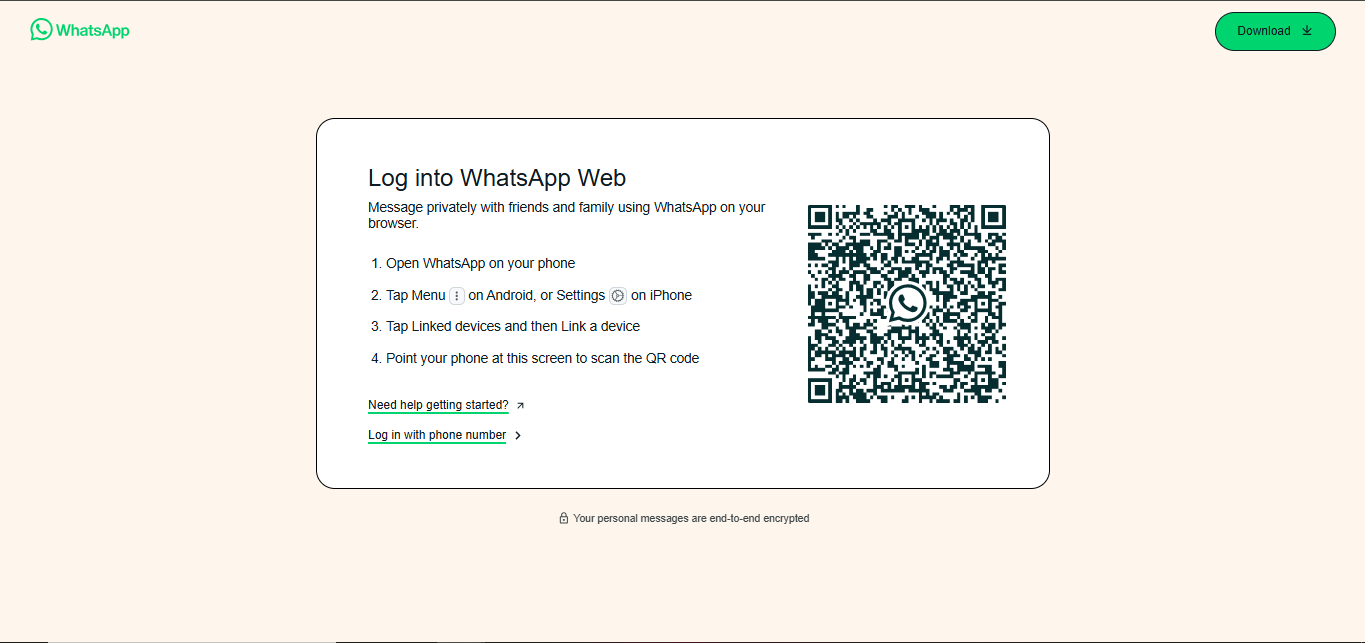
- The location of the CRM screen within the WhatsApp interface is being established for the first time, which requires you to log into the CRM. To do so, enter your CRM credentials and login.
How to set up Country Code for CRMTiger – WhatsApp Chrome Plugin for vTiger CRM?
- The user can add a country code from settings> CRM settings> other settings> WhatsApp Chrome Settings> Update the country code so that, when sending a message, or while user want to chat directly from the WhatsApp Chrome Extension it will automatically display or add the country code by default, even if it is not included in the CRM record
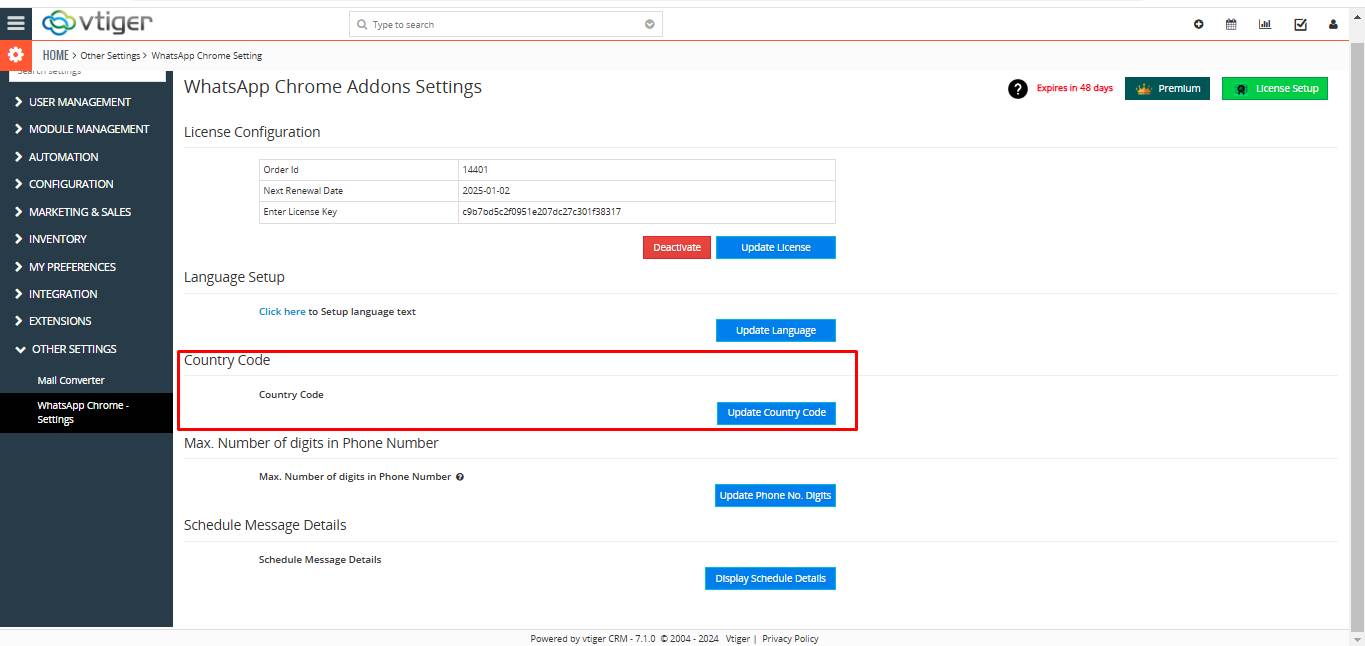
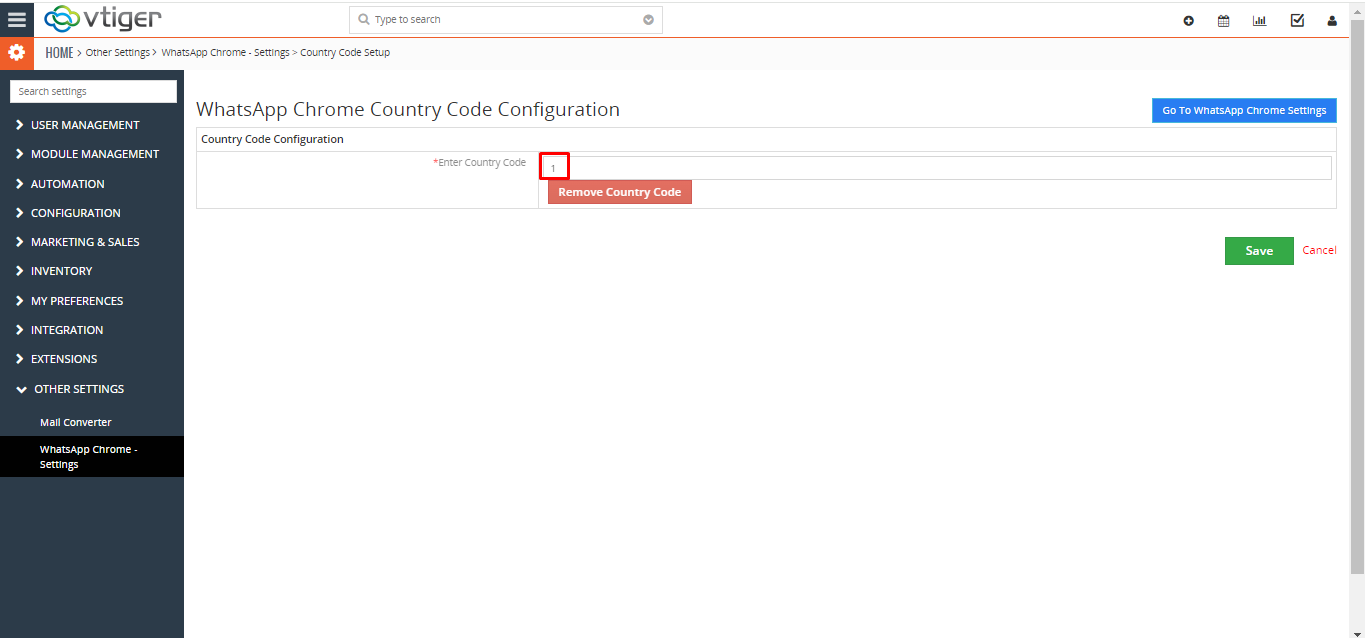
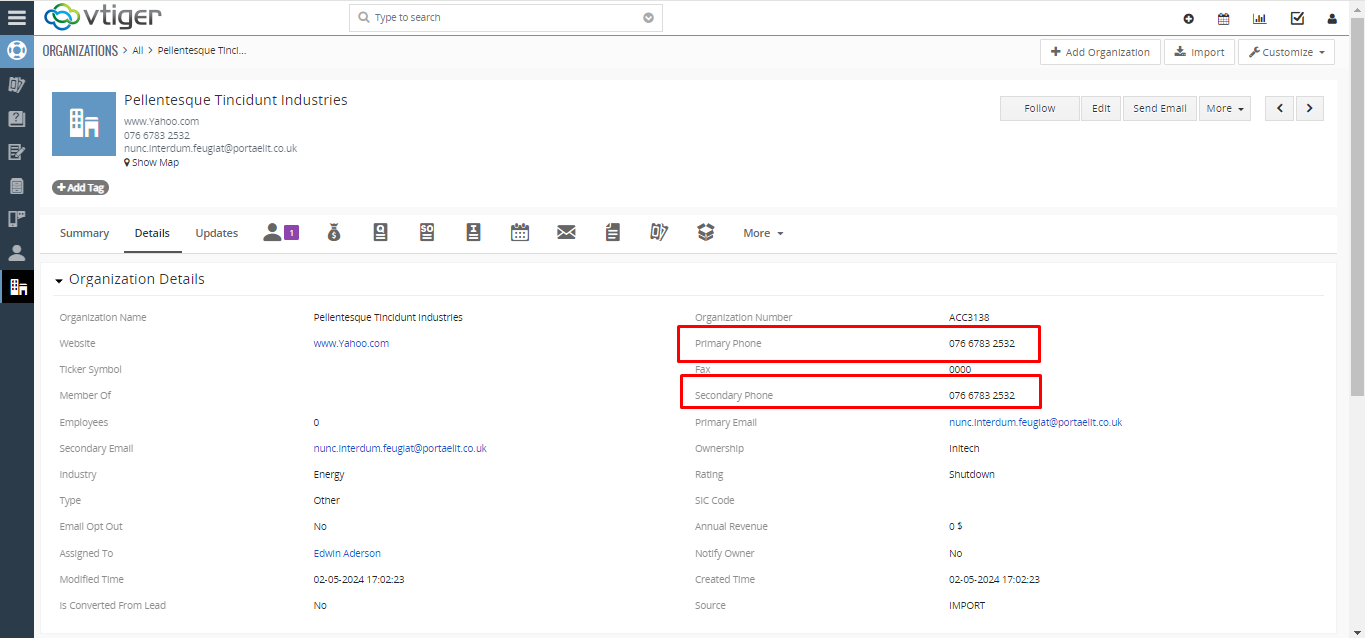
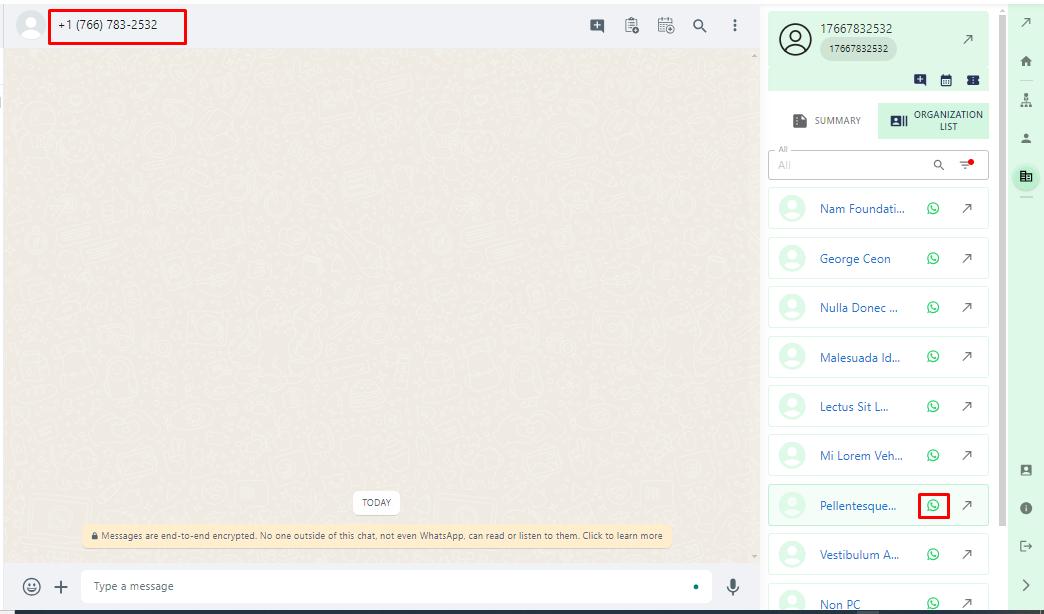
How to setup language for CRMTiger – WhatsApp Chrome Plugin for vTiger CRM?
- Users have to set up text displays in WhatsApp Chrome according to their language preference from settings> CRM settings> other settings> WhatsApp Chrome Settings> Update language.
- Users can change language text as per their needs.
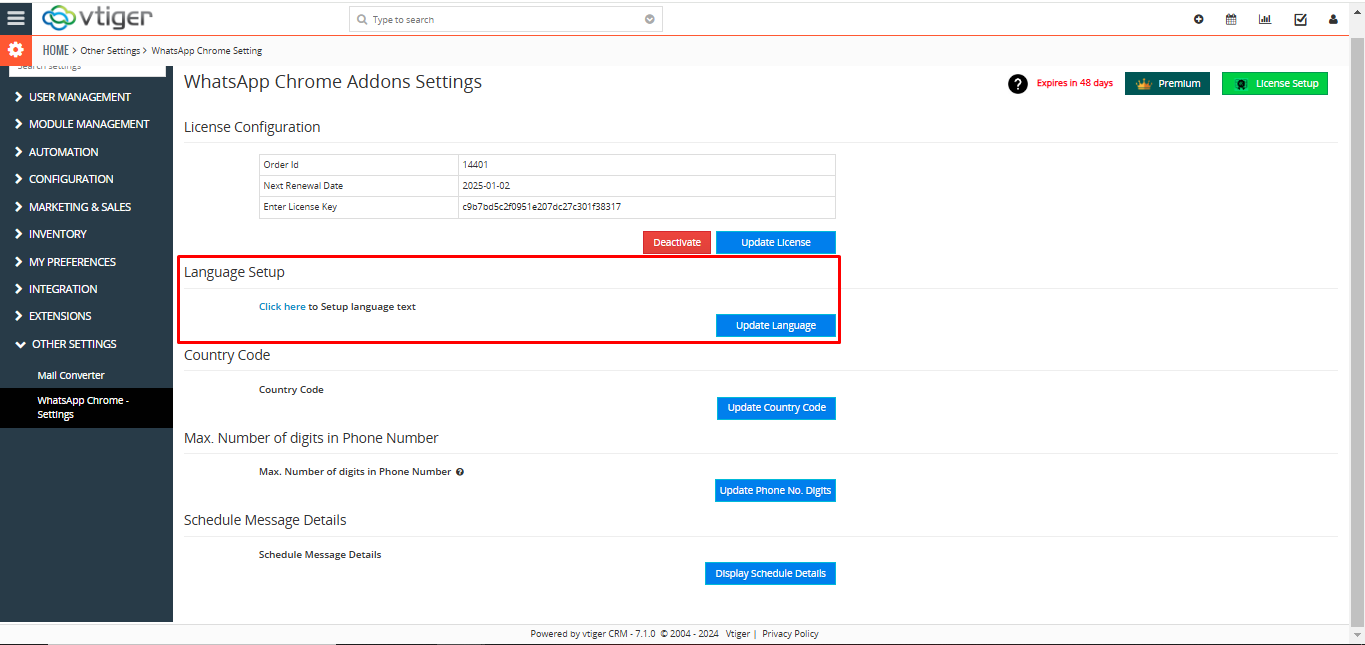
How to set up the Maximum Number of digits in the phone number – WhatsApp Chrome Plugin for vTiger CRM?
- Users have to set up the Maximum Number of digits of their phone number from settings> CRM settings> other settings> WhatsApp Chrome Settings> Max. Number of digits in phone number
- Users can specify the maximum length of the phone number by entering the maximum number of digits in the field below, excluding the country code. This ensures that the message will be sent according to the number of digits set by the user.
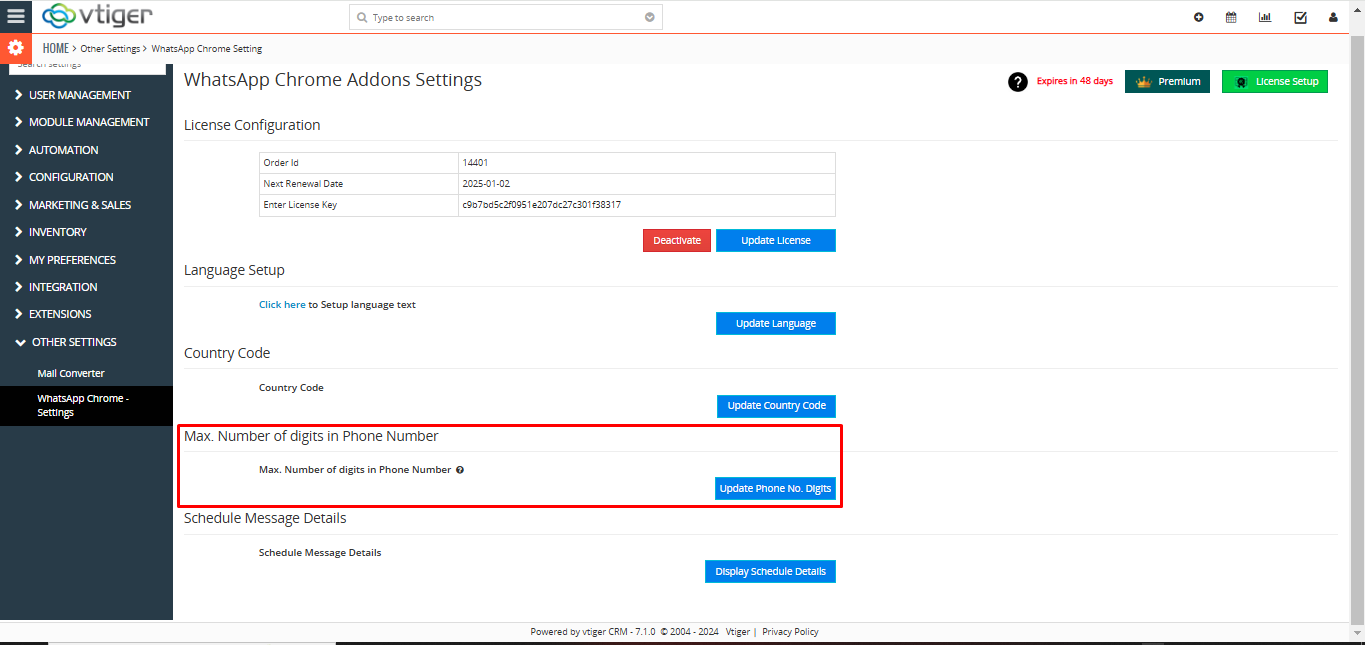
Use of Schedule Message Details in – The WhatsApp Chrome Plugin for vTiger CRM?
- Schedule Message Details is used to view all logs and details of scheduled messages sent from WCE.