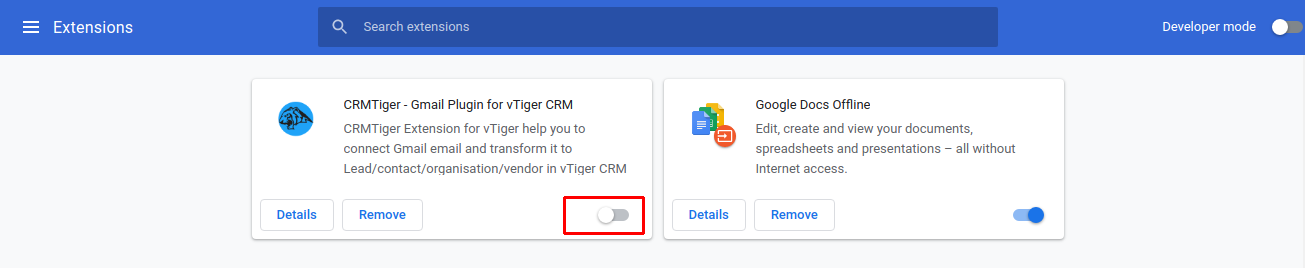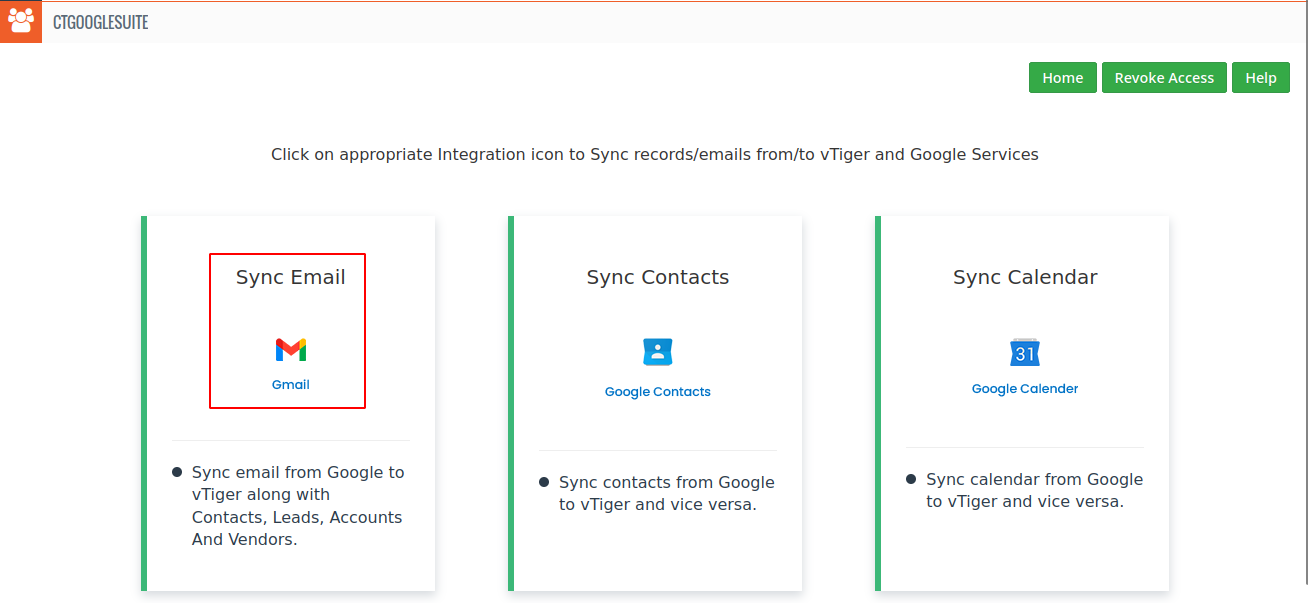
Sync Email
If the User Clicks on the Sync Email, it’ll look like the Screenshot below.
If the User wants to use the Gmail Extension, Enable the Gmail Extension as shown in the screenshot.
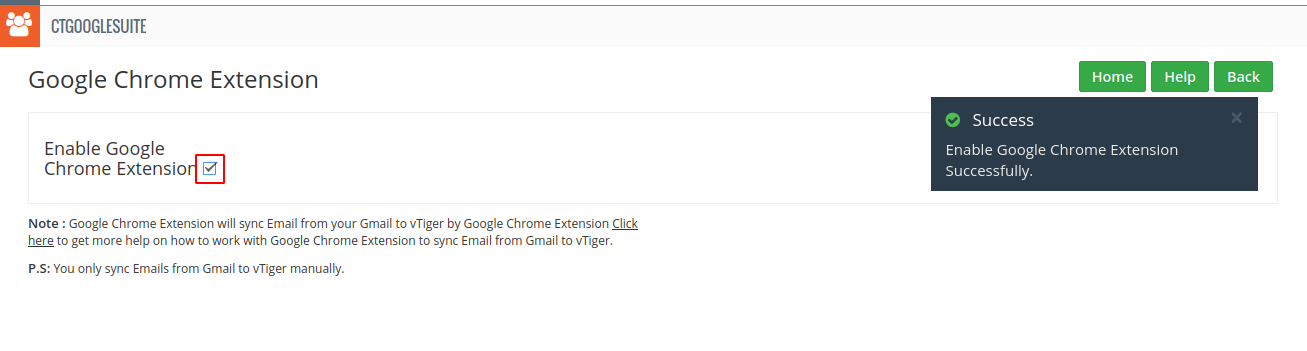
Note that the plugin has already fetched details of recipients of your current mail and is displaying within the plugin window after a search in the CRM.
In this case, the recipient is not found in the CRM. You can add the email in the displayed modules on the CRM viz. Contacts, Leads, Organizations, Vendors. This effectively means that you can add records into these modules of the CRM directly.
Let us say you want to add this record as an organization, just click on the ‘Create organization’ button and fill all the remaining fields in the CRM as shown and click on the SUBMIT button.
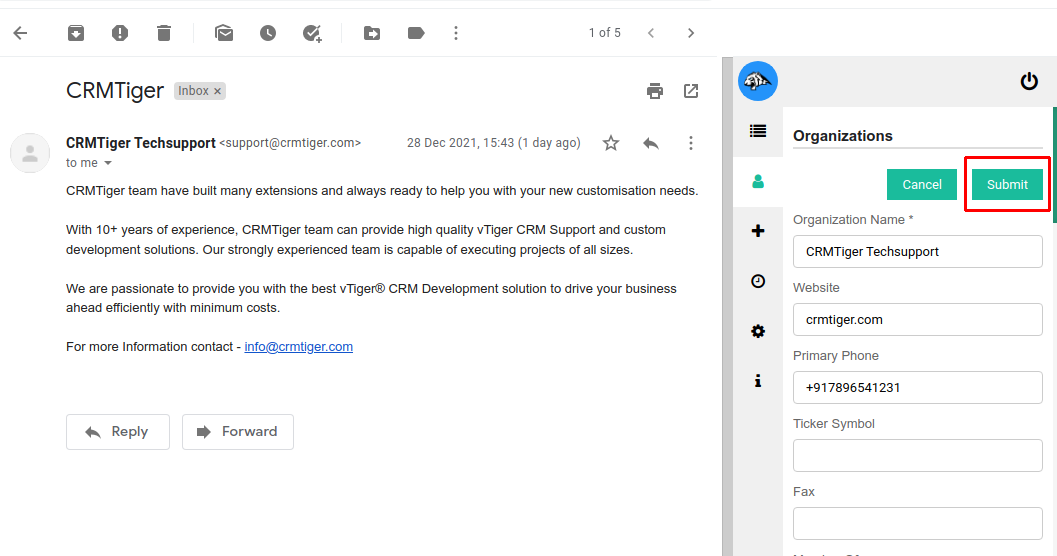
when we open an email it will auto capture, name, email fields.
How to add an email field from the Gmail window into the CRM?
Select any email from the Gmail window and right click. Locate the vtiger menu item in the popup and click on the ‘Copy to primary email’ option
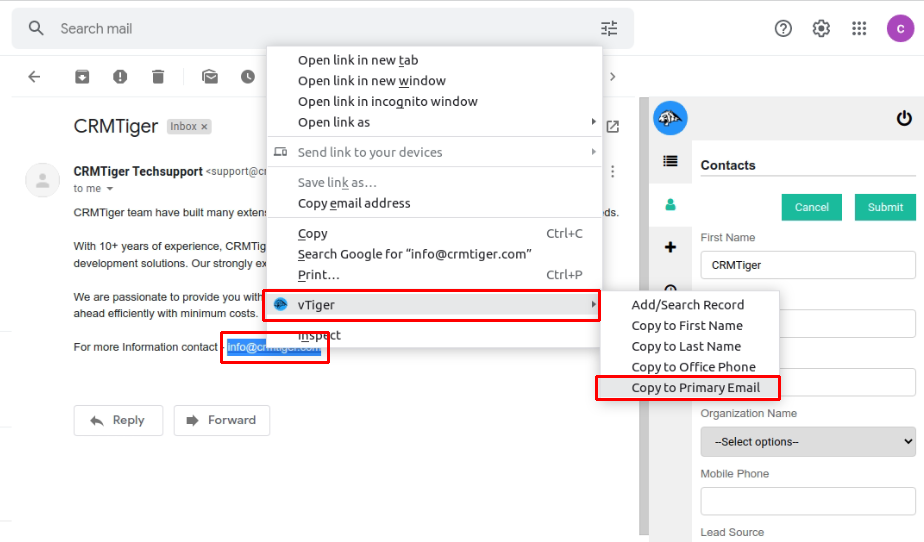
How to add a first name field from the Gmail window into the CRM?
Select any name from the gmail window and right-click. Locate the vtiger menu item in the popup and click on the ‘Copy to First name’ option
Check the first name appearing in the first name box of the CRM window as shown in the screenshot.
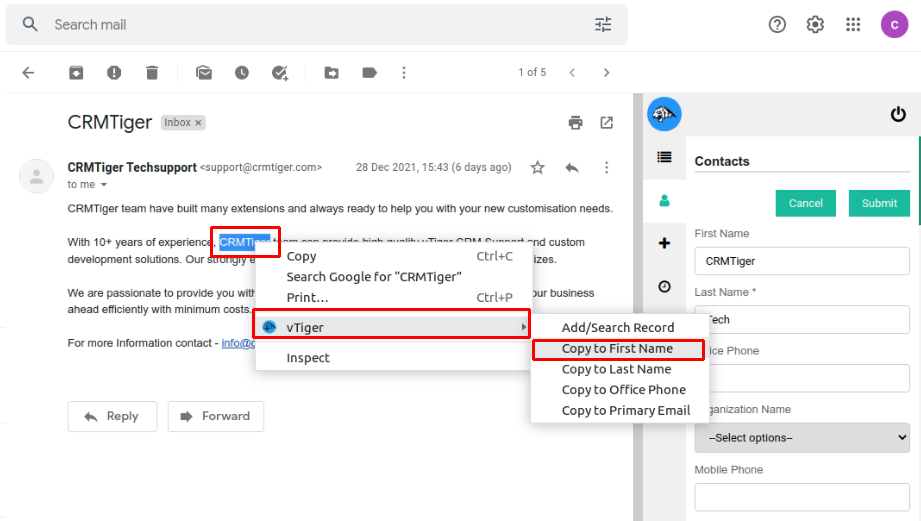
How to add the Last name field from the Gmail window into the CRM?
This option is similar to adding a first name.
How to Search Records in the CRM?
Select any text from the Gmail window and right-click. Locate the vtiger menu item in the popup and click on the ‘Add/Search record’ option. Note that the plugin searches the highlighted text within the CRM and brings up the result right in the CRM window as shown in the screenshot.
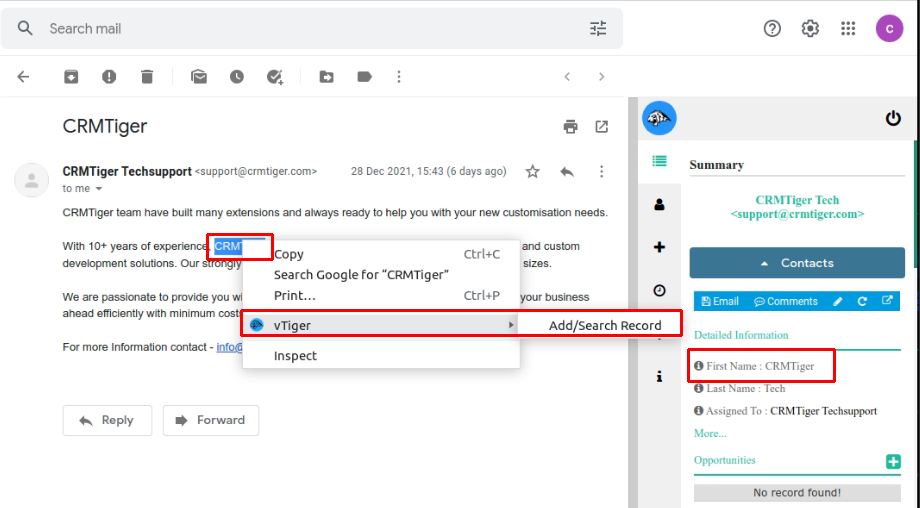
How to add the Office Phone field from the Gmail window into the CRM?
This option is similar to adding a first name.
How to Quick Create a Record in the CRM?
Click on the ‘Quick Create’ menu item in the CRM window as shown below. The quick create window for all modules will open up as shown below. Go ahead and create any record in the CRM.
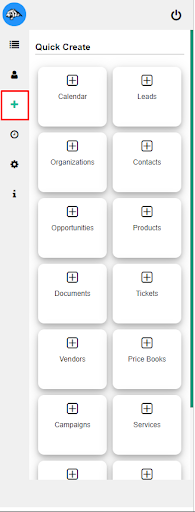
How to Deactivate the plugin in the browser?