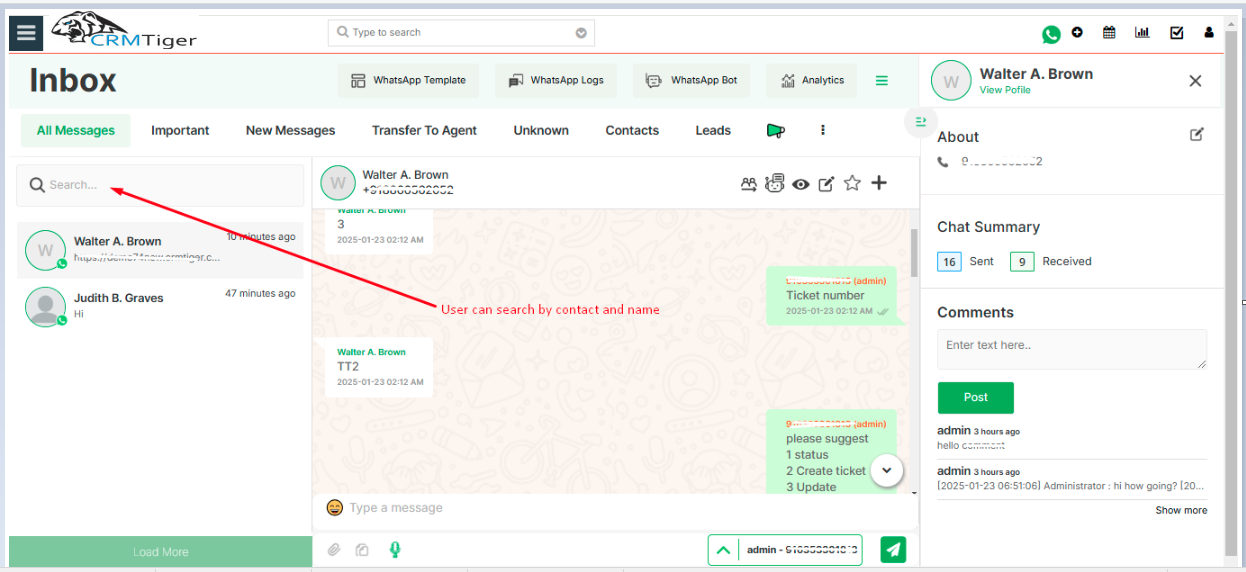Send/Receive message from record
- Click on module > GoTo Record List > Open record in view There is an option to view “WhatsApp” icon, click on icon to open WhatsApp conversation with contact
![]()
- Clicking on the WhatsApp icon will open the Chat window to communicate between the contact and user.
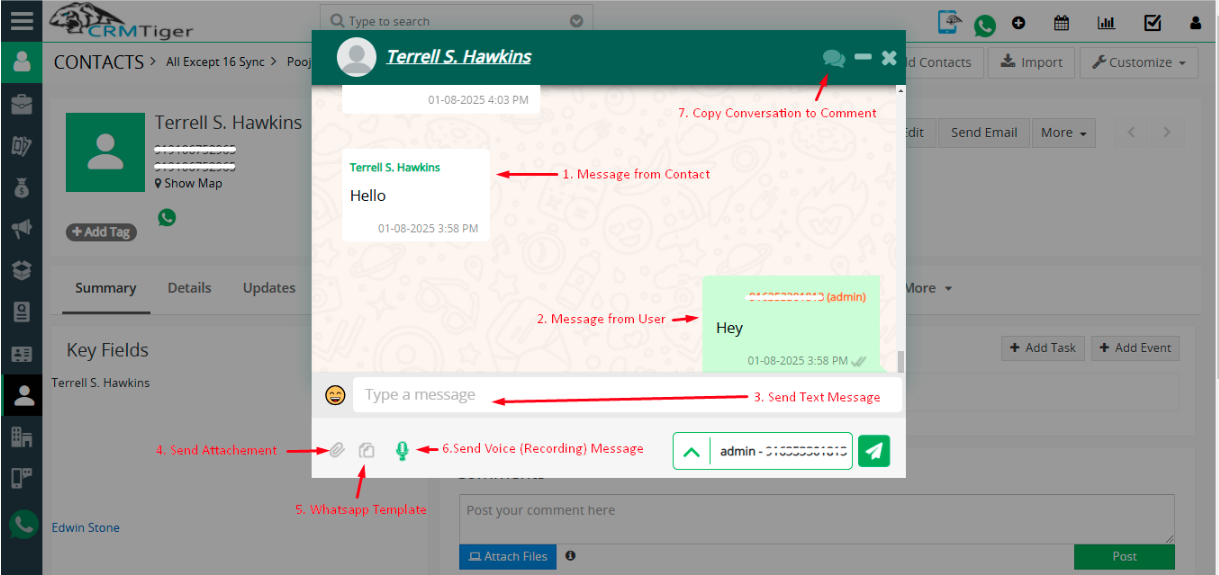
- Through WhatsApp integration you can send,
- Text messages
- Files,Images (Upto limited Size based on our file upload limit)
- WhatsApp Template
- Copy Conversation to the Comment
- Voice (Recording) Message
- You can pause and delete the Voice (Recording) Message before sending.

- When composing a text message with an image, a preview will be displayed, showing how the message, along with the image, will appear.
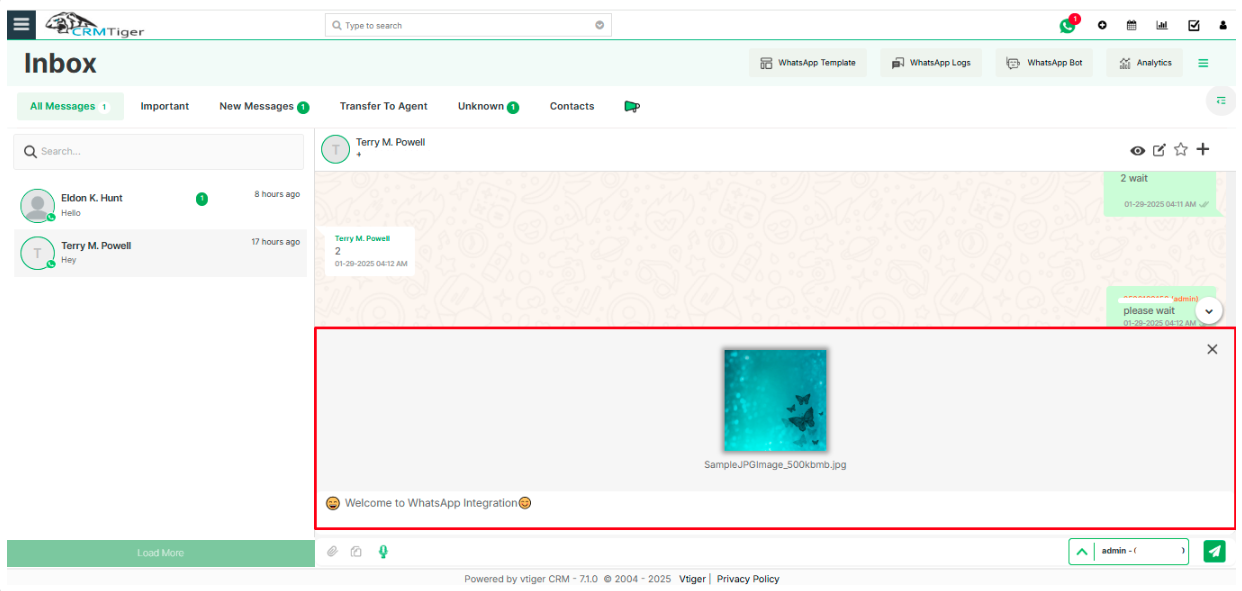
- You can communicate with customers only if the phone number entered in the record must be a WhatsApp number of the customer. Also “WhatsApp # field” specified correctly in “WhatsApp configuration” settings
- “WhatsApp” uses numbers with country code so please follow the instructions mentioned in the “WhatsApp configuration” section about country code.
Send/Receive message from Timeline view
General Feature
Expand/ Collapse:
- Users have the option to click on the Expand/Collapse icon to view or hide the details of the selected contact.
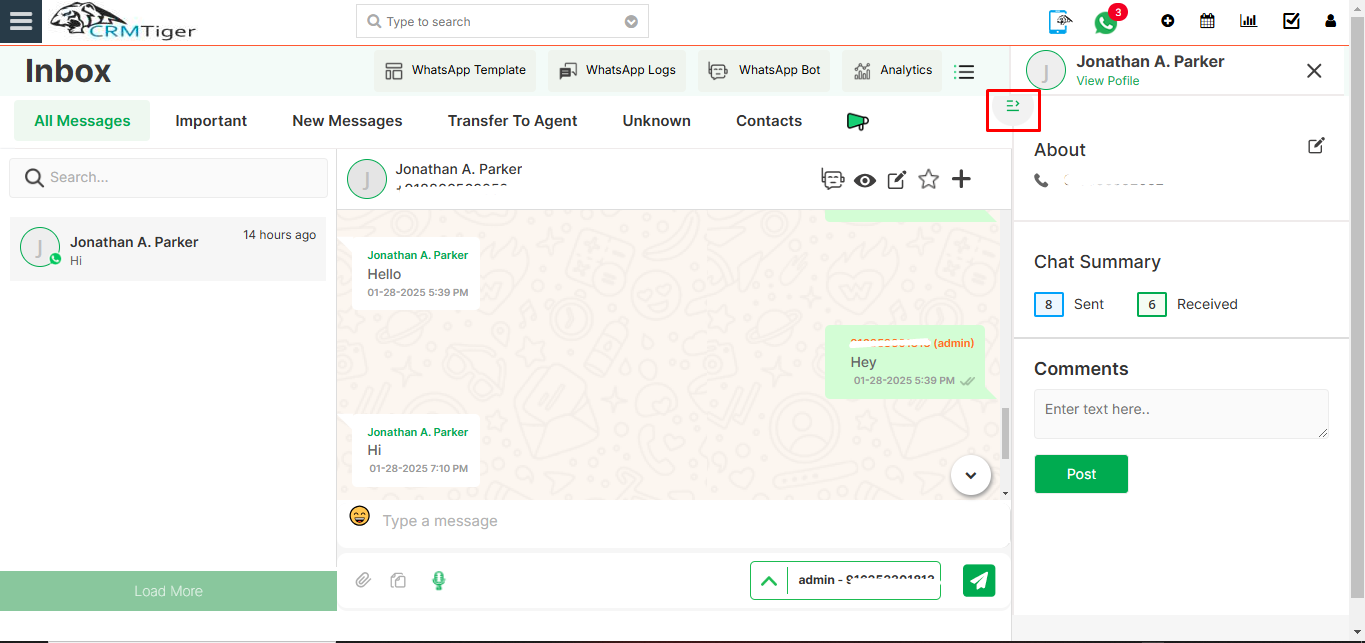 New Messages
New Messages
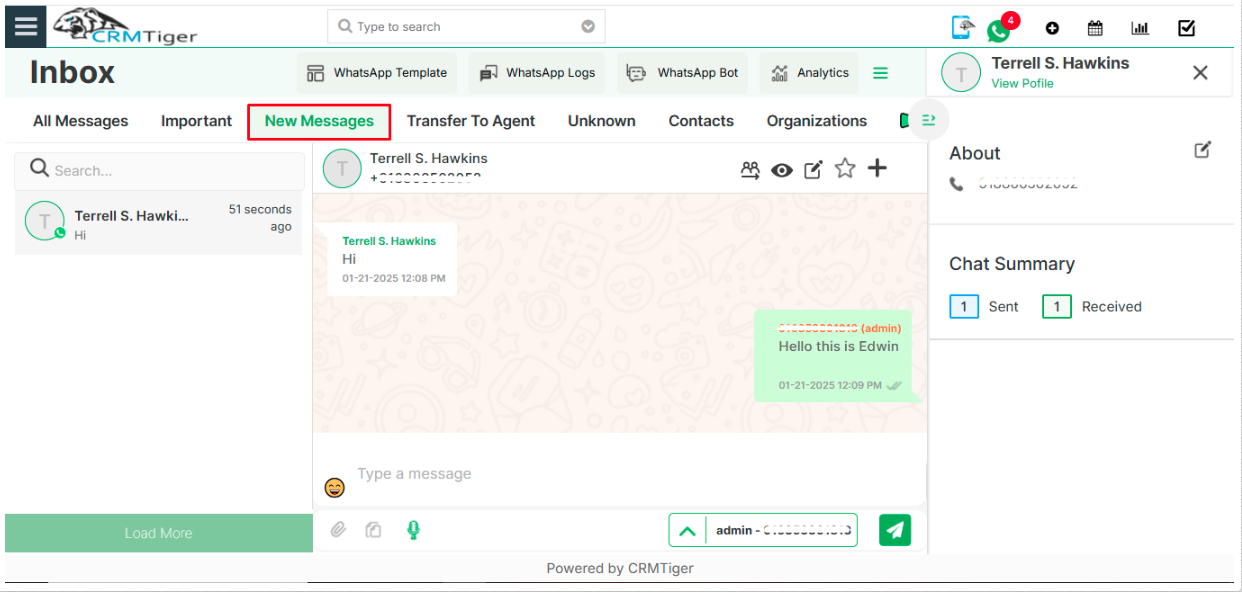
- New messages in the WhatsApp Global messages area list all unread messages either from “unknown number” or “existing contact records”
- Global WhatsApp messaging has the same option as sending/receiving message to individual records
Important messages
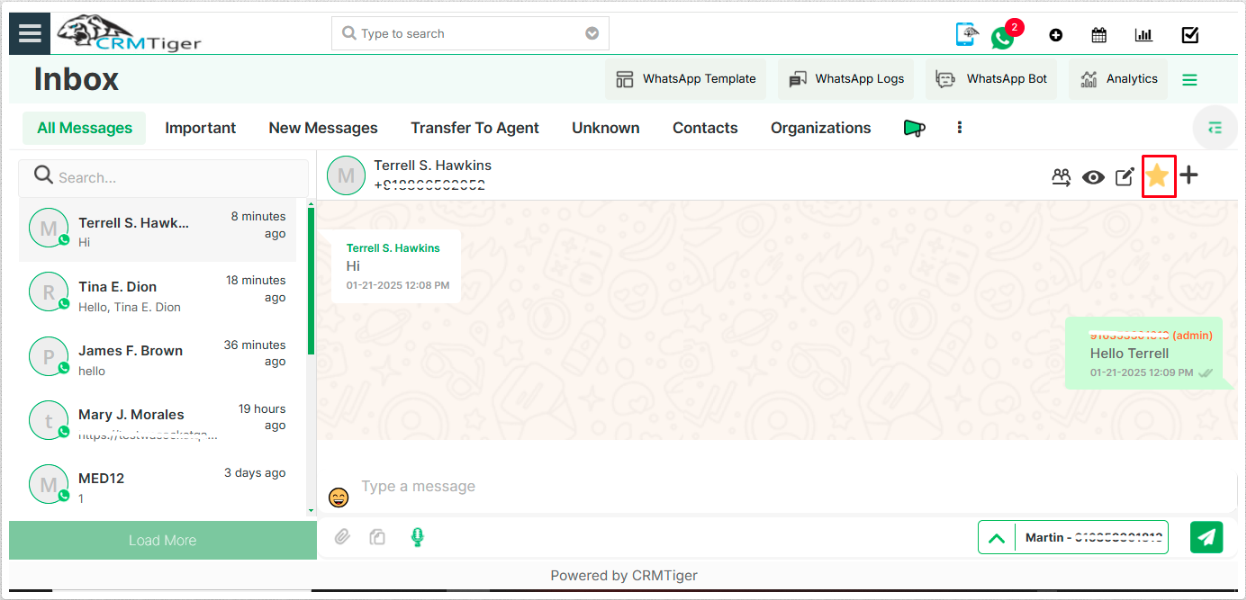
- Important feature helps you to quickly access your WhatsApp contact which is important.
- You can manage to move any contact under Important by simply click on
 icon to move contact under Important contact.
icon to move contact under Important contact.
Transfer to Agent
When the bot is transferred to an agent (Manual mode), it shows the contact from which the bot conversation was held in the ‘Transfer to Agent’ section for the manual conversation.
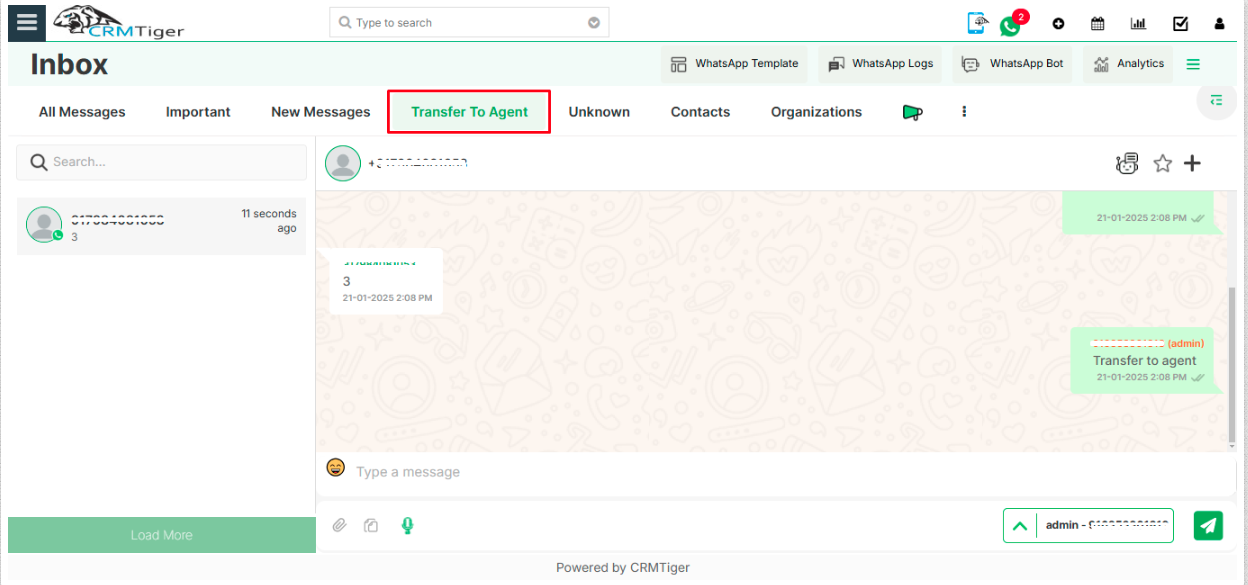
Message from unknown number
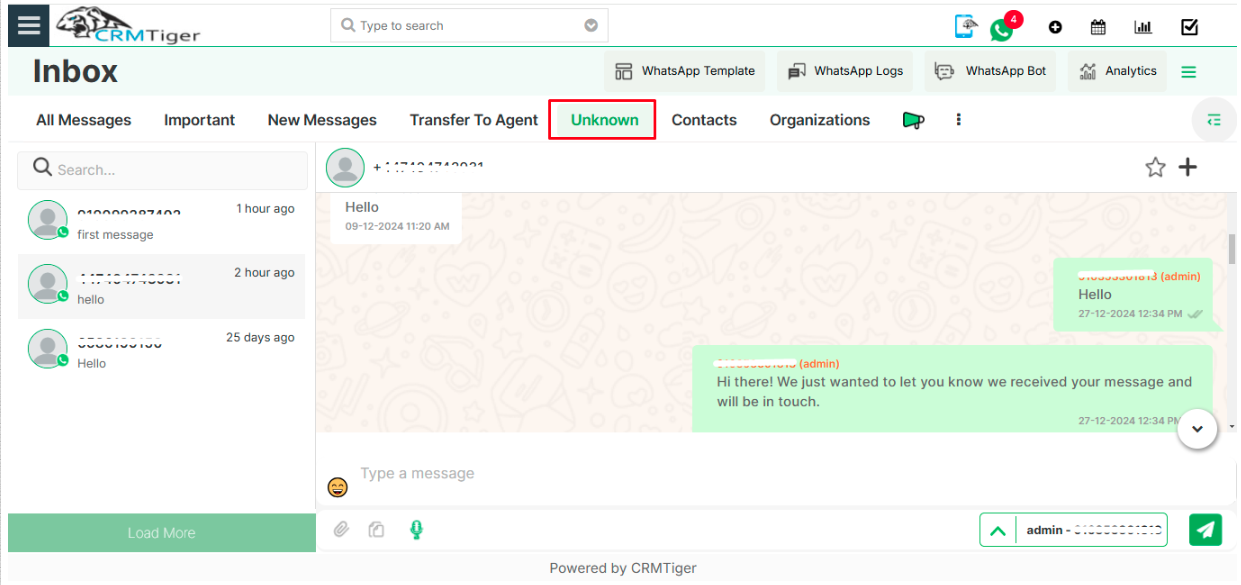
- “Unknown numbers” in WhatsApp Global messages area list all messages from “unknown number” not stored as a records in CRM
- “Unknown numbers” messaging section has same option as sending/receiving message to individual records
- From Unknown number there is an option to Create new customer record or update “Unknown number” to existing record in vTiger.
Modules messaging
- ”Module list” in WhatsApp Timeline view area user can send/receive message against record of modules, enabled from WhatsApp Configuration in CRM
- “Module based” messaging section has the same option as sending/receiving message to individual records along with option to manage record too.
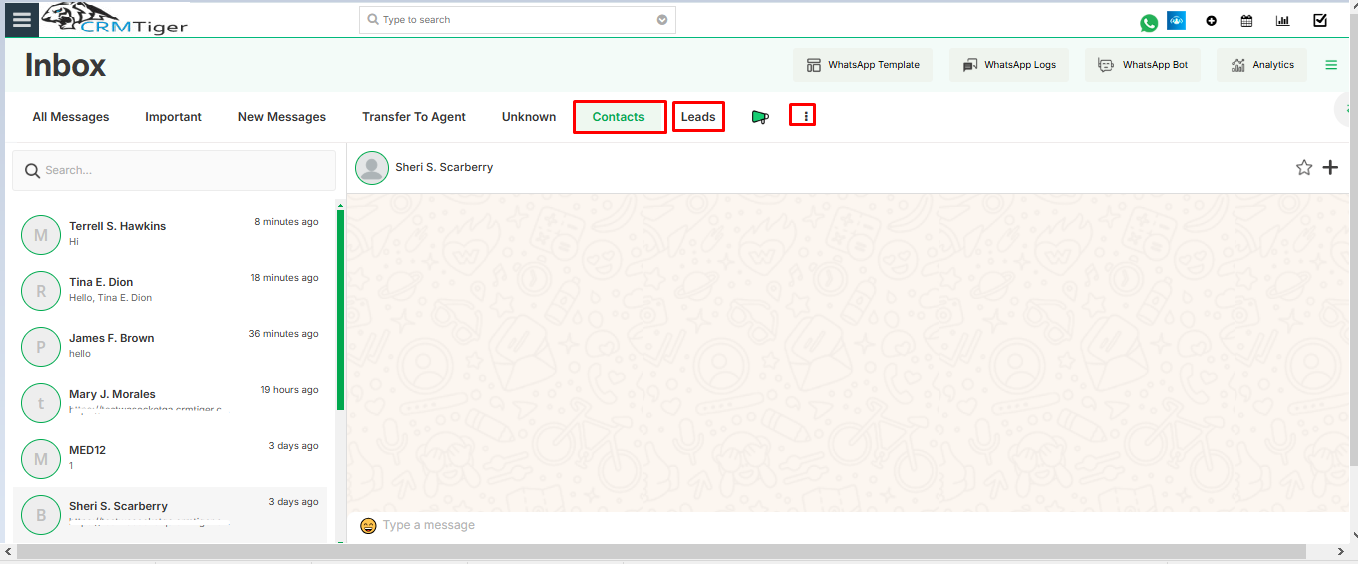 Group messages
Group messages
- WhatsApp Group inside vTiger Allows you to Copy all Group’s participants to CRM , download participants of the group.
- WhatsApp Logs will store Group to WhatsApp Log Master
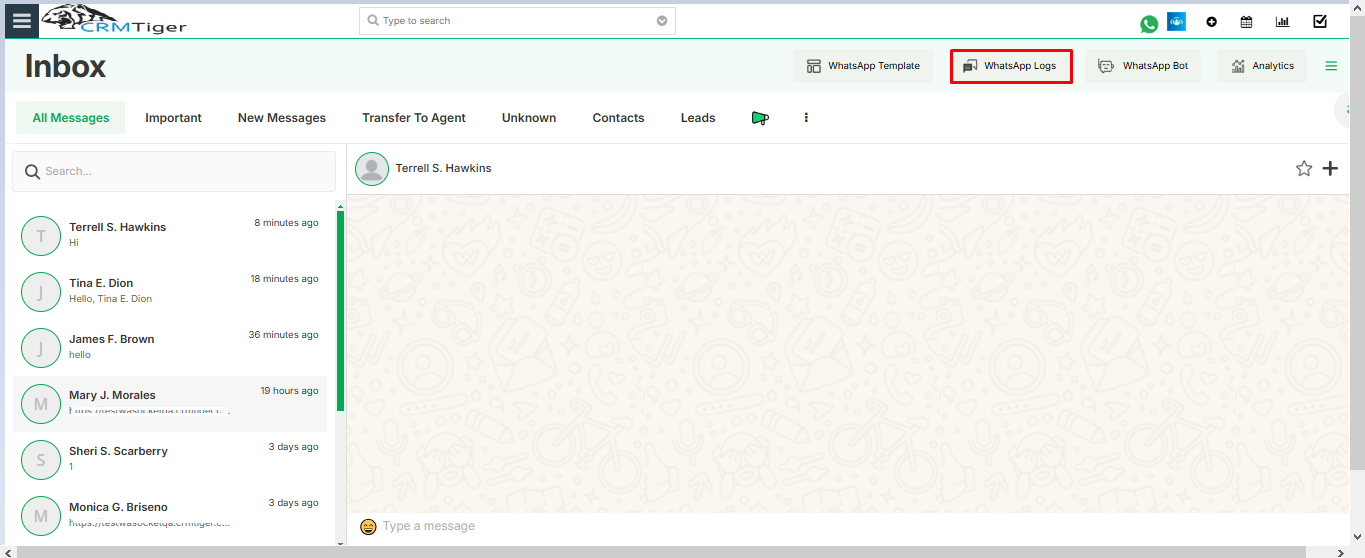
- Display List of member of a group and total number of members in group
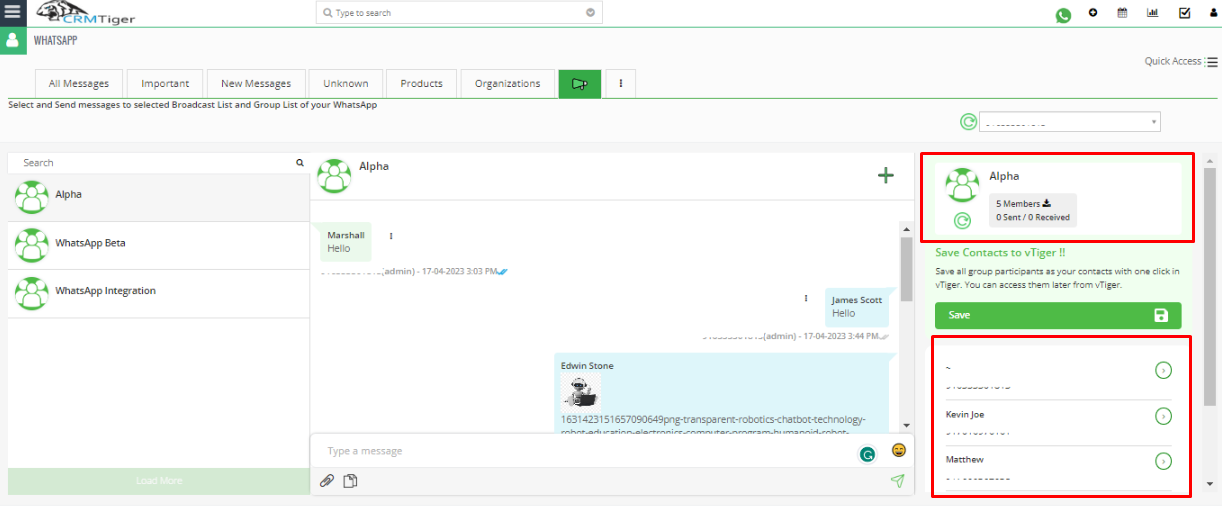
- Click on “Save” will create either leads or contact from Group’s contact
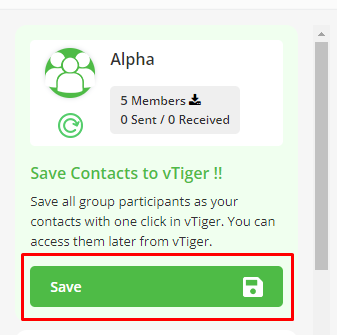
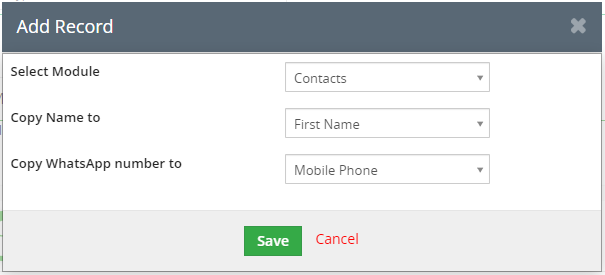
- Click on Refresh button will retrieve the Latest Group for Selected WhatsApp Number
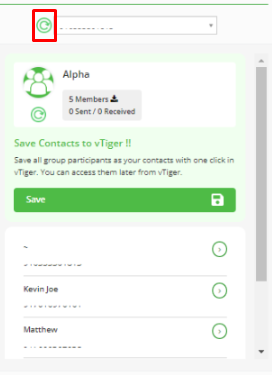
- Click on Refresh icon will update Latest Information of list of member, and name of group member for Selected WhatsApp Group
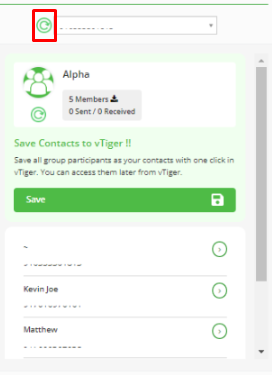
- Click on Download icon will download All group’s number in CSV file including name and number
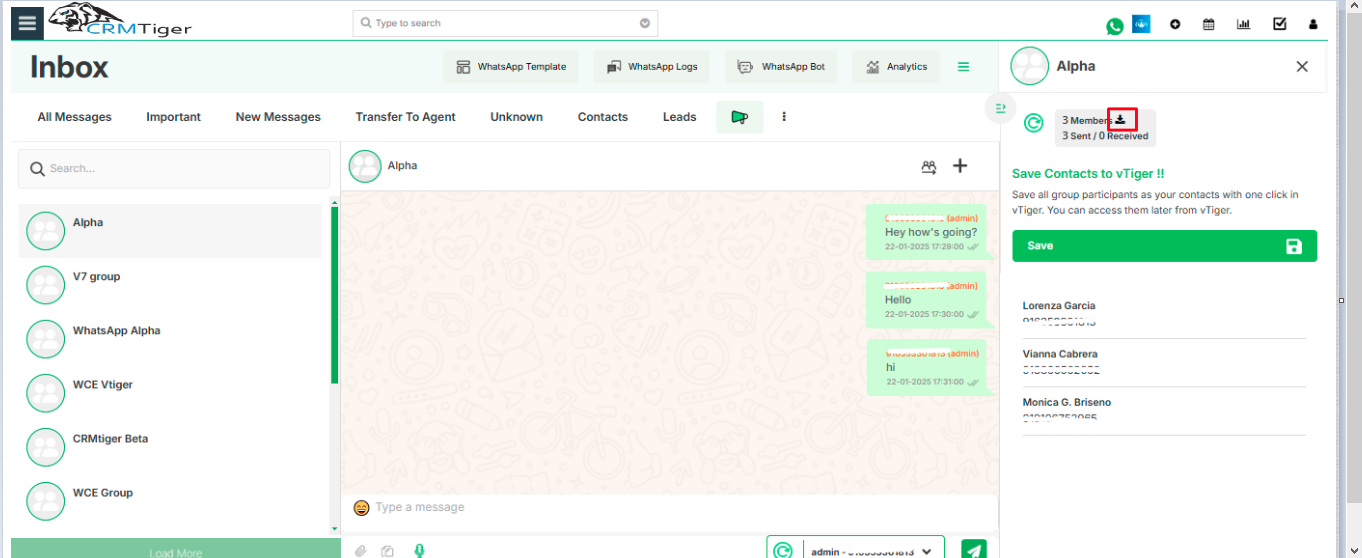
Create Related record from WhatsApp messages
- Allow user to create Related record from message window of WhatsApp
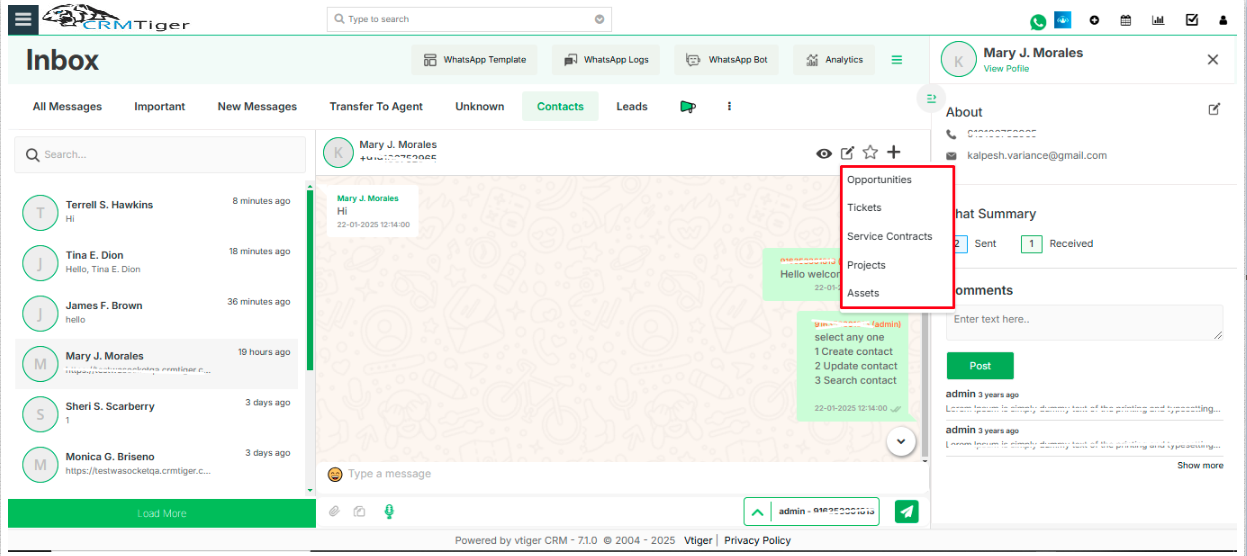 Convert Chat to Manual / Robotic Mode.
Convert Chat to Manual / Robotic Mode.
- Click on this will stop automatic conversation from Bot.
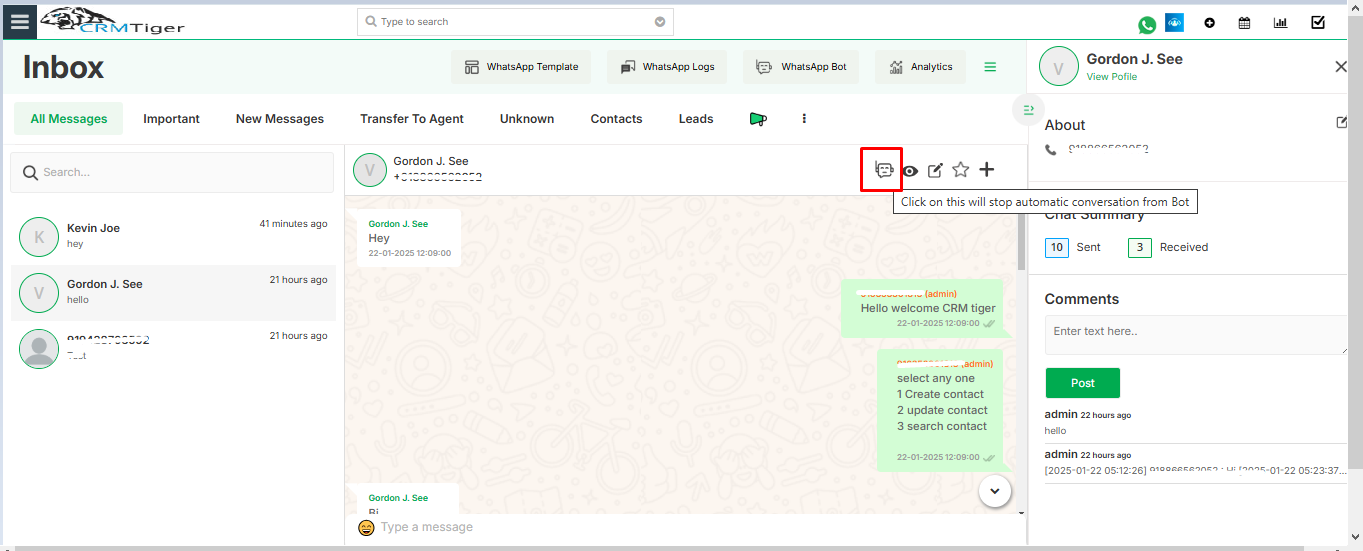
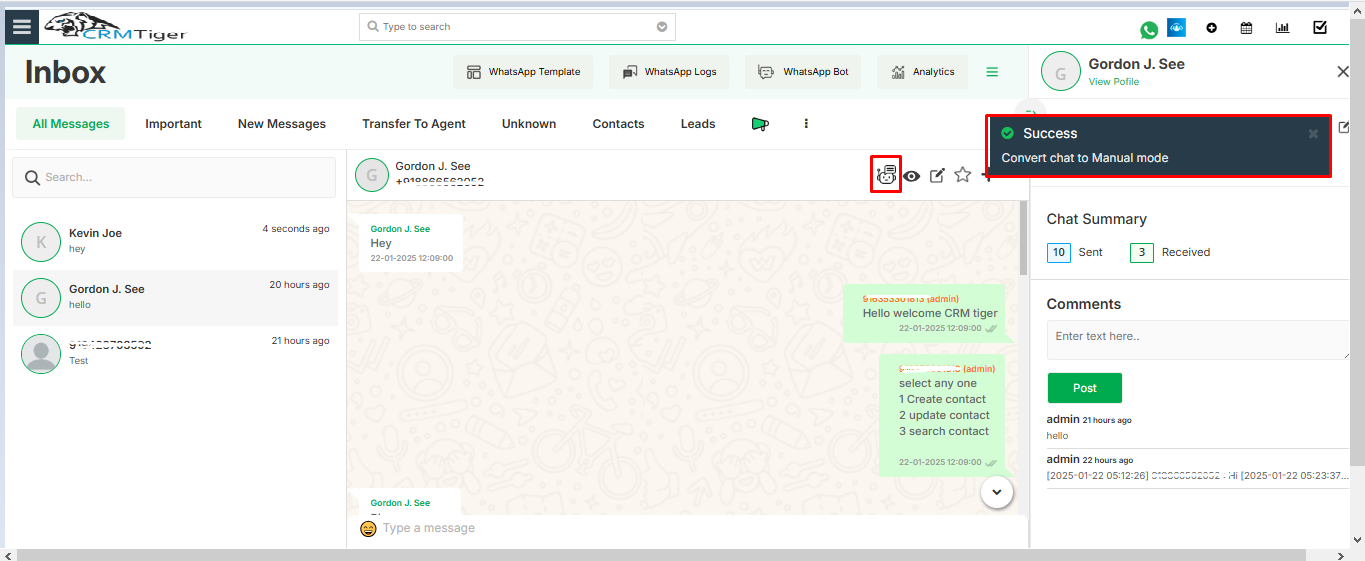
- Click on this will set automatic conversation from Bot.
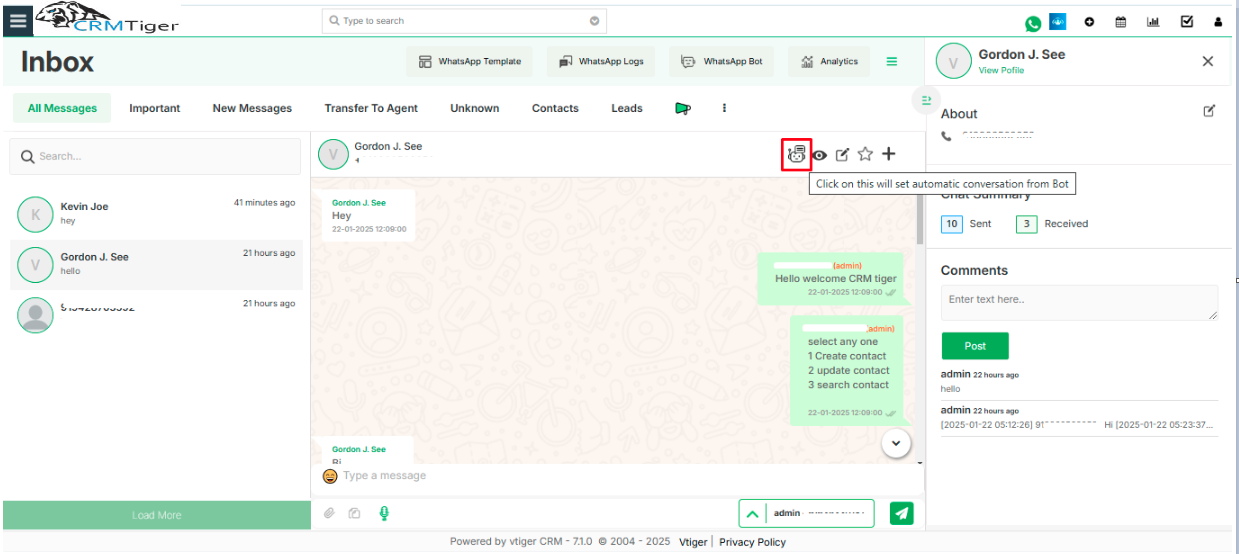
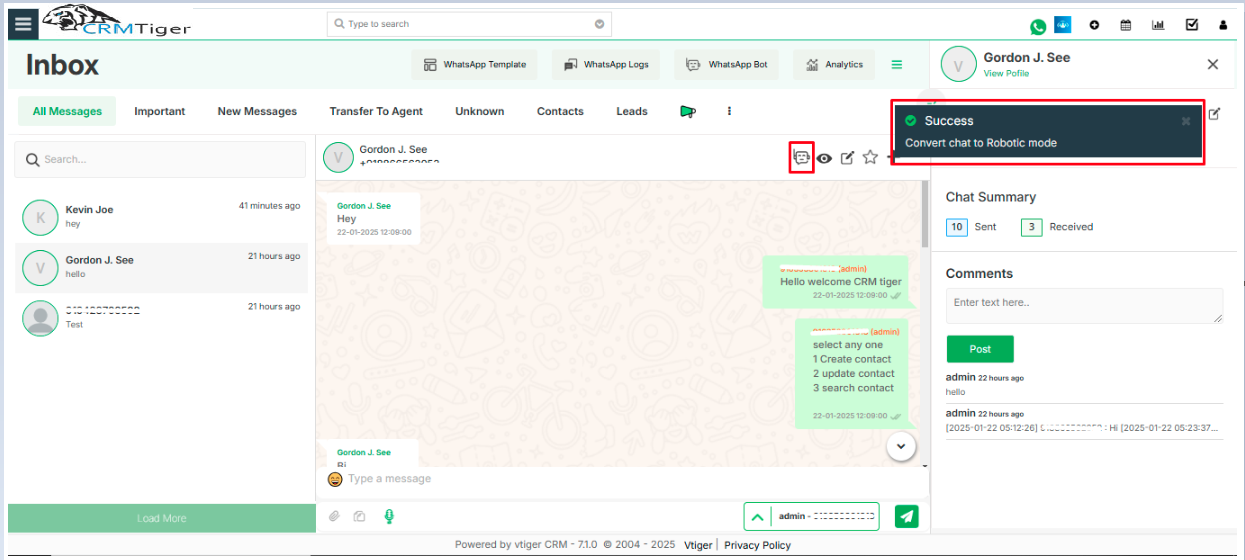
- When the sync icon is clicked, it synchronizes and retrieves all previously deleted messages in the chat window. Although the records were removed, the messages still exist in the WhatsApp log.
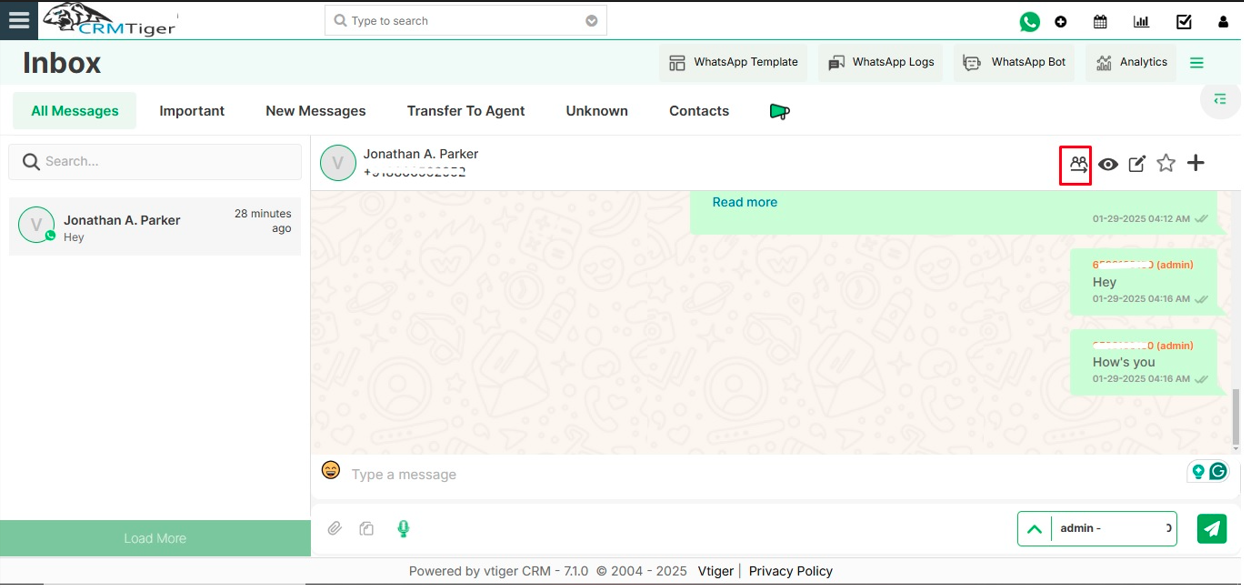 Preview Record.
Preview Record.
- Click on this will preview record detail.
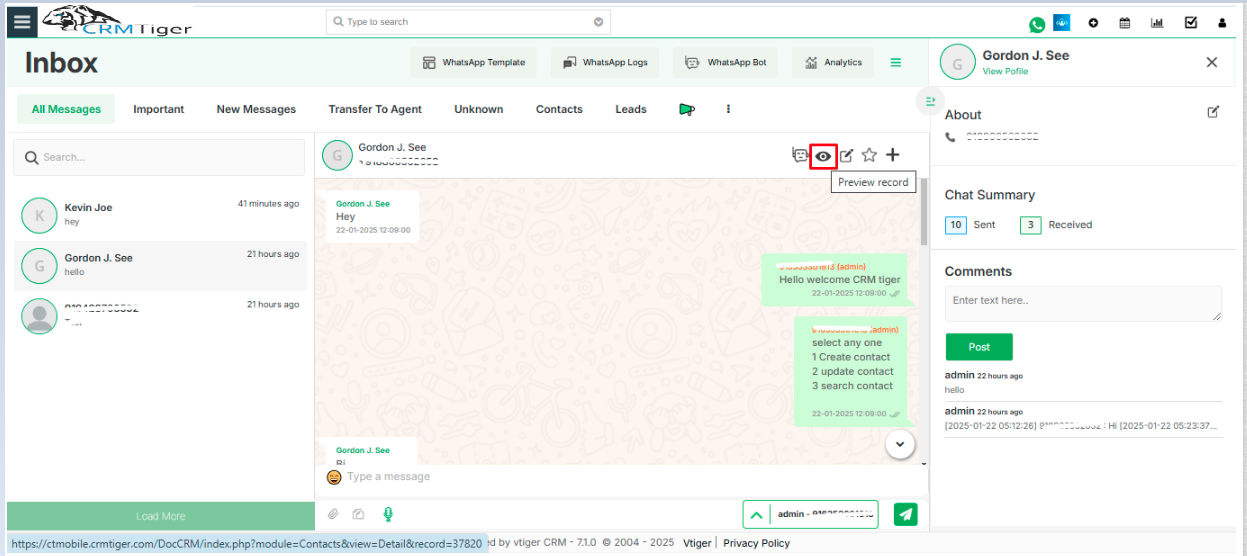 Edit Record
Edit Record
- Users can edit contact from the Timeline View.
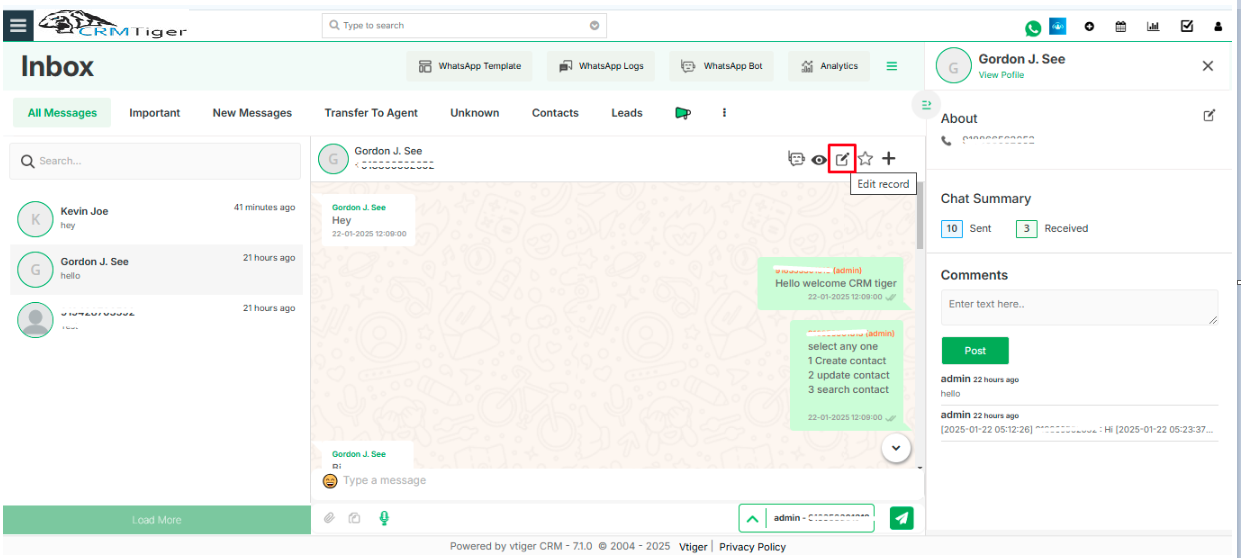 Reply Message
Reply Message
- Users can reply to that message by clicking on the reply icon.
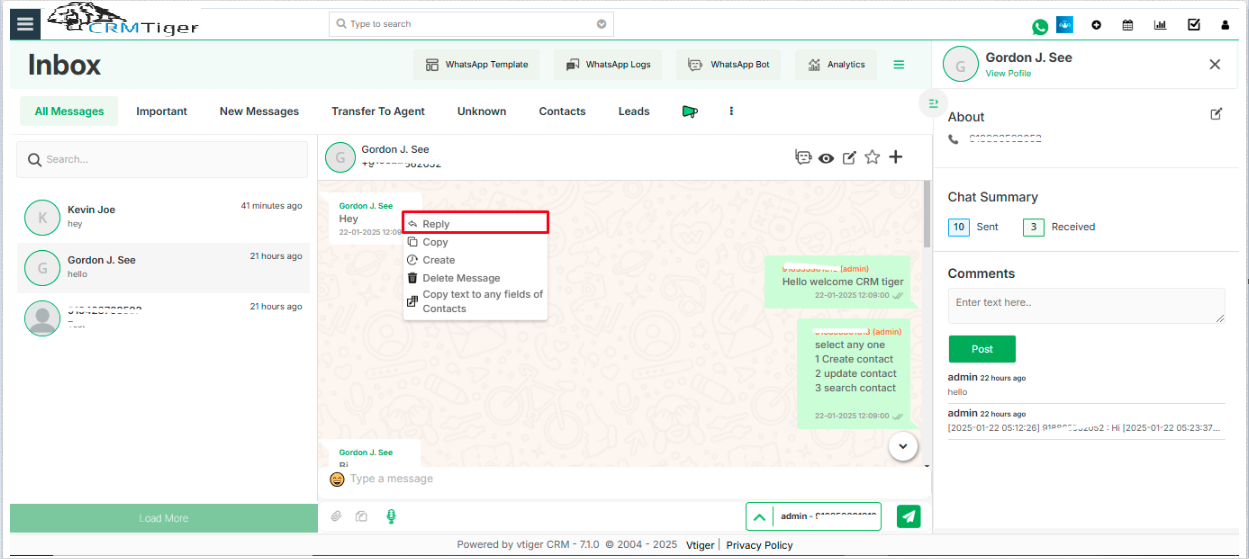 Copy Message
Copy Message
- Users can copy that message by clicking on the copy icon.
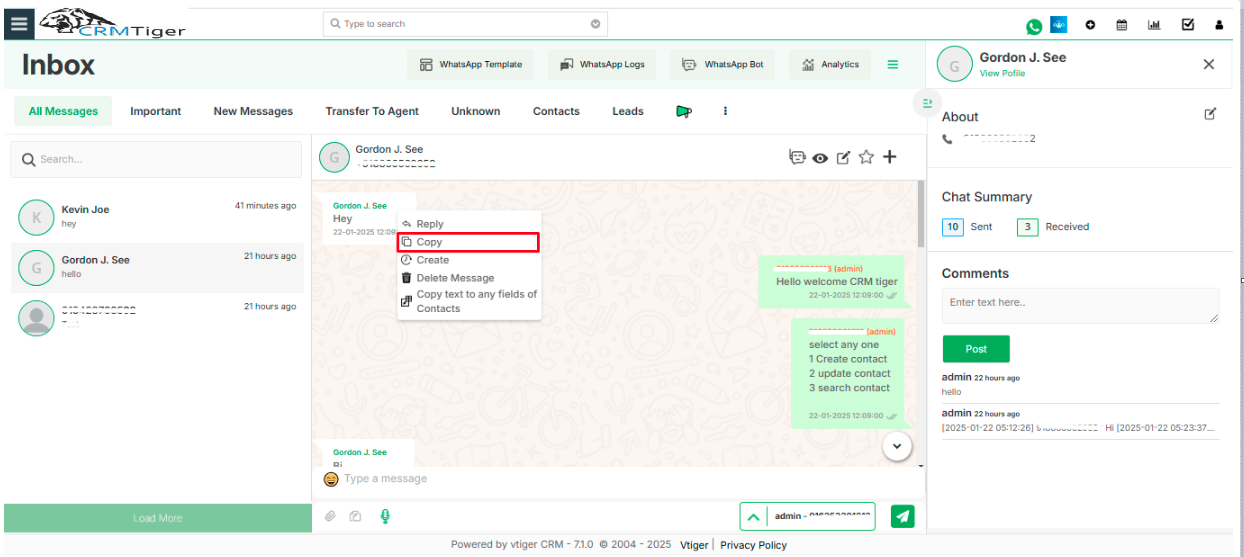 Copy text to any fields of Contacts
Copy text to any fields of Contacts
- Click on this icon, and the user can Copy the message and save it to any fields of the record.
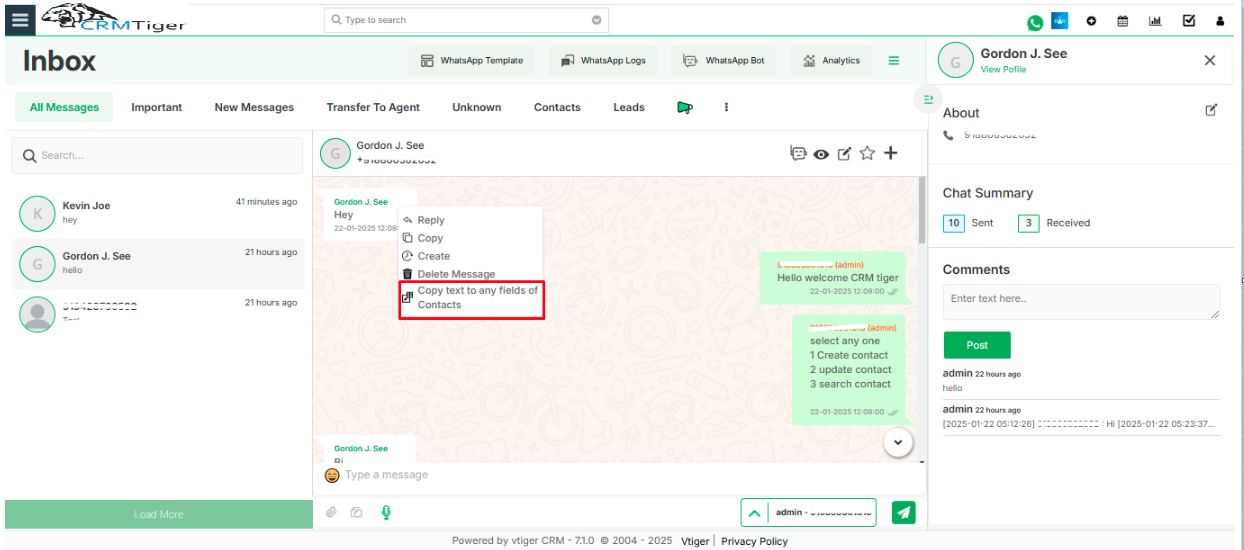
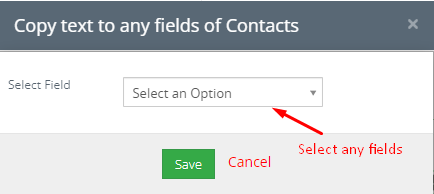 Create Task
Create Task
- Users can create tasks based on that message.
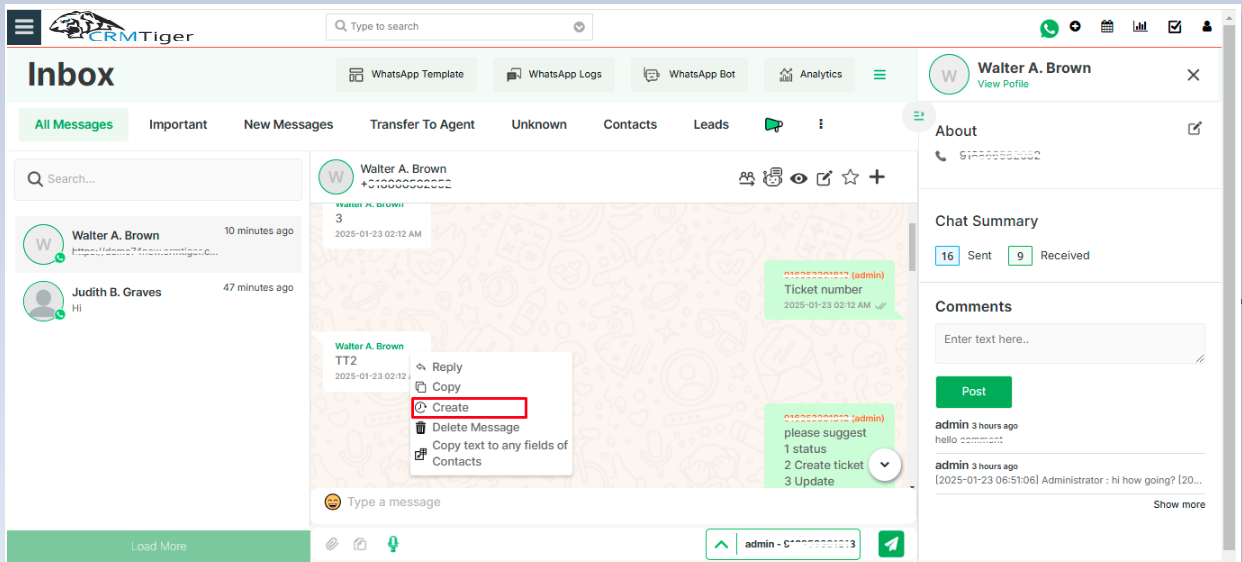
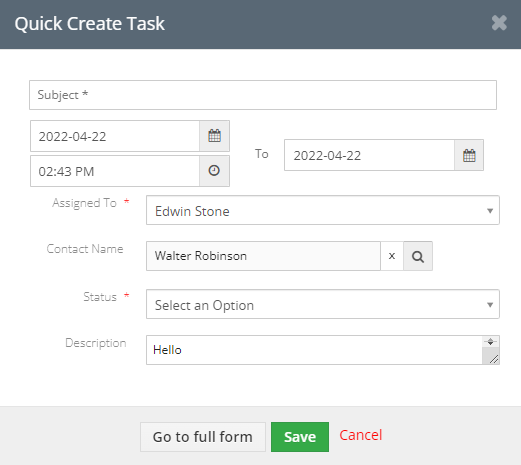 Edit message
Edit message
- Users are allowed to edit a sent message on WhatsApp within a specific time frame of 15 minutes.
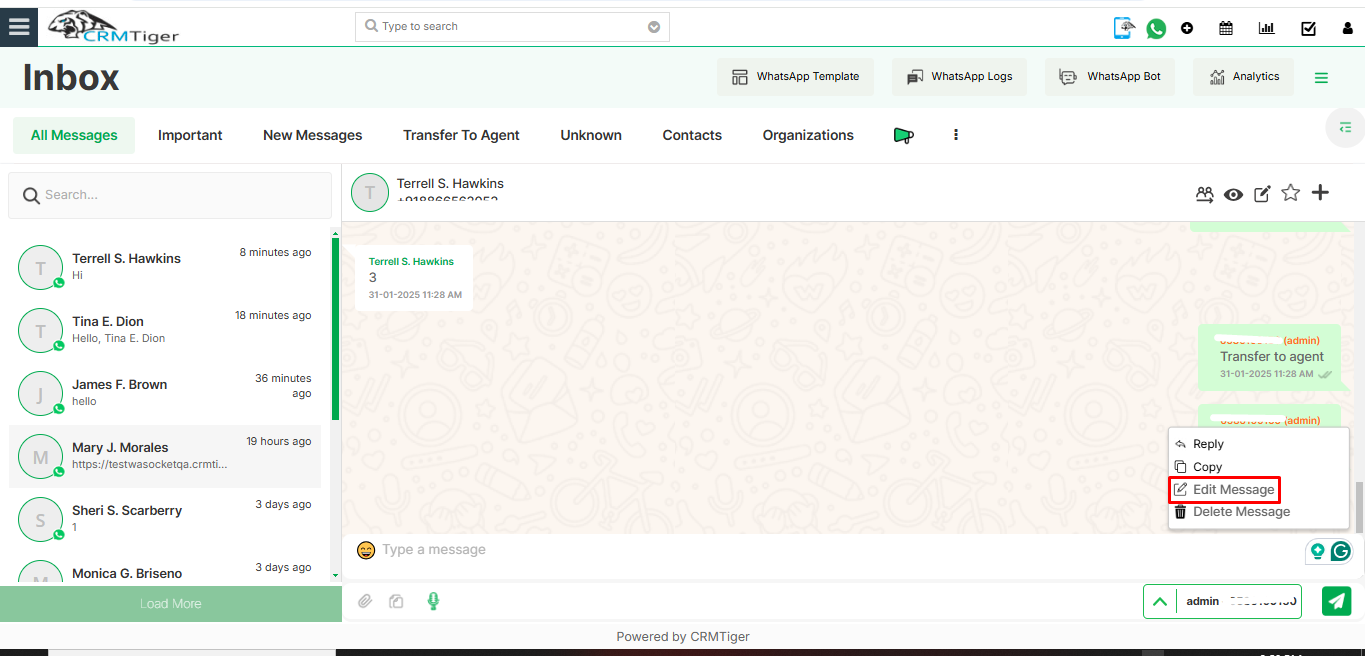 Delete message
Delete message
- Users can delete sent or received messages by click on Delete message option for themselves or for all recipients to whom user have sent the message
- Users are allowed to delete a sent message on WhatsApp within a specific time frame of 60 hours
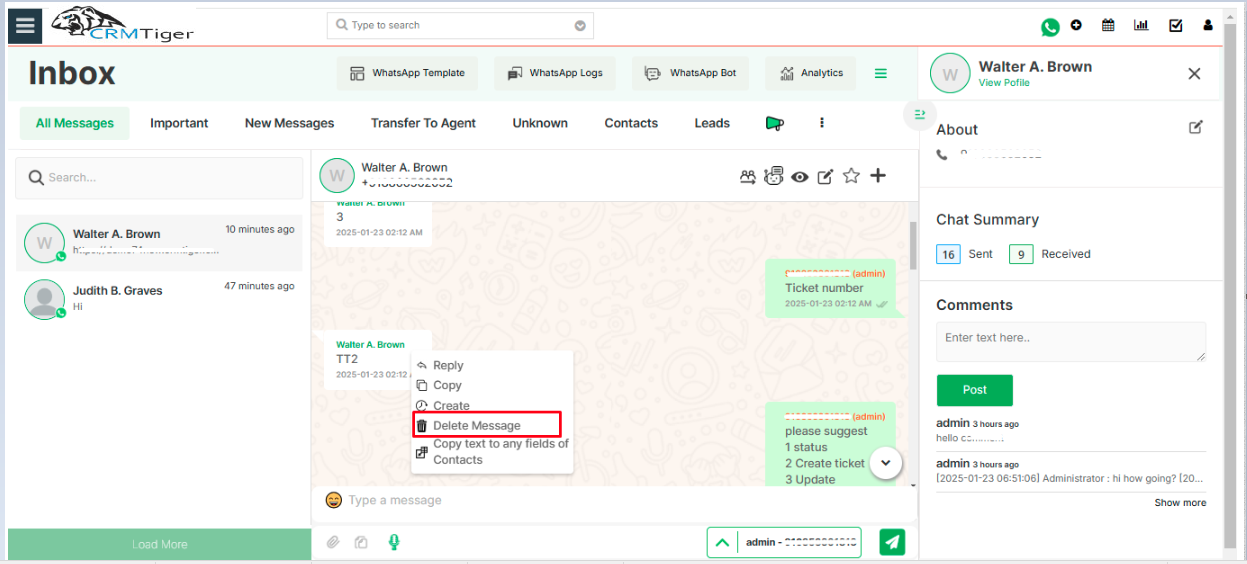 Search Contact in Timeline
Search Contact in Timeline
- Users can search contact by Number and Name of the Contact in Timeline View.