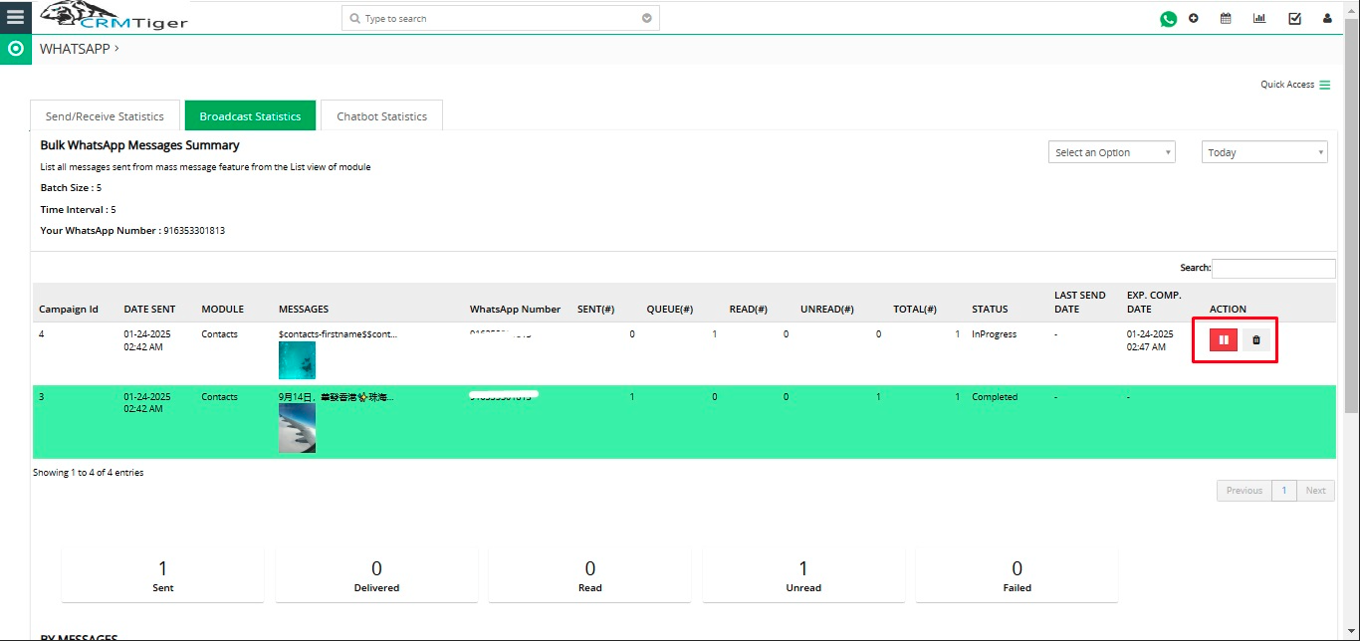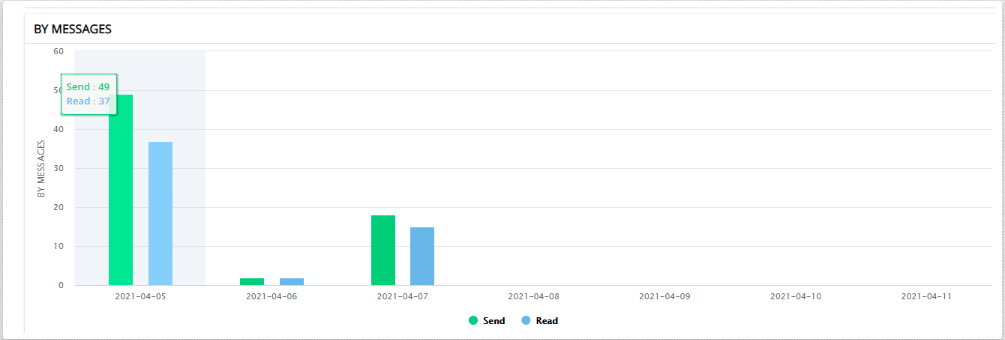WhatsApp Templates
- Create WhatsApp Template
- You can add emoji in WhatsApp template Message.
- If “Display quick access” is enabled on the WhatsApp template, then it will show the last five quick access WhatsApp templates in WhatsApp Timeline and Individual popup.
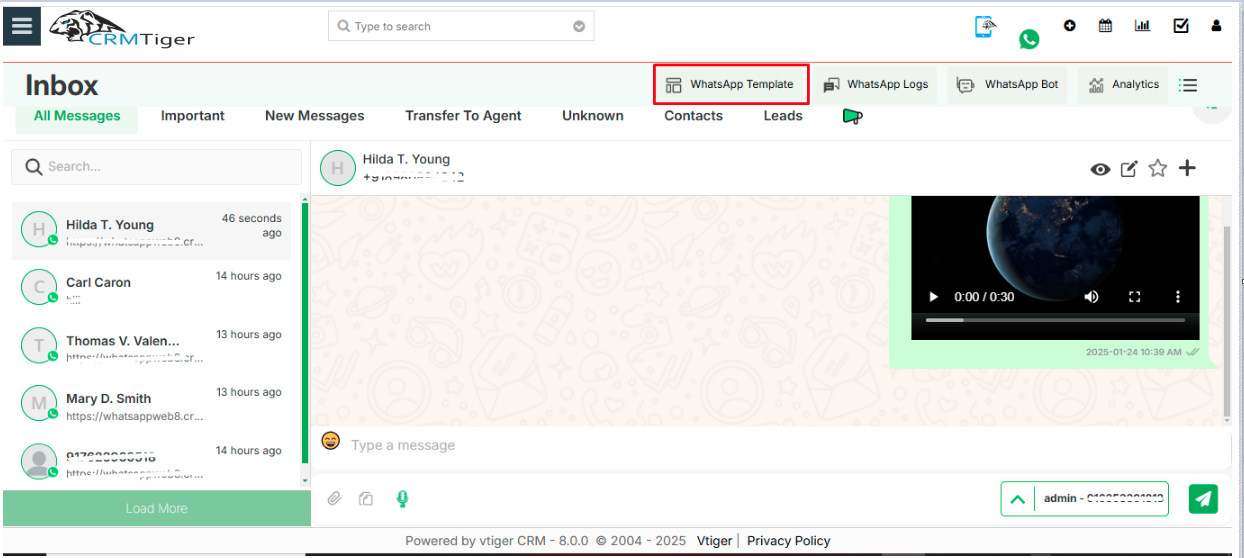
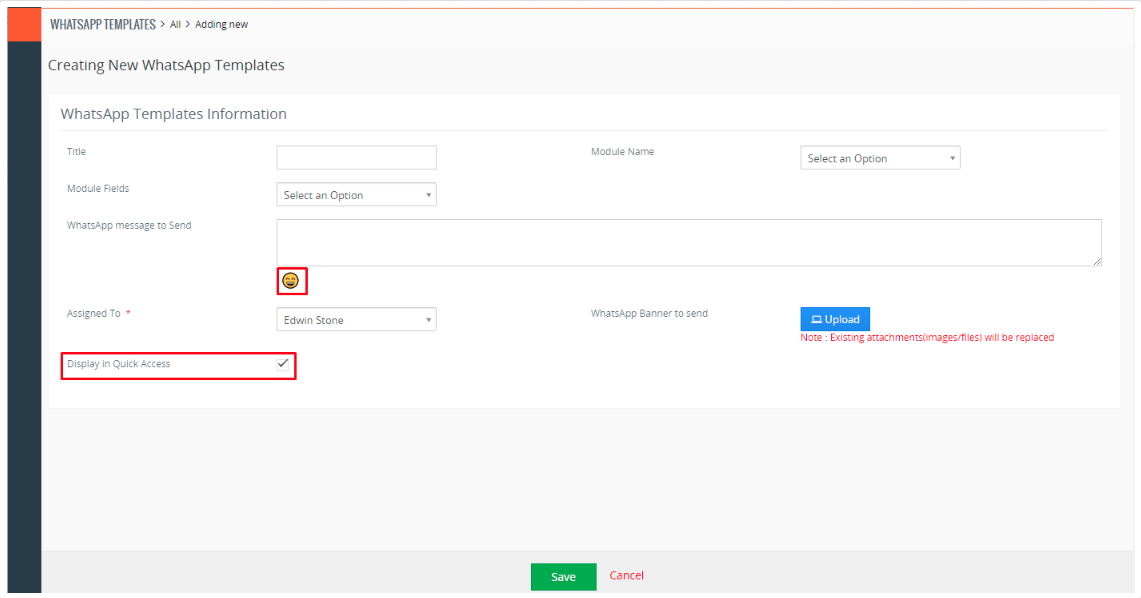
- Enabled WhatsApp Template for “Display in Quick Access” will be displayed as shown in bellow screenshot.
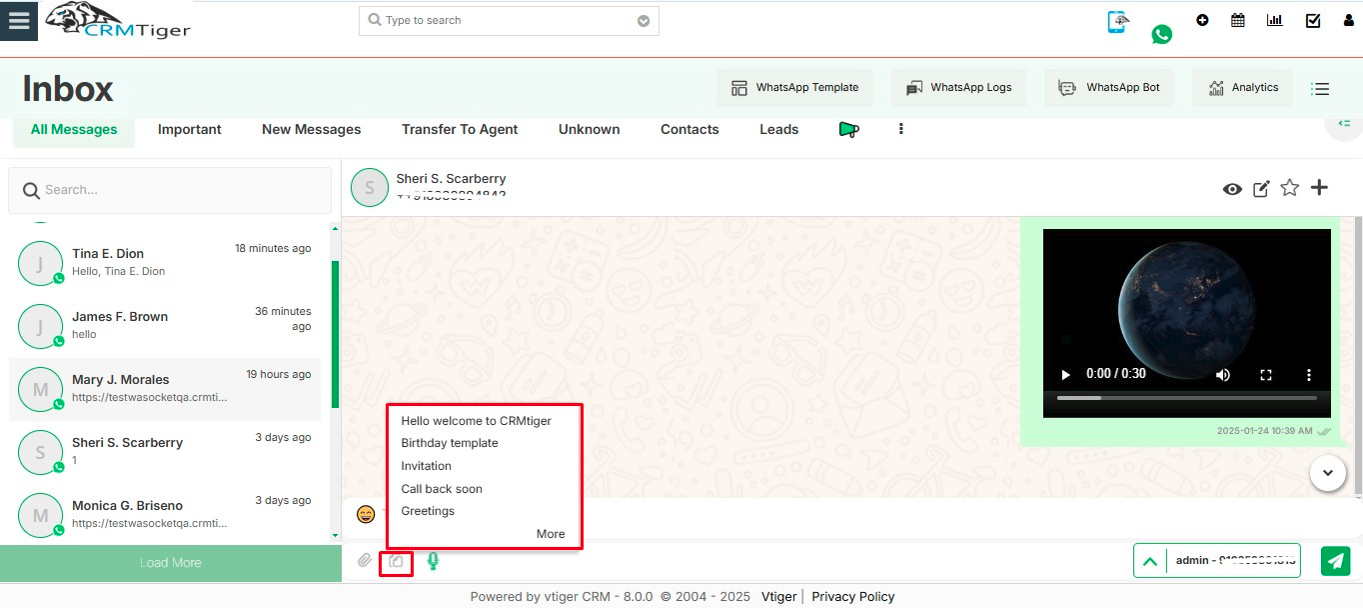
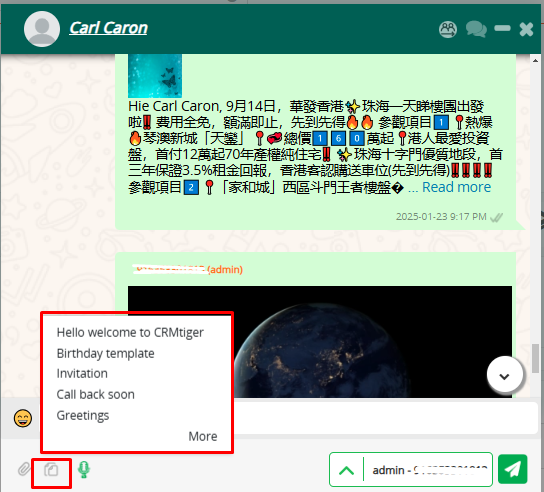
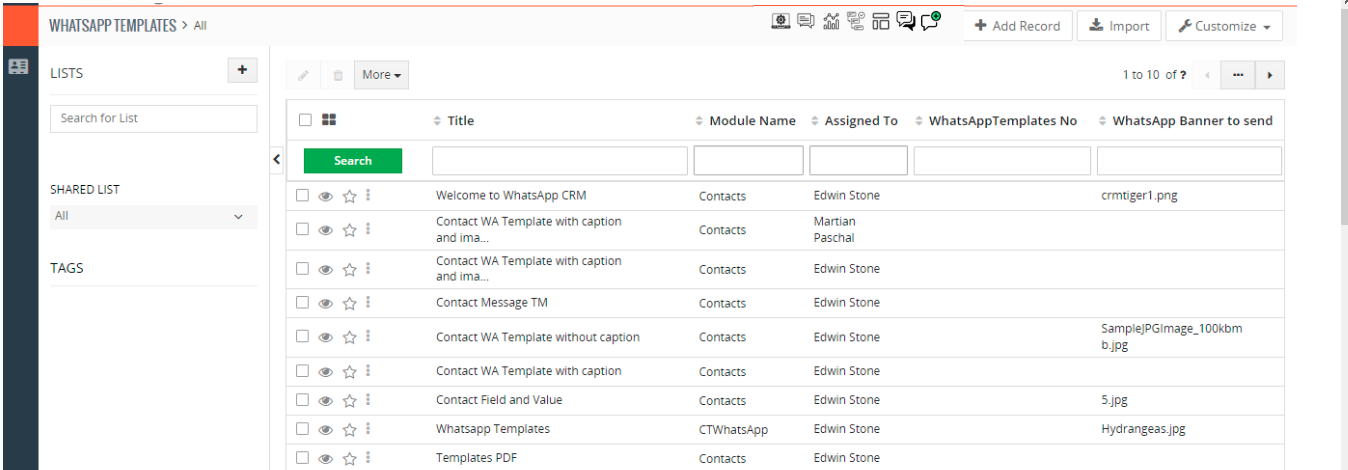
- WhatsApp Template can be accessible from various places of the WhatsApp interface in vTiger CRM like,
- When sending one to one message from Record
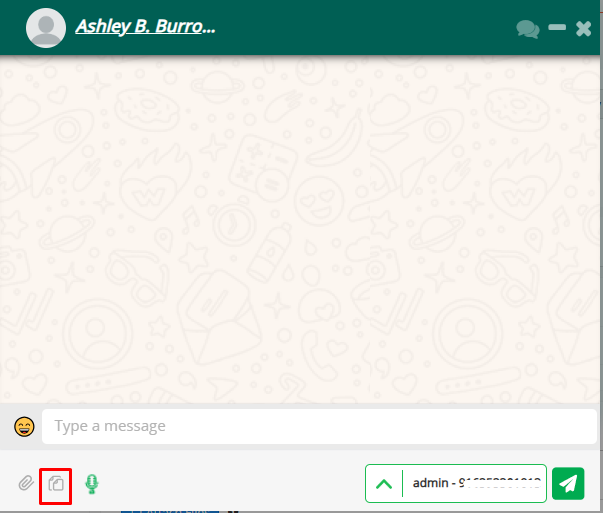
- When Sending Bulk messages from RecordList
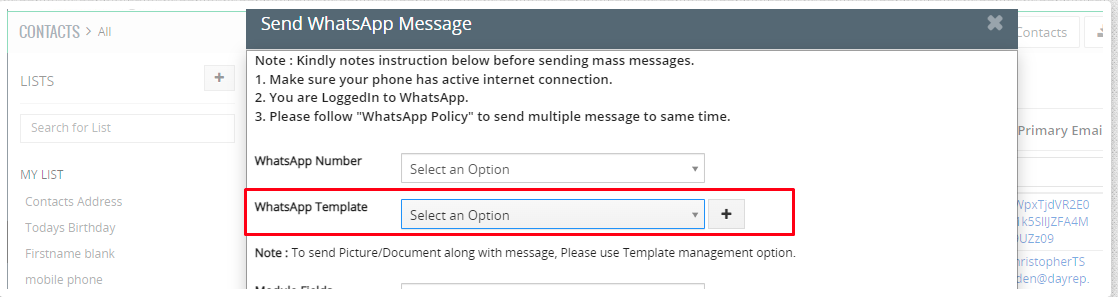
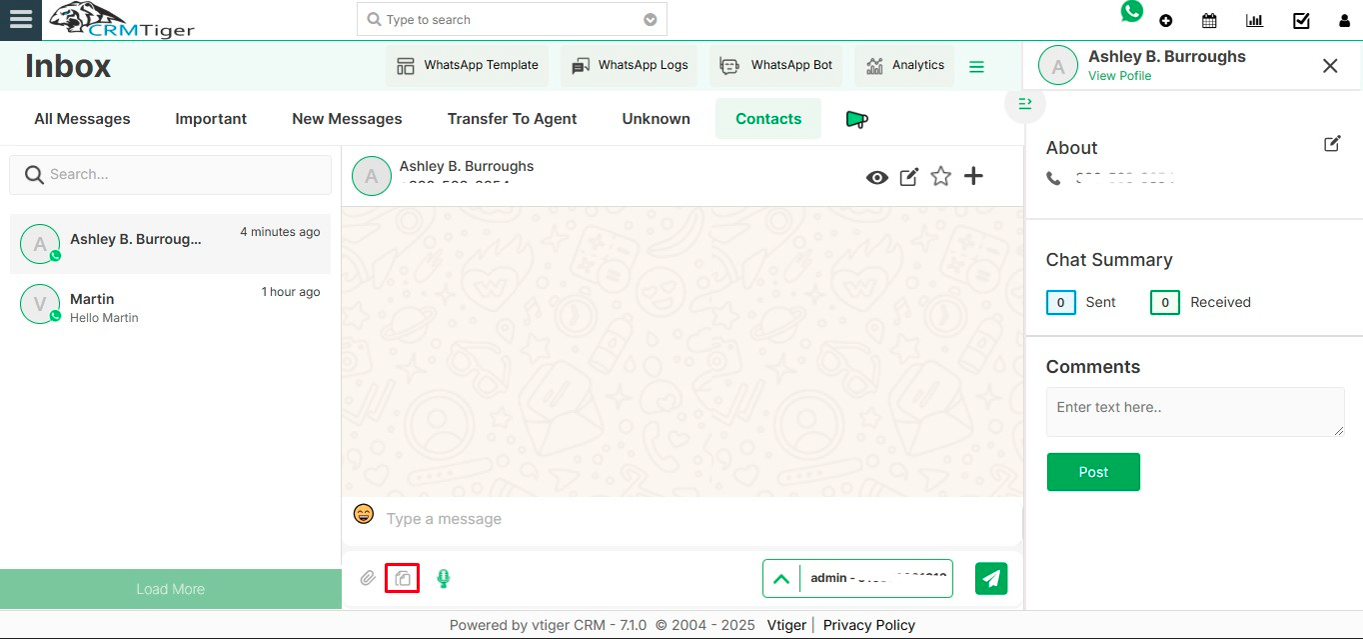
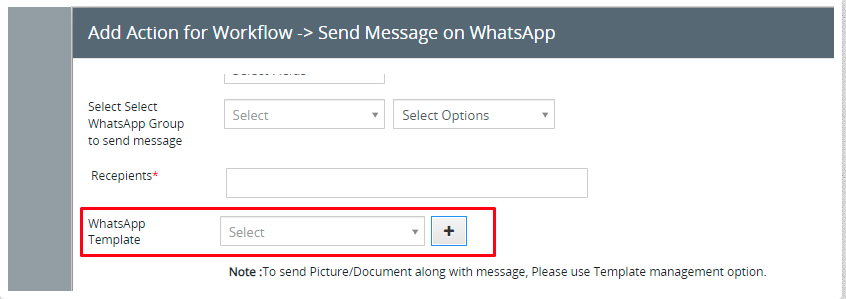
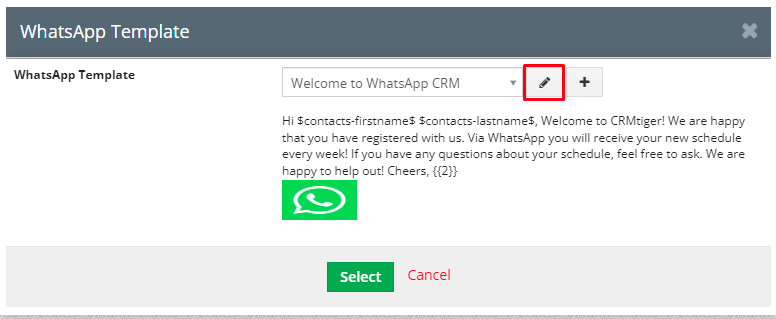 WhatsApp Logs
WhatsApp Logs
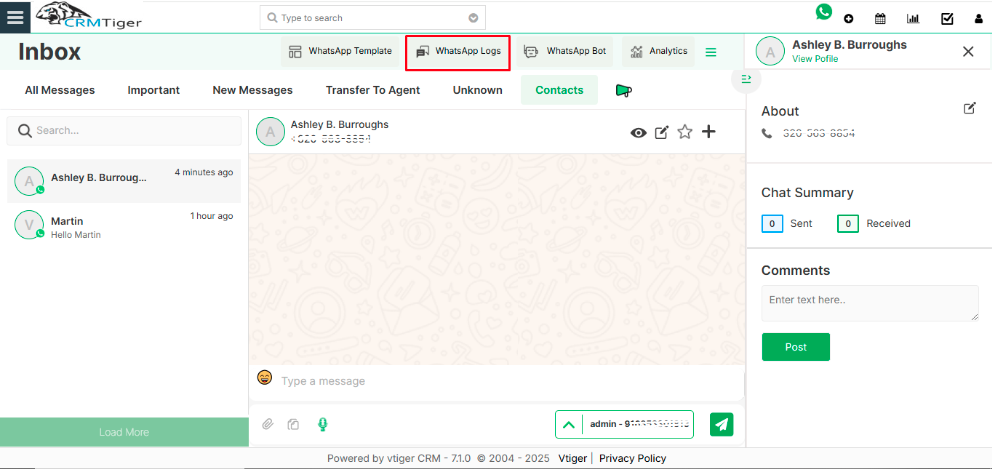 WhatsApp Bot
WhatsApp Bot
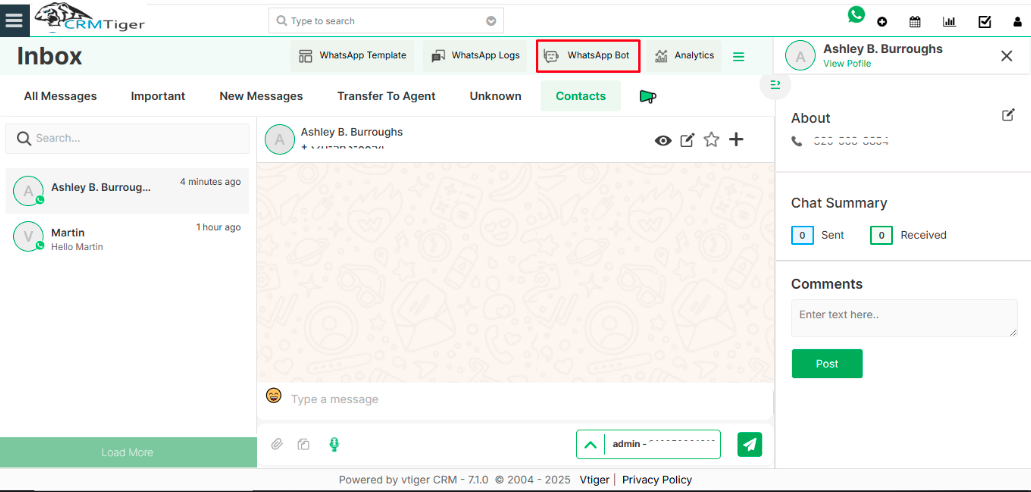
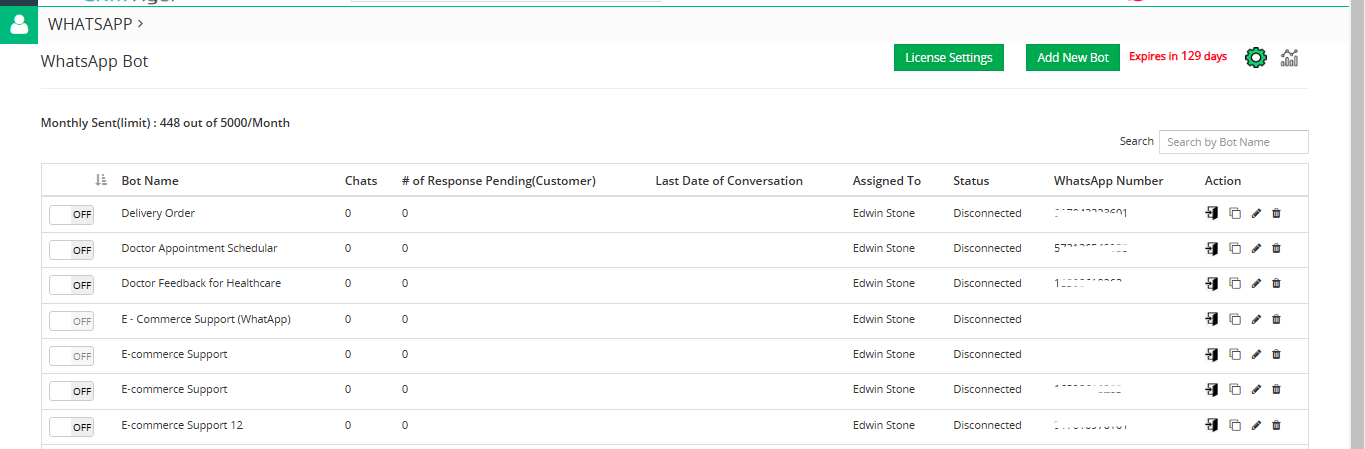 Analytics
Analytics
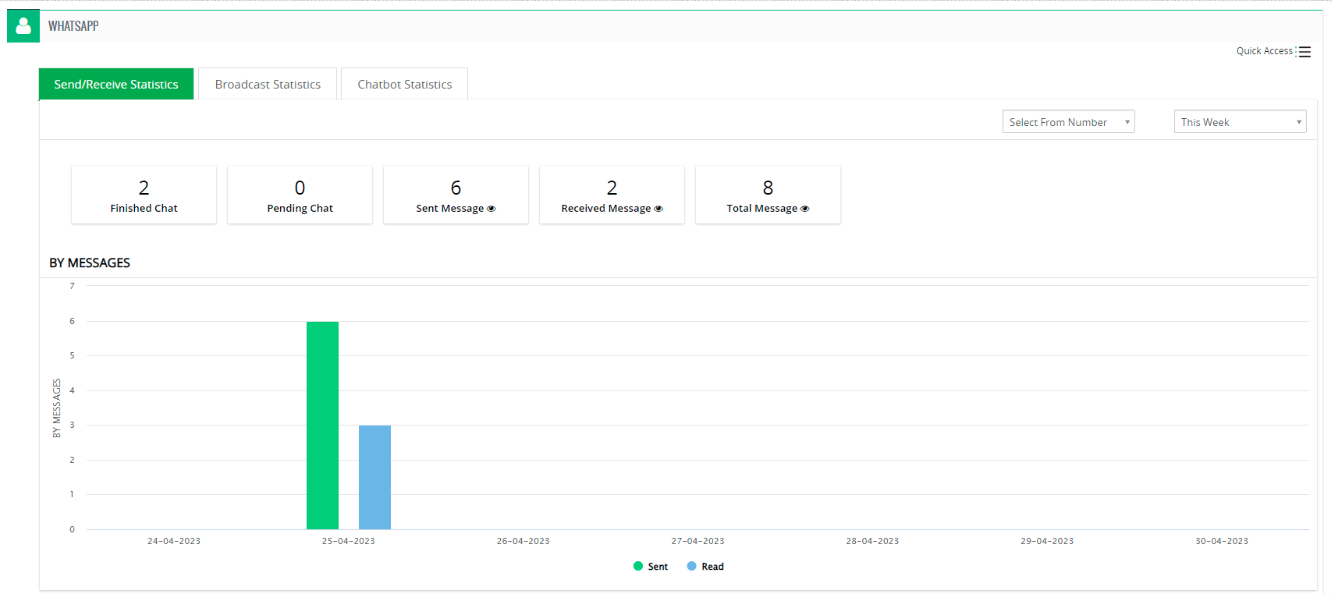
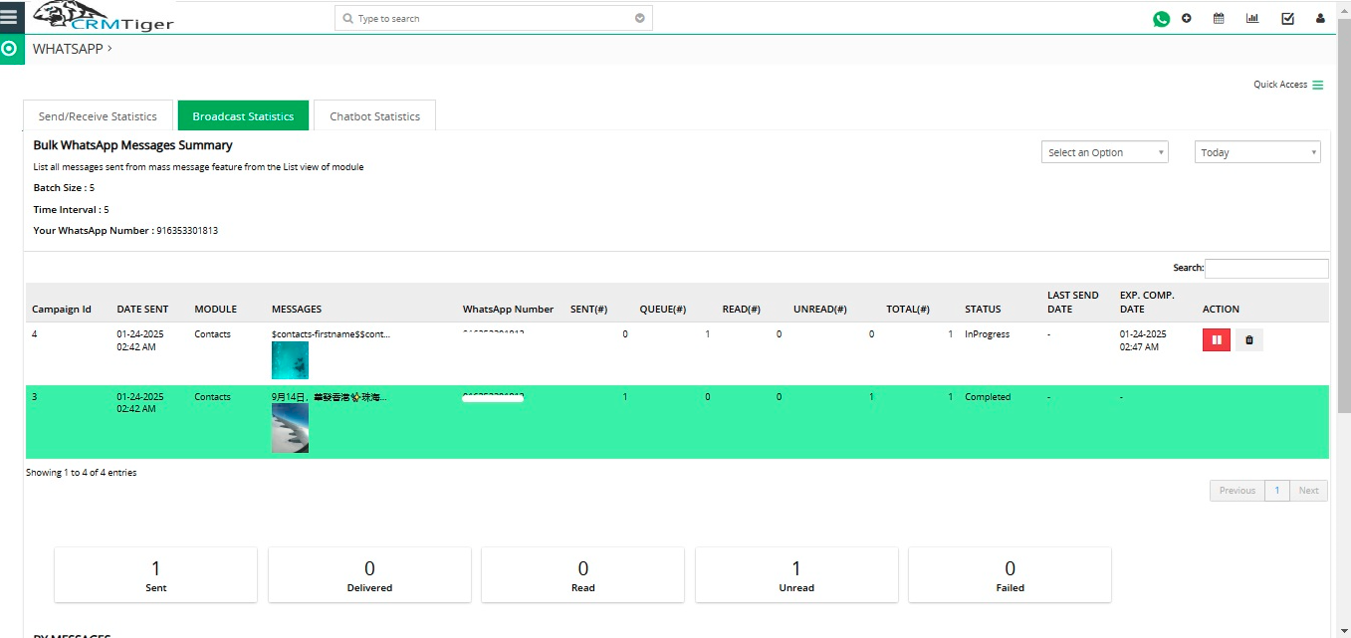
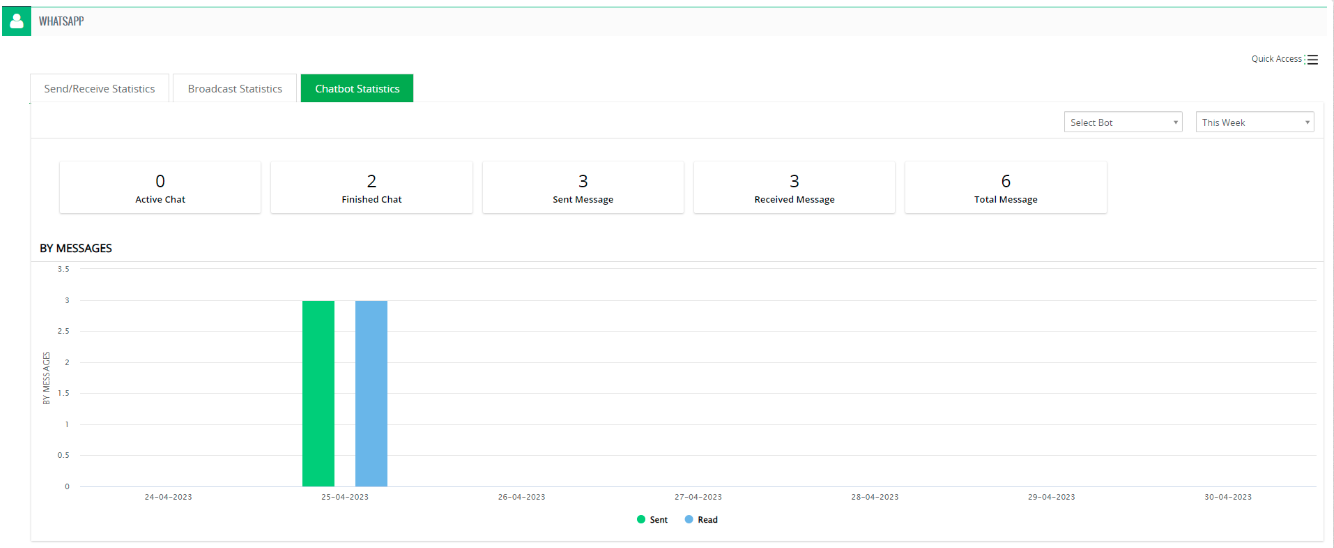
![]() (analytics).
(analytics).