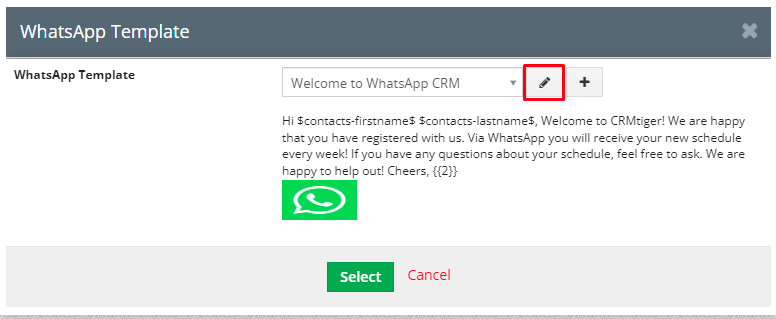Create WhatsApp Template
- You can add emoji in WhatsApp template Message.
- If “Display quick access” is enabled on the WhatsApp template, then it will show the last five quick access WhatsApp templates in WhatsApp Timeline and Individual popup.
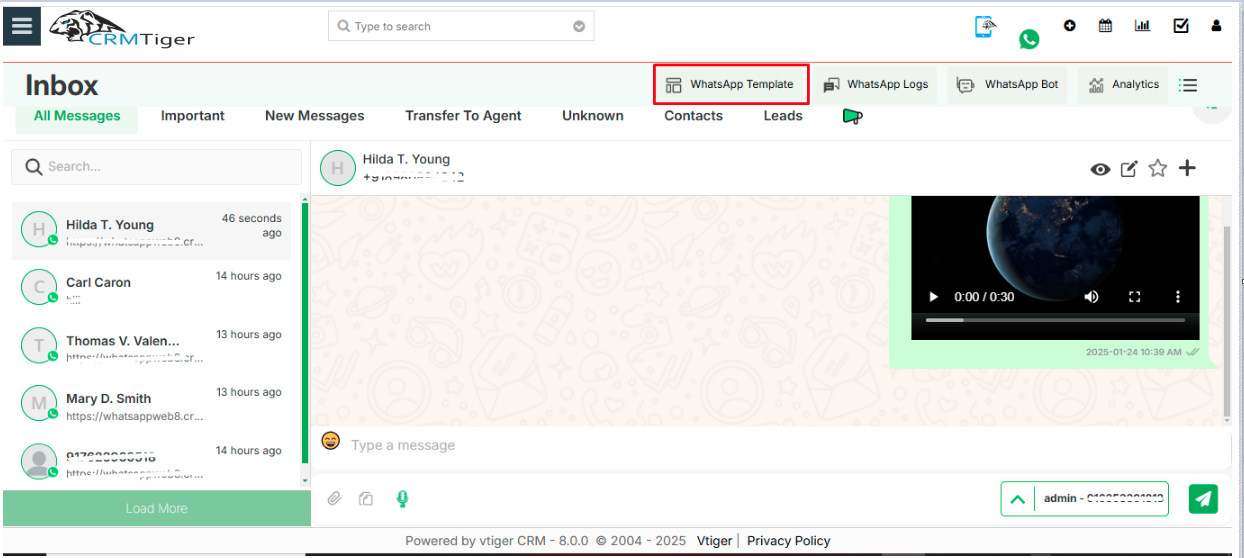
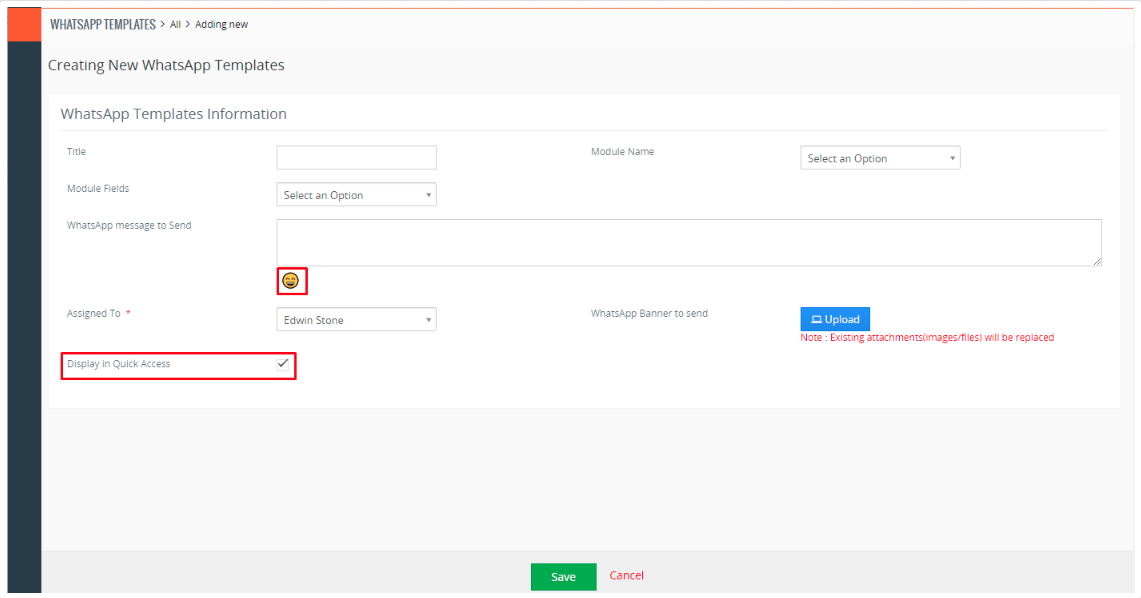
- Enabled WhatsApp Template for “Display in Quick Access” will be displayed as shown in bellow screenshot.

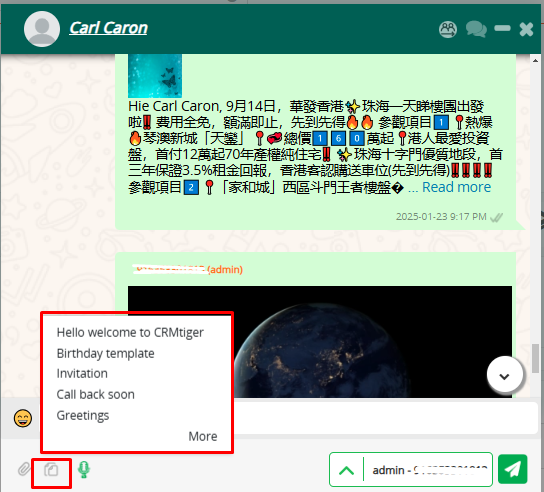
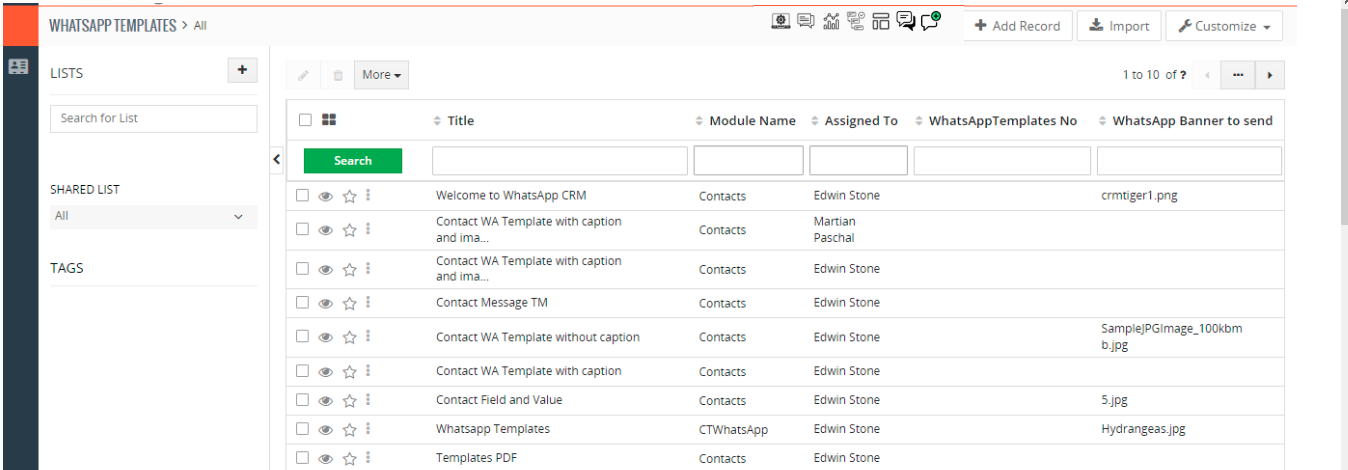
- WhatsApp Template can be accessible from various places of the WhatsApp interface in vTiger CRM like,
- When sending one to one message from Record
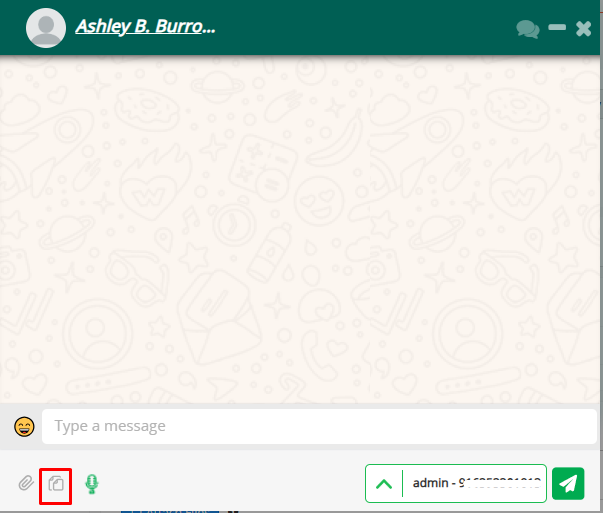
- When Sending Bulk messages from RecordList
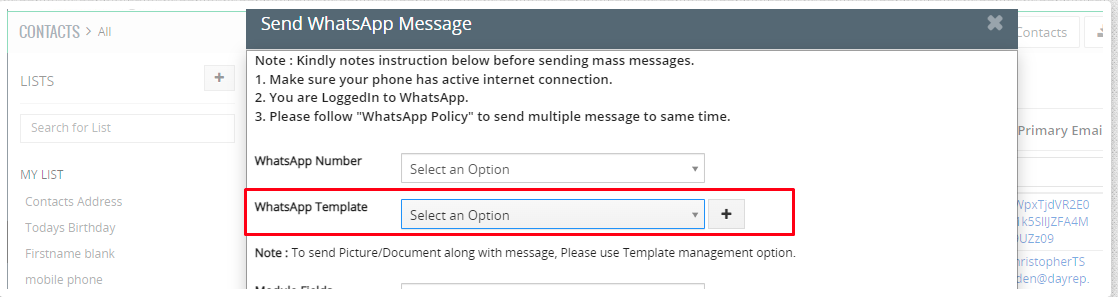
- Note : If you wish to send bulk messages with attachment it’s advisable to use the WhatsApp template feature.
- When sending a message from Timeline view
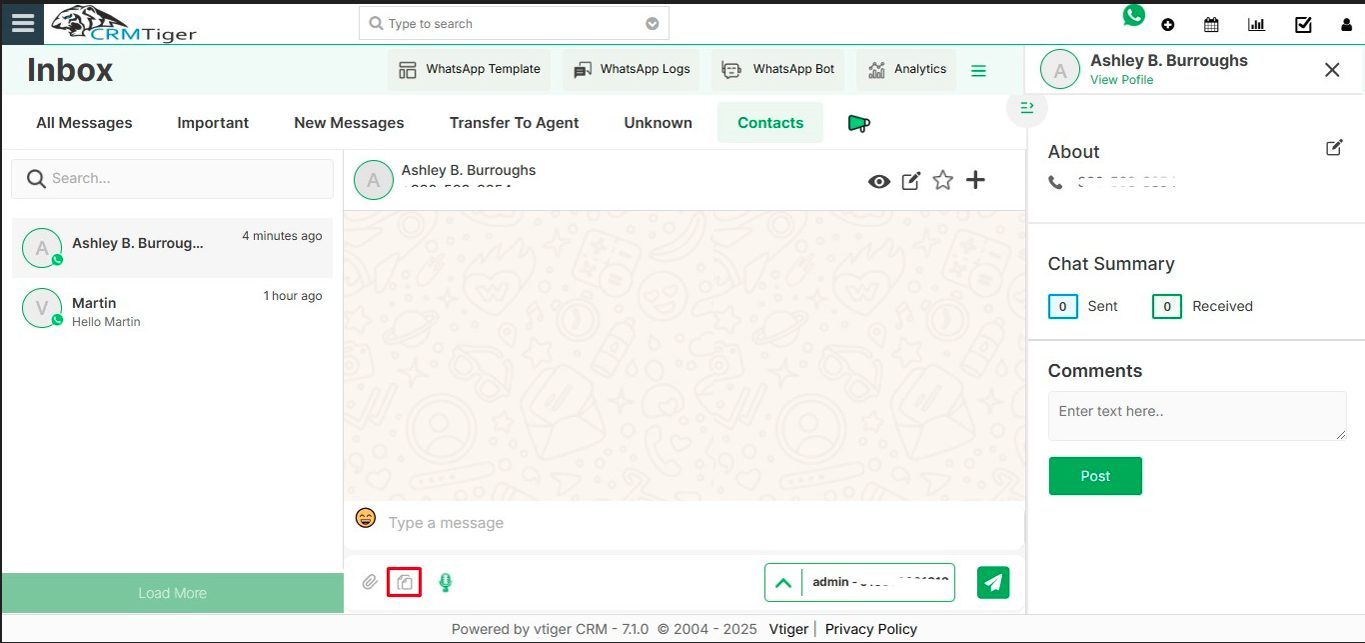
- When sending Automated Whatsapp message from Workflow
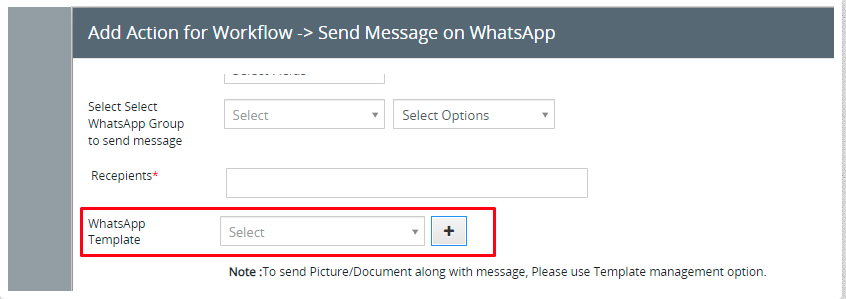
- Quick edit WhatsApp Template from popup