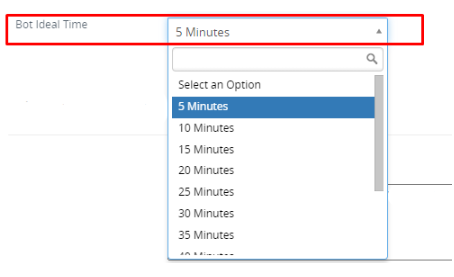This option will be managed from Other Settings > WhatsApp configuration > Gear Icon ![]() > Find General Settings.
> Find General Settings.
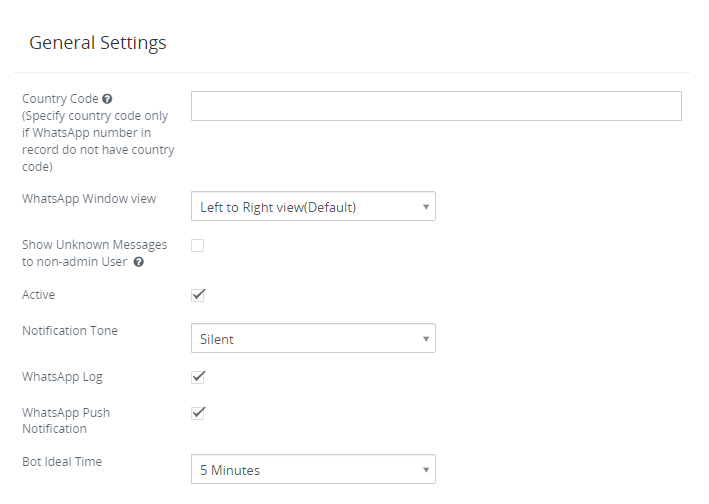
In the General Settings we configure the Country code, WhatsApp Window View, Show Unknown Message and Show status to see if it is active or not.
Country Code
This is an important setting before you start using WhatsApp integration. WhatsApp Store phone number with Country Code It means if your phone number is 6308618263 and Country code is +1 then the WhatsApp store number as “16308618263”. If you’ve a record having a phone number without a country code then follow the instructions below.
- WhatsApp phone number without country code in Records : In this scenario enter country code, if you want to apply country code as a prefix to all “Phone numbers” of all modules where you’ve enabled WhatsApp Integration. So whenever a WhatsApp message is sent out from the CRM it will add a Prefix because WhatsApp requires “Country Code” to send a message to a contact.For example : If the connected phone number is “987654321” and the country code is “+1” than WhatsApp number becomes “1987654321”
- Record with country code as a prefix : If you already save a record/phone number with country code then In this scenario keep the country code field “Blank”.
WhatsApp Window View
- CRMTiger’s WhatsApp integration allows their users to configure the WhatsApp window in Right-to-Left view which is mostly preferable in the middle east countries. CRMTiger by default supports the Left to Right view
Note: Right-to-Left view will function properly only when the entire CRM theme is set to Right-to-Left.
Show Unknown Message
- If a WhatsApp message has been sent by a customer whose number is not in the CRM as a Record and if you want to allow all non-admin users to see those numbers then enable this feature. So all non-admin users can see those messages by clicking on the Global WhatsApp icon and see it under “Message from Unknown numbers.
Active Status
-
This option allows you to show WhatsApp status. If you select the checkbox then it will show your status as active when you are active on the WhatsApp otherwise it will not show anything.
Notification Tone
- As per our requirements we change the WhatsApp notification tone and if we want then we can also mute the WhatsApp notification with help of selecting the silent option.
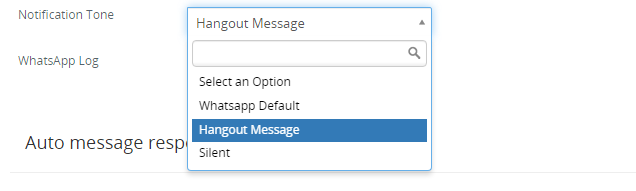
WhatsApp Push Notification
- If this option is enabled then User will receive Push Notification on the user’s device when a message is received from the contact.
Bot Ideal Time
- This option will work if the user selects 5 minutes as Bot Ideal Time and Conversation mode is in Manual mode and if the user is not sending any new message within 5 minutes from last sent message then Conversation mode will change to Robotic mode automatically. (It will automatically enable Robotic mode if the difference b/w Send Message from CRM and receive message is more then Bot Ideal Time)