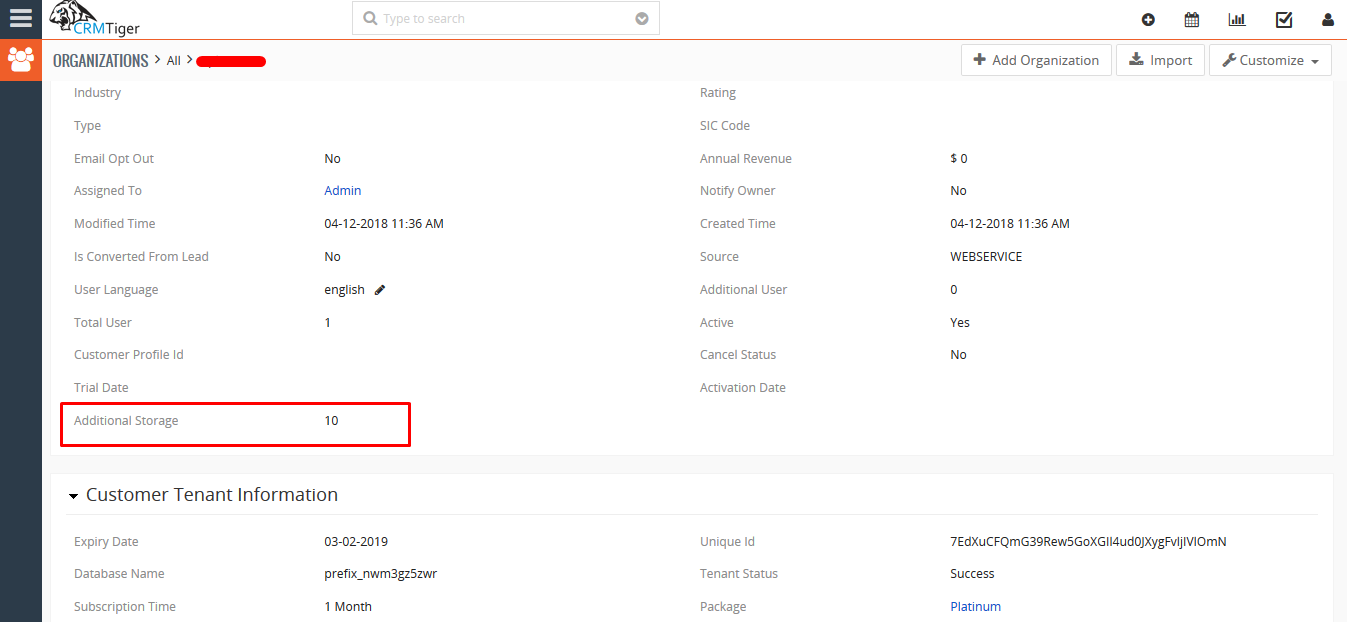Marketing Site
Click here for Refer Marketing Site
How to manage Pricing Plan
Owner has to set up a plan for Marketing Site which will look like this.
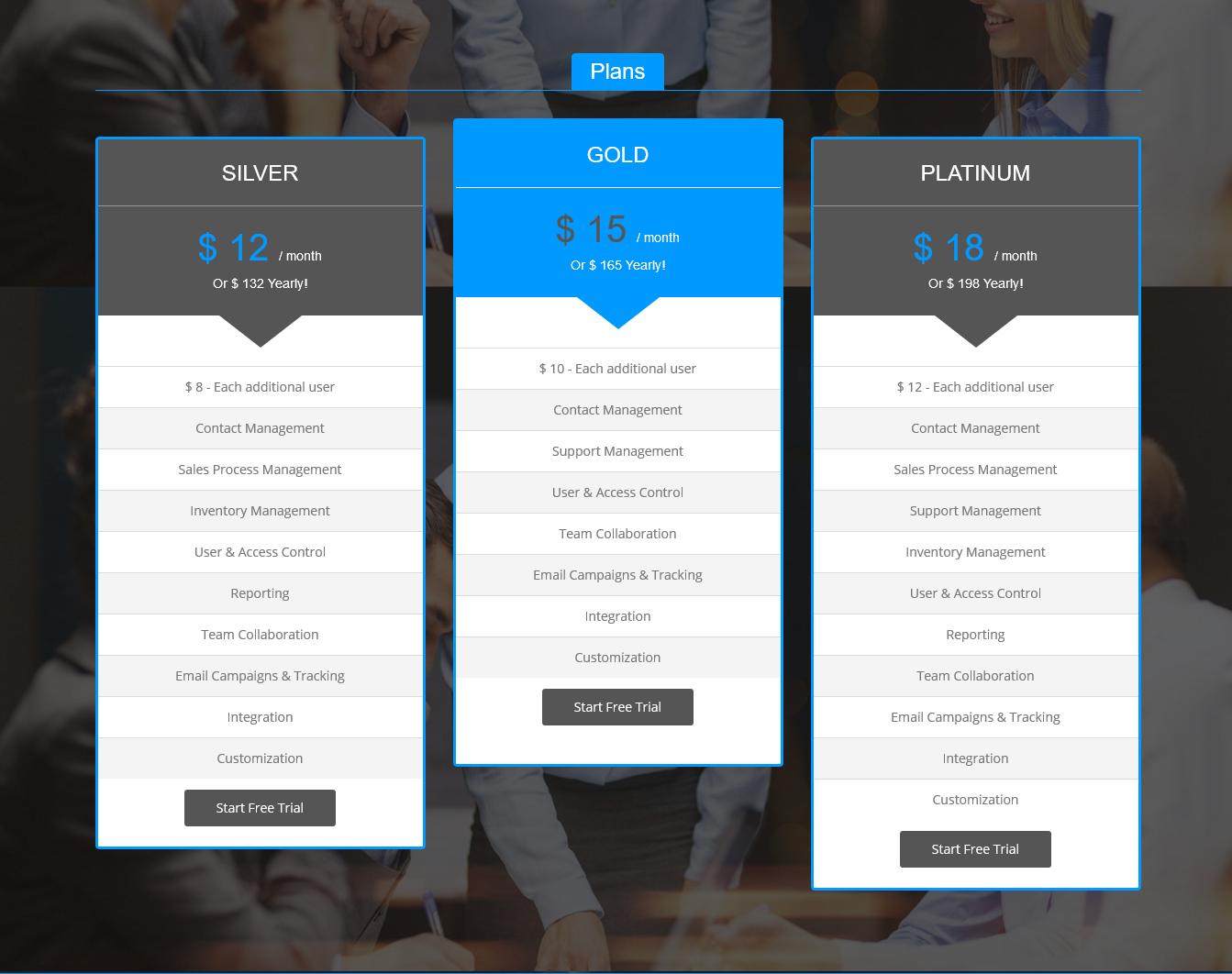
Add/Update/Delete Pricing Plan from Admin panel
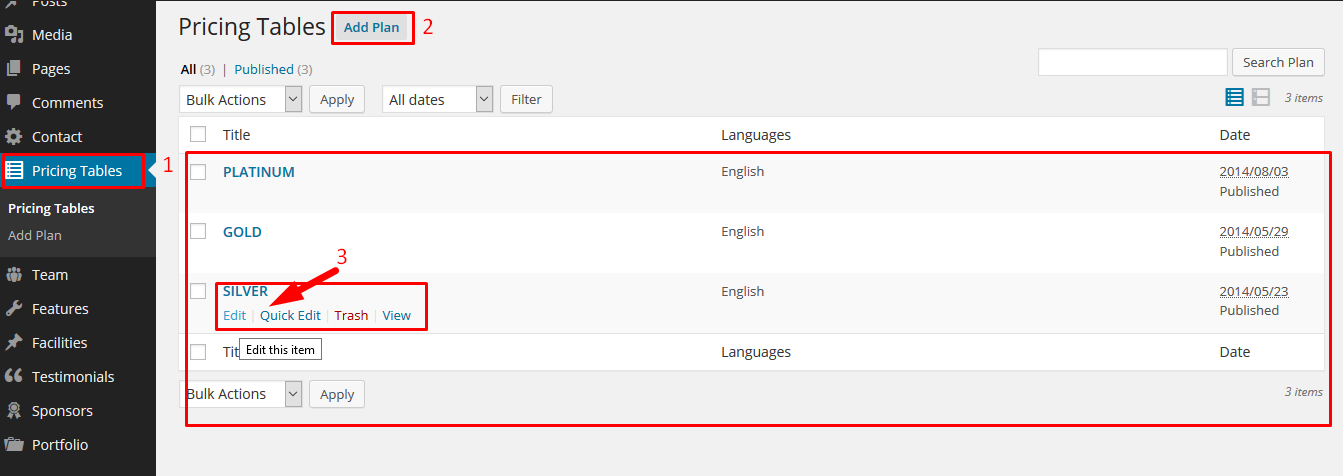
- Pricing Tables : You can check and manage all Pricing Plan list which is showing on website
- Add Plan : Can create new Pricing Plan
- Edit : Can edit Pricing Plan detail from here.
Edit Pricing Plan
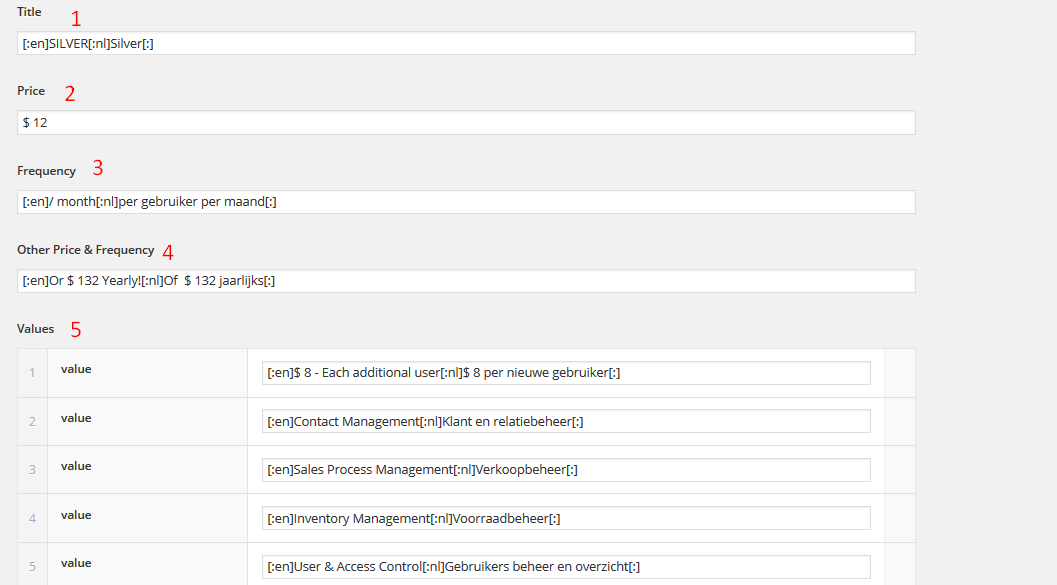
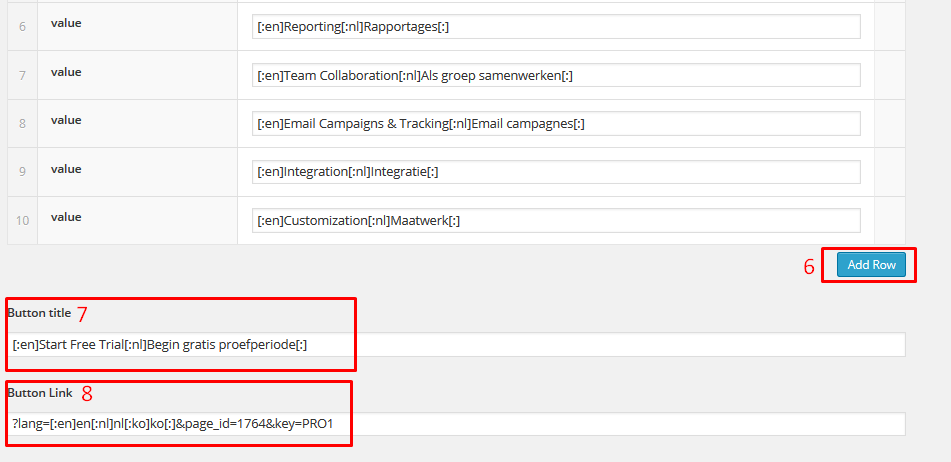
- Title : Title of your Pricing Plan which is display on top.
- Price : This Price will highlight then other information.
i.e $12 - Frequency : Text will display near by Price.
i.e $12 / month - Other Price & Frequency : This will display below highlight Price
- Values : You can list out features by adding here.
- Add Raw : Can add any number raw.
- Button title : You can set any title for submit button which is display end of Pricing Plan.
- Button link : You can set custom link for your Pricing Plan for redirect when click on that button
How to manage Users
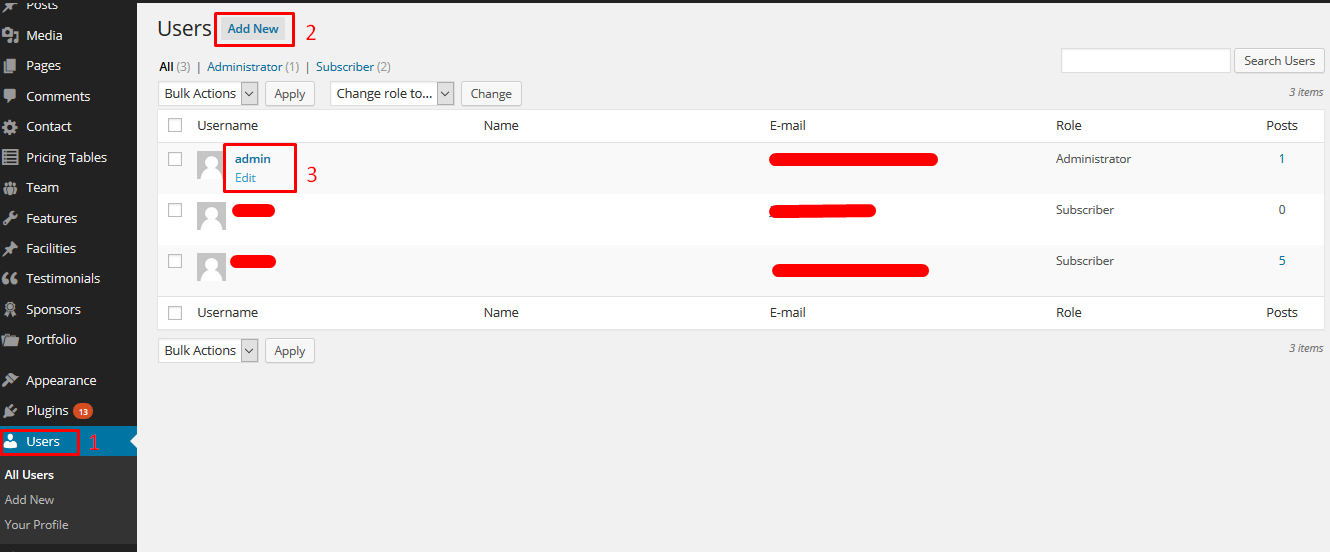
- Users : List out all users with roles(Administrator/Subscriber) and post count(how many post create/publish by this user).
- Add New : Click on this button for add new user.
- Edit : can edit user detail, reset password.
Note : Can not change/edit username once saved.
How to Create New Tenant
- Click on Start Free Trial button for any of the Plan
- You will be redirected to a form to fill the details to set up a new Instance of CRM
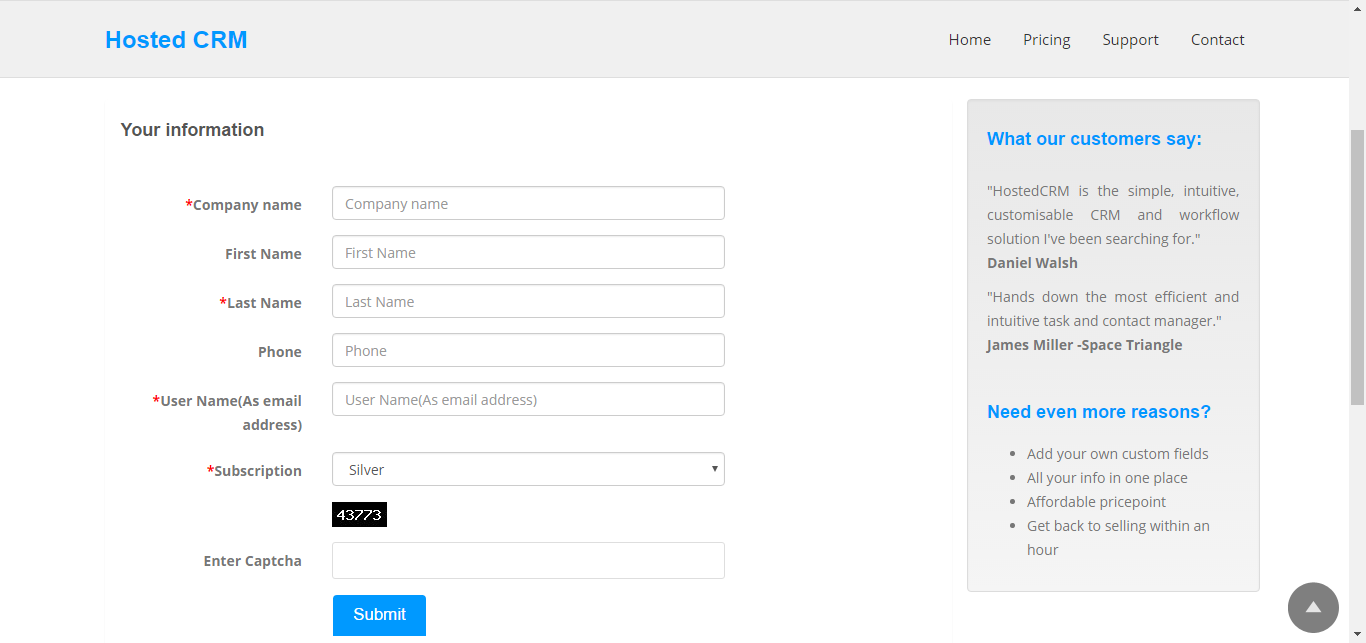
Form for create new Tenant is custom page, which is located on below path
- /wp-config.php
- You will have to set Master and Tenant URL and Master username and access key
- /wp-content/themes/megahost/template-registration.php
- This file has Logic for create new tenant on MasterCRM
- /wp-content/themes/megahost/company_register.php
- This file used for Form Design
Create page from Admin panel and select Template from right sidebar as display in below screenshot
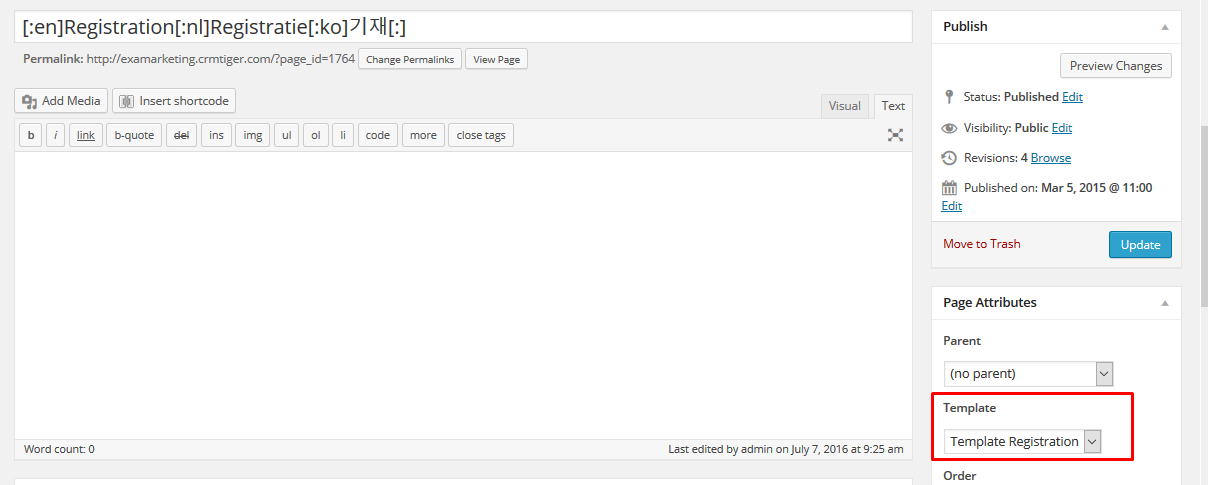
How to change Intermediate page
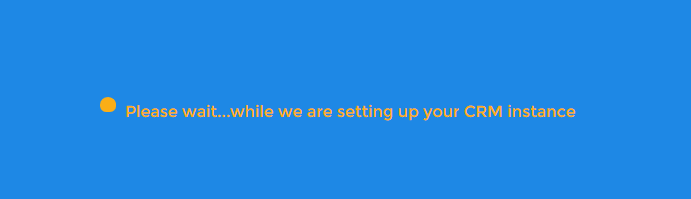
- This is intermediate page for wait while create new tenant crm in backend. File path for this as below :
- /wp-content/themes/megahost/template-check_lead.php
- Next you will be redirected with auto login to Tenant and a Mail will be sent with Username and Password to your Registered Email address.
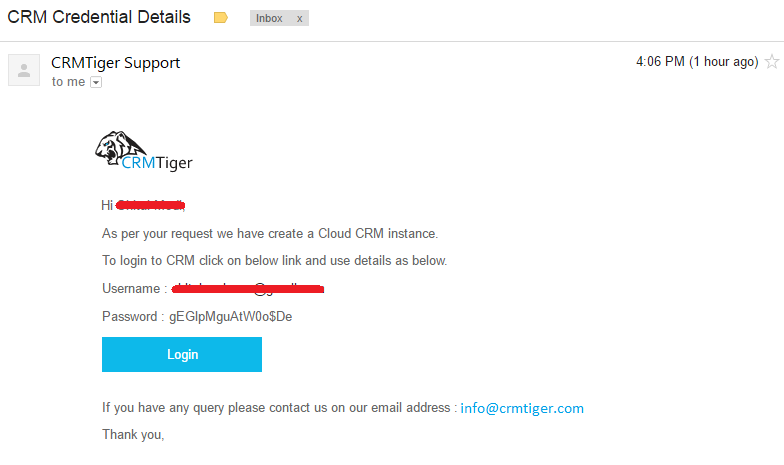
Master CRM
Master CRM will be handle by owner to configure Plans, Access Limitations, Importing New Entity Modules, Promotions using Campaign, Attract Customer using Promo code and Storage Management.
In Master CRM currently we have covered below module
Leads
- Every Submission of Registration form will create a Lead and Contact in Master CRM.
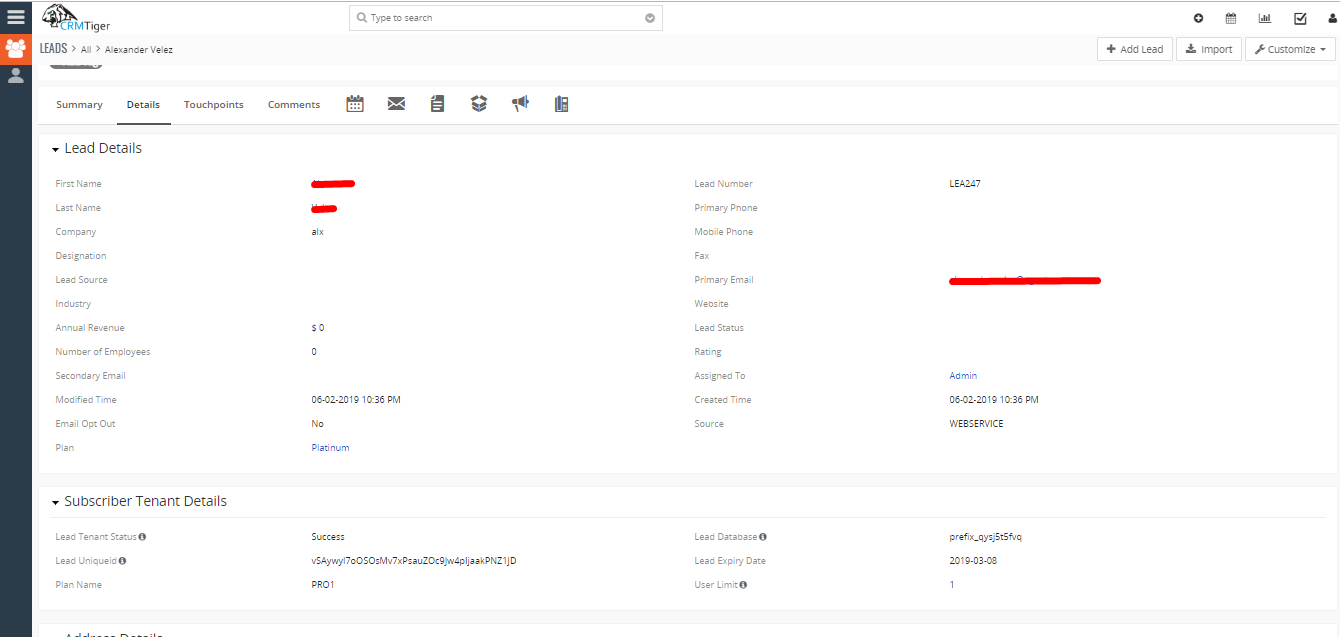
Contacts
- Contact created from Marketing Site will be treated as a User of Tenant CRM. Contact will have expiry date which will allow user to login for particular days (15 Days trial Period)
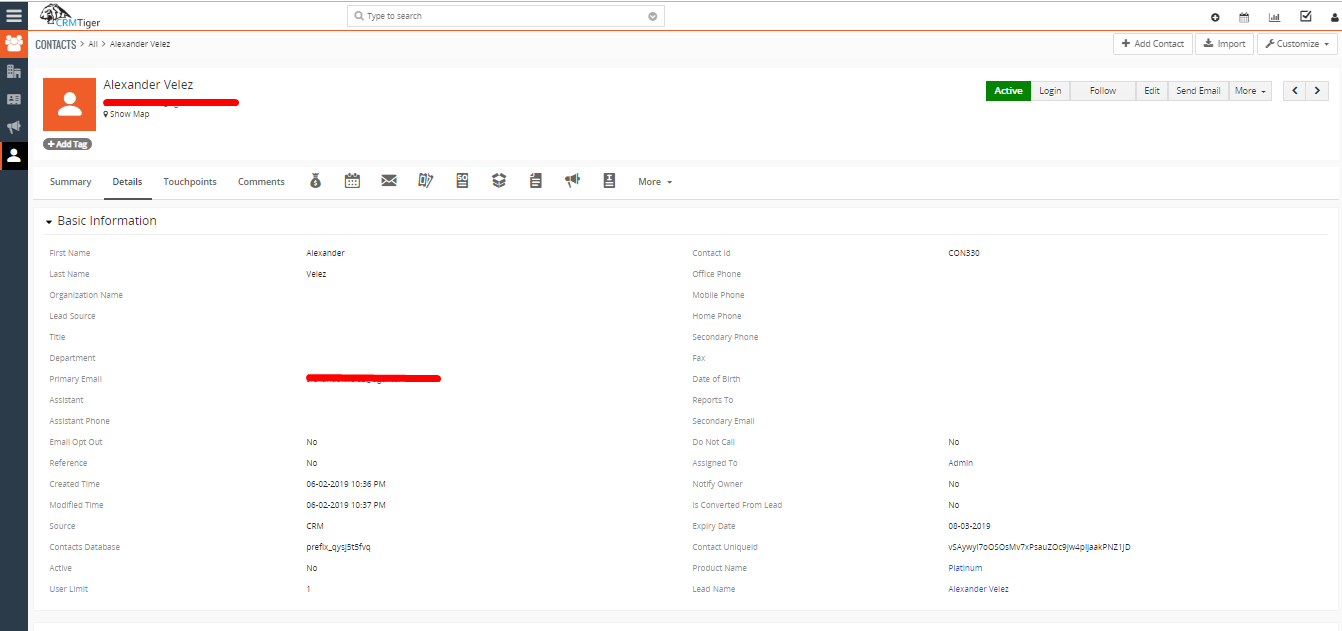
Organizations
- When User will subscribe for any of plan, will be converted from Lead to Organization and also its expiry date will get extended based on subscription of time.
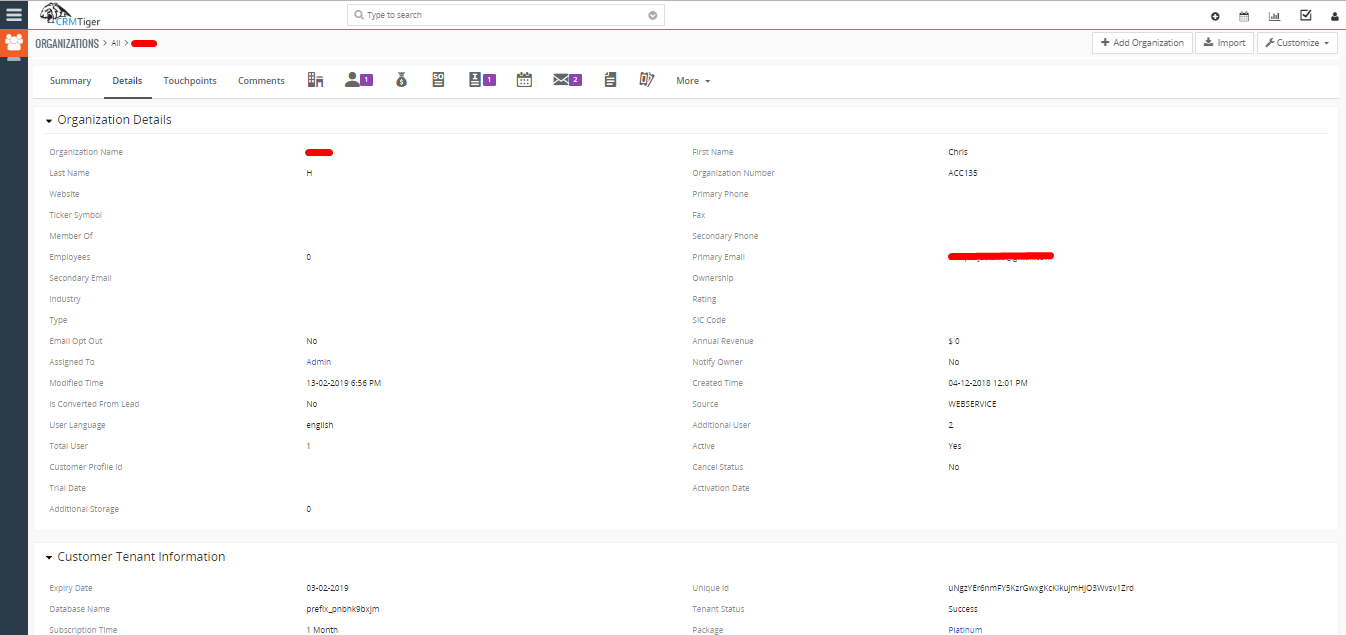
Invoices
- An Invoice for each transaction will get created for tenant and will have details of Product with its quantity, price and discount.
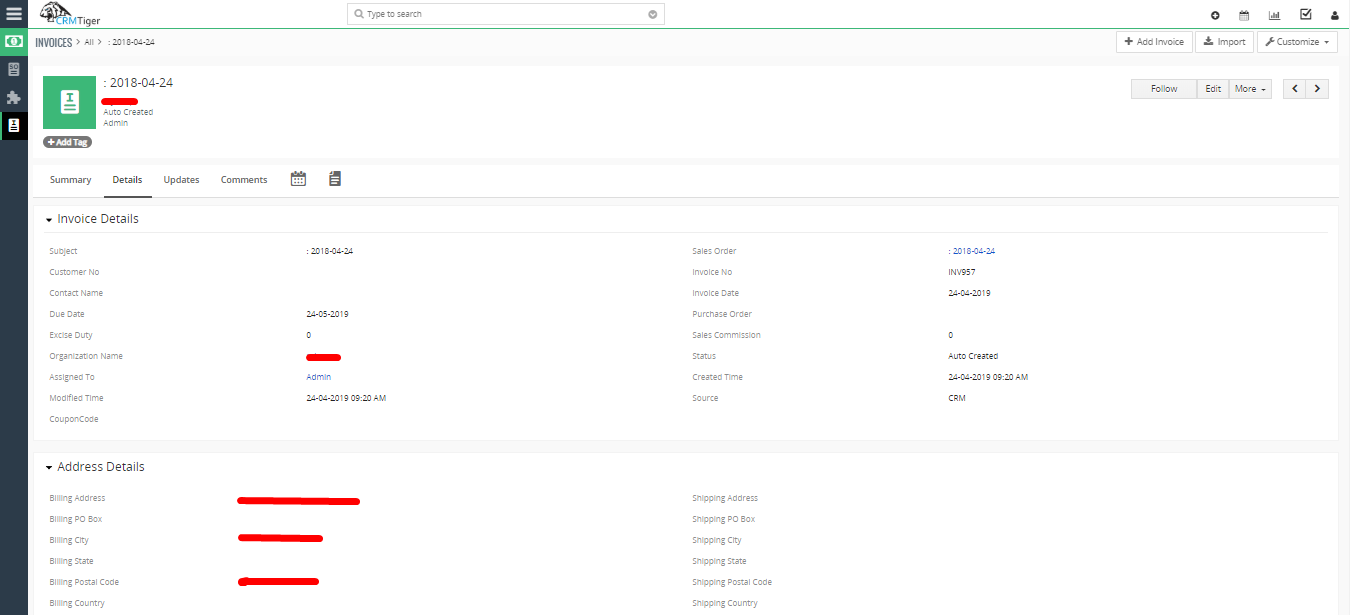
Products
- Product module will be used to create Plan and set access permission of each modules
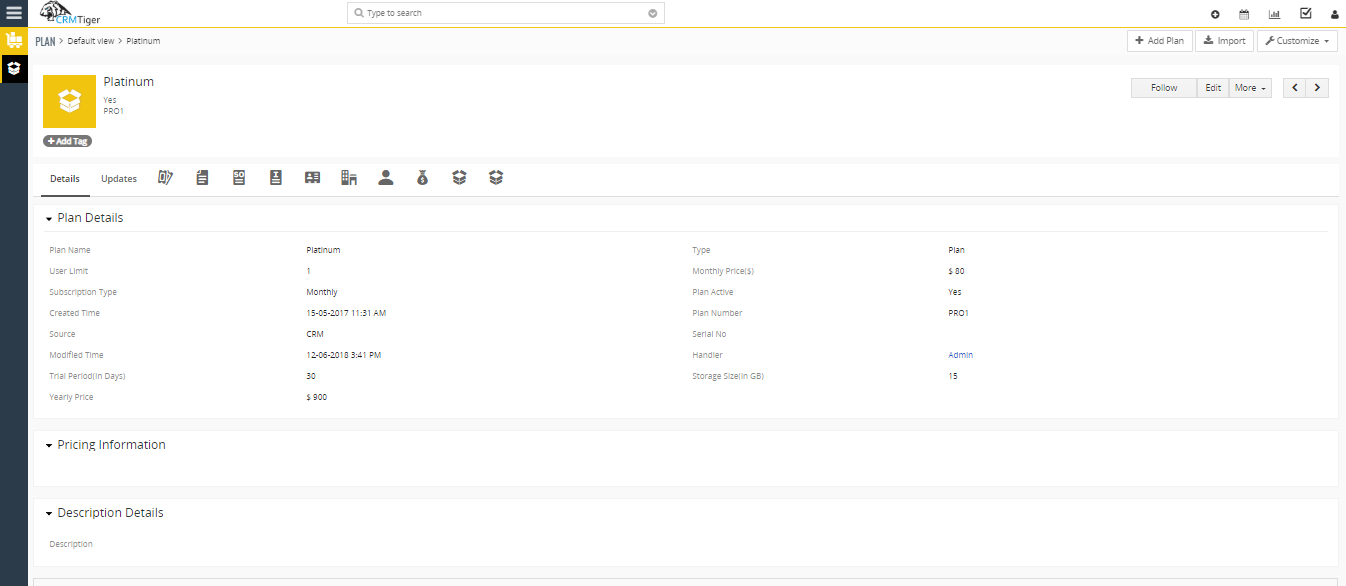
- You can create 2 types of Products
- PlanThis will be treated as a Plan to subscribe with for creating new tenant
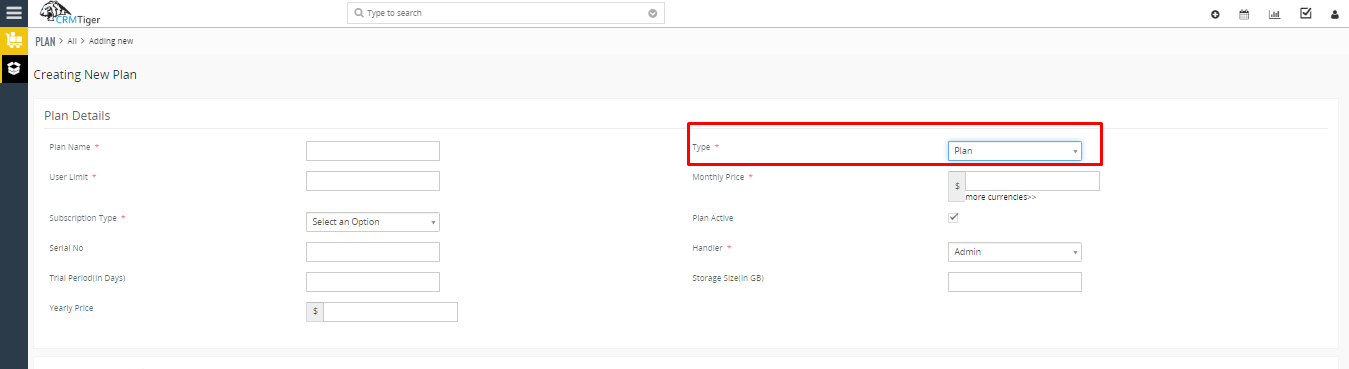
- Additional UsersThis will be used to charge when Tenant wants to add additional users.
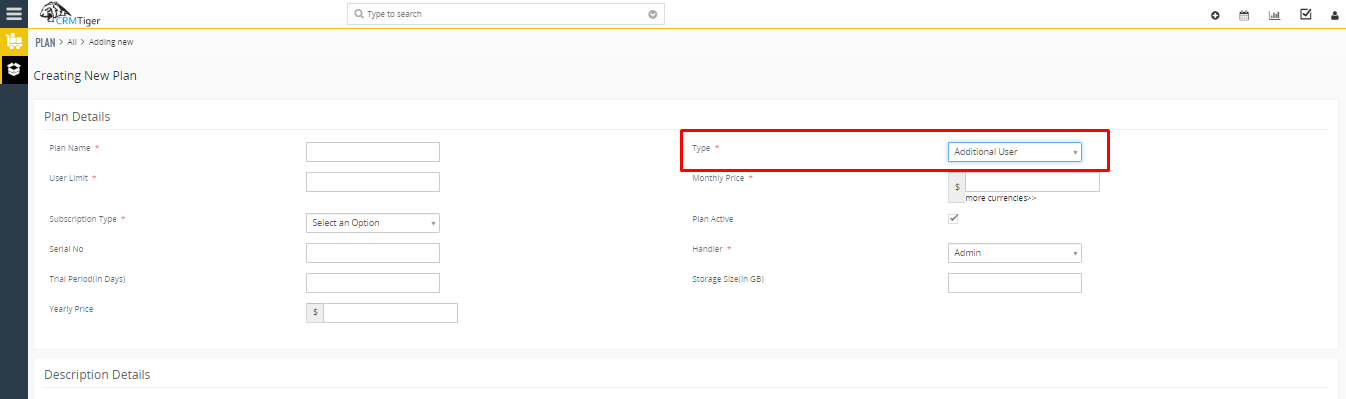
- PlanThis will be treated as a Plan to subscribe with for creating new tenant
- Next you have to select modules which you wants to allow when tenant subscribe with that plan
- Also you have to set Plan Price and Additional User charge for particular plan
Login access to Contacts
- This module will allow to Active/InActive specific Contacts
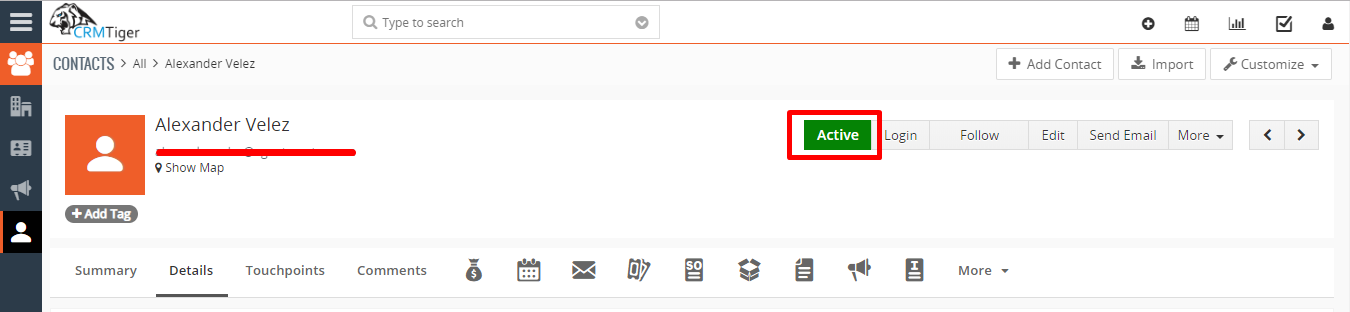
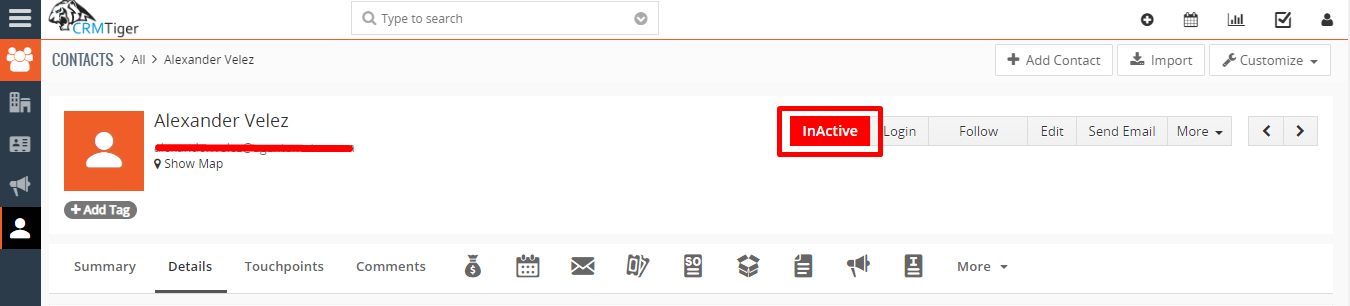
Tenant CRM
Tenant CRM will be used by End User and will have access based on plan subscribed.
When User fill up form in Marketing Site, it will be redirected to Tenant CRM and email will be sent to registered Email address.
User can change password from My Preference page

In Tenant CRM to handle Billing for Changing Plan, Adding Additional Users etc. go to Billing Module or click on Free Trial on top of CRM page.
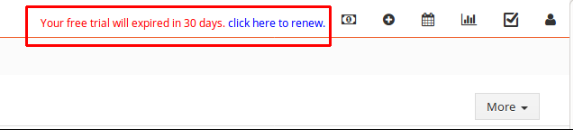
Tenant User can change plan during its Free Trial any time.
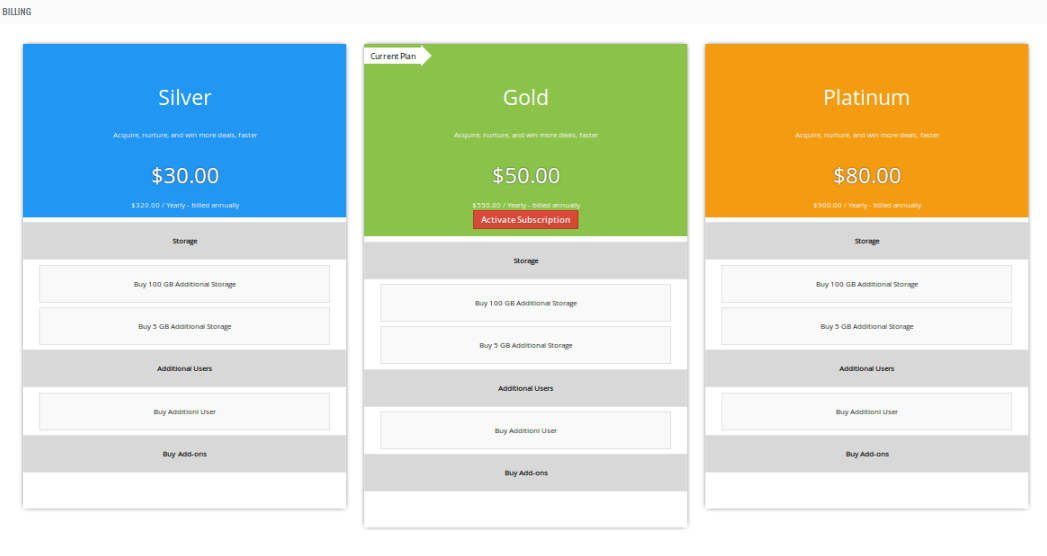
After final decision to purchase subscription, click on Activate Subscription. Next it will show payment summary and will be ask if user wants to get additional Users. User can subscribe for monthly or yearly basis and charge accordingly.
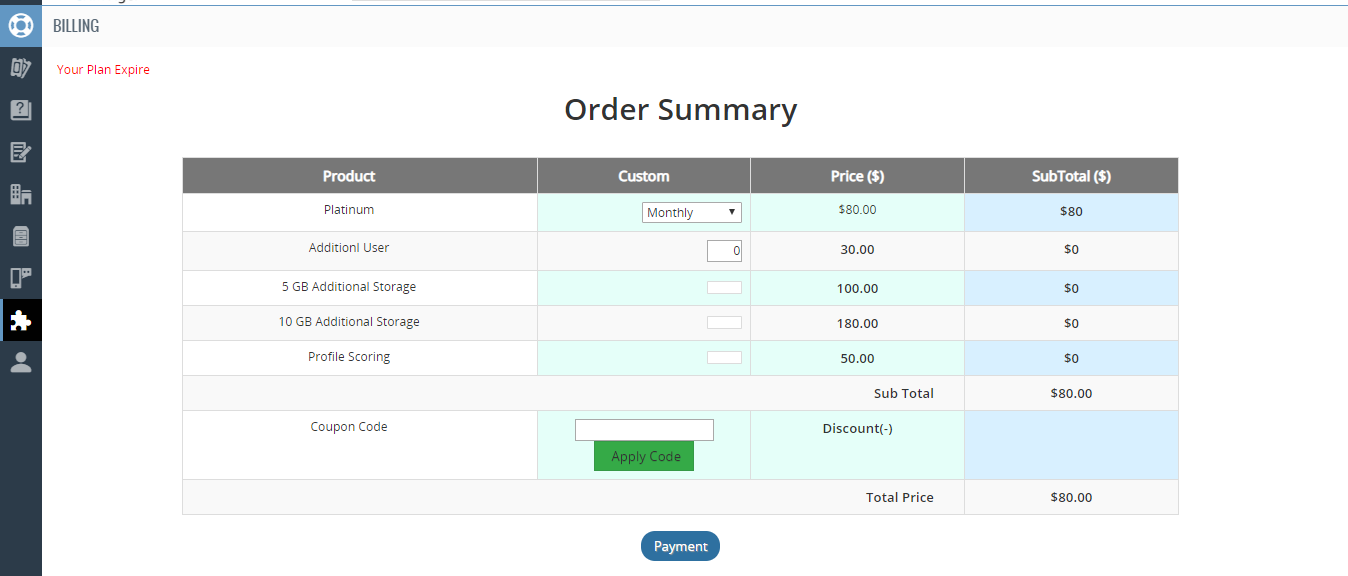
Then User can do payment using PayPal payment gateway.
After successful transaction user will redirected to CRM and payment details will be stored in Master CRM under Invoice record.
Mail will be sent to Registered Email address with Invoice PDF.
Storage
How storage work
You can set default Storage size in particular plan in MasterCRM.
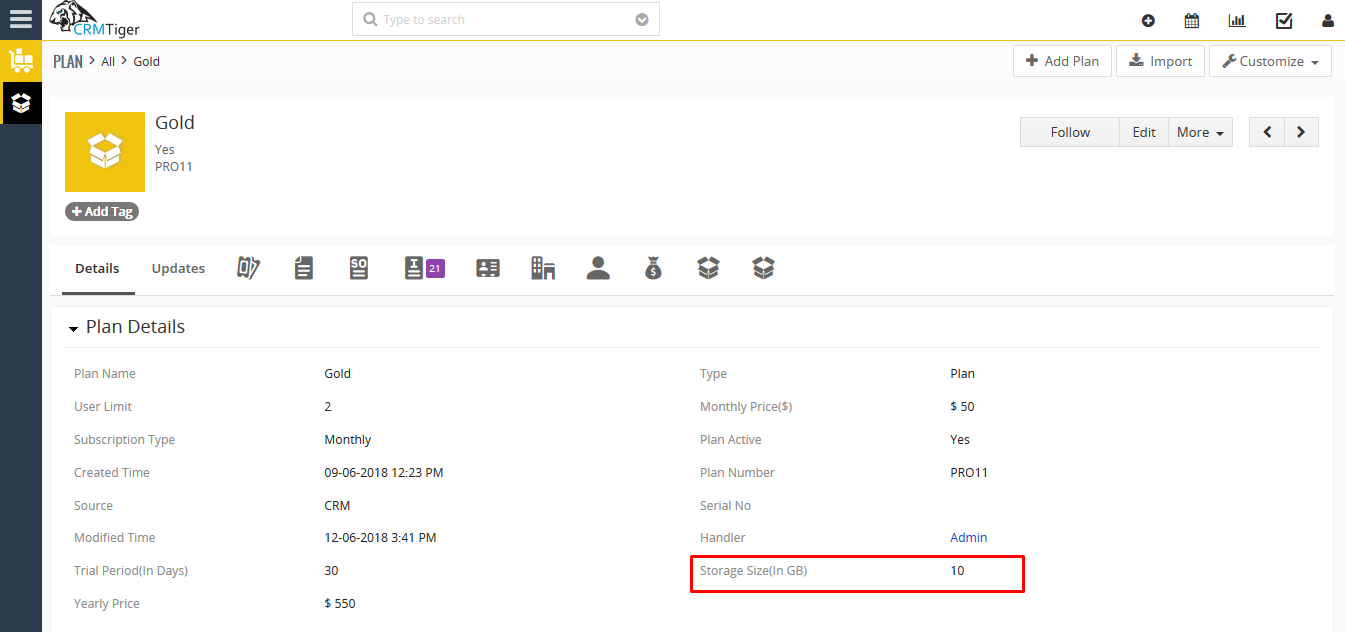
You can add Additional Storage Plan in MasterCRM.
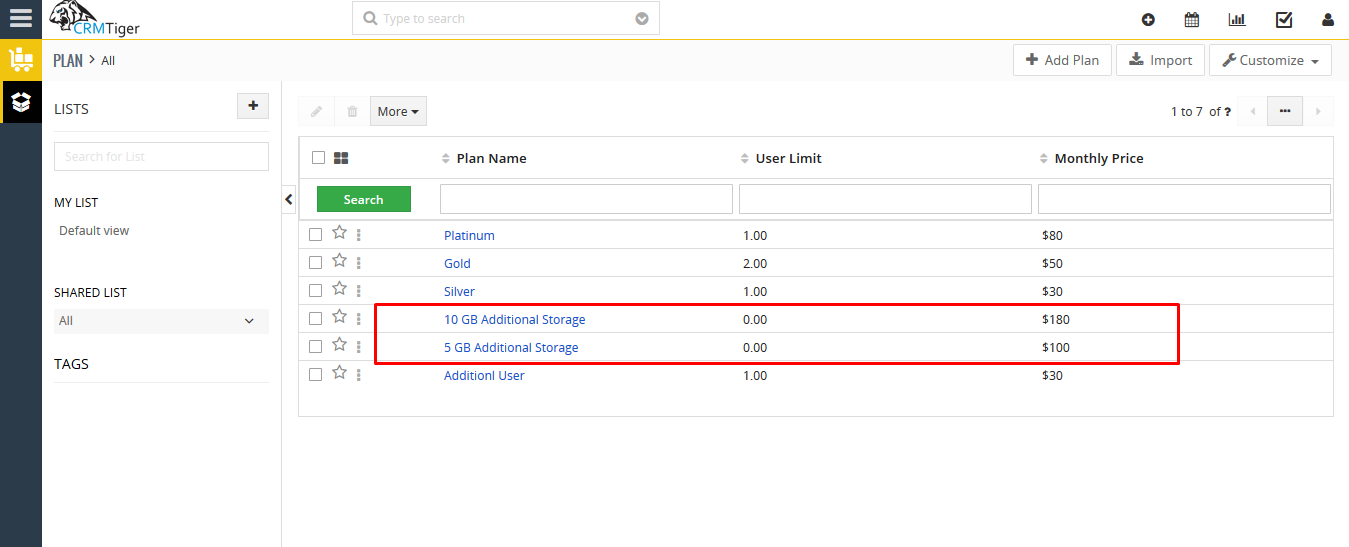
If you want to increase your storage limit for your TenantCRM then you can do it from Billing page.
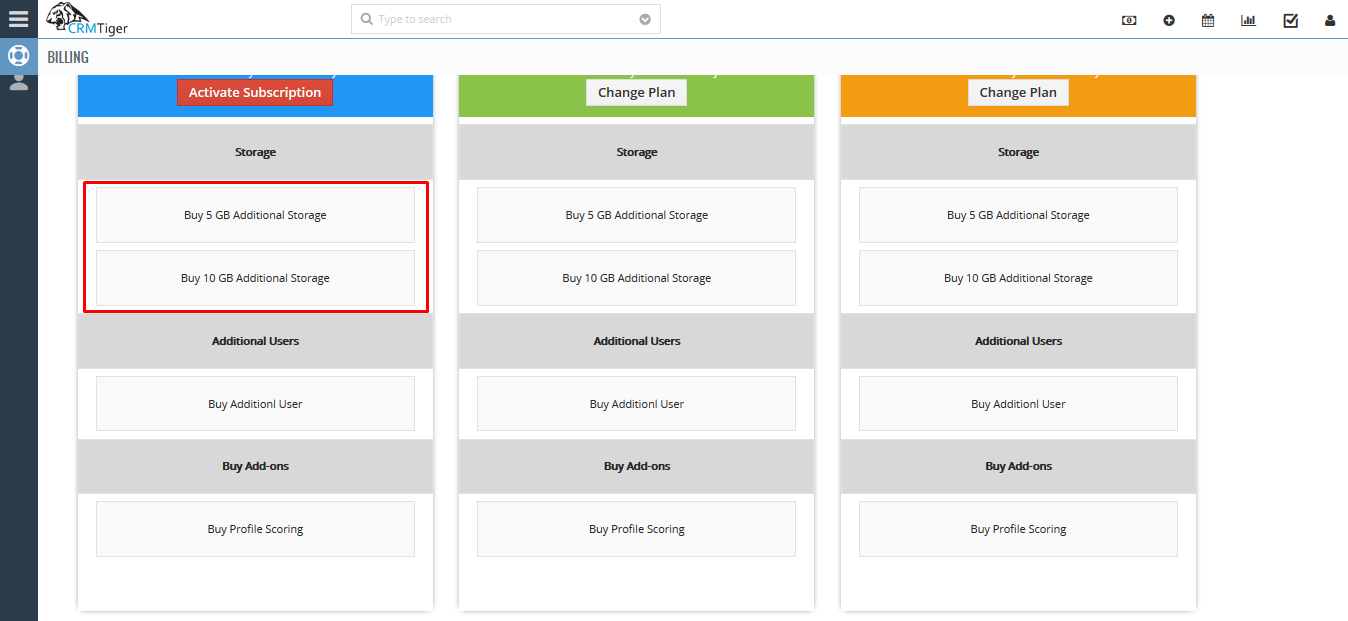
Whenever your Tenant storage limit exceeded, you will be redirect on Billing page and you can add more storage from Billing page directly.
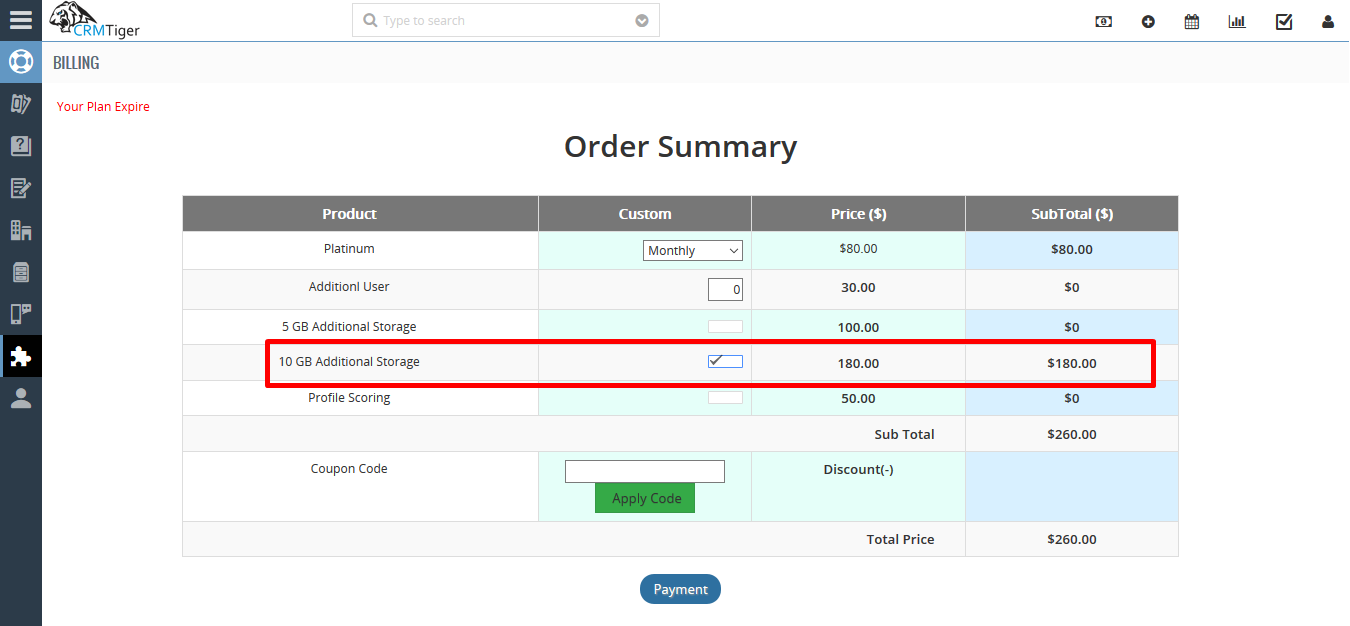
After Buy/Add Additional storage, It will display under Organization in MasterCRM