Install VTiger Extension
- Download zip file by clicking on Link which you’ve received in Email
- Follow below steps to Install Extension in CRM based on Version
- Login using Admin Credential
- Menu > Settings > CRM Settings > Module Management > Modules > Import Module
from Zip > Select zip file & check checkbox > Click Import > Accept the license Agreement > Import Now
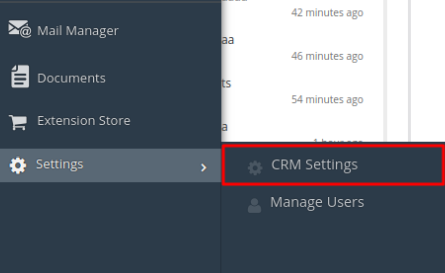
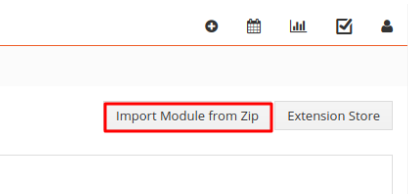
How to Configure ?
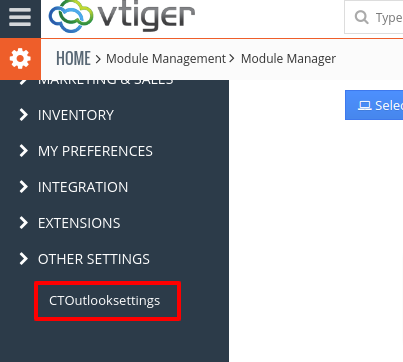
- GoTO Menu > Settings > Other Settings > CTOutlook Settings
- Click on Setup License Key
- Enter the License key provided to you via email after you place an order.
- After the license key has been validated. please GoTo Office365 online, Login to the outlook and install “CRMTiger Addins for OutLook” from Office365 Marketplace.
- In OutLook Adding screens enter Your vTiger CRM URL, Username and Password to Sync Email from OutLook to vTiger.
