Prerequisites Notes: To utilize the WhatsApp Chat module in the CRMTiger App, users must have the WhatsApp Integration Premium Subscription enabled in their web CRM.
Access “WhatsApp configuration” from Settings > Other Settings > WhatsApp configuration > Gear Icon ![]()
This is the setting page to manage various activities of WhatsApp within the CRM.
- Add/Remove modules for WhatsApp Integration
- Add/Remove modules to be integrated with WhatsApp to Send/Receive messages against any phone number of the module.
- In “Access modules to WhatsApp” click on
 to add modules to provide access to display WhatsApp icons to send/receive WhatsApp messages.
to add modules to provide access to display WhatsApp icons to send/receive WhatsApp messages.
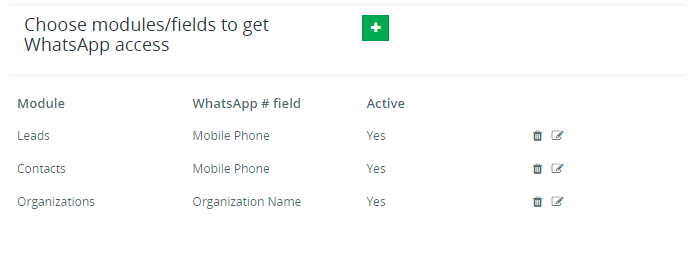
- Select “WhatsApp # field” field from “Access modules to WhatsApp” to allow which fields in selected modules to be considered as WhatsApp fields.
- WhatsApp module/number Access to user
- Multiple WhatsApp # for each user
- CRM’s WhatsApp integration allows this option for those companies who rely on a Multiple WhatsApp number configuration for each user. As well as allocate a WhatsApp number to each single user.
- This option will be enabled from Other Settings > WhatsApp configuration > Gear Icon
 > Find “WhatsApp # management”, it will display multi-select list to select list of users to get WhatsApp # access so users will get access to WhatsApp to scan.
> Find “WhatsApp # management”, it will display multi-select list to select list of users to get WhatsApp # access so users will get access to WhatsApp to scan.
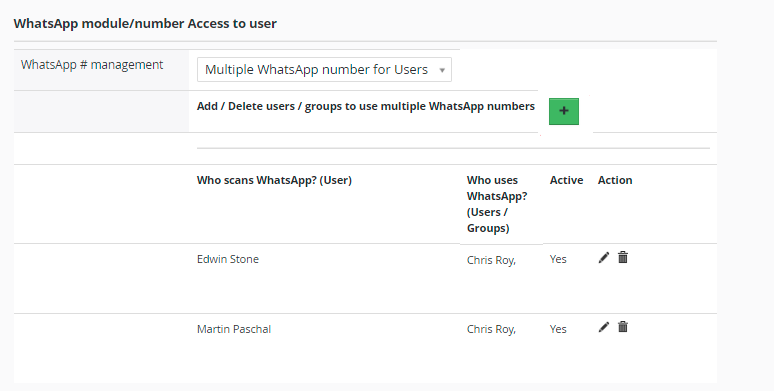
- You can add users and grant access to the WhatsApp integration from the WhatsApp configuration settings page.
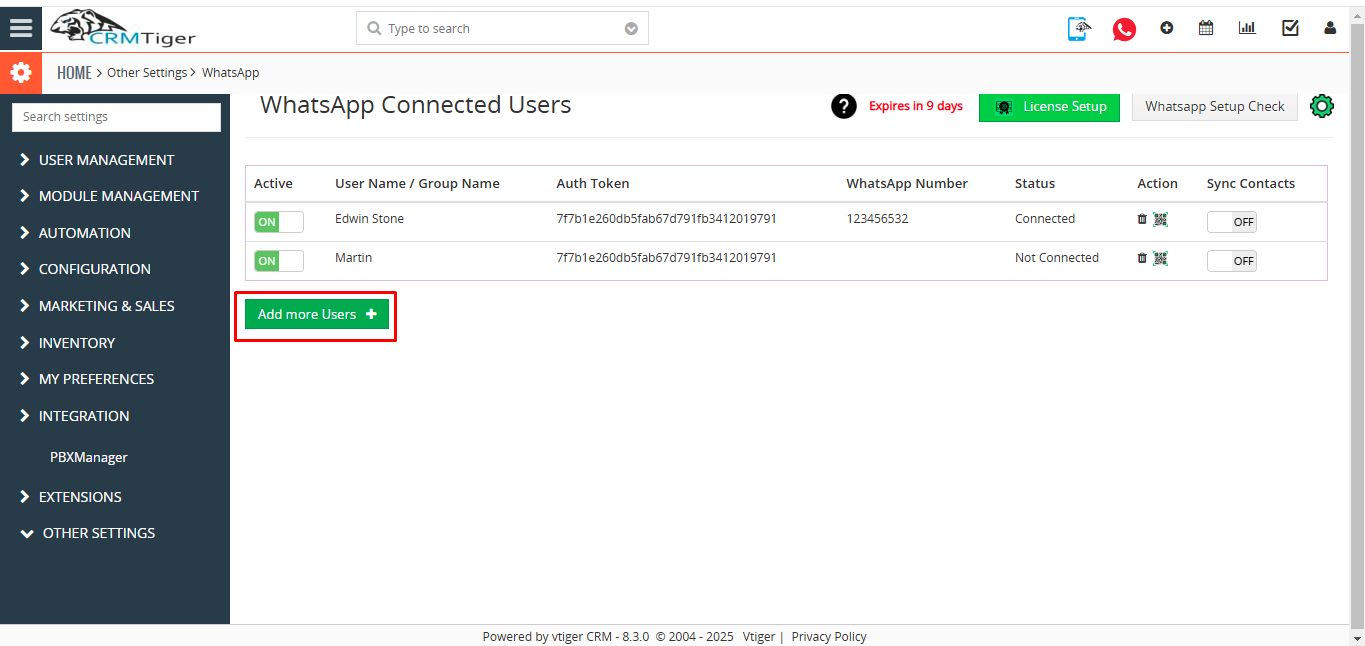
- After saving, the user’s status and username will be displayed on the settings page
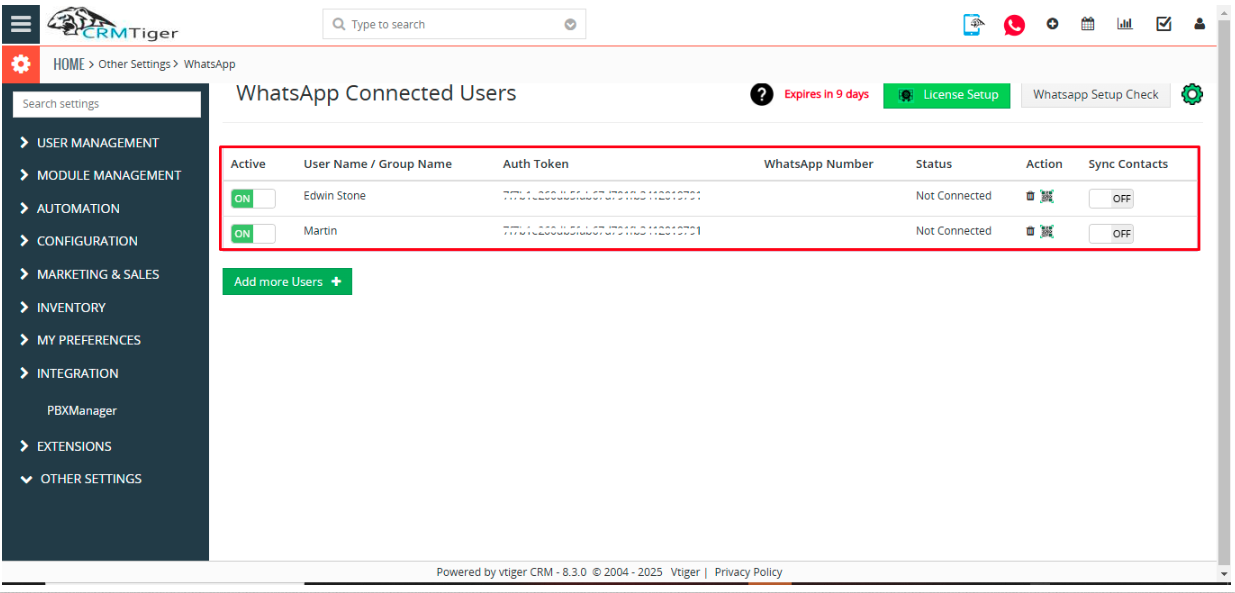
- On the WhatsApp configuration settings page, the ‘License Setup’ button allows you to edit or deactivate the saved license key, while the ‘WhatsApp Setup Check’ is used to verify the status of the already installed WhatsApp integration zip.

- On the WhatsApp configuration settings page, the status of all users connected to the WhatsApp integration will be displayed, including the associated WhatsApp number and their connection status (whether connected or not connected)
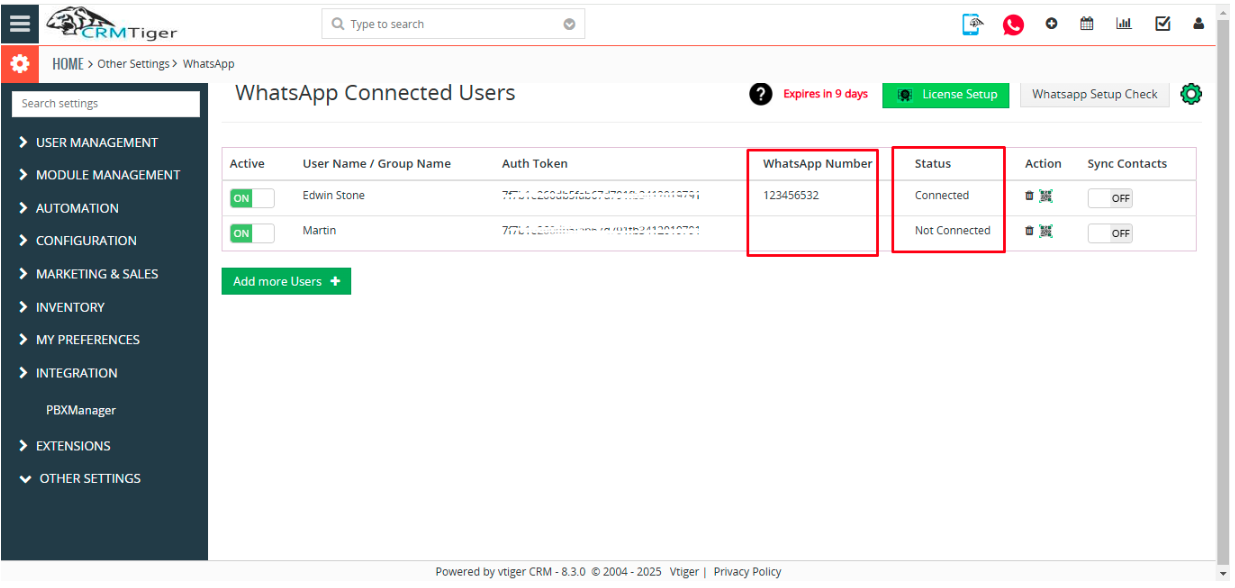
- Click on Plus button will open the Pop-up for Add User to use Multiple WhatsApp Number.
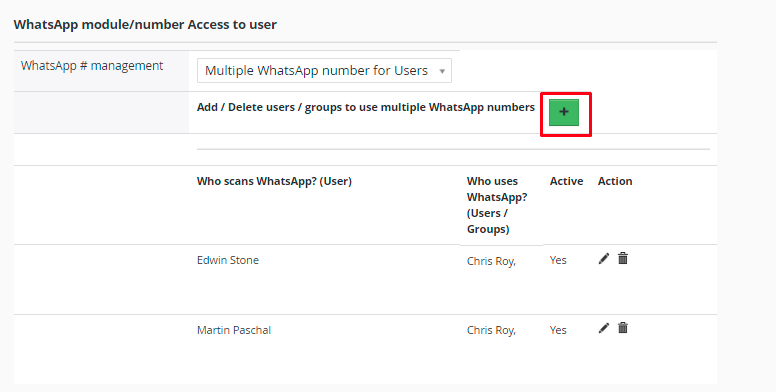
- Using Multiple WhatsApp # configuration any user who has rights given from Settings > WhatsApp configuration > Find “Allow access to users” and Select list of the user to get WhatsApp module access.
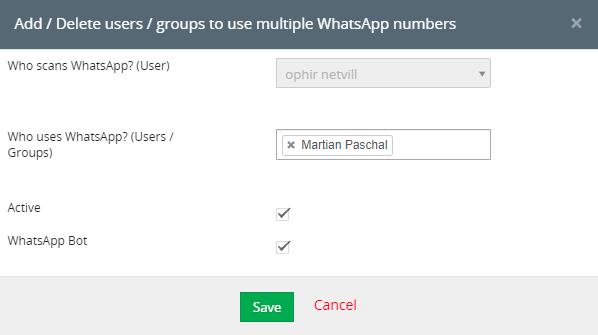
- Users can only see all WhatsApp conversations and contacts based on Roles & Rights set in CRM for the user.
- As per below screenshot, Chris Roy can use both the scanned number of Edwin and Martin.
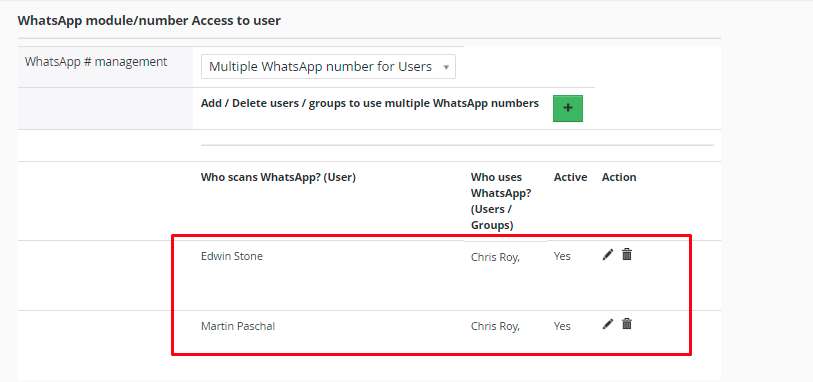 Edwin and Martin are the users who have scanned numbers and they have given access to Chris to use their number. So James is able to message from both the scanned numbers.
Edwin and Martin are the users who have scanned numbers and they have given access to Chris to use their number. So James is able to message from both the scanned numbers.
- Multiple WhatsApp # for each user
