This option will be managed from Other Settings > WhatsApp configuration > Gear Icon ![]() > Find General Settings from CRM.
> Find General Settings from CRM.
Country Code
- This is an important setting before you start using WhatsApp integration. WhatsApp Store phone number with Country Code It means if your phone number is 6308618263 and Country code is +1 then the WhatsApp store number as “16308618263”. If you’ve a record having a phone number without a country code then follow the instructions below.
- WhatsApp phone number without country code in Records : In this scenario enter country code, if you want to apply country code as a prefix to all “Phone numbers” of all modules where you’ve enabled WhatsApp Integration. So whenever a WhatsApp message is sent out from the CRM it will add a Prefix because WhatsApp requires “Country Code” to send a message to a contact.
For example : If the connected phone number is “987654321” and the country code is “+1” than WhatsApp number becomes “1987654321” - Record with country code as a prefix : If you already save a record/phone number with country code then In this scenario keep the country code field “Blank”.
Auto Message Responder
This option will be managed from Other Settings > WhatsApp configuration > Gear Icon ![]() > Auto Message Responder
> Auto Message Responder
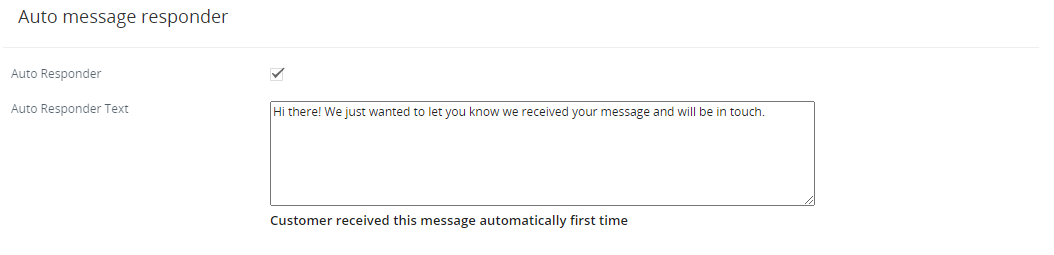
It is helpful to give answers to messages automatically. It means you have just written a message which will be sent automatically to the sender.
Customers received messages from auto responder message text automatically the first time or after 14 days of no activity.
Important WhatsApp Features
WhatsApp Integration with CRMTiger App comes with various nice features.
App Notification
Users will receive notification in the CRMTiger App if the user receives any text messages, emojis, images or any document files.
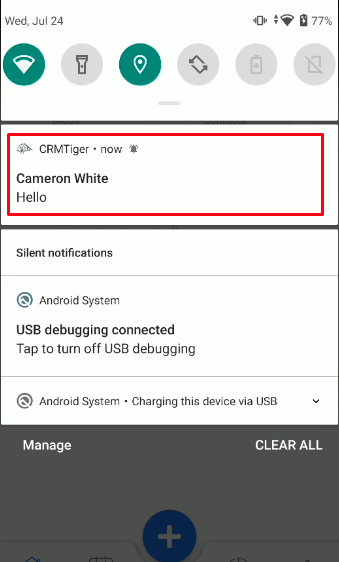
Send/receive messages
- Send/receive message from record
- Click on module > GoTo Record List > Open record in view. There is an option to view “WhatsApp” icon, click on icon to open WhatsApp conversation with contact.

- Clicking on the WhatsApp icon will open the Chat window to communicate between the contact and user.
- Through WhatsApp integration you can send,
- Text messages
- Files and Images (Upto limited Size based on our file upload limit)
- WhatsApp Template
- Voice (Recording) Message
- You can pause and delete the Voice (Recording) Message before sending.
- You can communicate with customers only if the phone number entered in the record must be a WhatsApp number of the customer. Also “WhatsApp # field” specified correctly in “WhatsApp configuration” settings
- “WhatsApp” uses numbers with country code so please follow the instructions mentioned in the “WhatsApp configuration” section about country code.
- Click on module > GoTo Record List > Open record in view. There is an option to view “WhatsApp” icon, click on icon to open WhatsApp conversation with contact.
- Send/receive message from timeline view
- Click on Side Menu > Click on Chats > Open Contact to send message/view new message.
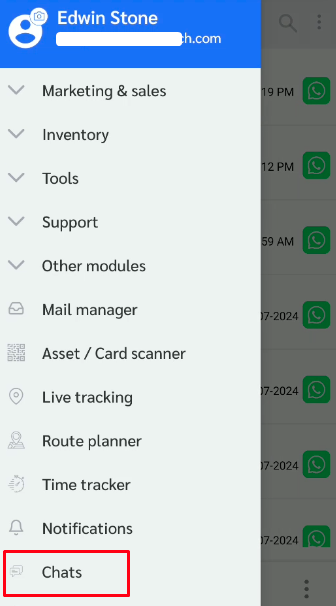
- Through WhatsApp integration you can send,
- Text messages
- Files and Images (Upto limited Size based on our file upload limit)
- WhatsApp Template
- Voice (Recording) Message
- You can pause and delete the Voice (Recording) Message before sending.
- You can communicate with customers only if the phone number entered in the record must be a WhatsApp number of the customer. Also “WhatsApp # field” specified correctly in “WhatsApp configuration” settings
- “WhatsApp” uses numbers with country code so please follow the instructions mentioned in the “WhatsApp configuration” section about country code.
- Users can add comments for that record as well from the Chat Timeline.
- Click on Side Menu > Click on Chats > Open Contact to send message/view new message.
General Feature
All/New messages
- New messages in the WhatsApp Global messages area list all unread messages either from “unknown number” or “existing contact records”
- Global WhatsApp messaging has the same option as sending/receiving message to individual records
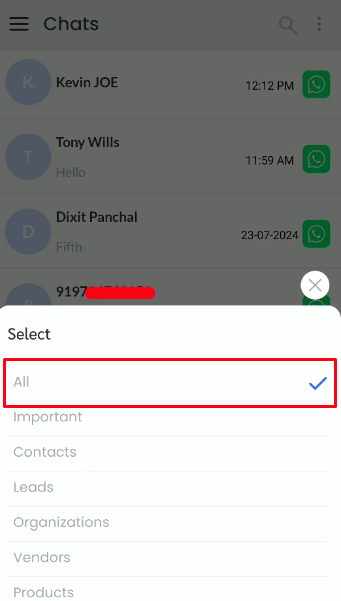
Important messages
- Important feature helps you to quickly access your WhatsApp contact which is important.
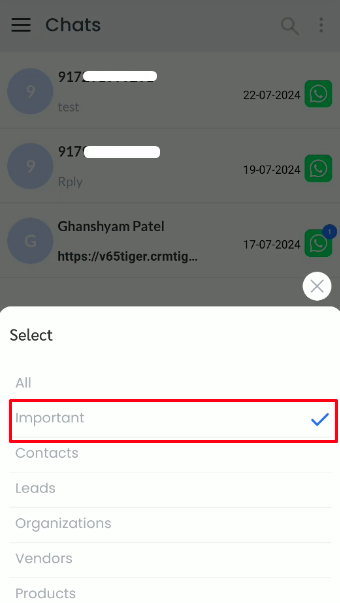
- You can manage to move any record under Important by simply click on
 icon to move contact under Important record.
icon to move contact under Important record.
