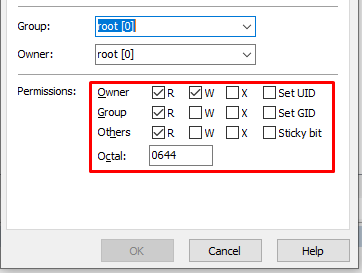CT-01-solutions
| We found that CTMobile Extension doesn’t installed successfully.
This is because of the following reason. 1. Module doesn’t have installation permission Please install module manually from the list one by one. Instruction for vTiger version 6.x If your vTiger version is 6.5 please follow instructions below Download and Install following modules one by one by following sequence below. 1. Mouse over the “Gear” icon in the right/upper corner 2. Hit “CRM Settings” 3. Click on “Module manager” 4. Find “Install from Zip” link at the bottom of all module list and start installing module one by one. click here to install zip of CT-01-solution Instruction for vTiger version 7.x If your vTiger version is 7.1 please follow instructions below Download and Install following modules one by one by following sequence below. 1. Mouse over the 2. Hit “Settings” than “CRM Settings” 3. Click on “Module manager” 4. Find “Install from Zip” link at the bottom of all module list and start installing module one by one. click here to install zip of CT-01-solution If you still see any problem contact us on support@crmtiger.com OR Contact US here |
CT-02-solutions
| We found that CTMobile Extension doesn’t installed successfully.
This is because of the following reason. 1. Module doesn’t have installation permission Please install module manually from the list one by one. Instruction for vTiger version 6.x If your vTiger version is 6.5 please follow instructions below Download and Install following modules one by one by following sequence below. 1. Mouse over the “Gear” icon in the right/upper corner 2. Hit “CRM Settings” 3. Click on “Module manager” 4. Find “Install from Zip” link at the bottom of all module list and start installing module one by one. click here to install zip of CT-02-solution Instruction for vTiger version 7.x If your vTiger version is 7.1 please follow instructions below Download and Install following modules one by one by following sequence below. 1. Mouse over the 2. Hit “Settings” than “CRM Settings” 3. Click on “Module manager” 4. Find “Install from Zip” link at the bottom of all module list and start installing module one by one. click here to install zip of CT-02-solution If you still see any problem contact us on support@crmtiger.com OR Contact US here |
CT-03-solutions
| Please Enable module from Module manager using following Path,
Instruction for vTiger version 6.x If your vTiger version is 6.5 please follow instructions below Download and Install following modules one by one by following sequence below. 1. Mouse over the “Gear” icon in the right/upper corner 2. Hit “CRM Settings” 3. Click on “Module manager” 4. Enable all module start with name “CTMobilexxx” (here xxx is the name of module) Instruction for vTiger version 7.x If your vTiger version is 7.1 please follow instructions below Download and Install following modules one by one by following sequence below. 1. Mouse over the 2. Hit “Settings” than “CRM Settings” 3. Click on “Module manager” 4. Enable all module start with name “CTMobilexxx” (here xxx is the name of module) |
CT-04-solutions
| CRMTiger Mobile Apps using CTMobileApi.php file use to connect Mobile Apps with CRM.
We found that Mobile Apps unable to find Requested file to connect vTiger CRM with mobile Apps. Please check and confirm that file exist at following location ? /<Root Folder / Location of your vTiger installation>/CTMobileApi.php If you didn’t find file please download CTMobileApi.php from path below to access. Download File for vTiger version 6.x Click here to download file Download File for vTiger version 7.x Click here to download file
It should get the following message. {“success”:false,”error”:{“code”:1404,”message”:”Operation not found: “}} |
CT-05-solutions
| Please provide 644 permission of CTMobileApi.php file
CRMTiger Mobile Apps using CTMobileApi.php file use to connect Mobile Apps with CRM. We found that Mobile Apps unable to find Requested file to connect vTiger CRM with mobile Apps. Please check and confirm that file has permission to execute ? Please follow the steps below.
It should get the following message. {“success”:false,”error”:{“code”:1404,”message”:”Operation not found: “}} If you still see any problem contact us on support@crmtiger.com OR Contact US here |