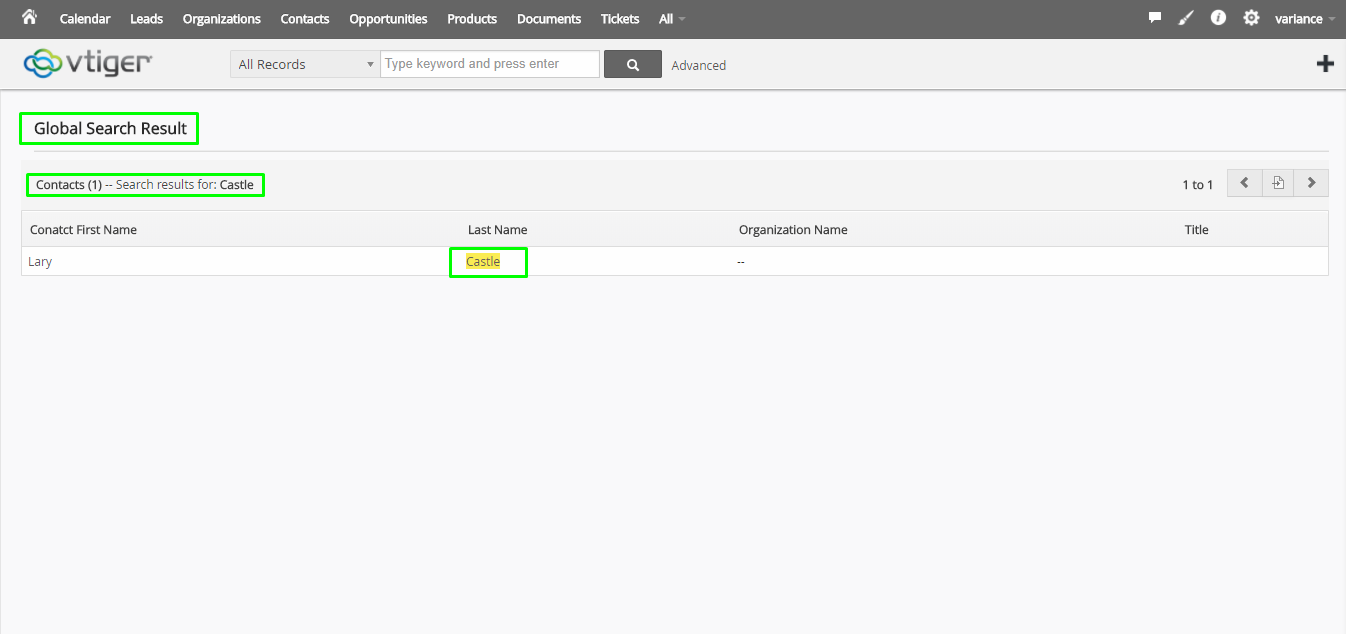1.Home
7.Success
9.Insert input on Global search area
10.Display Global Search Functionality
ABOUT CRMTiger
We are Technology Consulting company with expertise on Enterprise Softwares offering Development, Integration, Business Process Management and Implementation with Training.
CRMTiger team is expert to provide different types of the service related to vTiger® CRM. following is the services we offered to the trusted customers.
CRM Tiger offers
● Customization for vTiger®
● Migration for vTiger®
● Support
● Implementation/Deployment of vTiger®
● Integration of vTiger® with Telephony,Accounting,E-Marketing etc.. applications
We passionately enjoy helping Startups and MSMEs to Market leaders and Large Corporates in making themTech Enabled
Global Search
I ) Introduction :
Global Search is designed for CRM tiger. This module is extensively developed for search the data in module. If user want to find the details of which they need then use global search extension. Enter the Global search details successfully on settings page then user can see those changes on appropriate module and display the data as they want
II ) Requirements :
vTigerCRM version
III ) Assumptions:
A VTiger Extension that refines and optimizes the search feature of VTiger CRM. The extension has the ability to execute searches on all the possible fields. Currently, VTiger search only queries ‘name’ fields. However, our extension replaces standard search completely and enables the look up to be executed using all the standard and custom fields.
In addition, it includes the ability to specify which fields to search on and what should be the output/result fields. VTiger Global Search is compatible with VTiger standard & custom modules.
IV ) Features :
● Compatible with All Standards & Custom vTiger Modules
● Configurable Modules & Fields (to search in)
● Search Results displayed in one easy to Follow page
1. On Successfully Login you will be presented with screen as below.
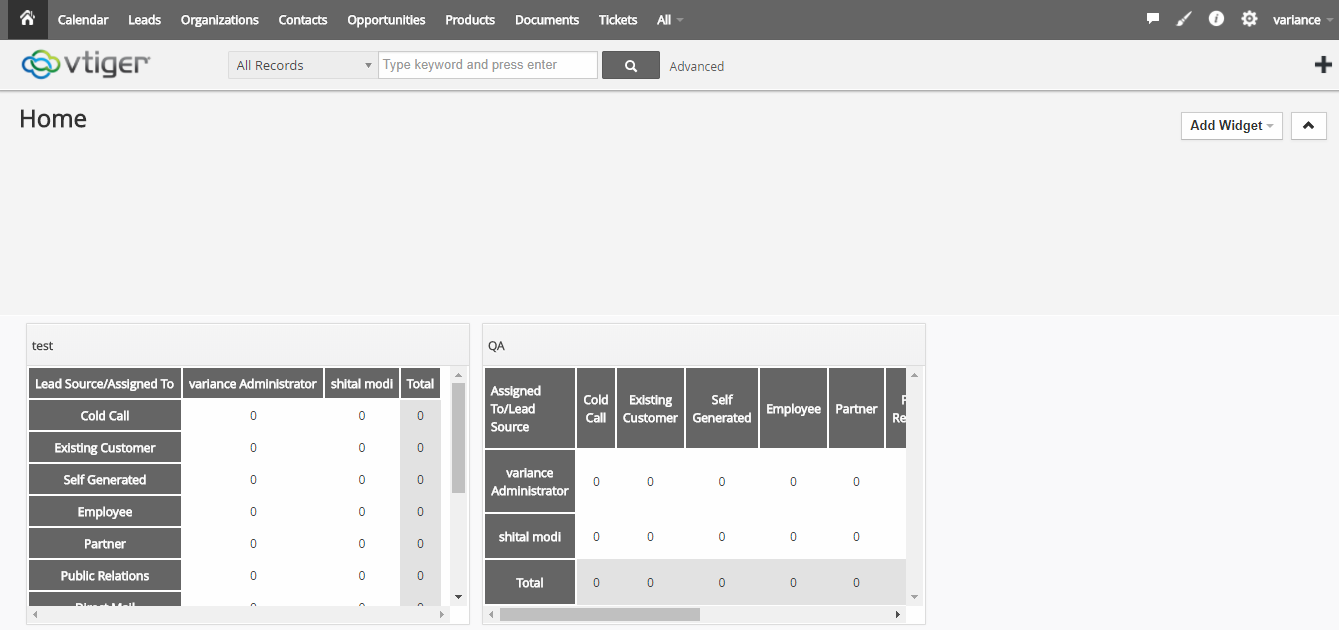
2. Click CRM Settings from Right hand side top menu and choose CRM Settings option.
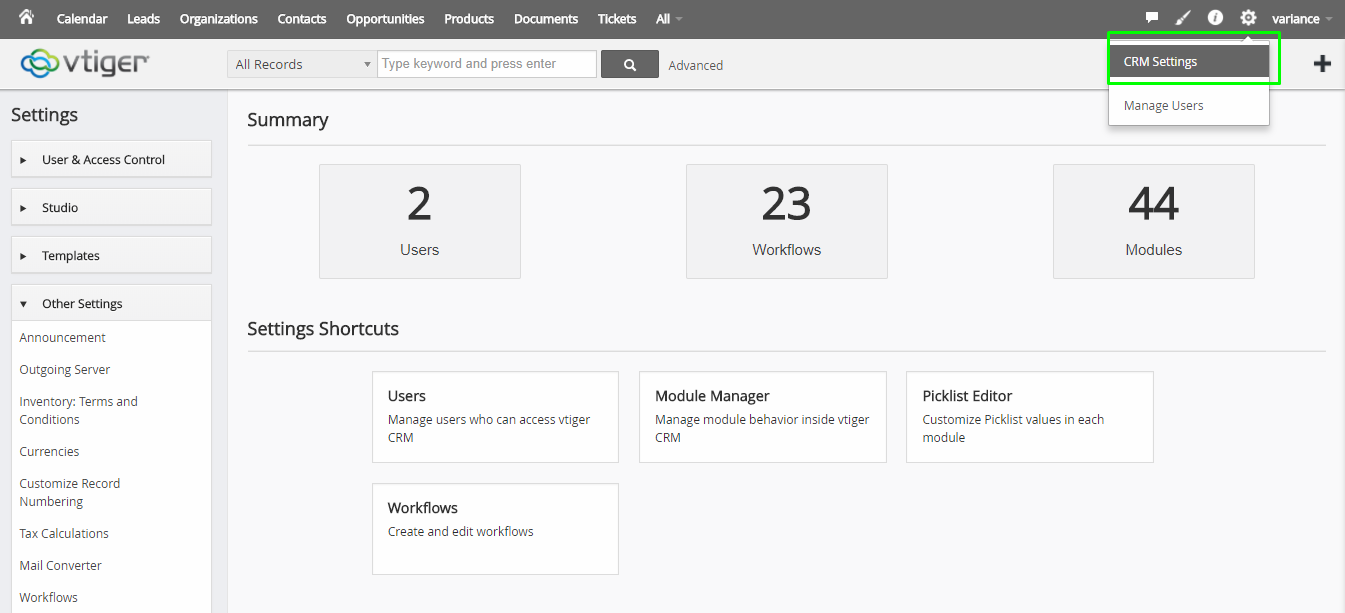
3. Open the CRM Settings page and available of Multiple settings option

4. Select Global Search option under section of other settings from CRM settings page.
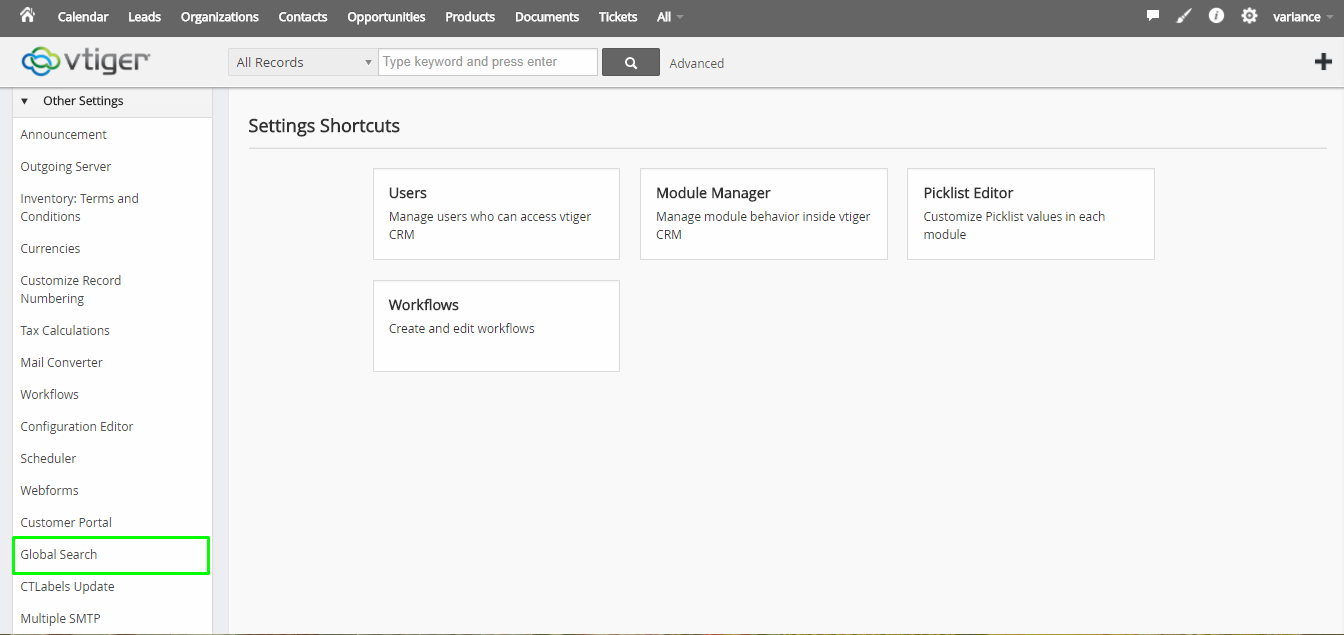
5. Select your Module which you want to Find data from using Global search.
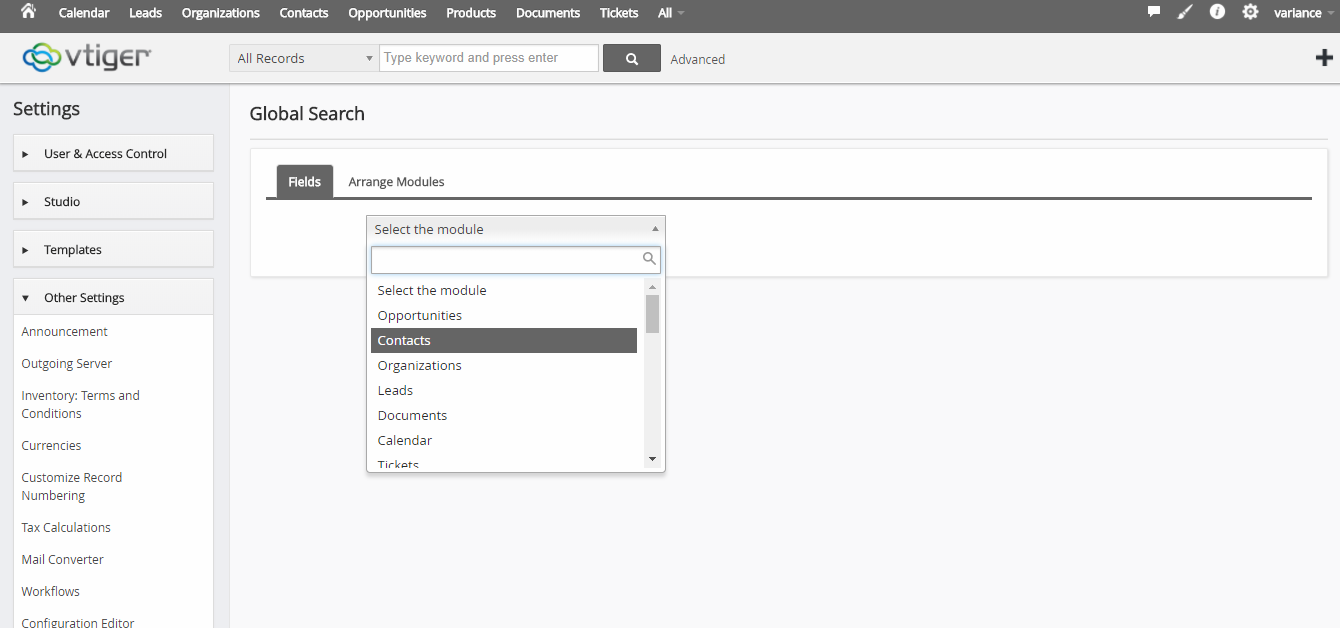
6. Selection of module with displaying selection of field which you want to get data from global search.
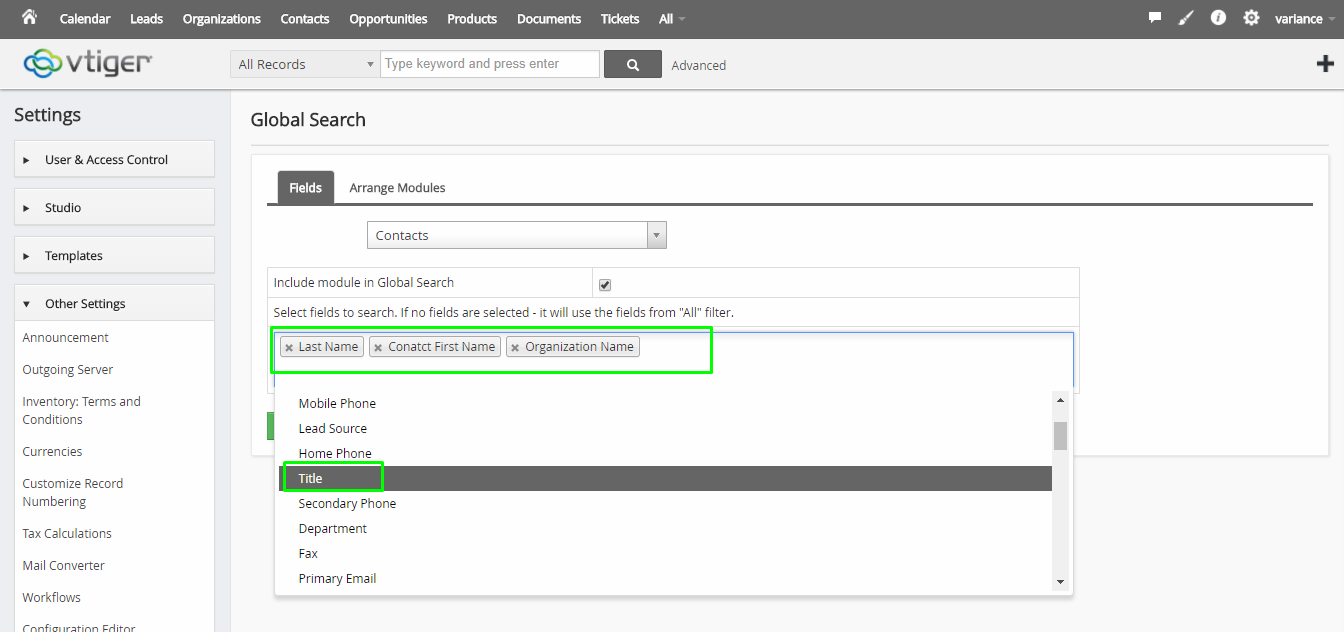
7. Got the successful message after save and you will see those changes on specific module which you want.
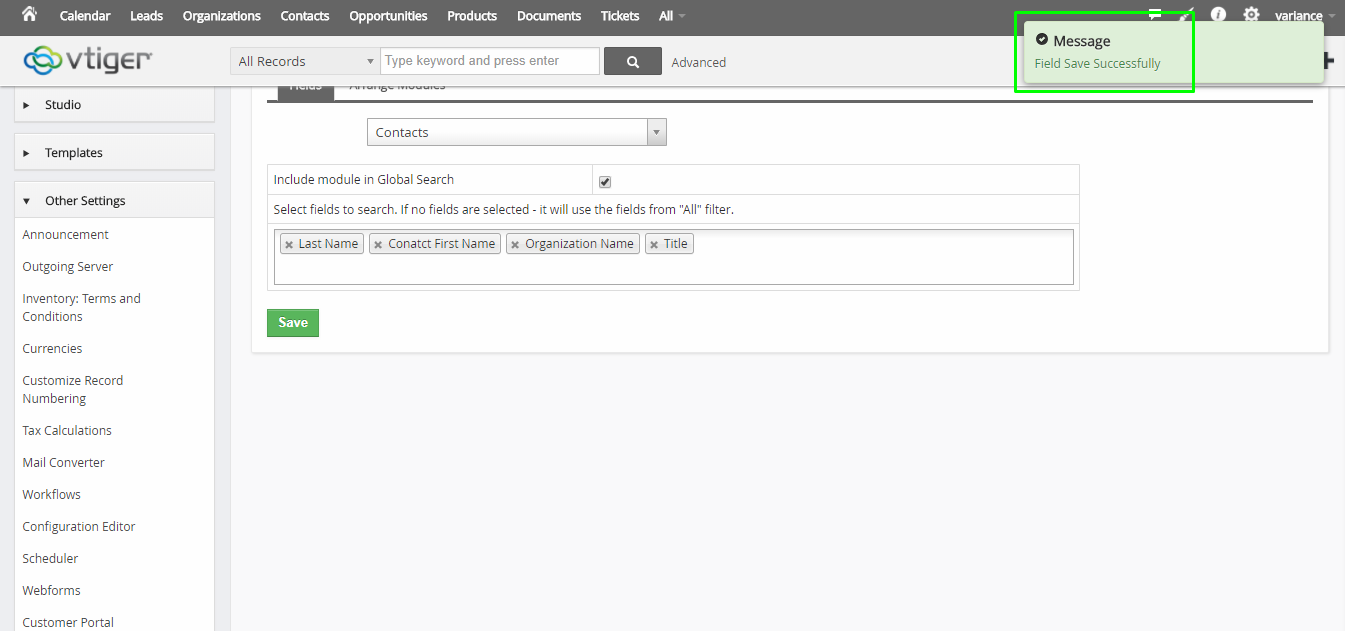
8. Go to those module which you have made condition on global search page from settings.
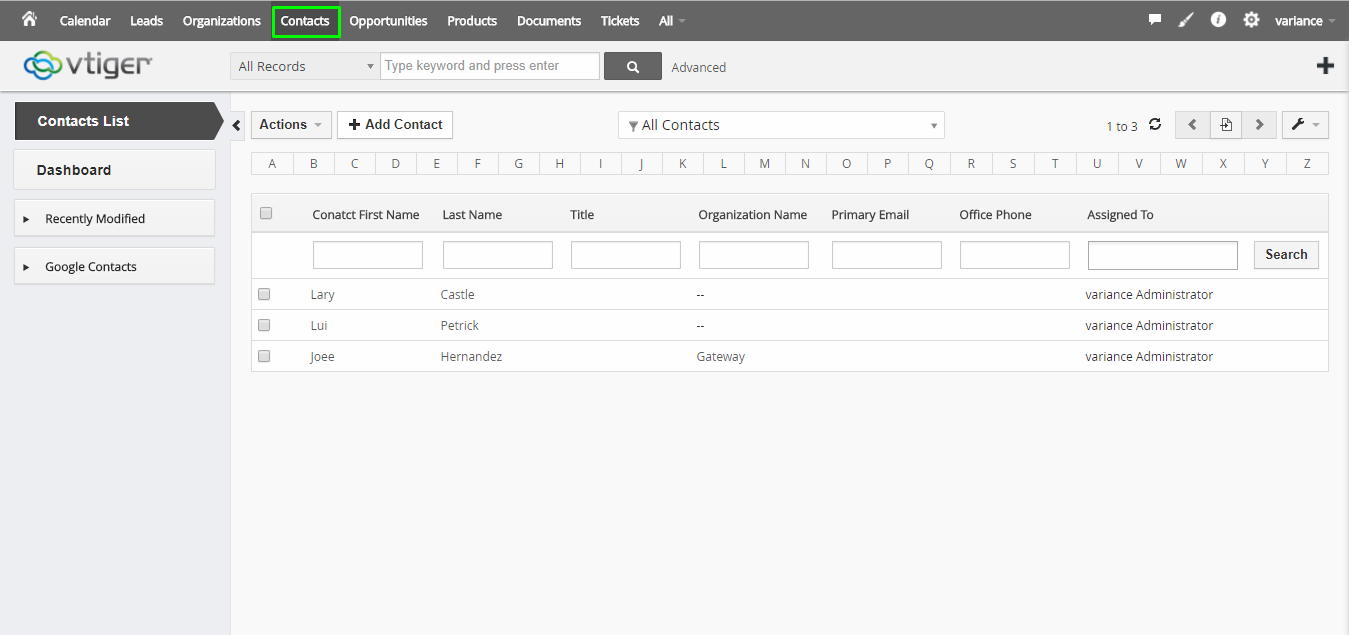
9. Select module name with enter the search keyword in global search area
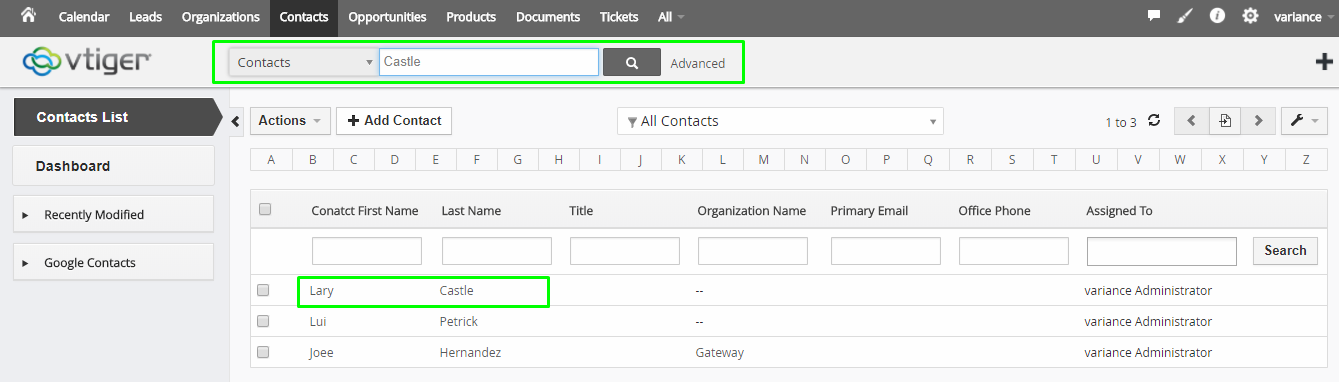
10. See Search result on Global search page.