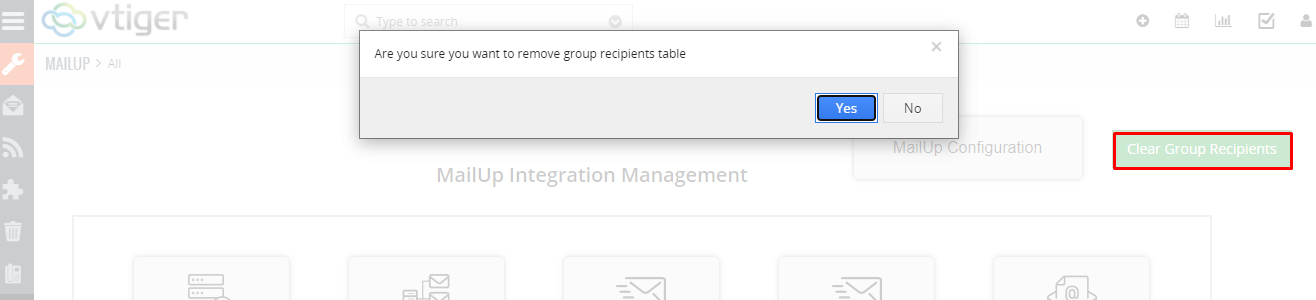Click on Menu > Tools > MailUp, it will redirect you to the MailUp manager dashboard
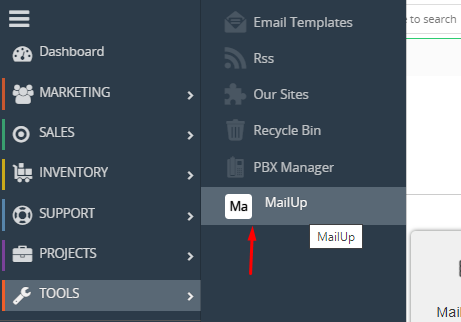
MailUp Manager dashboard
MailUp manager opens up the dashboard as follows
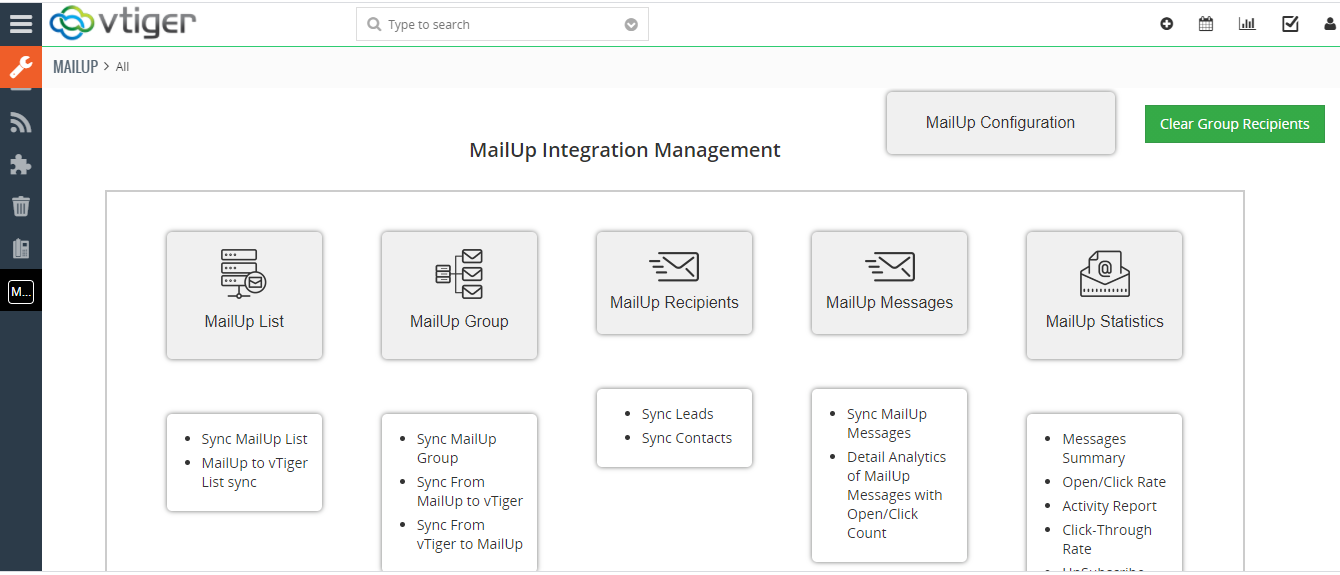
This dashboard allows you to do the following operations
- MailUp List – MailUp lists are created in MailUp software under specific groups
- MailUp group – MailUp groups are created in the MailUp software
- MailUp recipients – List of recipients under each list and group is available here
- MailUp messages – The messages from the MailUp software are given here MailUp statistics
Please follow the steps below to sync data between MailUp and vTiger in chronological order
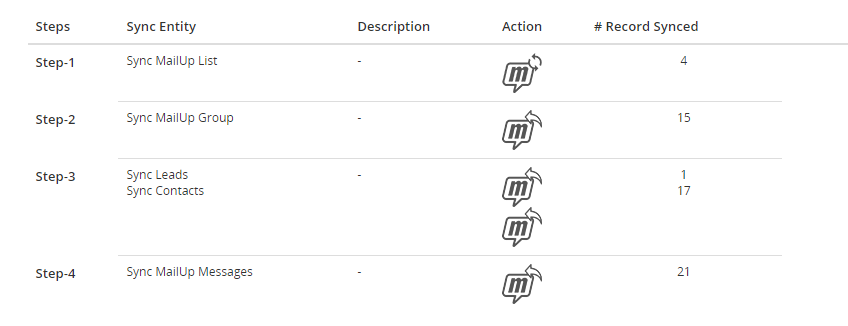
Sync MailUp Lists
- MailUp List sync allows you to sync List from MailUp to vTiger List modules.
- It will only sync those lists which have been added in the “MailUp configuration” section under Settings > MailUp Configuration > List configuration
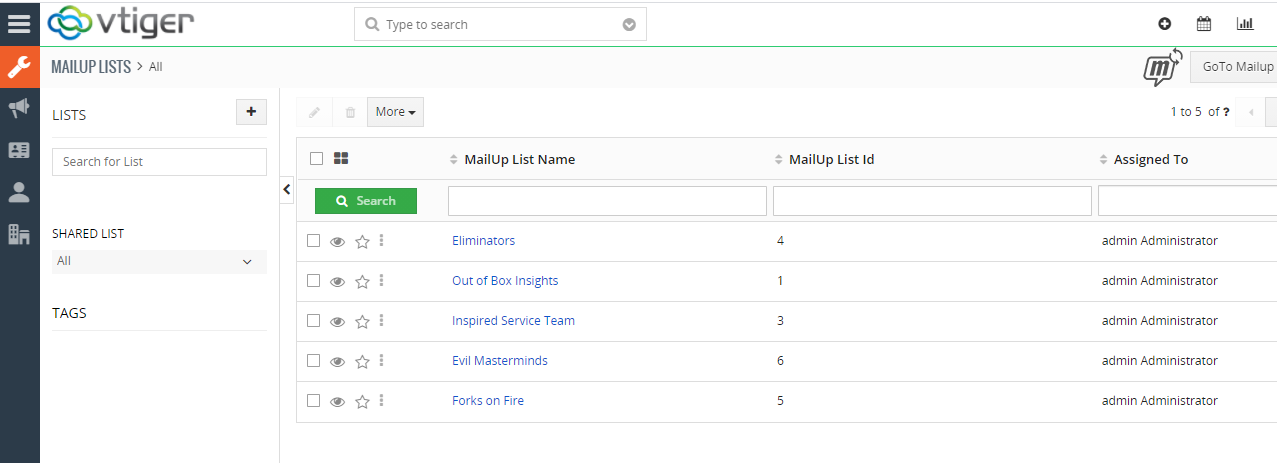
Also, note that the small icon () in the MailUp List module allows you to manually sync data from the MailUp lists into the CRM.
If you click on any list it will display the detailed view of each list and its recipients as shown below
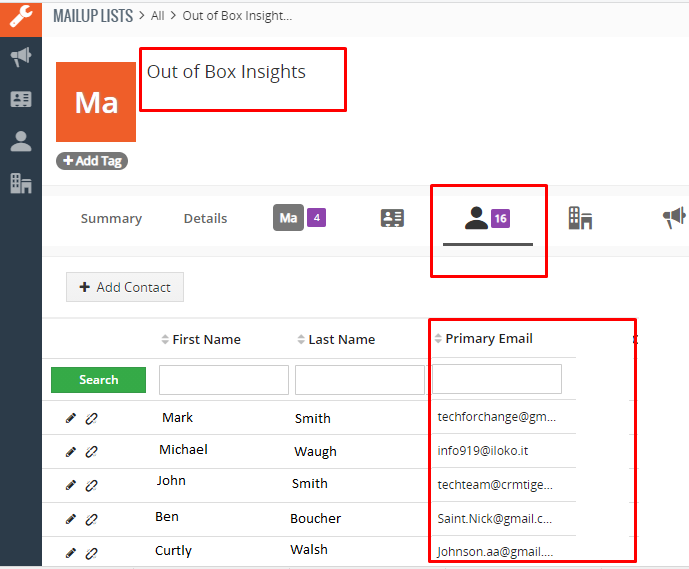
MailUp Groups
- MailUp group – MailUp groups are created in the MailUp software under each list.
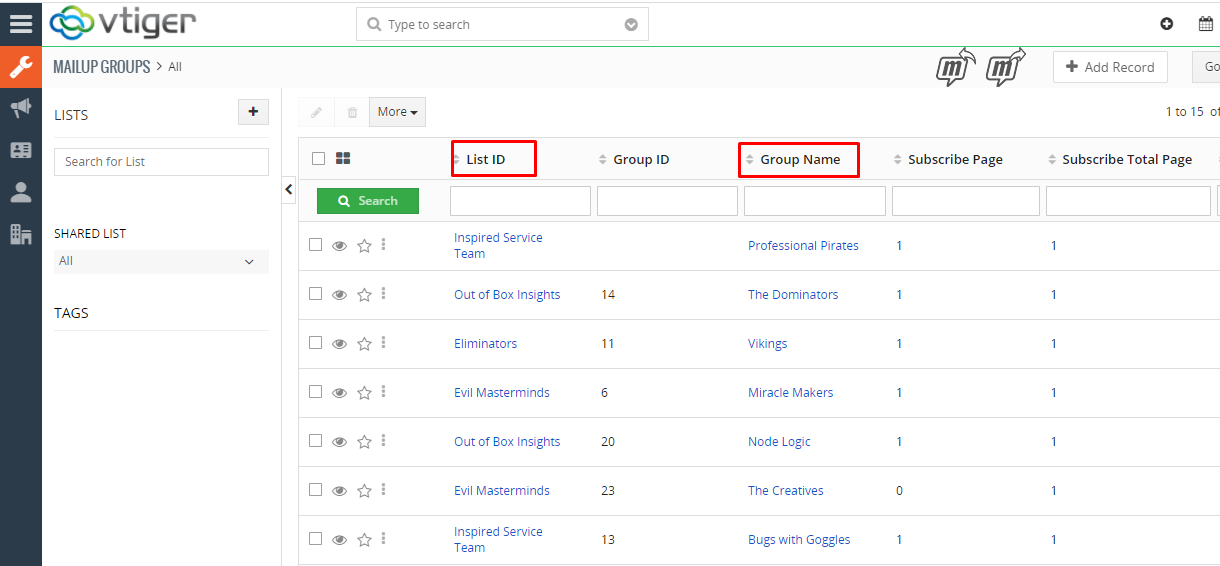
Also, note that the small icon () in the MailUp group’s module allows you to manually sync data from the MailUp groups into the CRM.
MailUp Recipients
The MailUp recipients open up the following window
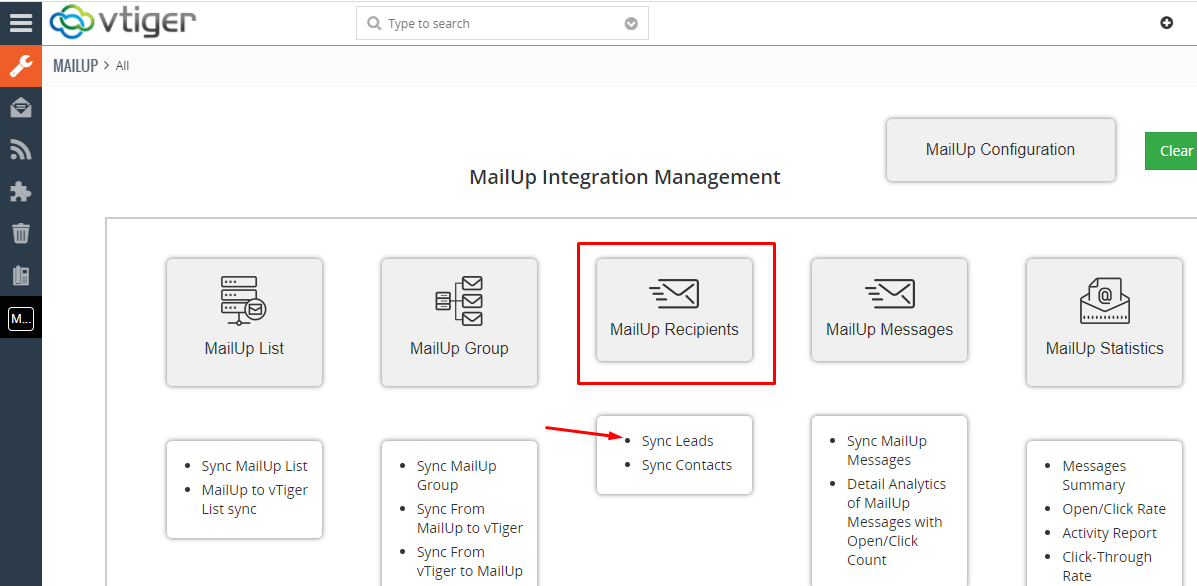
Here you have options to Sync the data from modules already configured – Leads and Contacts in this case.
Clicking on the Sync Leads link gives the following screen.
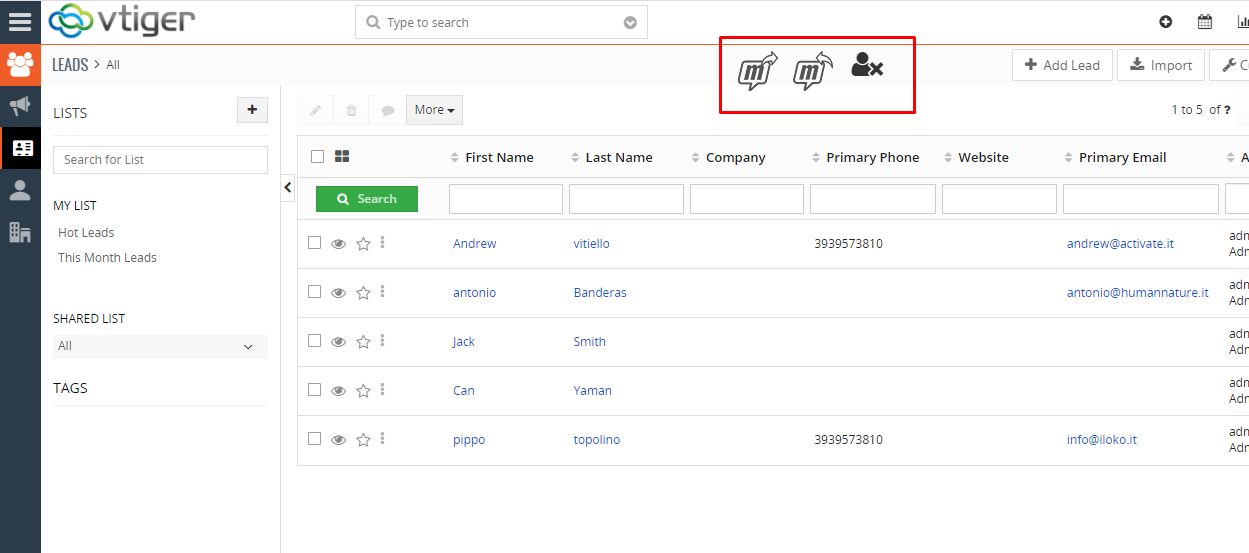
Note the highlighted icons on the above screen. They allow you to manually Sync to MailUp, Sync from MailUp, and Remove() from MailUp.
Sync to MailUp and Sync from MailUp are options to sync data to and from MailUp.The Remove from MailUp option allows you to remove the records from the Groups as shown in the below screen.
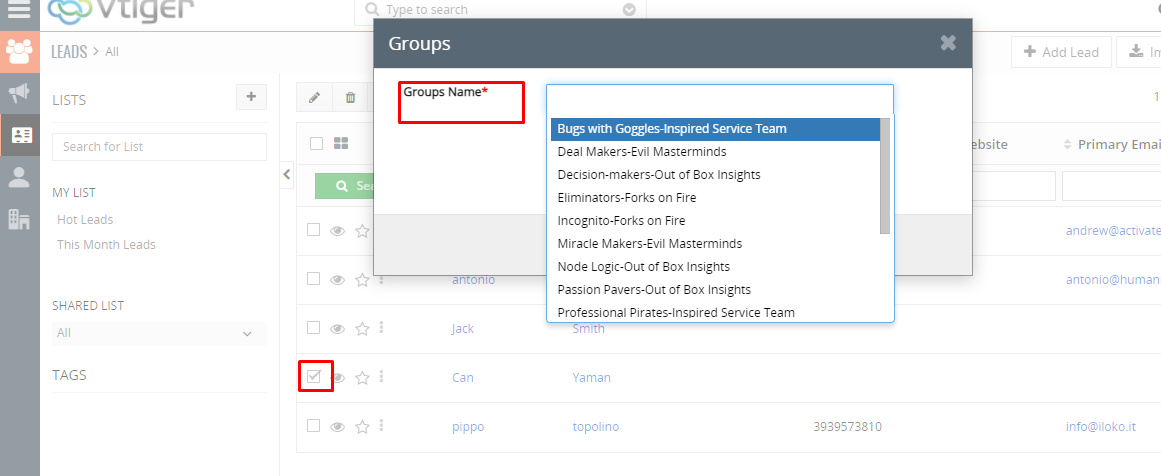
MailUp messages
- You can display the messages under each list from MailUp in the CRM here.
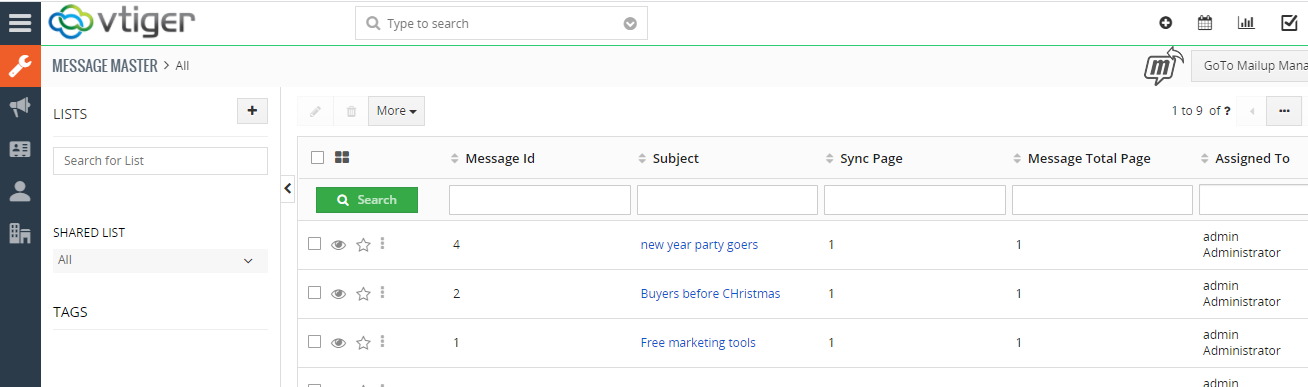
Each message detail is shown below
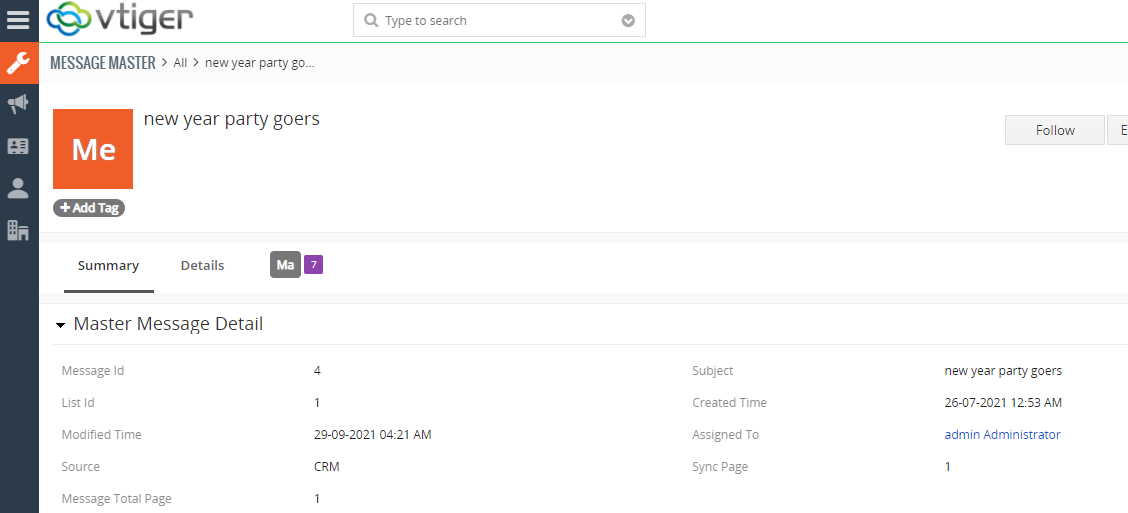
How to activate Auto Sync between MailUp and vTiger ?
Once you deactivate the Auto Sync, the same button turns to Activate Auto Sync as shown in the below screen. You can click to Activate/Deactivate auto-sync.
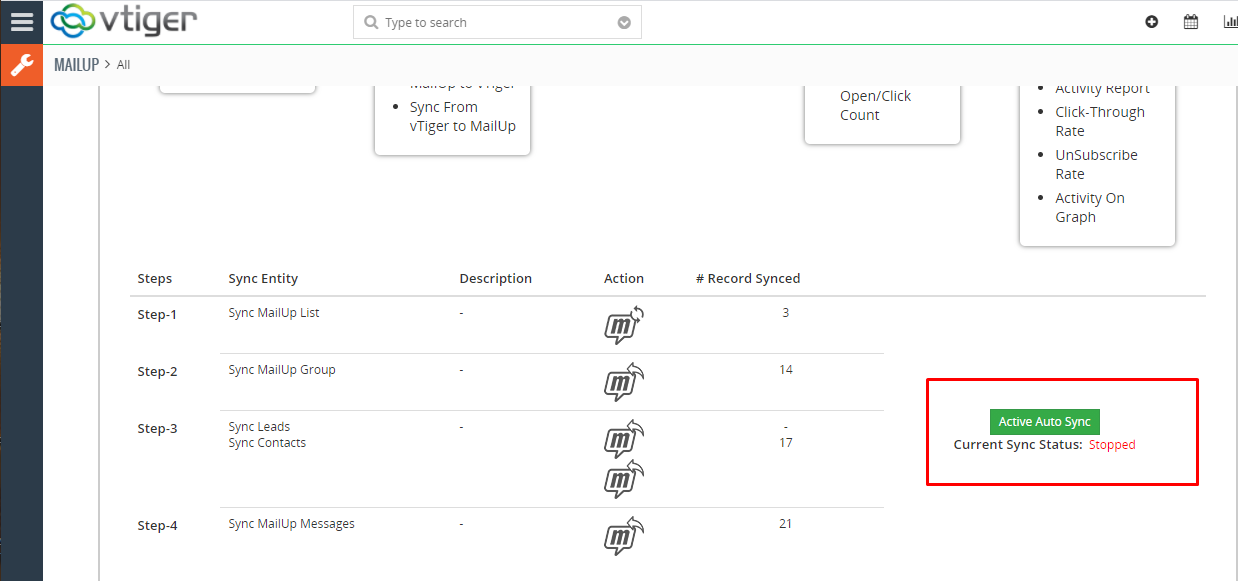
Clear Group recipients
This option clears all the group recipients at the click of button