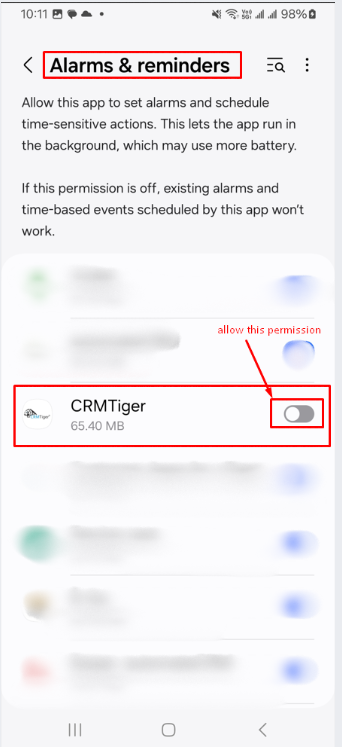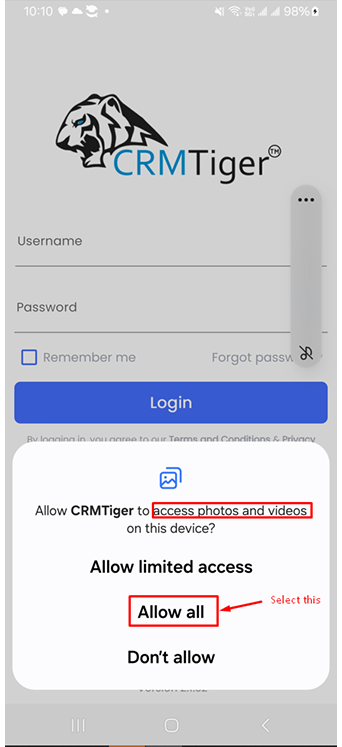Install VTiger Extension
- Download zip file by clicking on Link which you’ve received in Email
- Follow below steps to Install Extension in CRM based on Version
- Login using Admin Credential
- Menu > Settings > CRM Settings > Module Management > Modules > Import Module
from Zip > Select zip file & check checkbox > Click Import > Accept the license Agreement > Import Now
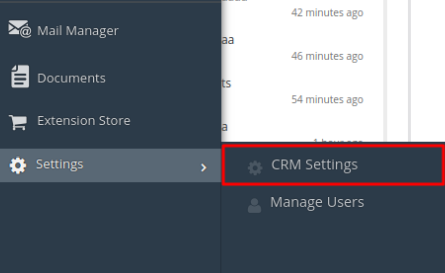
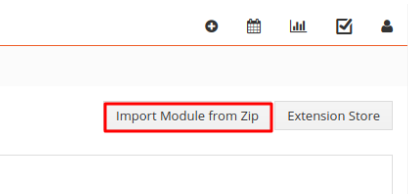
How to Configure CRMTiger Mobile Apps ?
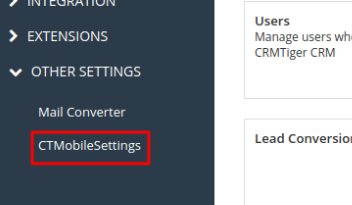
- GoTO Menu > Settings > Other Settings > CTMobile Settings
- Click on Setup License Key
- Enter the License key provided to you via email after you place an order.
- After the license key has been validated. Click here to see more configuration for various sections/features of mobile Apps from admin
Instructions for Updating CRMTiger Mobile App for Android Devices:
1. For Existing Customers:
- Uninstall the Current App: Due to changes in the local app database, please uninstall the existing CRMTiger Mobile App.
- Reinstall the App: After uninstalling, download and install the app again from the Google Play Store.
2. For All Customers (New and Existing):
- Permissions Update for Android Version 14 and Above:
- After installation, please allow the two new permissions required by the app. These permission dialogs will appear automatically, one after the other
For more details on the permissions that need to be allowed, please review the screenshots using the links below: