Inorder to install WhatsApp extension for vTiger Please follow steps below.
1. Place an online order from here, You can select trial or paid option as per your choice
2. Once you place an order you will receive an email or redirect to page to download Extension ZIP to install in your vTiger Instance, as per picture below you’ve to download both “CTWhatsApp”_”CTWhatsApp Templates” installer file.
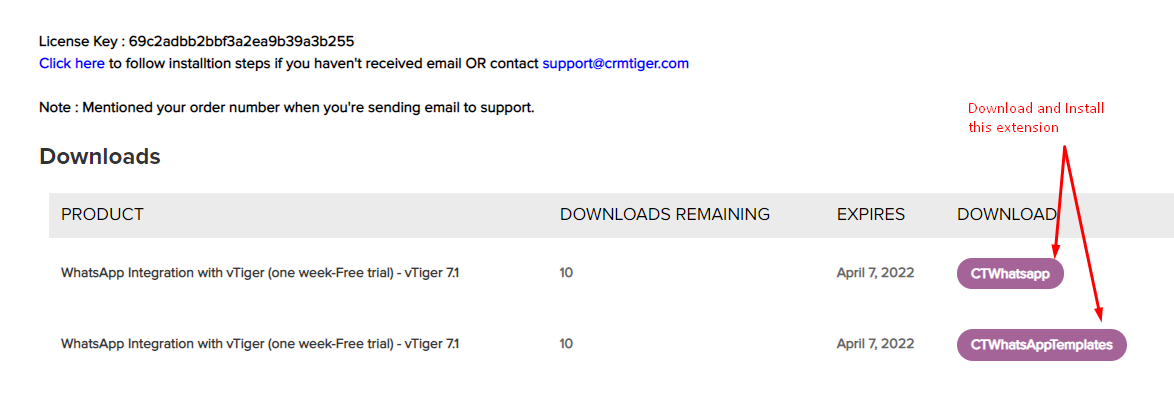 3. Login to your vTiger CRM system using admin credential then GoTo Settings > CRM Settings > Module Management >Modules > Import from Zip > check checkbox & Select zip file > Click Import > Import Now
3. Login to your vTiger CRM system using admin credential then GoTo Settings > CRM Settings > Module Management >Modules > Import from Zip > check checkbox & Select zip file > Click Import > Import Now
4. Once the WhatsApp extension is Installed Go TO Settings > CRM Settings > other settings > Click on WhatsApp Configuration > Update license key received in Step#1
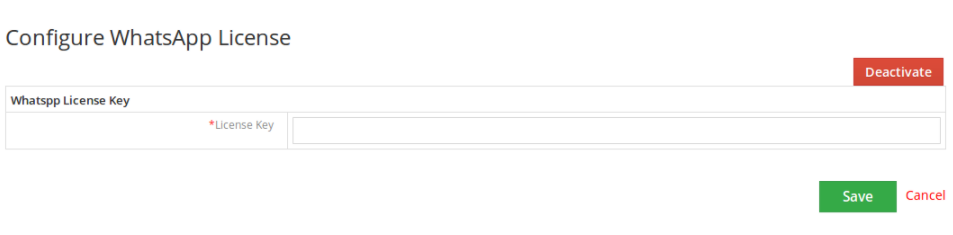 5. Once License Key has been registered it will Redirect to the WhatsApp configuration page. Please set WhatsApp Configuration page as per the instruction below.
5. Once License Key has been registered it will Redirect to the WhatsApp configuration page. Please set WhatsApp Configuration page as per the instruction below.
WhatsApp Configuration Management
Access “WhatsApp configuration” from Settings > Other Settings > WhatsApp configuration > Click on Setting icon
This is the setting page to manage various activities of WhatsApp within vTiger.
- Add/Remove modules for WhatsApp Integration
- Add/Remove modules to be integrated with WhatsApp to Send/Receive messages against any phone number of the module.
- In “Access modules to WhatsApp” click on to add modules to provide access to display WhatsApp icons to send/receive WhatsApp messages.
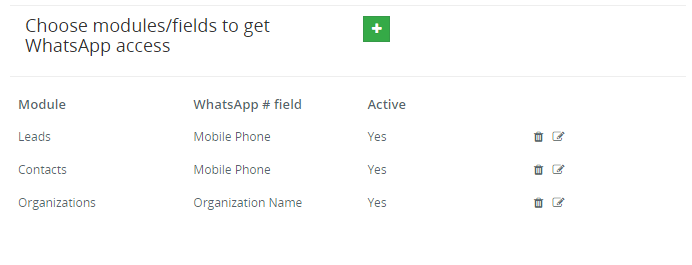
- Select “WhatsApp # field” field from “Access modules to WhatsApp” to allow which fields in selected modules to be considered as WhatsApp fields.
- WhatsApp module/number Access to user
- CRMTiger’s WhatsApp integration allows this option for those companies who rely on a Single WhatsApp number for the entire CRM.
- This option is enabled from Other Settings > WhatsApp configuration > Gear Icon > Find “WhatsApp # management” and Select “Single WhatsApp number for the CRM”.
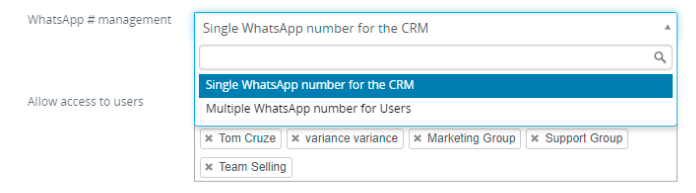
- Using Single WhatsApp # configuration any user who has rights given from Other Settings > WhatsApp configuration > Gear Icon > Find “Allow access to users” and Select list of the users to get WhatsApp module access.

- Users can only see all WhatsApp conversations and contacts based on Roles & Rights set in CRM for the user.
- CRMTiger’s WhatsApp integration allows this option for those companies who rely on a Multiple WhatsApp number configuration for each user. As well as allocate more than WhatsApp number to single user.
- This option will be enabled from Other Settings > WhatsApp configuration > Gear Icon > Find “WhatsApp # management” and Select “Multiple WhatsApp # for Users”, On selection “Multiple WhatsApp # for users” it will display multi-select list to select list of users to get WhatsApp # access so users will get access to WhatsApp to scan.
- Using Single WhatsApp # configuration any user who has rights given from Settings > WhatsApp configuration > Find “Allow access to users” and Select list of the user to get WhatsApp module access.
- Users can only see all WhatsApp conversations and contacts based on Roles & Rights set in CRM for the user.
Single WhatsApp # for entire CRM
Multiple WhatsApp # for each user
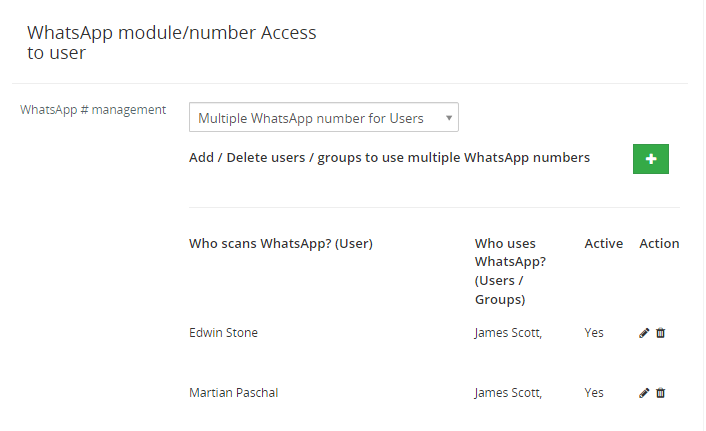
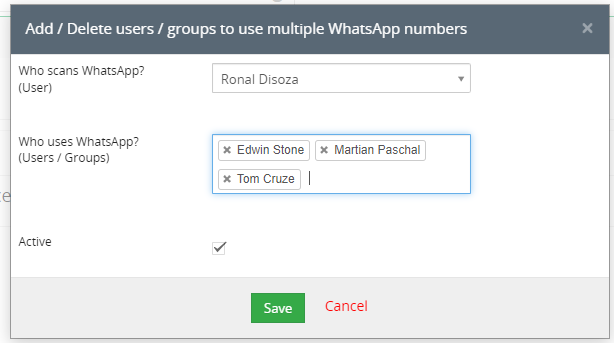
General Settings
-
This option will be managed from Other Settings > WhatsApp configuration > Gear Icon > Find General Settings.
- WhatsApp phone number without country code in Records : In this scenario enter country code, if you want to apply country code as a prefix to all “Phone number” of all modules where you’ve enabled WhatsApp Integration. So whenever a WhatsApp message is sent out from the CRM it will add a Prefix because WhatsApp requires “Country Code” to send a message to contact.
For example : If record phone number is “987654321” and country code is “+1” than WhatsApp number become “1987654321” - Record with country code as a prefix : If you already have a record with country code then In this scenario keep the country code field “Blank”.
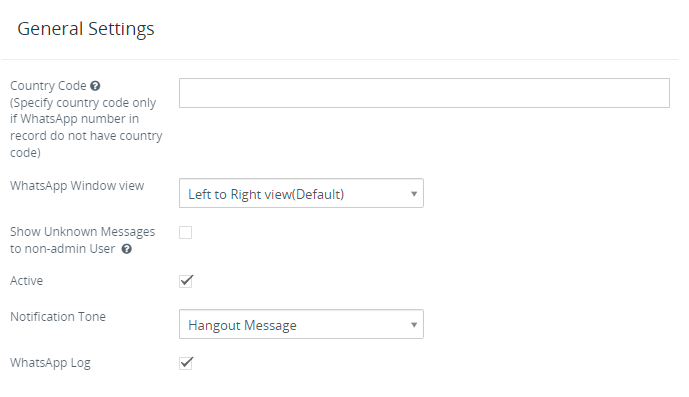
In the General Settings we configure the Country code, WhatsApp Window View, Show Unknown Message and Show status that is active or not.
Country Code
This is an important setting before you start using WhatsApp integration. WhatsApp Store phone number with Country Code It means if your phone number is 6308618263 and Country code is +1 than WhatsApp store number as “16308618263”. If you’ve a record having a phone number without a country code then follow the instructions below.
WhatsApp Window View
CRMTiger’s WhatsApp integration allows their users to configure the WhatsApp window in Right to Left view which is mostly preferable in the middle east countries. CRMTiger by default supports the Left to Right view.
Show Unknown Message
CRMTiger’s WhatsApp integration allows their users to configure the WhatsApp window in Right to Left view which is mostly preferable in the middle east countries. CRMTiger by default supports the Left to Right view.
If a WhatsApp message has been sent by a customer whose number is not in the CRM as a Record and if you want to allow all non-admin users to see those numbers then enable this feature. So all non-admin users can see those messages by clicking on the Global WhatsApp icon and see it under “Message from Unknown numbers.
Active Status
This option allows you to show whatsapp status.If you select the checkbox then it will show your status as active when you are active on the whatsapp otherwise it will not show anything.
Notification Tone
As per our requirements we change the whatsapp notification tone and if we want then we can also mute the whatsapp notification with help of selecting the silent option.
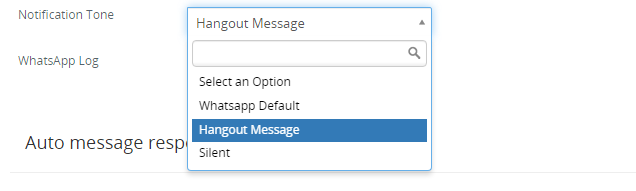
Auto Message Responder
-
This option will be manage from Other Settings > WhatsApp configuration > Gear Icon > Auto Message Responder
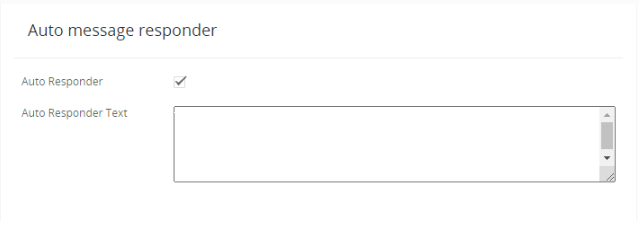 |
It is helpful to give answers to messages automatically. It means you have just written a message which will be sent automatically to the sender.
Mass Message Configuration
-
This option will be manage from Other Settings > WhatsApp configuration > Gear Icon > find Mass Message Configuration
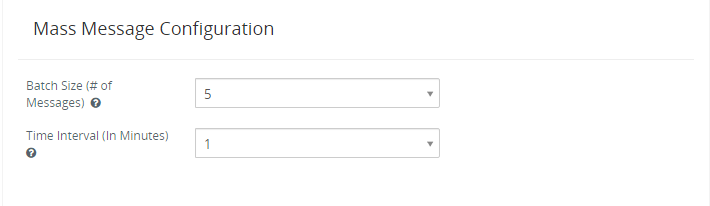 |
Batch size allows the user to send mass messages in a batch of messages to avoid Spamming.
Example : If you wish to send 500 messages and if you set a batch size 15 and Time Interval to 15 minutes. Then it will send 15 messages in each batch based on the Time Interval calculated below.
Time to send 500 messages = (500 messages / 15 Batch size) * 15 minutes = 500 minutes = 8 Hours Approximately.
Random : Random selection dynamically select any number from 1 to 25 as a batch size when sending message to customer, It means if there is 500 messages to send and Batch Size – Random than it will send 5 messages in first Batch, 8 messages in a second Batch and so on..
