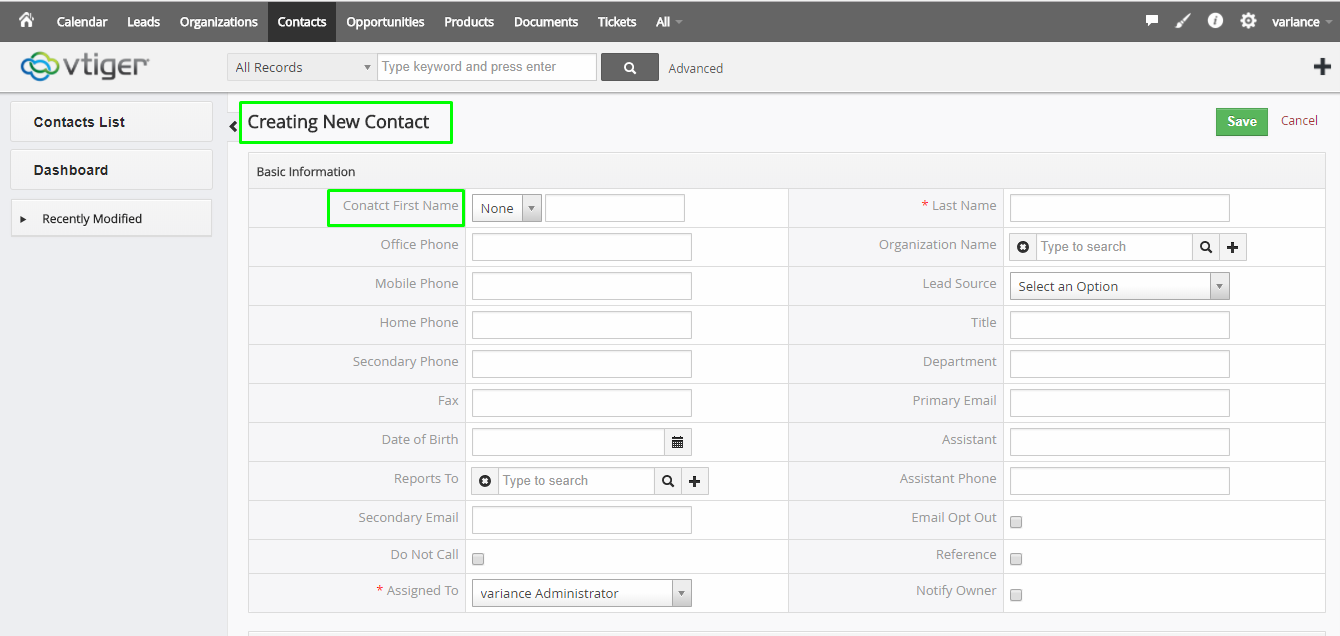1.Home
7.Success
8.Display CTLabels Update Functionality
ABOUT CRMTiger
We are Technology Consulting company with expertise on Enterprise Softwares offering Development, Integration, Business Process Management and Implementation with Training.
CRMTiger team is expert to provide different types of the service related to vTiger® CRM. following is the services we offered to the trusted customers
CRM Tiger offers
● Customization for vTiger®
● Migration for vTiger®
● Support
● Implementation/Deployment of vTiger®
● Integration of vTiger® with Telephony,Accounting,E-Marketing etc.. applications
We passionately enjoy helping Startups and MSMEs to Market leaders and Large Corporates in making themTech Enabled
CTLabels Update
I ) Introduction :
CTLabels is designed for CRM tiger. This module is extensively developed for changing field name of module. If user want to update the name of field then use CTLabels update extension. Enter CTLabels update details successfully on settings page then User can see those changes on appropriate module.
I ) Requirements :
vTigerCRM version.
III ) Assumptions:
CTLabels update details successfully from settings page then User can see those changes on related module which they made changes.
IV ) Features :
Easy to update field
User friendly
1. On Successfully Login you will be presented with screen as below.

2. Click CRM Settings from Right hand side top menu and choose CRM Settings option.
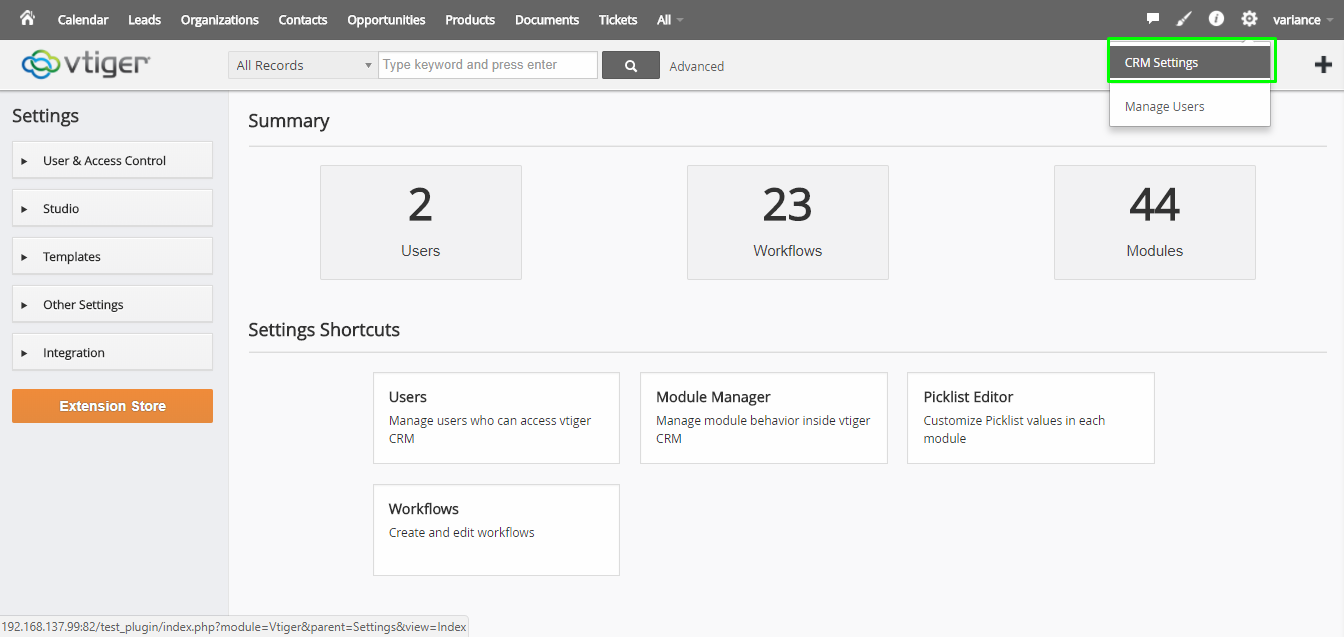
3. Open the CRM Settings page and available of Multiple settings option.
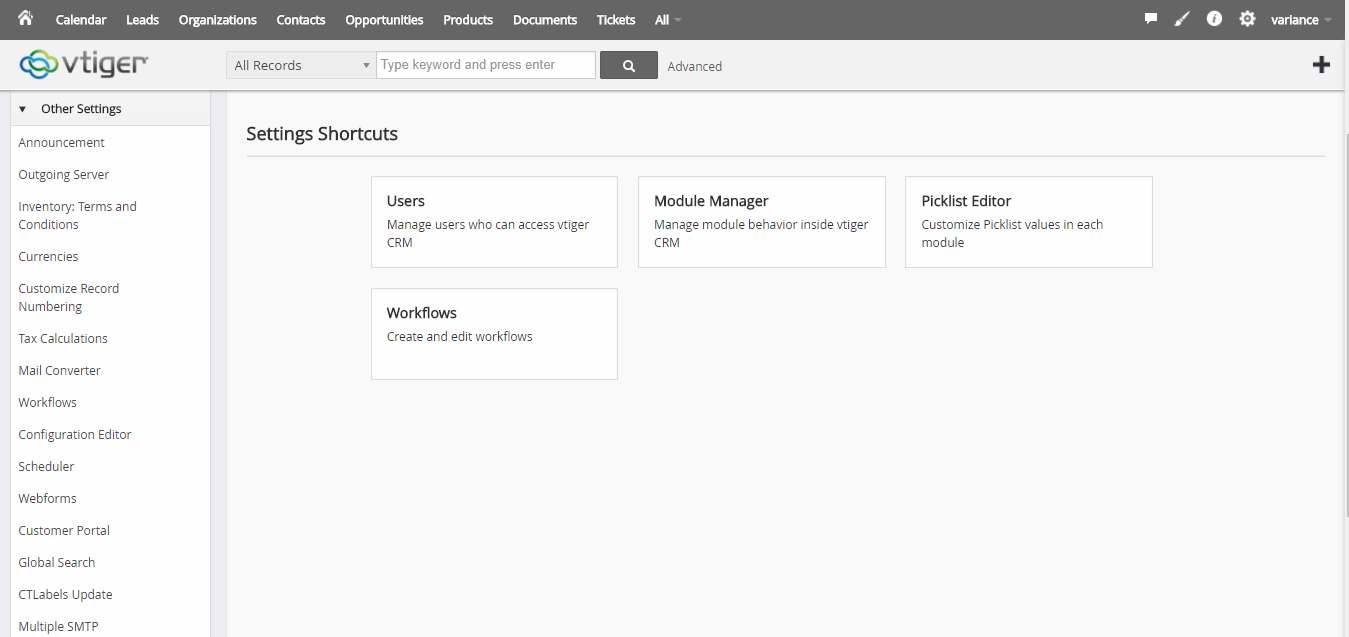
4. Select CTLabels Update option under section of other settings from CRM settings page.
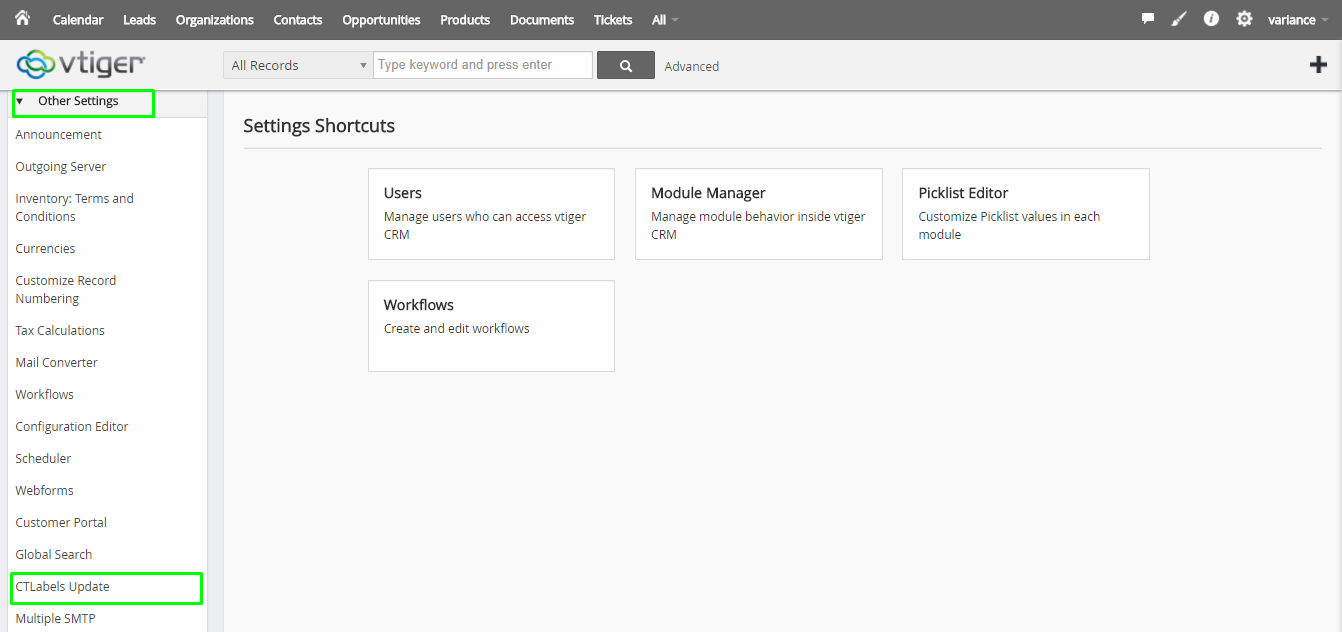
5. Select your Module which you want to update field name.
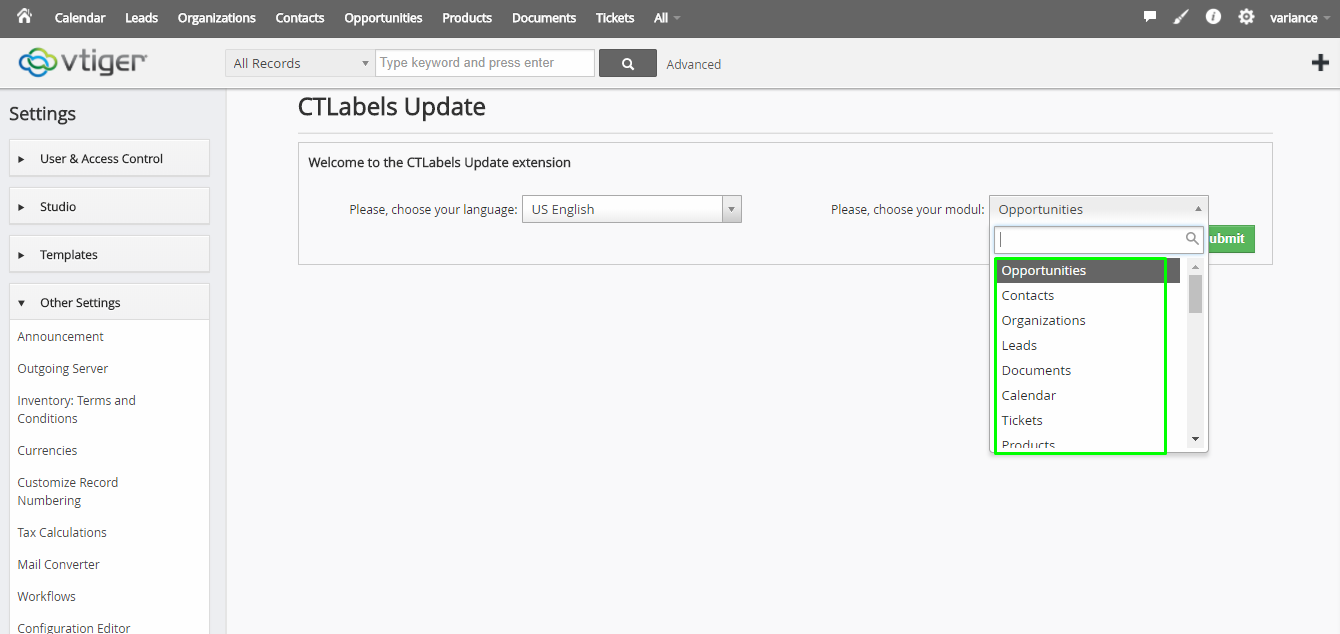
6. Selection of module with submit then open the Edit field page and user can update field name of selected module.
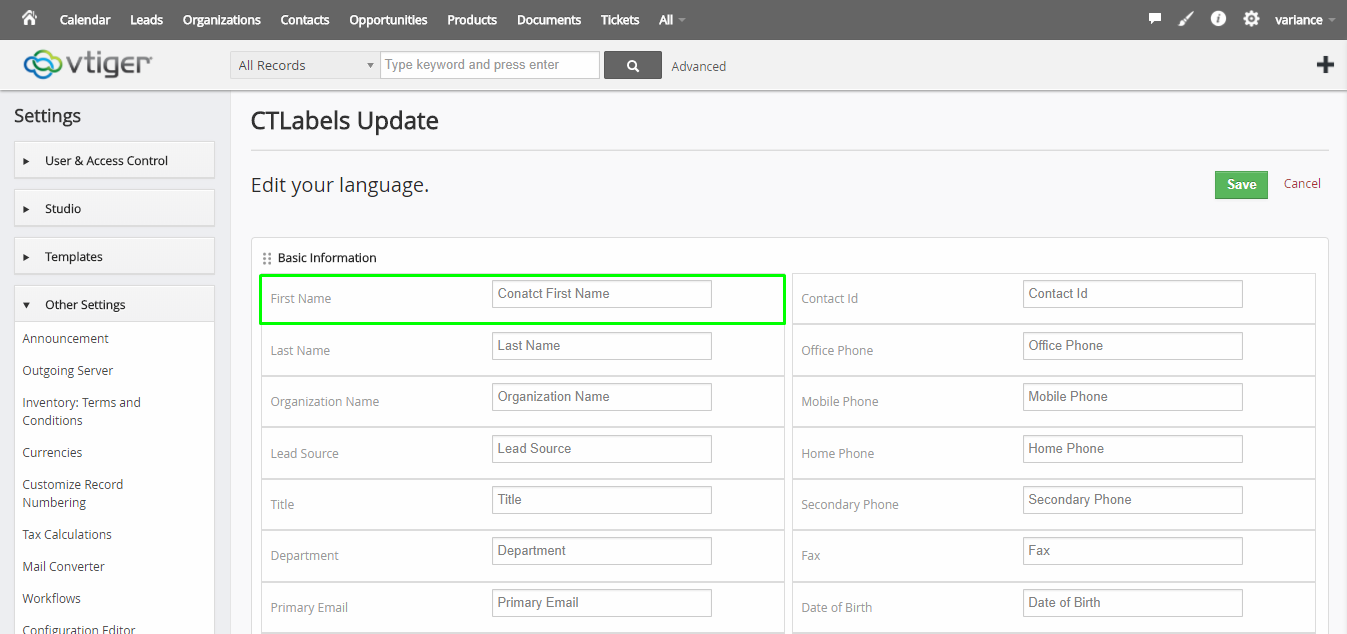
7. Got the successful message after save and you will see those changes on specific module which you want.
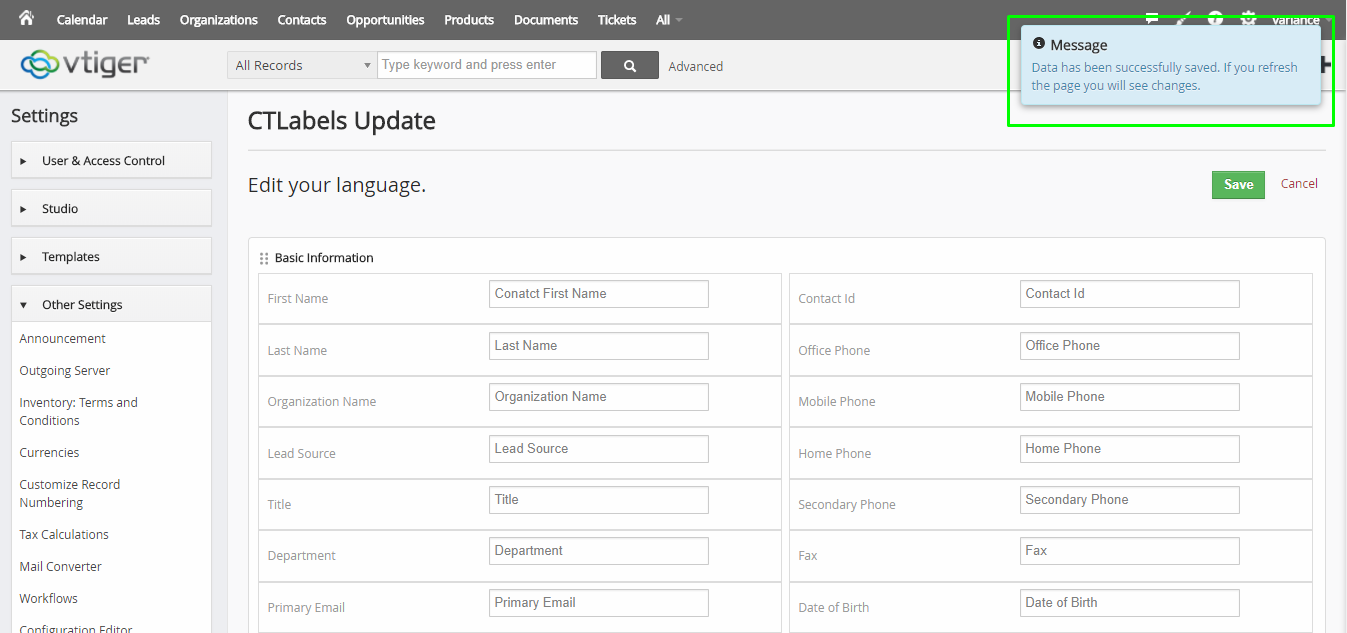
8. See field changes on module which you want.