Go to developers.facebook.com > My Apps > Create App. Select the “Business” type and follow the prompts on your screen
1. Create Meta App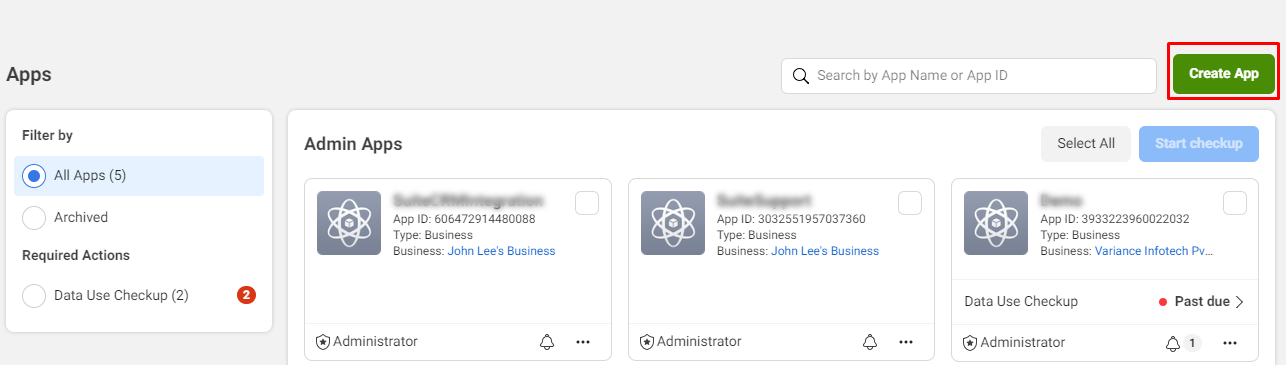
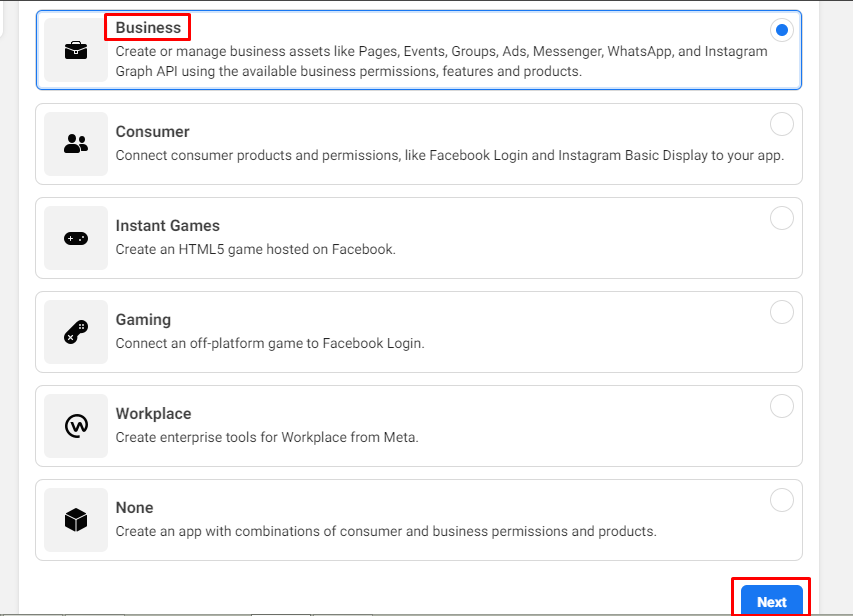
Business Account is Optional but please select as well because to access certain permissions or features, apps need to be connected to a business account.
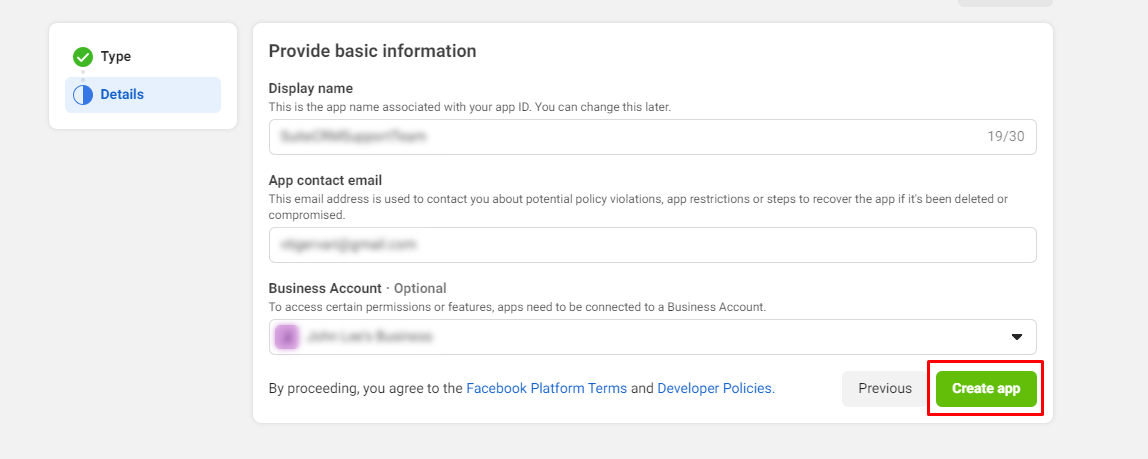
From the App Dashboard, click on the app you would like to connect to WhatsApp. Scroll down to find the “WhatsApp” product and click Set up.
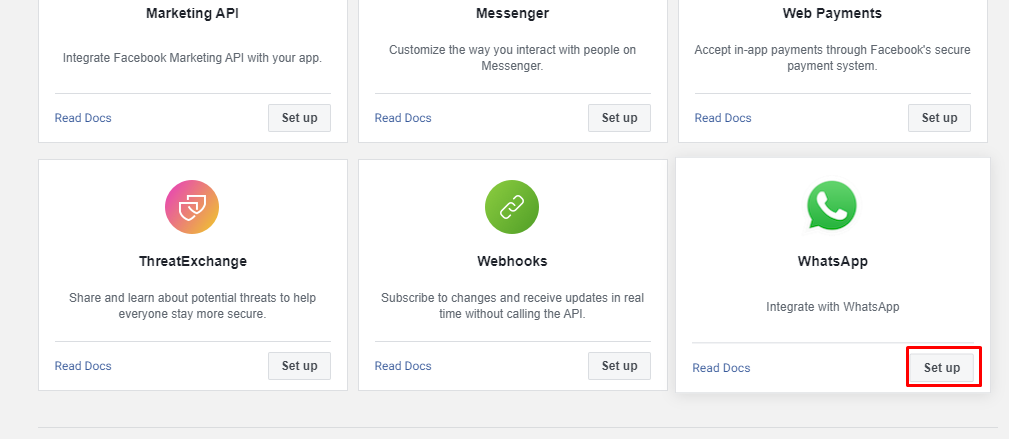
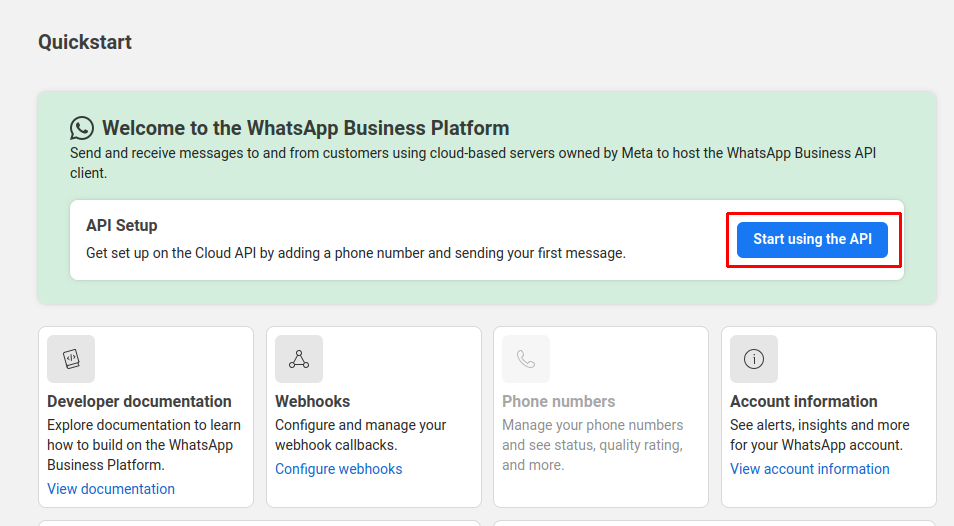 2. Send a Test Message
2. Send a Test Message
Select your test phone number in the From field. (Unless you have registered other phone numbers, this will be the only phone number in From.)
Enter the phone number you would like to message in the To field & click on Send Message as shown in the below screenshot.
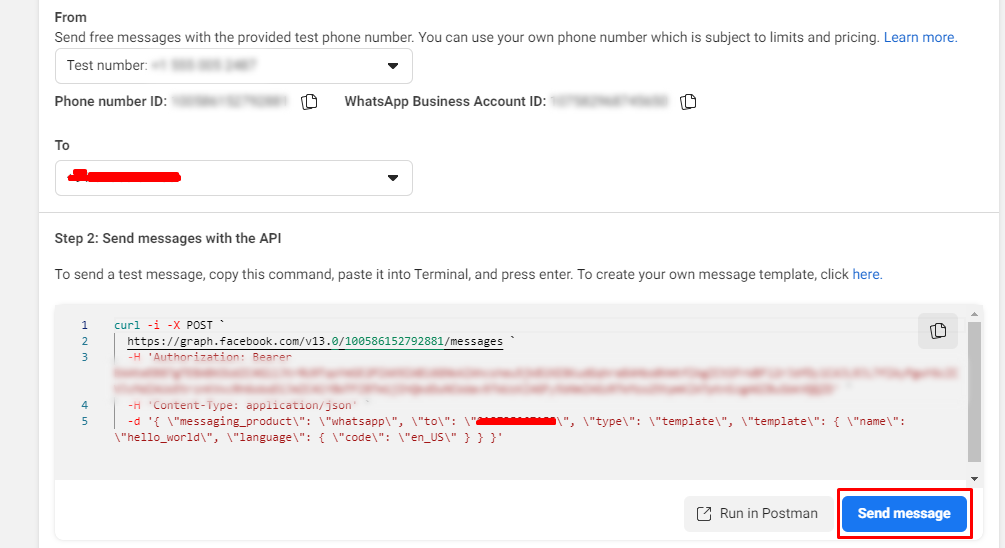 3. Configure webhooks to receive messages
3. Configure webhooks to receive messages
Click on the Configure Webhooks link as shown in the below screenshot.
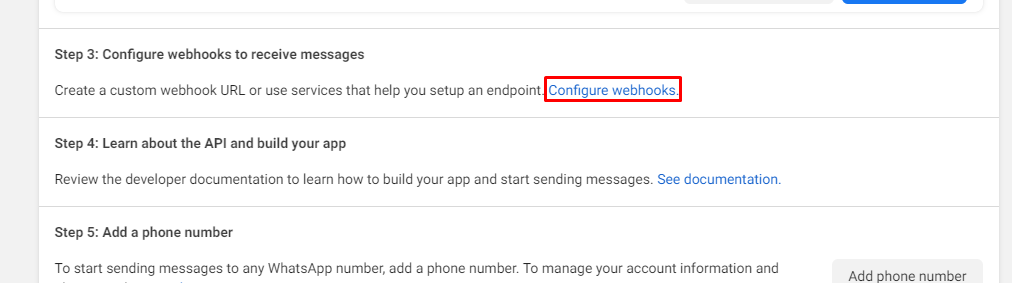
Click on the Edit button as shown in the below screenshot.
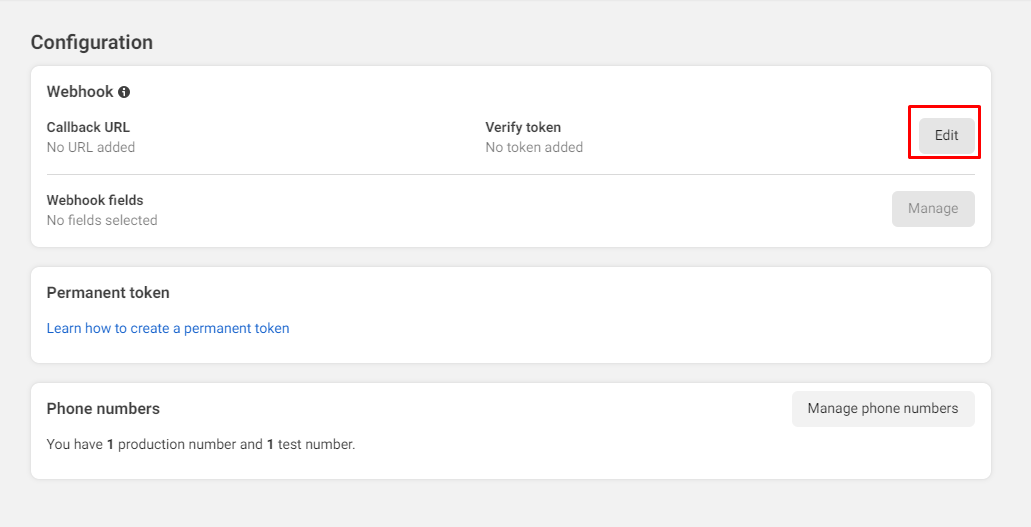
Add the CallBack URL & Verify Token and click on Verify & Save button as shown in the below screenshot.
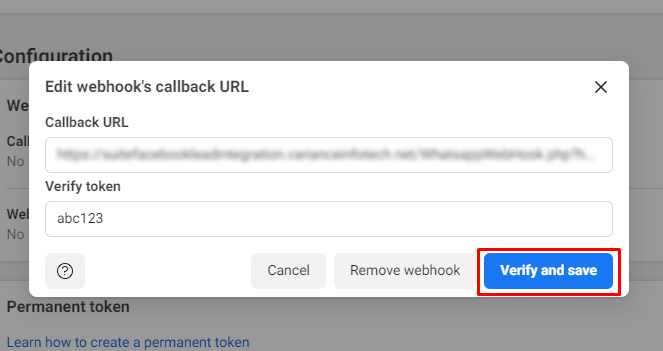
Subscribe to the messages field as shown in the below screenshot.
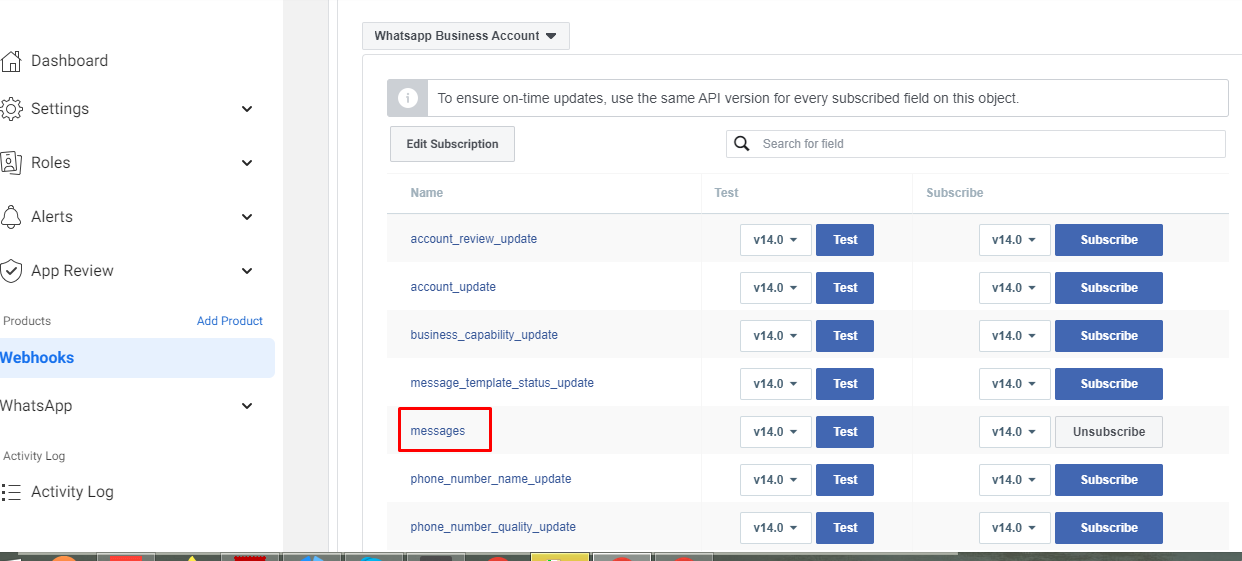
In the Webhook file to check the webhook response add this type of code as shown in the below screenshot.
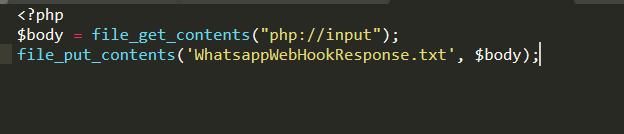
Now that your Webhook is set up, send a message to the test number you have used. You should immediately get a Webhooks notification with the content of your message!

Add Phone Number:
To Add a Business Phone Number click on the “Add Phone Number” button as shown in the below screenshot.
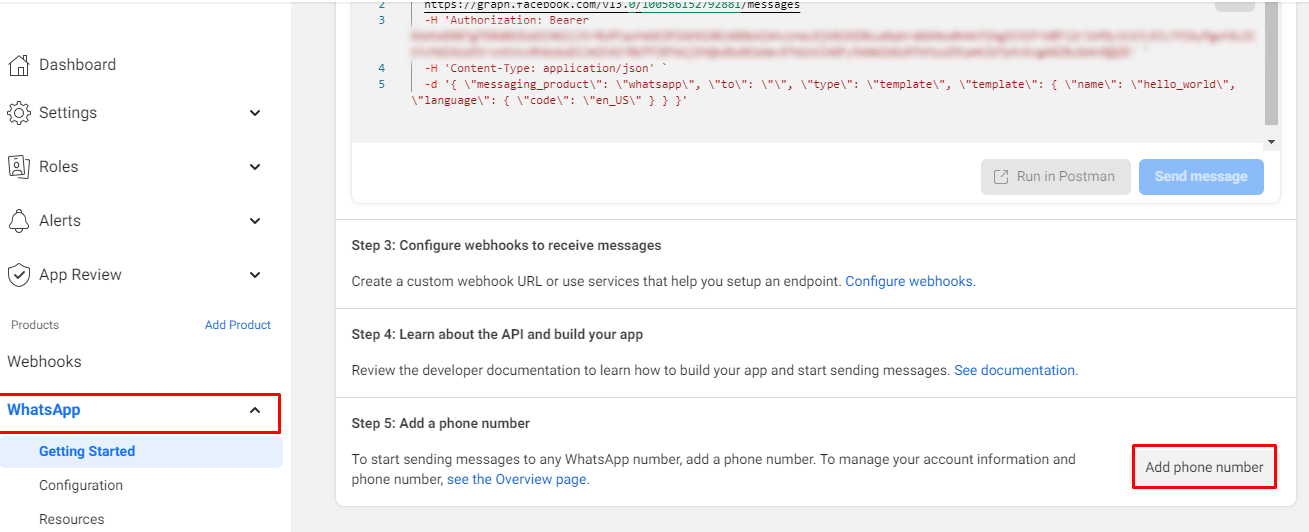
Fill in all the information as shown in the below screenshot.
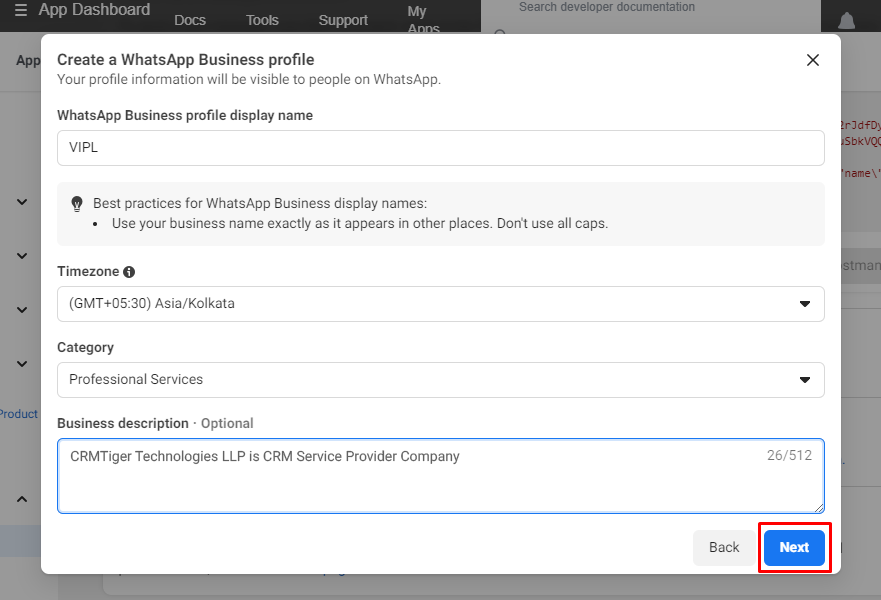
Add the Phone number & choose the verify method as shown in the below screenshot.
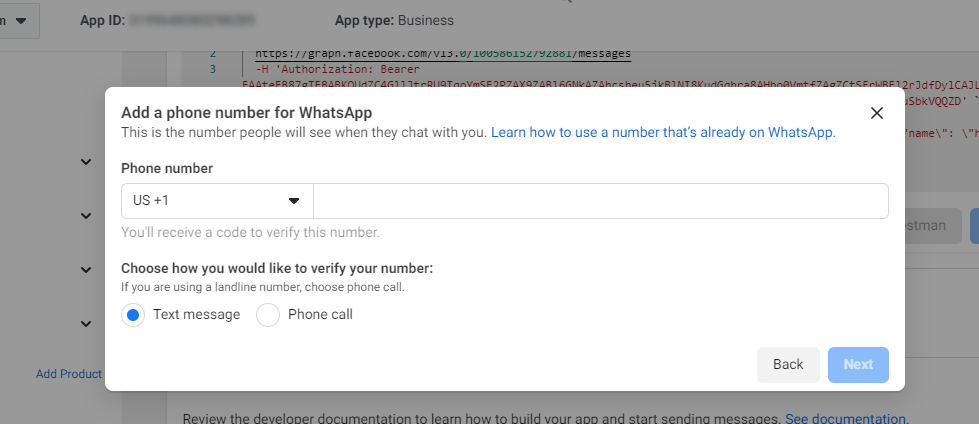
The first 1,000 conversations each month are free. If you want to send more than 1,000 conversations, you need to add a credit card to your account. Click here for update pricing of WhatsApp Business Account Messages.
Add Payment Method:
You need to add Payment Methods to start conversations with your customer. Follow the below step to Add a Payment Method.
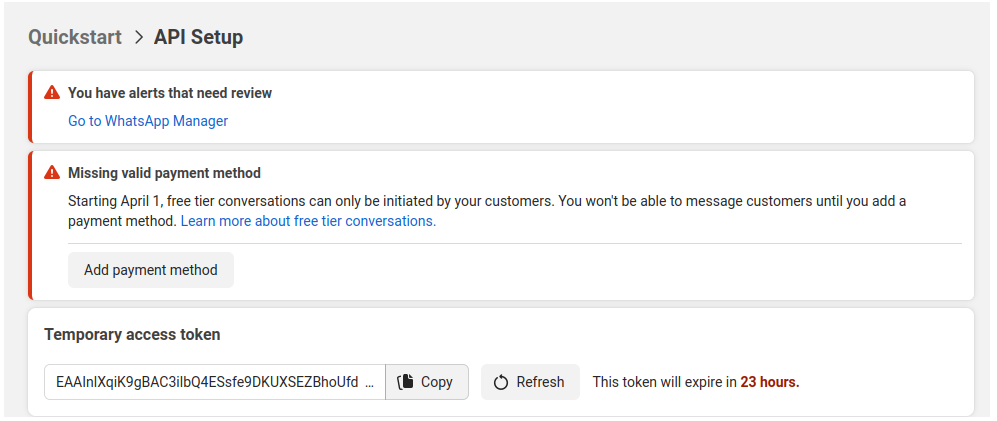
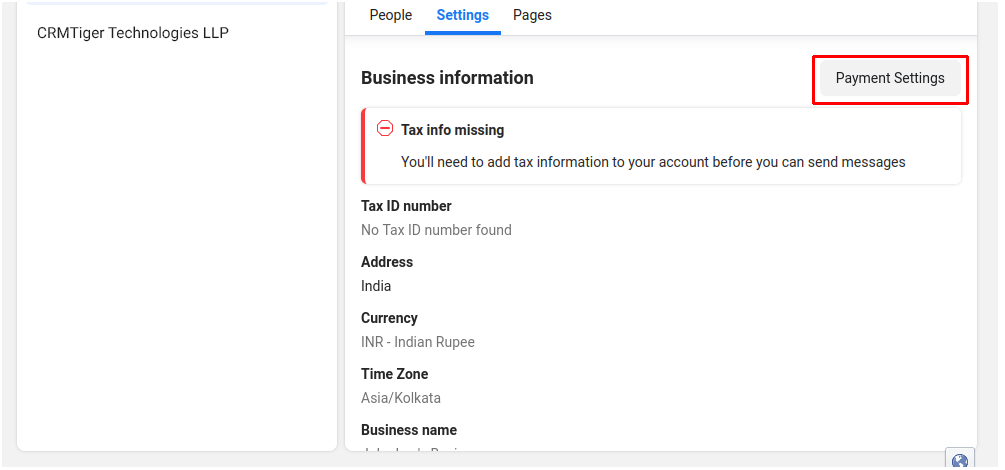
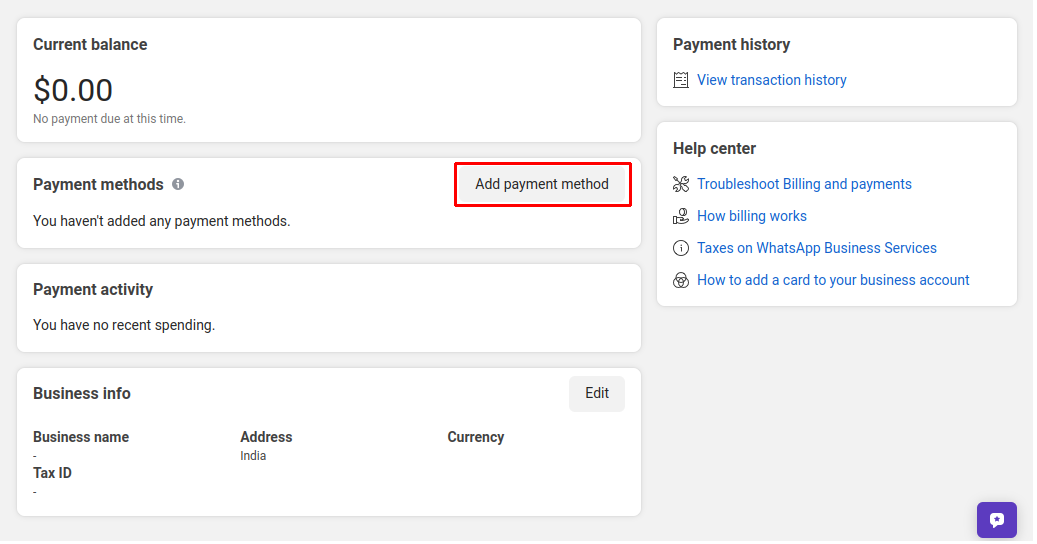

For Verifying Card details Need to pay 1 Rs from the card which will be refunded back in 10 days.
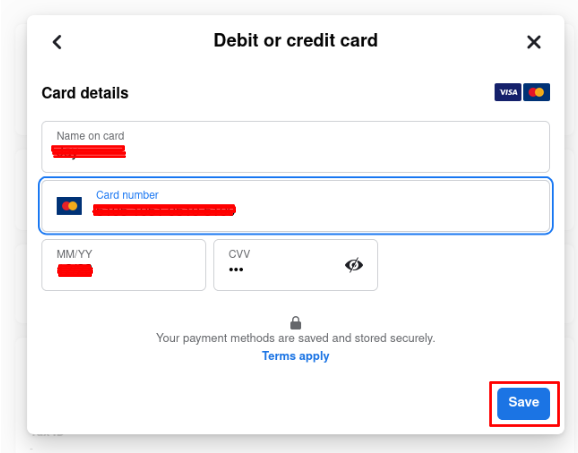
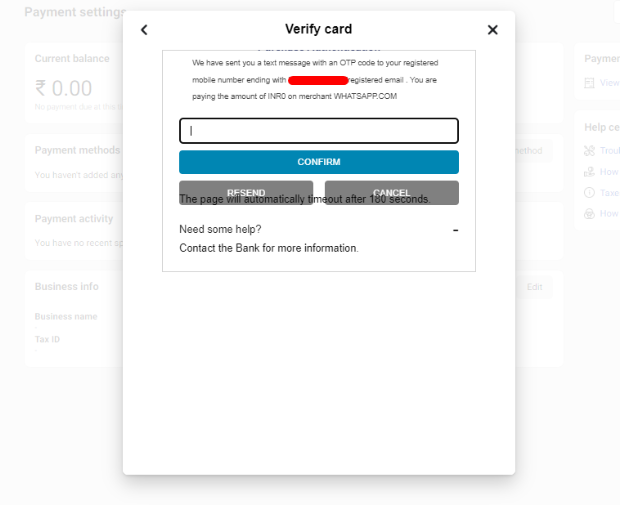
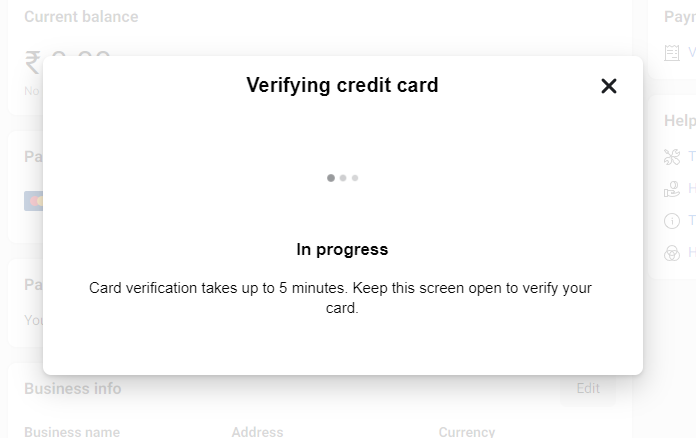
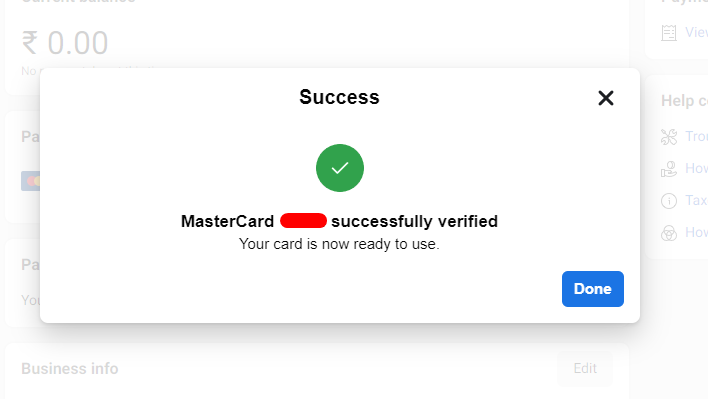
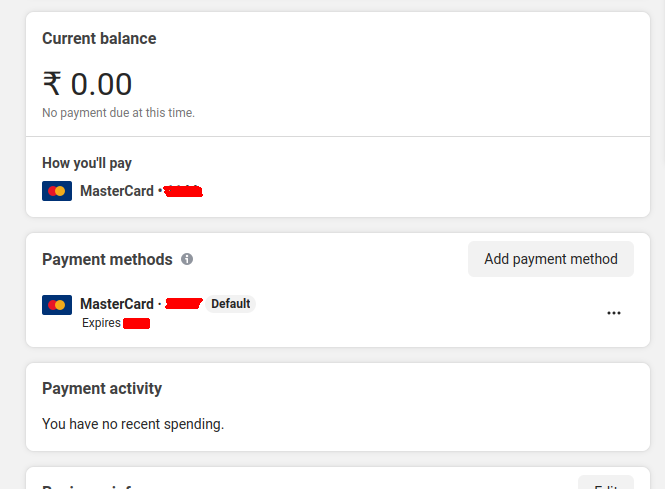
Copy the Temporary Access Token as shown in the below screenshot.
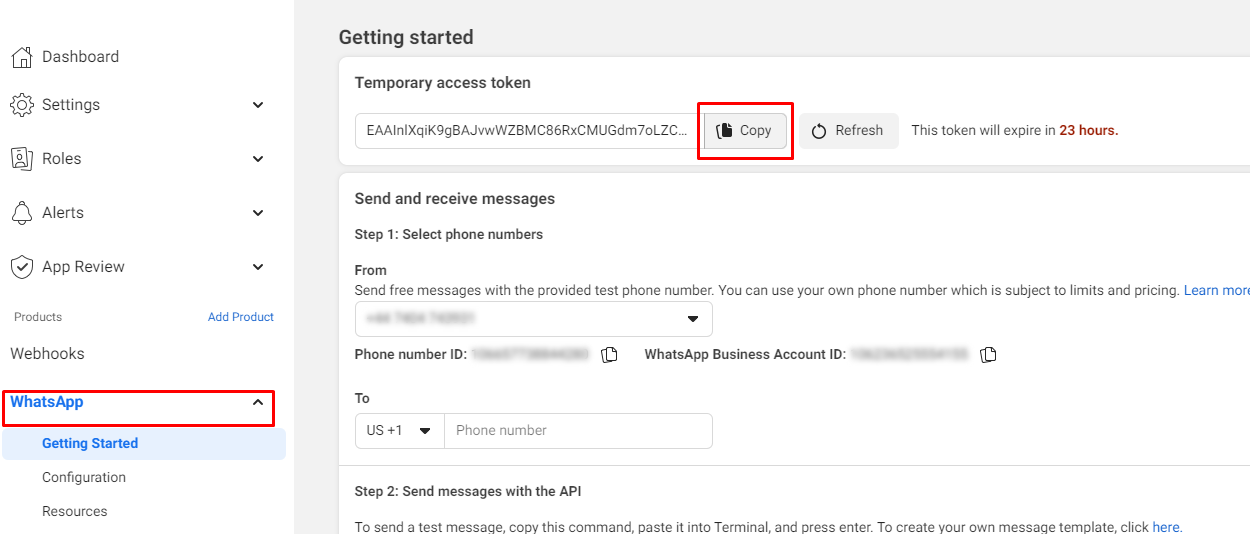
You can also create the Permanent Access Token.(https://www.facebook.com/business/help/503306463479099?id=2190812977867143)
How to setup permanent token for WhatsApp ?
- Once the token has expired, you can update your token by following the steps shown in the page link:
https://www.facebook.com/business/help/503306463479099?id=2190812977867143
Before you beginYou must own a Facebook app that’s associated with your Business Manager to add system users. Learn how to add an app to your Business Manager.
Add system users to your Business Manager
Steps to add a new system user:
- 1. Go to Business settings.
- 2. Below Users, click System users.
- 3. Click Add new system user.
- 4. Give a name to the system user and click Create system user.
- 5. Assign assets such as your Pages, ad accounts and catalogues.
- 6. Click Generate new token. Click here (https://support.cognigy.com/hc/en-us/articles/5326310754332-WhatsApp-Endpoint-Get-a-Permanent-Access-Token)
- 7. Select your app and your permissions, then click Generate token.
- 8. Copy and save your token.
