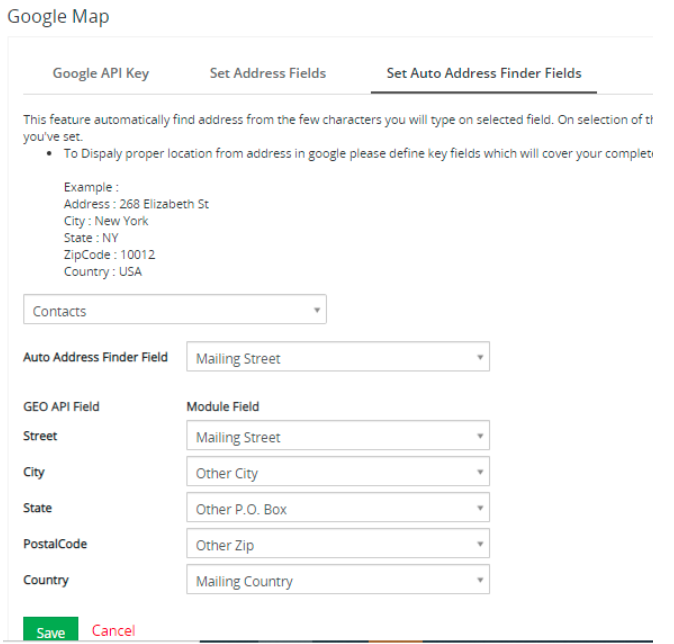GEO(Location) Settings Allow you to GEO-Code(e.g. Set Lat/Long) All records in CRM which contains address. This is an important setting to utilize all Maps features in CRMTiger Mobile Apps.
![]()
CRMTiger Mobile Apps allow users to set various types of MAP Api to capture Latitude/Longitude from address as well as track location of users and many other map related features.
 You can activate any one from the available map type settings from the available list.
You can activate any one from the available map type settings from the available list.
Currently CRMTiger Mobile Apps extensions offer OpenStreetMap and Google Map API to get addresses on Map.
OpenStreetMap : This is free map API and you do not have to pay and extra fees to enable it, but accuracy of this MAP API is lower compare to Google MAP API
Google Map : This is Paid API you’ve to purchase from Google. This API will charge based on the number of requests, Draw a path on maps and other features.
 Google Map required you to obtain API key, Click here to get more information on How to Obtain API key from Google
Google Map required you to obtain API key, Click here to get more information on How to Obtain API key from Google
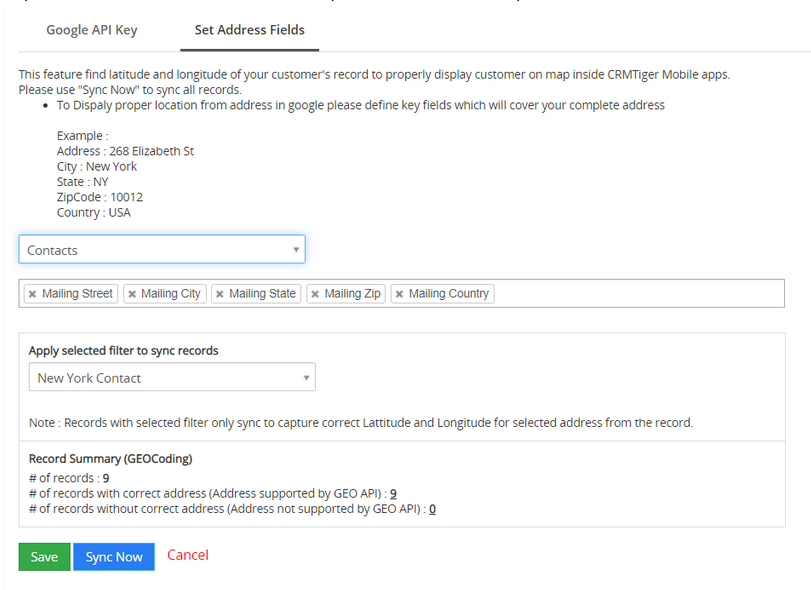 Set Address fields : This option allows you to set fields of allowed modules of your CRM to pass to Map API to capture correct Latitude/Longitude from address.
Set Address fields : This option allows you to set fields of allowed modules of your CRM to pass to Map API to capture correct Latitude/Longitude from address.
As per the standard follow fields example mentioned in the picture field.
Set Auto Address Finder : This feature automatically finds addresses from the few characters you will type on a selected field. On selection of the address it will automatically copy Street, City, State, Country or Zip to a respected field as per order you’ve set.
To display proper location from address in google please define key fields that can fetch complete address details based on GEO-tag.
Example Address – 268 Elizabeth St
City – New York
State – NY
ZipCode – 10012
Country – USA