vTiger Office365 Help Guide
Office Suite Extension allows each user to set up their own OfficeConfiguration to Sync Contacts & Events from vTiger to Office and vice versa. Also Email to be sync as Leads, Contacts, Accounts or Vendor from Chrome to vTiger.
Sync Email
- Sync Emails of Gmail to vTiger CRM as Leads, Contacts, Accounts or Vendors.
Sync Contacts/Calendar
- Only the Admin User can allow other users from the Configuration Page to sync their data.
- Sync Events/Contacts from vTiger to Office & Vice Versa.
- You can synchronize events and contacts manually or automatically based on the scheduler trigger
- Configure the batch size for synchronizing events and contacts.
- Enable the contact groups and calendars where you want to sync events and contacts.
- For Events, You can sync single Event means not Recurring Events.
Google Dashboard
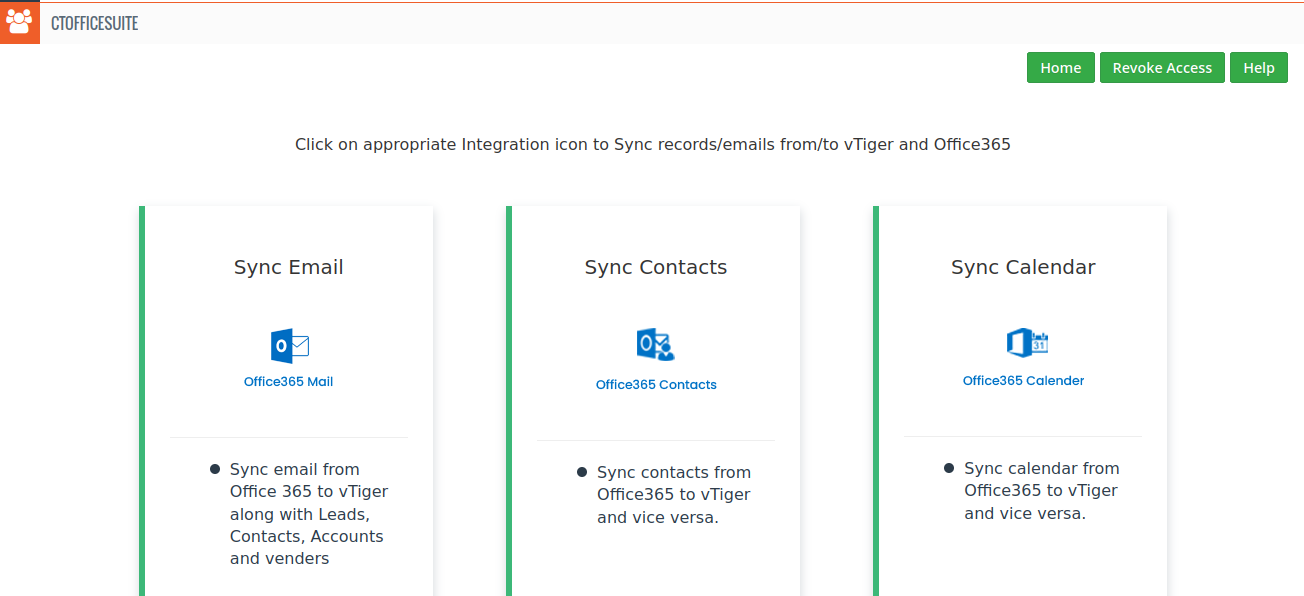
Please review the following topic for more information about integration.
- How to use vTiger Office365 Email Integration ?
- How to use vTiger Office365 Contacts ?
- How to use vTiger Office365 Calendar ?
Interested to try addons ? Click Here
