Inorder to install WhatsApp extension for vTiger Please follow steps below.1. Place an online order from here, You can select trial or paid option as per your choice
2. Once you place an order you will receive an email or redirect to page to download Extension ZIP to install in your vTiger Instance, as per picture below you’ve to download both “CTWhatsApp”_”CTWhatsApp Templates” installer file.
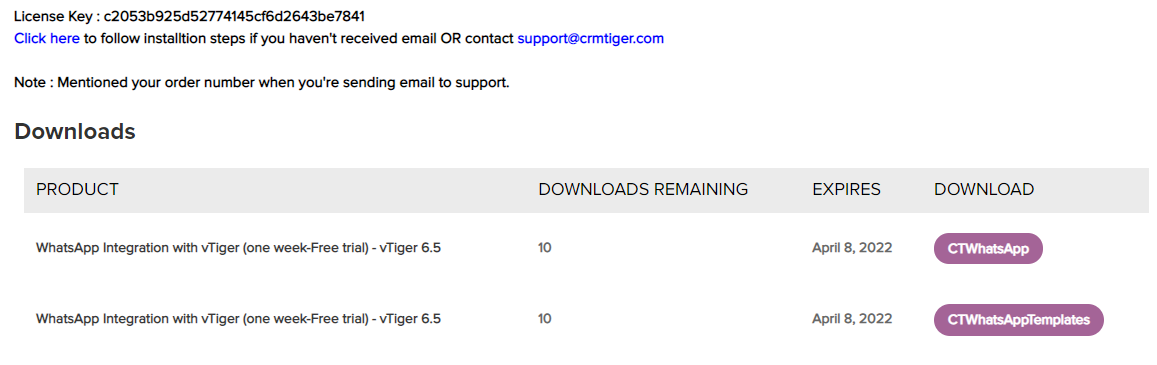 3. Login to your vTiger CRM system using admin credential then GoTo Settings > CRM Settings > Module Management >Modules > Import from Zip > check checkbox & Select zip file > Click Import > Import Now
3. Login to your vTiger CRM system using admin credential then GoTo Settings > CRM Settings > Module Management >Modules > Import from Zip > check checkbox & Select zip file > Click Import > Import Now
4. Once the WhatsApp extension is Installed Go TO Settings > CRM Settings > other settings > Click on WhatsApp Configuration > Update license key received in Step#1
 5. Once License Key has been registered it will Redirect to the WhatsApp configuration page. Please set WhatsApp Configuration page as per the instruction below.
5. Once License Key has been registered it will Redirect to the WhatsApp configuration page. Please set WhatsApp Configuration page as per the instruction below.
WhatsApp Configuration Management
Add/Remove modules for WhatsApp Integration
Add/Remove modules to be integrated with WhatsApp to Send/Receive messages against any phone number of the module.
WhatsApp module/number Access to user
CRMTiger’s WhatsApp integration allows this option for those companies who rely on a Single WhatsApp number for the entire CRM.
General Settings
This option will be managed from Other Settings > WhatsApp configuration > Gear Icon > Find General Settings.
Auto Message Responder
This option will be manage from Other Settings > WhatsApp configuration > Gear Icon > Auto Message Responder
Mass Message Configuration
This option will be manage from Other Settings > WhatsApp configuration > Gear Icon > find Mass Message Configuration
