2. Once you place an order you will receive an email or page to download Extension ZIP to install in your vTiger Instance.
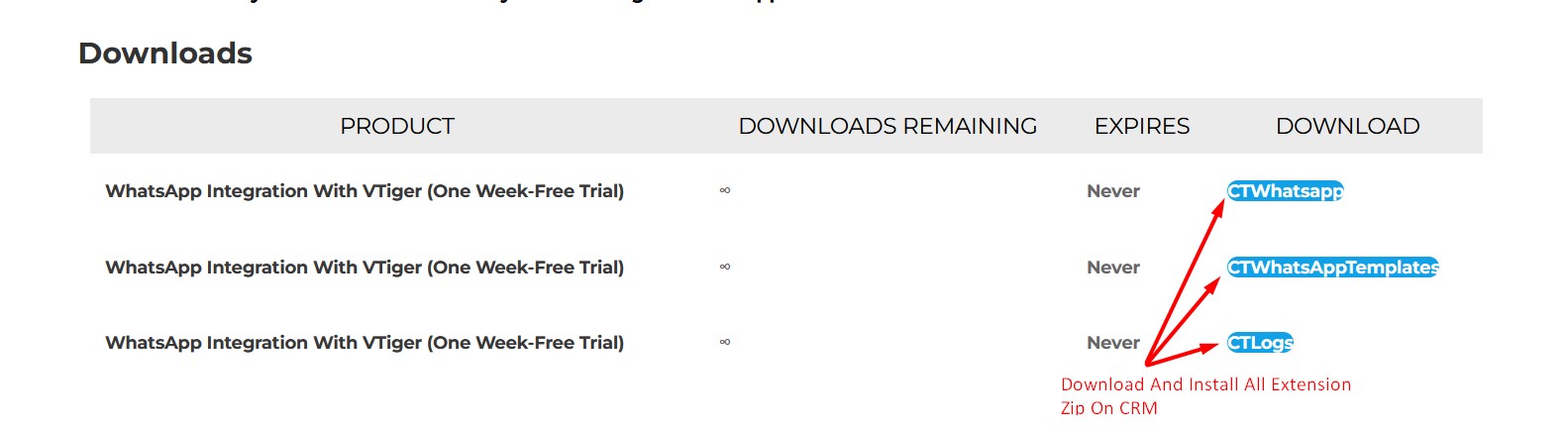 3. Login to your vTiger CRM system using admin credential then GoTo Settings > CRM Settings > Module Management >Modules > Import from Zip > check checkbox & Select zip file > Click Import > Import Now
3. Login to your vTiger CRM system using admin credential then GoTo Settings > CRM Settings > Module Management >Modules > Import from Zip > check checkbox & Select zip file > Click Import > Import Now
4. Once the WhatsApp extension is Installed Go TO Settings > CRM Settings > other settings > Click on WhatsApp Configuration > Update license key received in Step#1
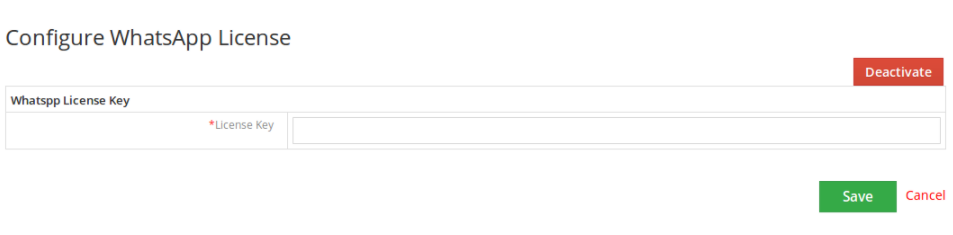
5. Once License Key has been registered it will Redirect to the WhatsApp configuration page. Please follow the instructions below to configure and setup WhatsApp Integration for vTiger.
WhatsApp Configuration Management
Multi Device support by WhatsApp
With the new multi-device capability, each companion device will connect to your WhatsApp account independently. Companion devices will have to be linked by scanning a QR code, and on compatible devices, WhatsApp will also enforce biometric authentication as an extra layer of security. Users will be able to see all the companion devices linked to their WhatsApp account within the app. They can also see when they were last used, and they will be able to log out remotely
Add/Remove modules for WhatsApp Integration
Add/Remove modules to be integrated with WhatsApp to Send/Receive messages against any phone number of the module.
WhatsApp module/number Access to user
CRMTiger’s WhatsApp integration allows this option for those companies who rely on a Multiple WhatsApp number configuration for each user. As well as allocate a WhatsApp number to each single user.
Whatsapp Configuration Setting
This option will be managed from Other Settings > WhatsApp configuration > Gear Icon
General Settings
This option will be managed from Other Settings > WhatsApp configuration > Gear Icon
Auto Message Responder
This option will be managed from Other Settings > WhatsApp configuration > Gear Ico
Mass Message Configuration
This option will be manage from Other Settings > WhatsApp configuration > Gear Icon
Sync Contact
This option will be manage from Other Settings > WhatsApp configuration > Gear Icon
WhatsApp user guide for vTiger 7.x
Interested to Try Whatsapp Extension? Click Here
