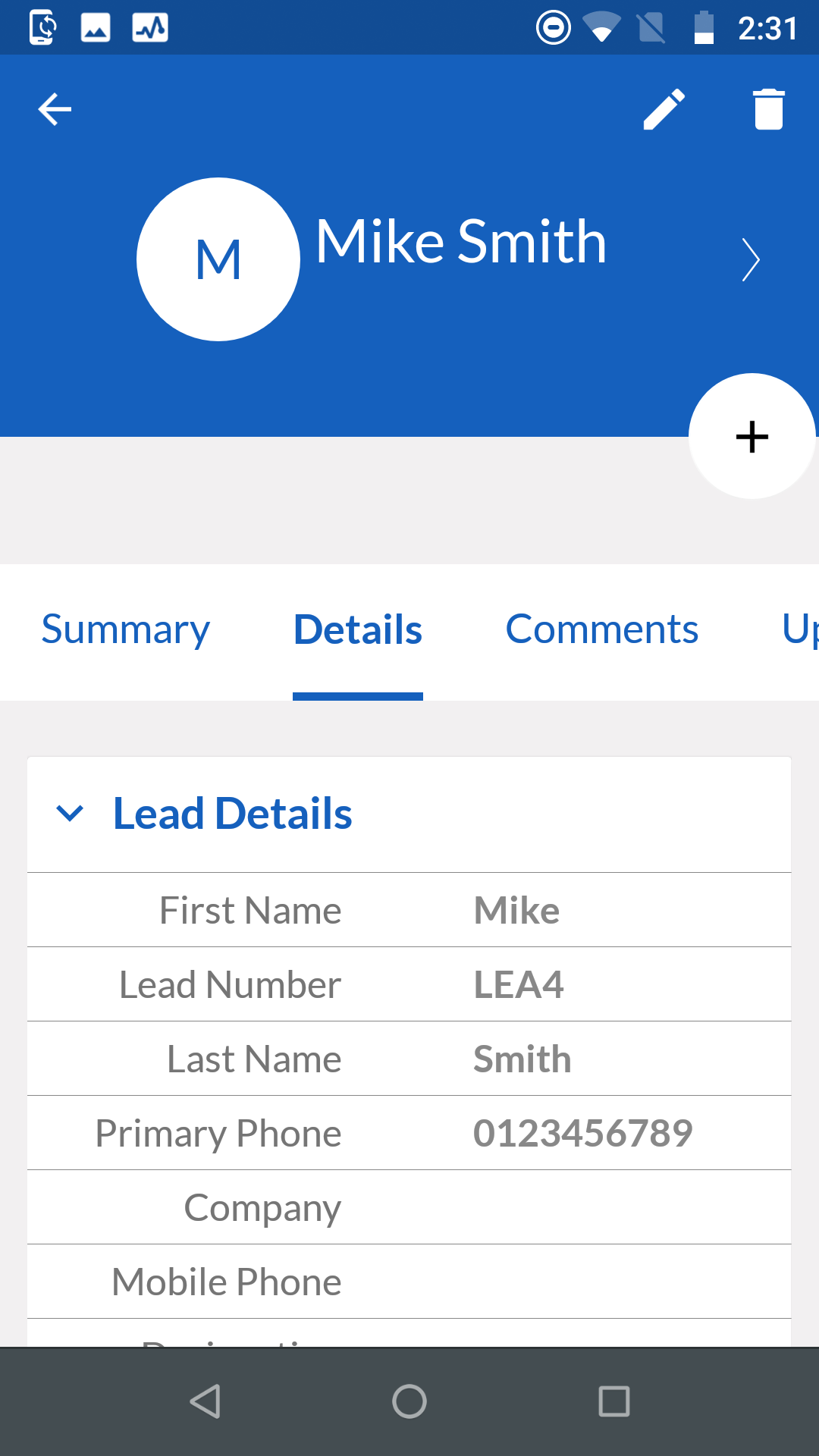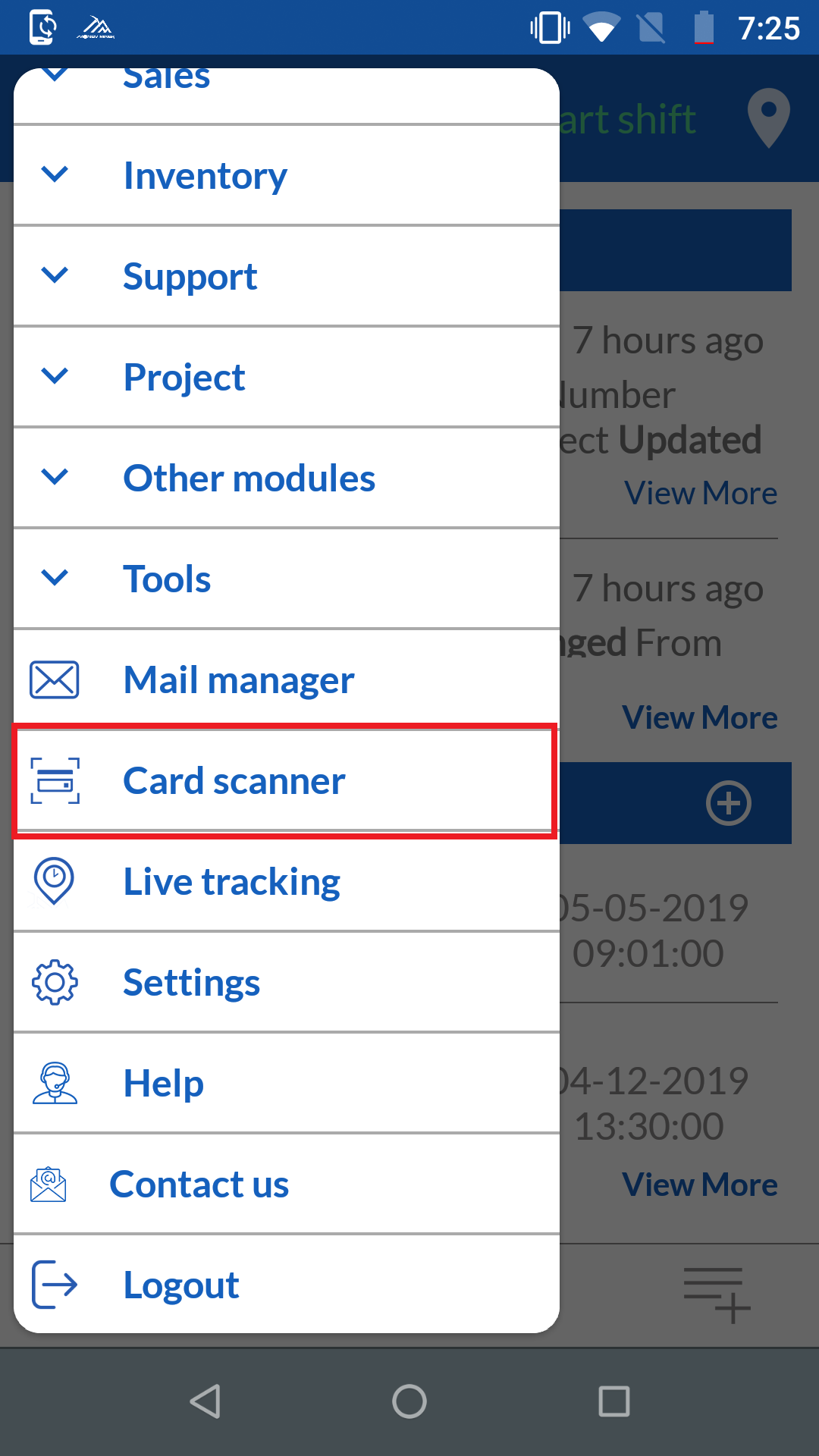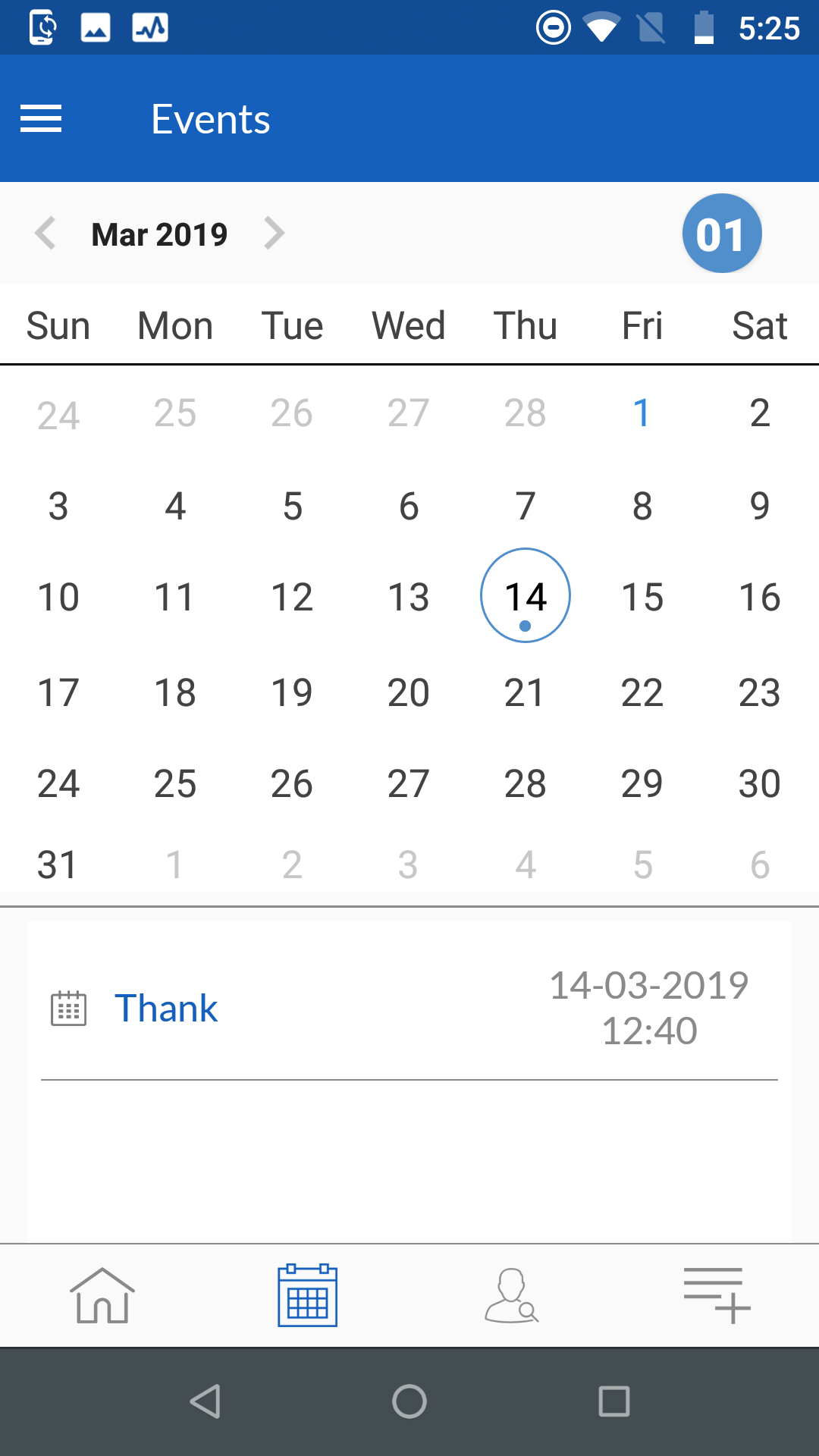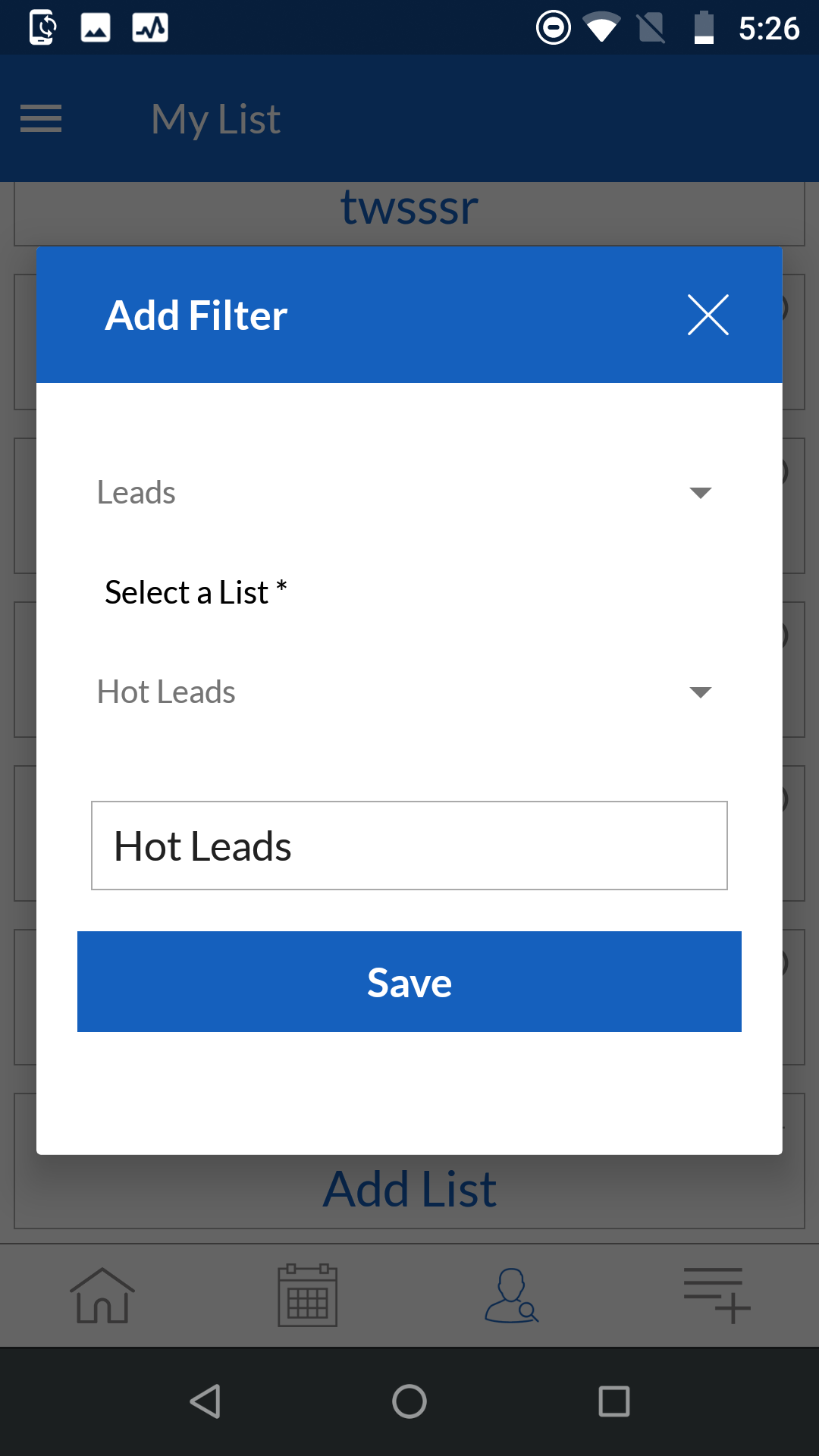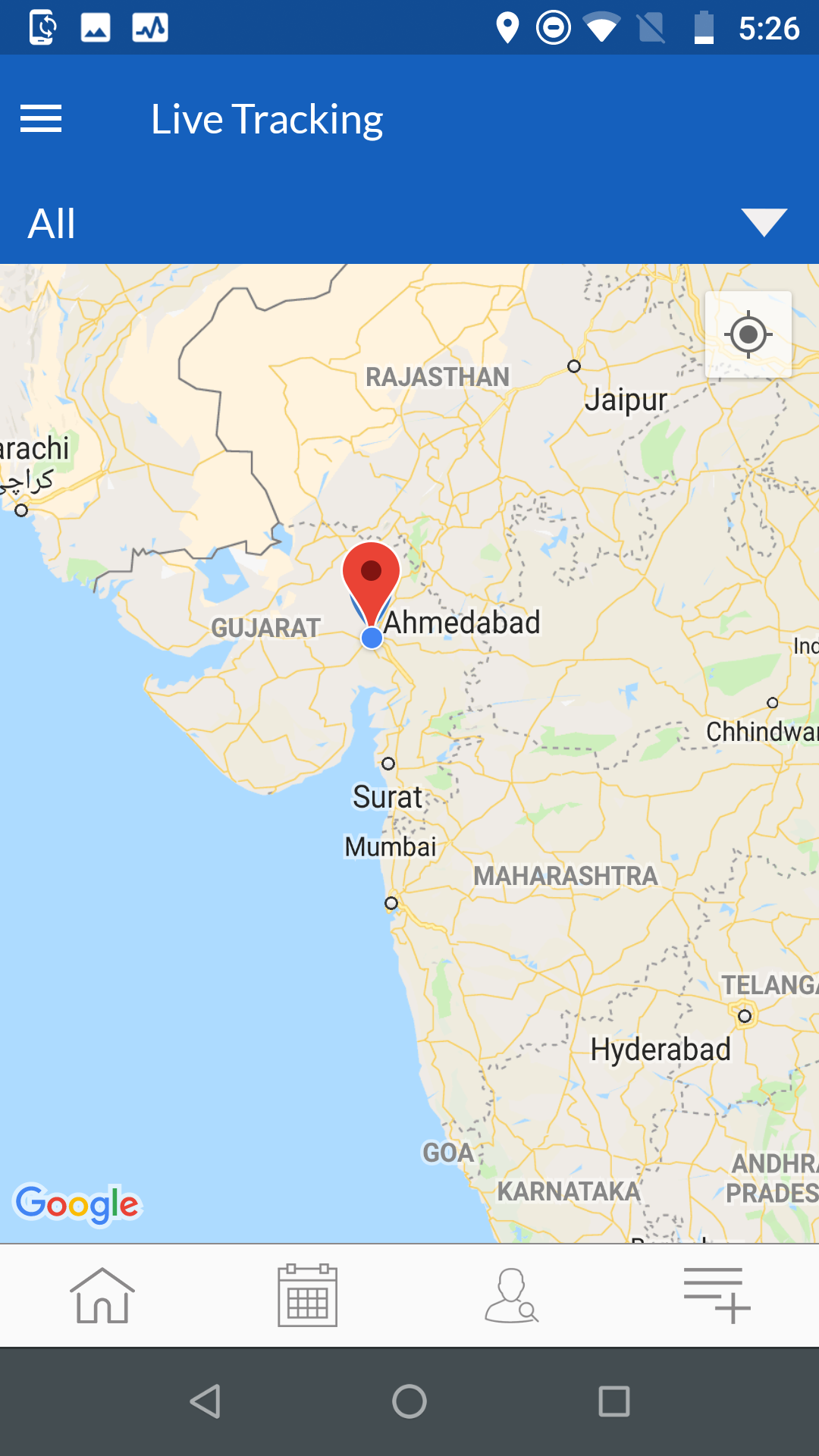Swipe through tabs
|
Swipe from right to left to view information from other tabs in detail. |
Related Tab
|
Last tab is for Related modules |
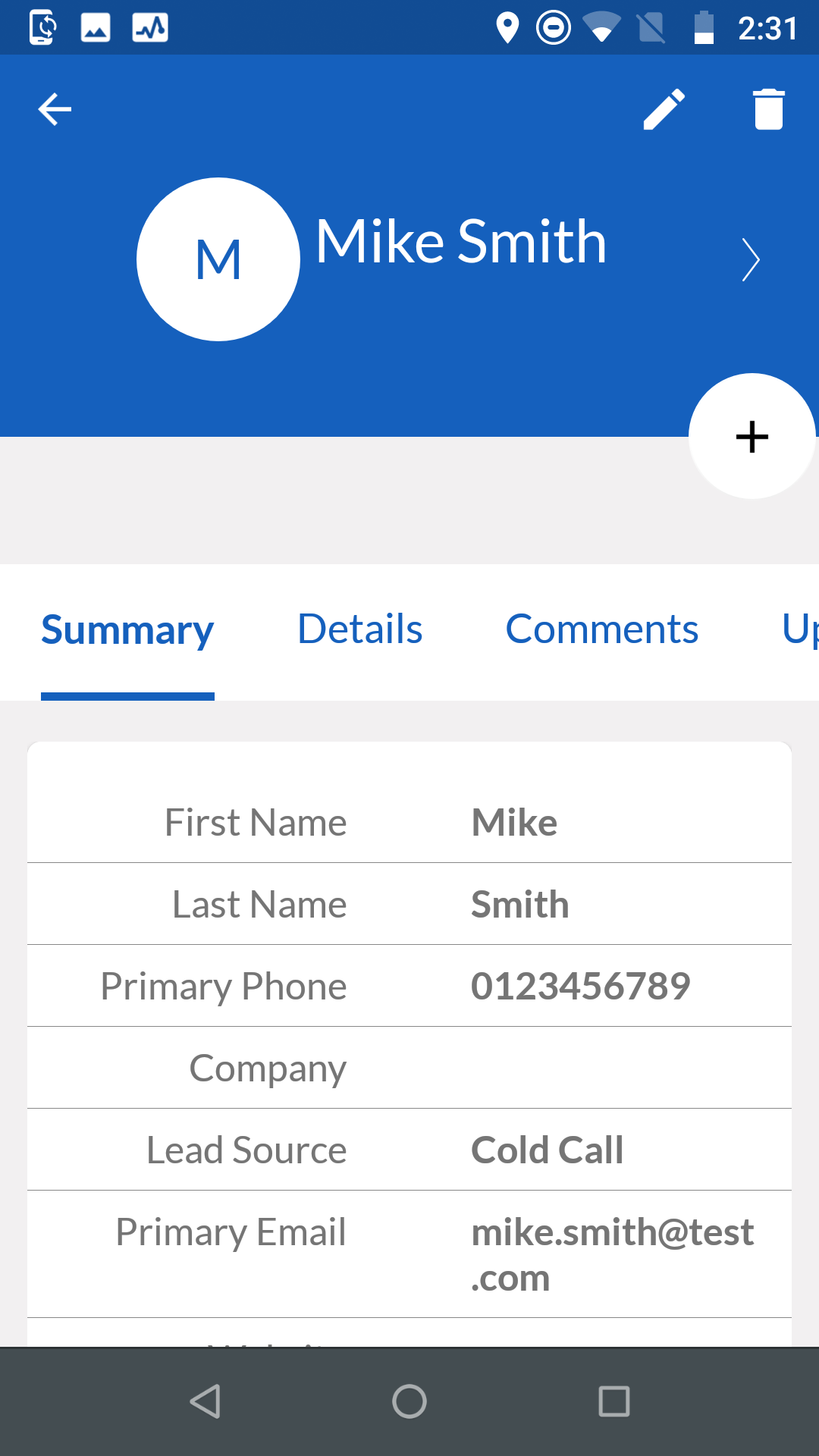 |
Modules Summary |
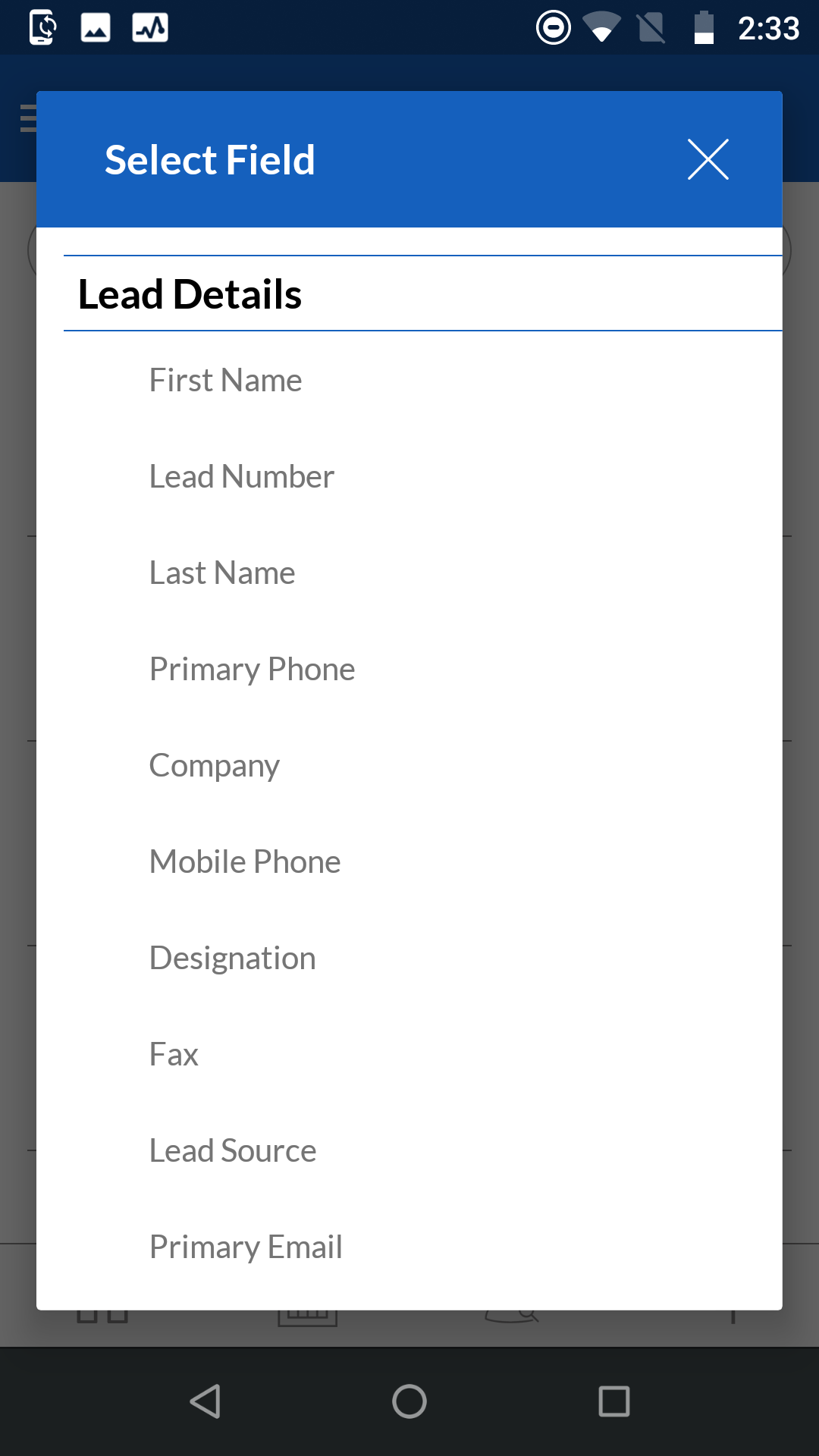 |
Select Field Screen |
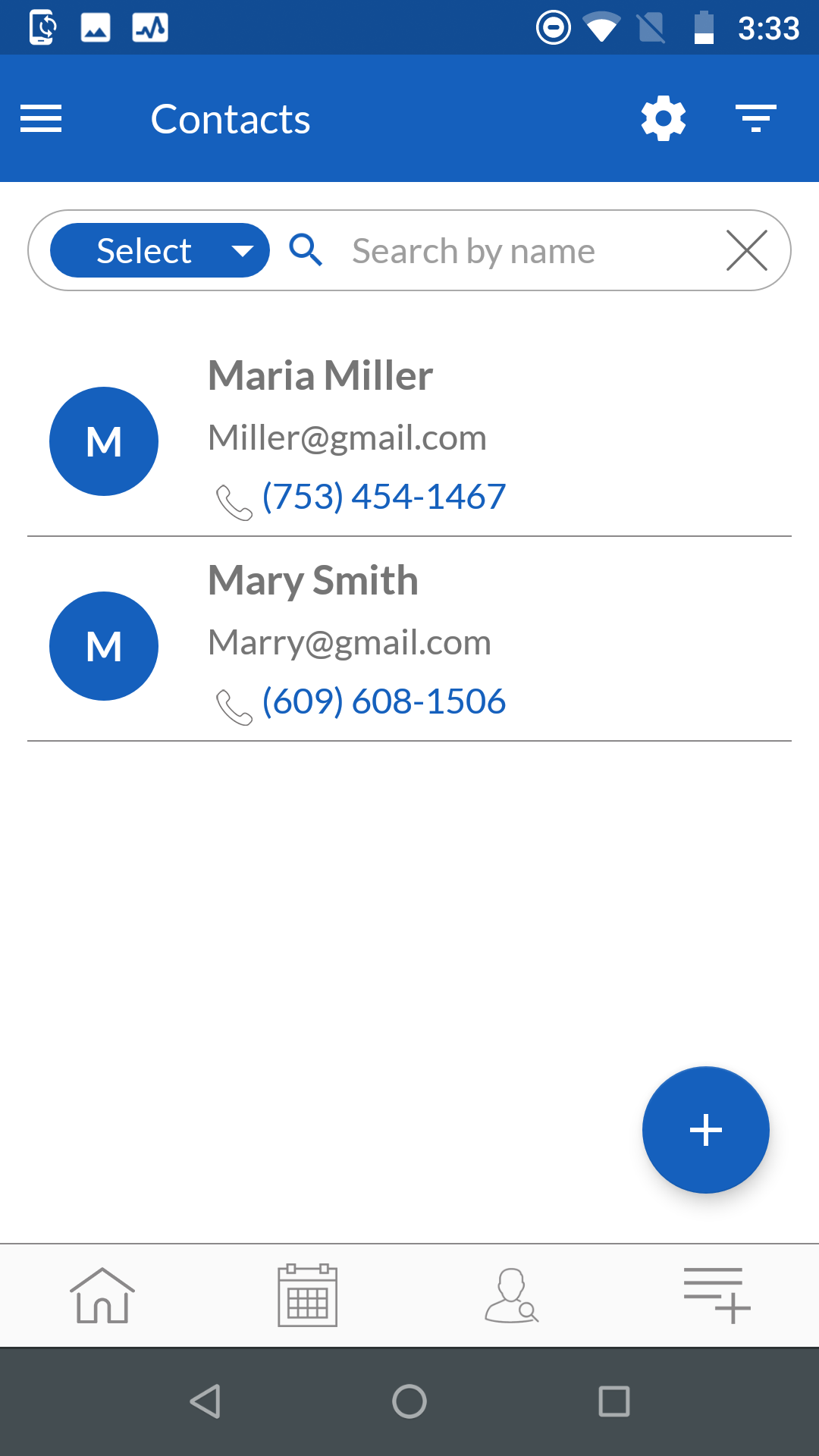 |
Contact List Screen |
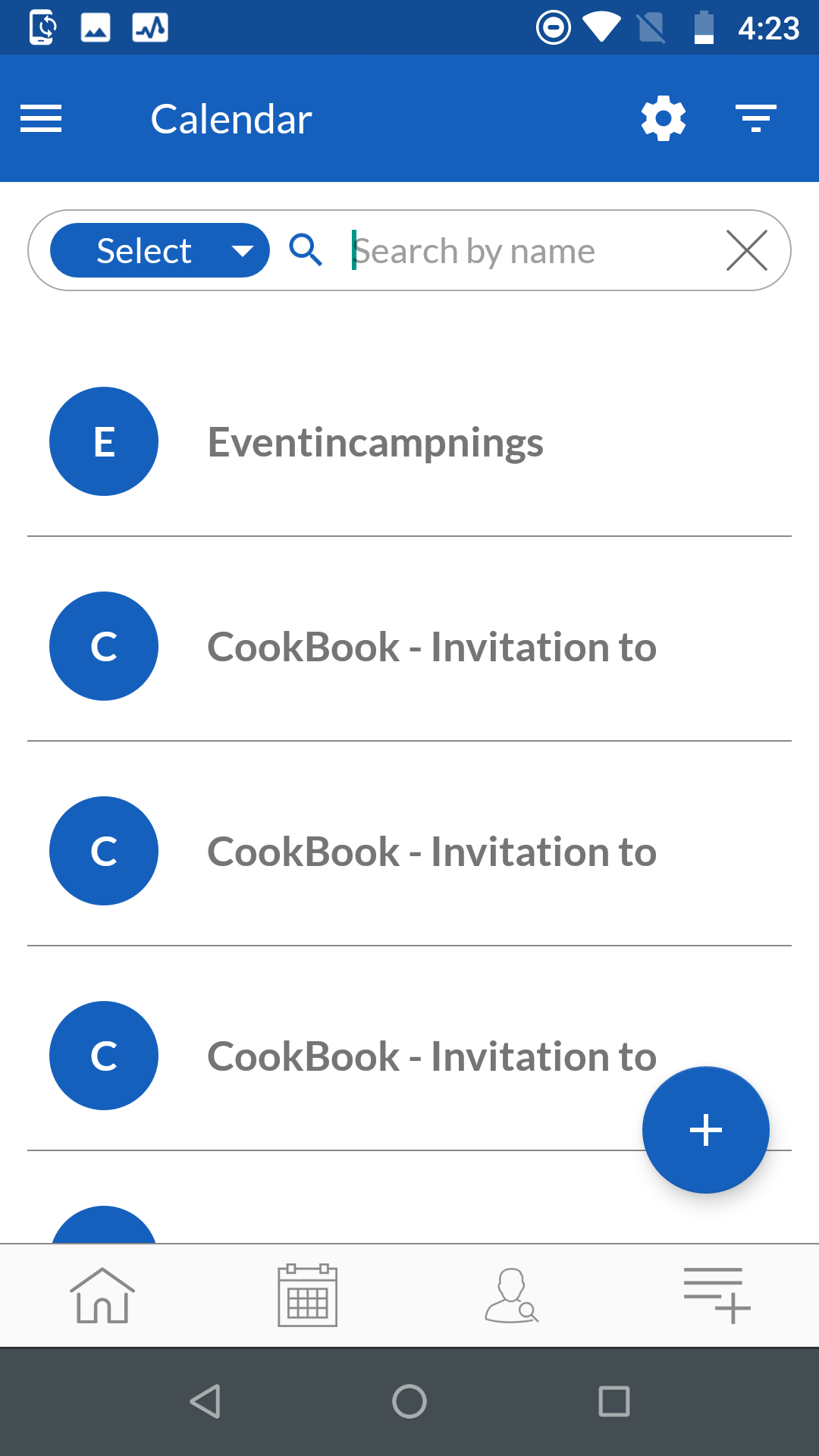 |
Find calendar Details Screen |
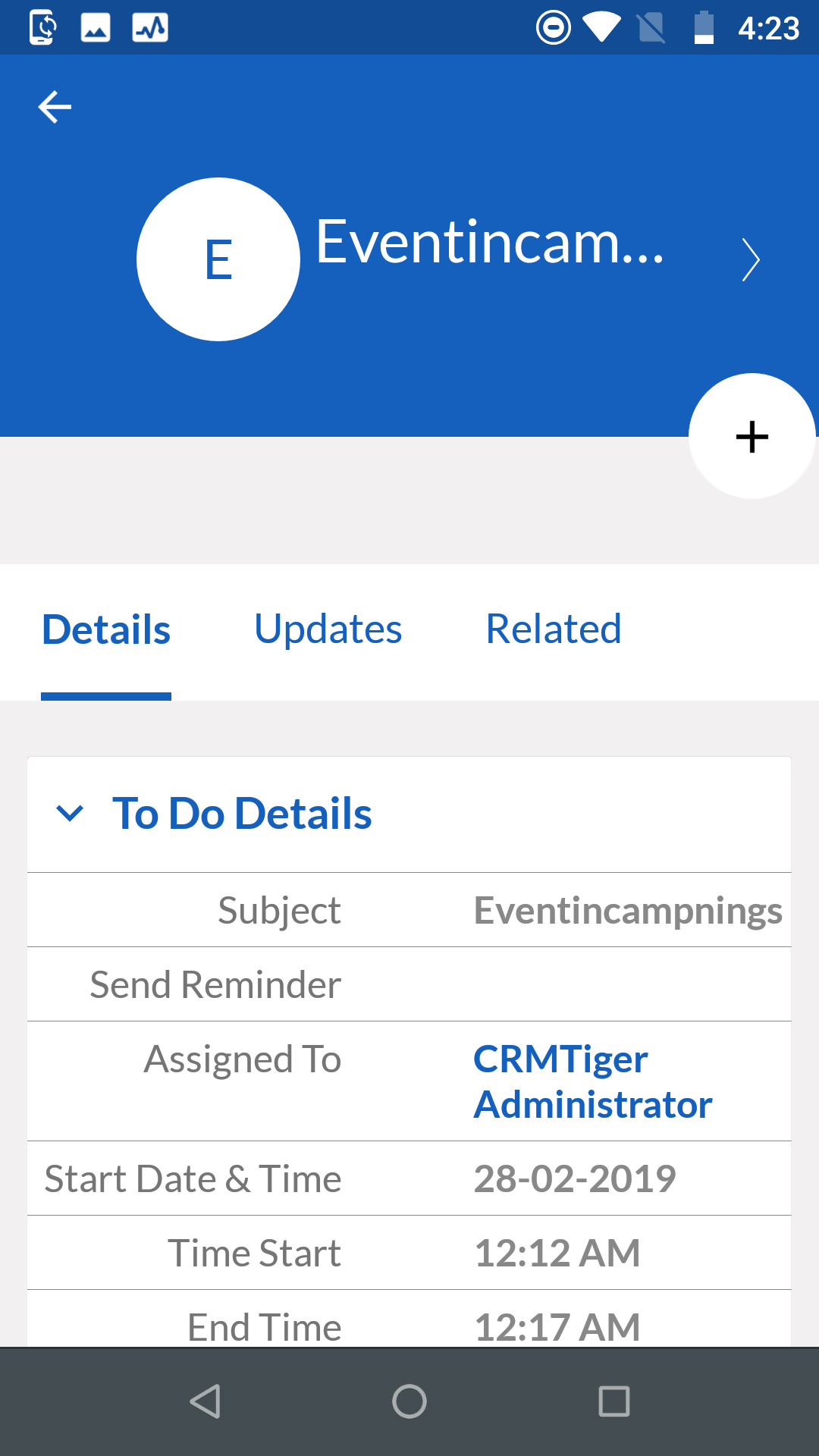 |
To Do Details Screen |
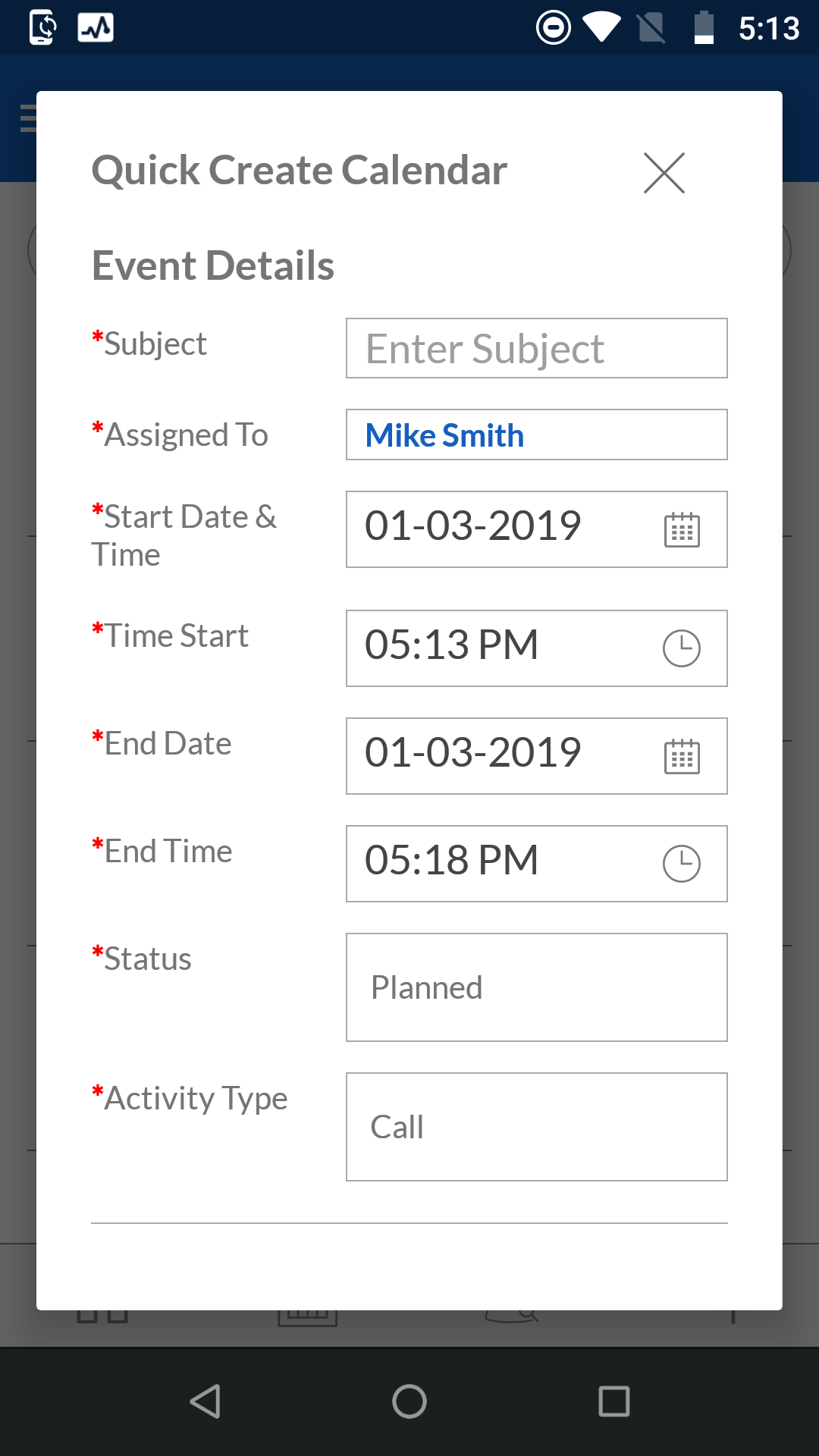 |
Create Event Calendar Screen |
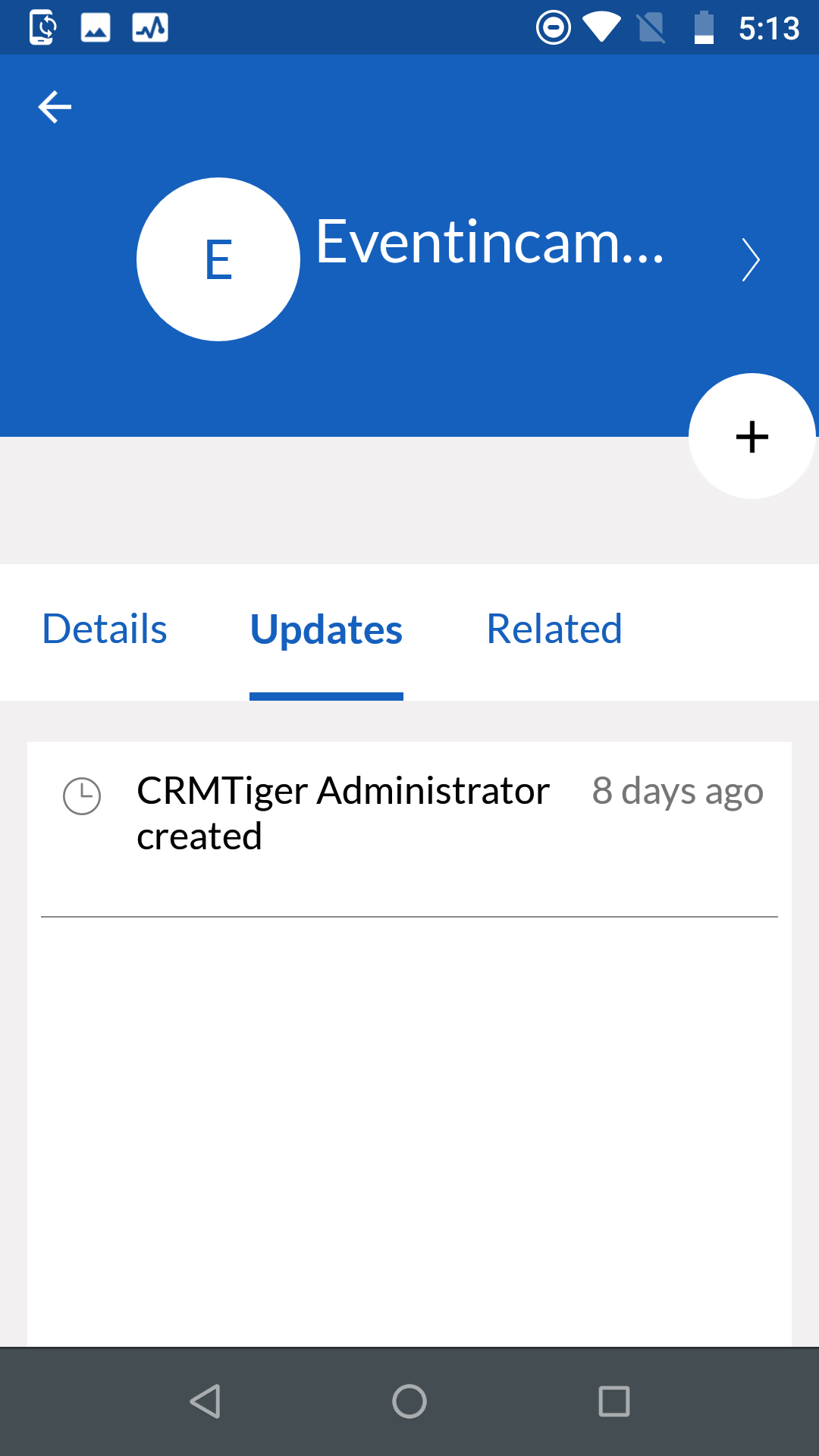 |
Calendar Updates Screen |
Document Management
|
You can manage documents from your CRMTiger mobile app now |
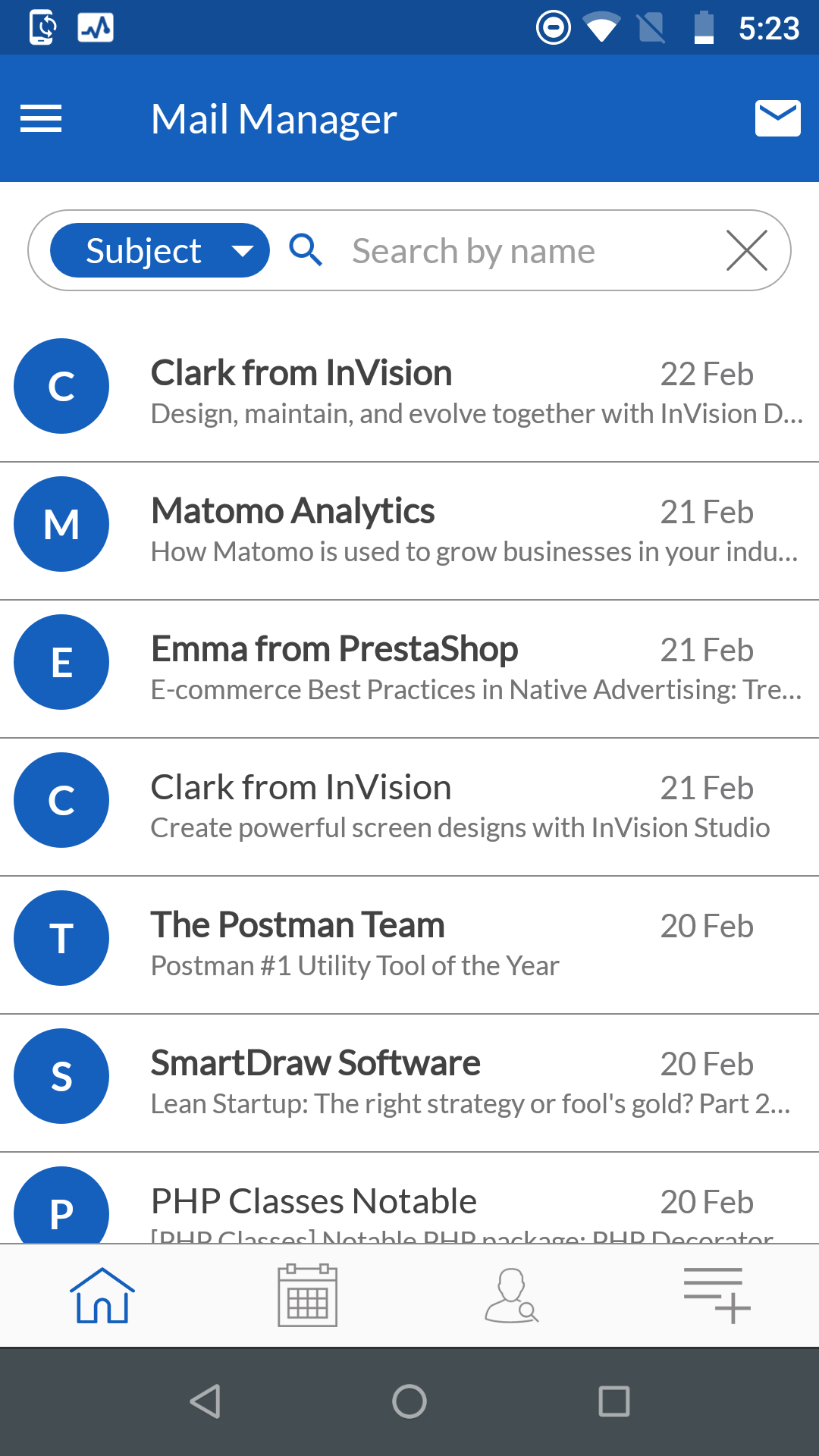 |
Mail Manager Screen
Click on below button for get more help of this feature |
 |
Sent Mail Screen |
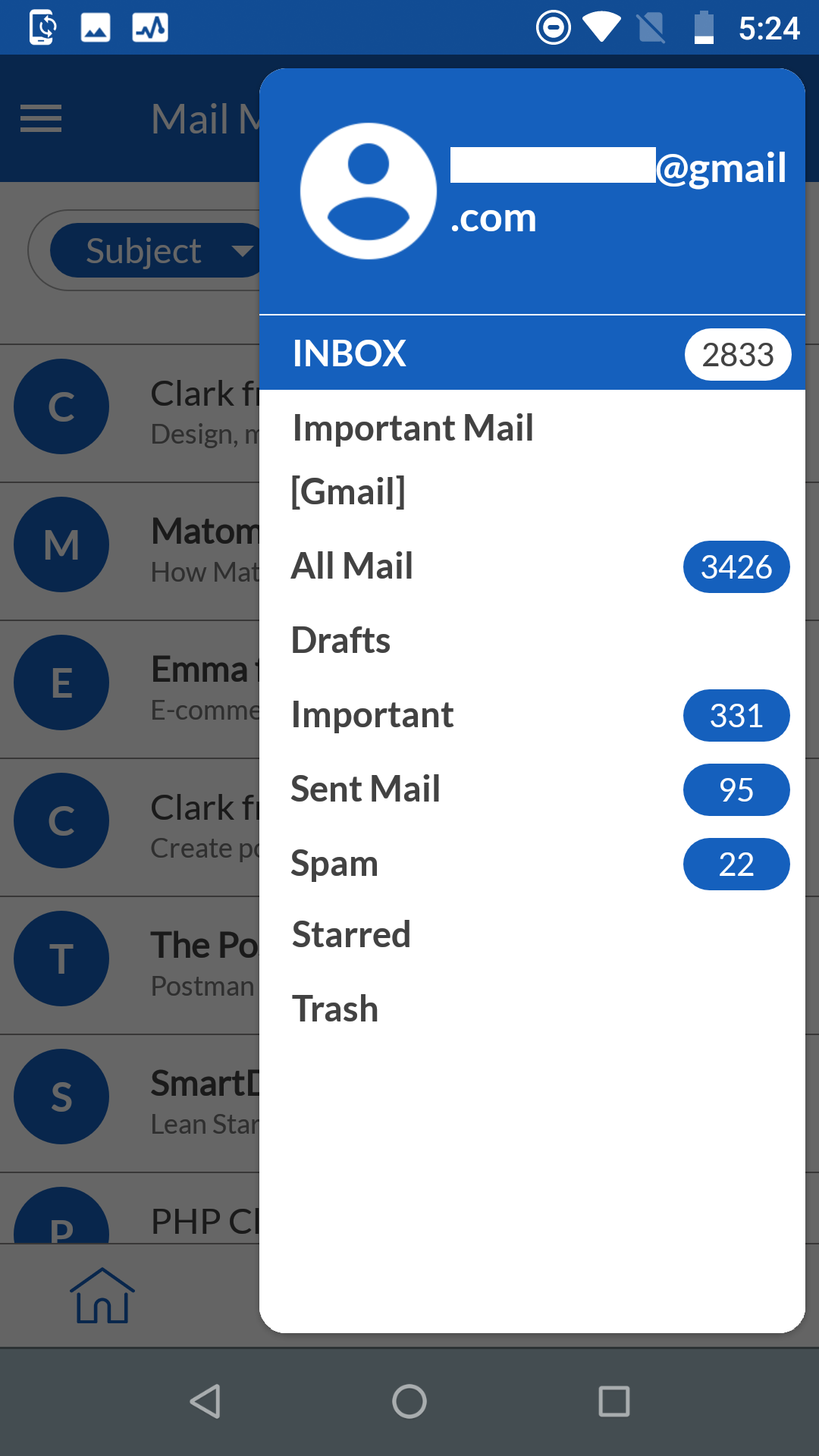 |
Mail Manager Home Screen
|
 |
Call Log Screen |
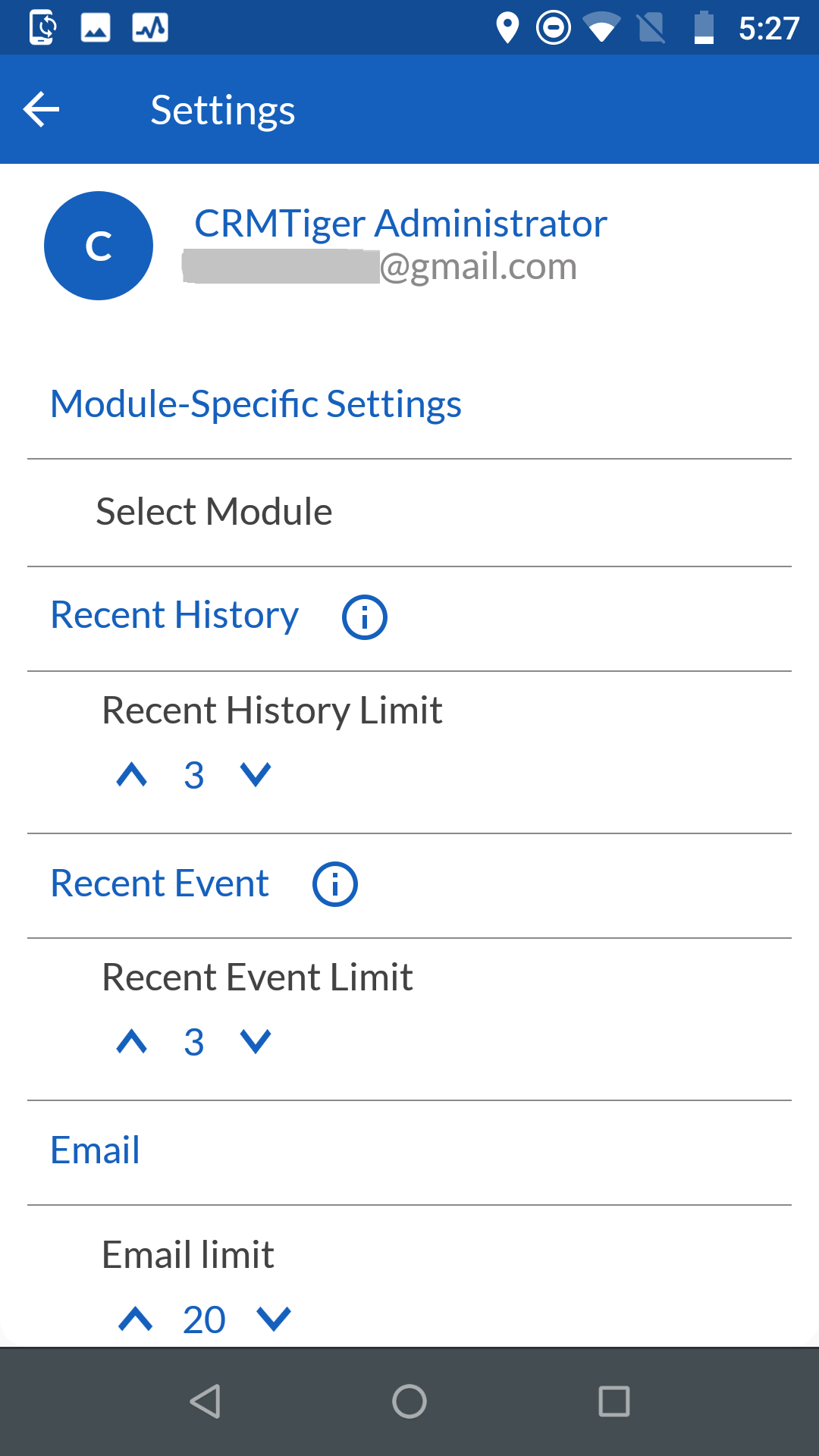 |
Setting Screen |
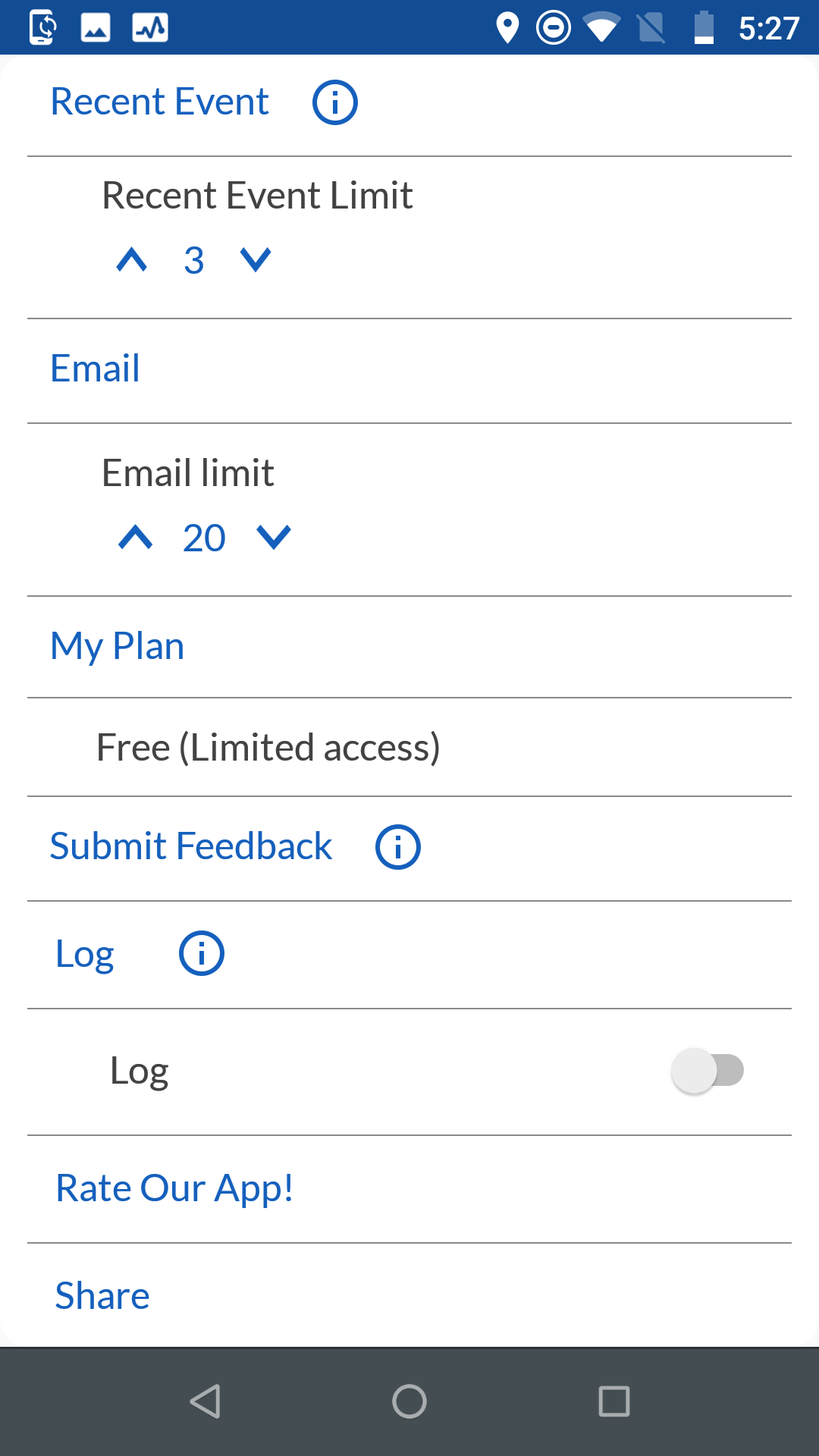 |
Recent Event Setting Screen |
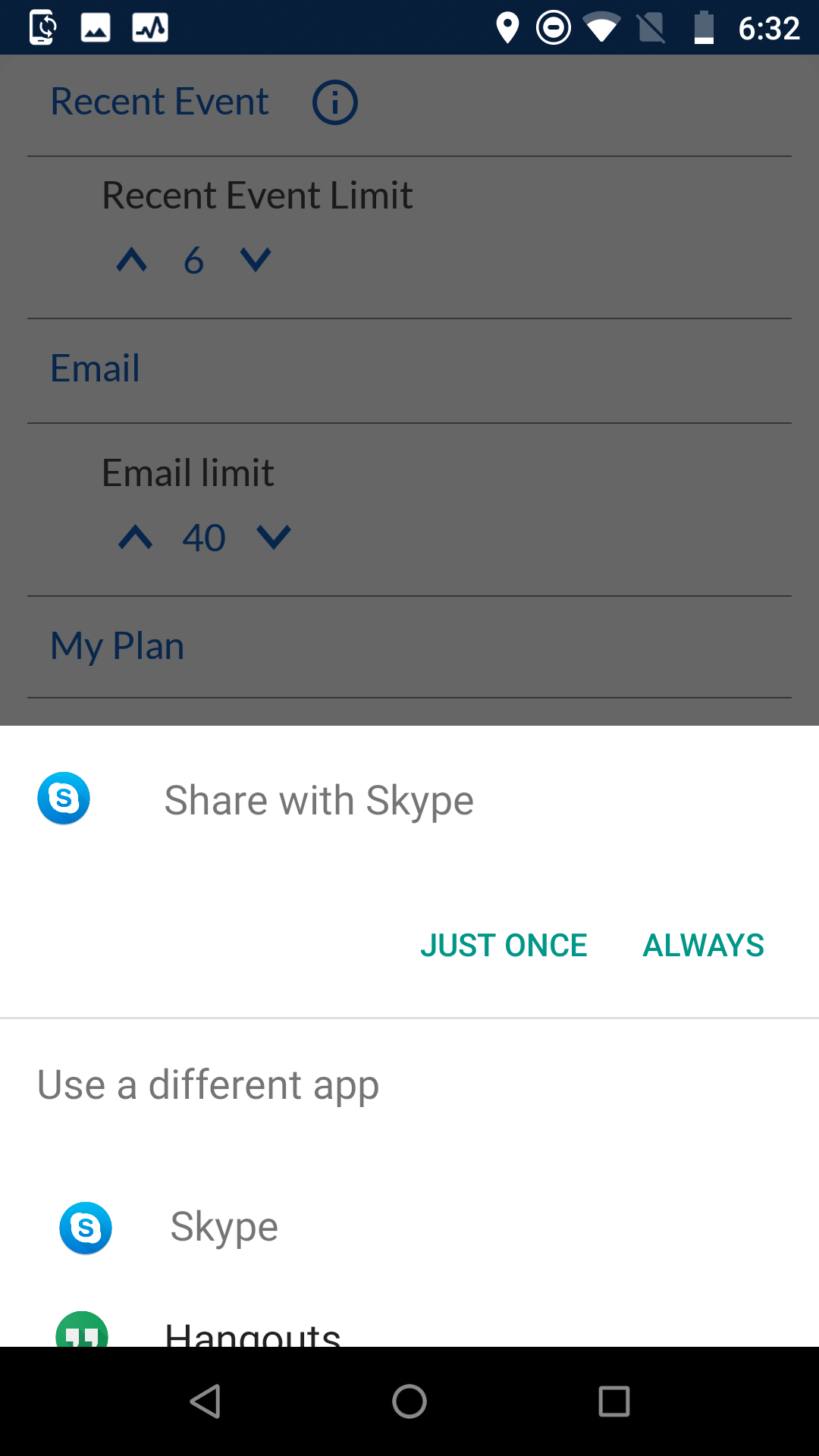 |
Share Screen |
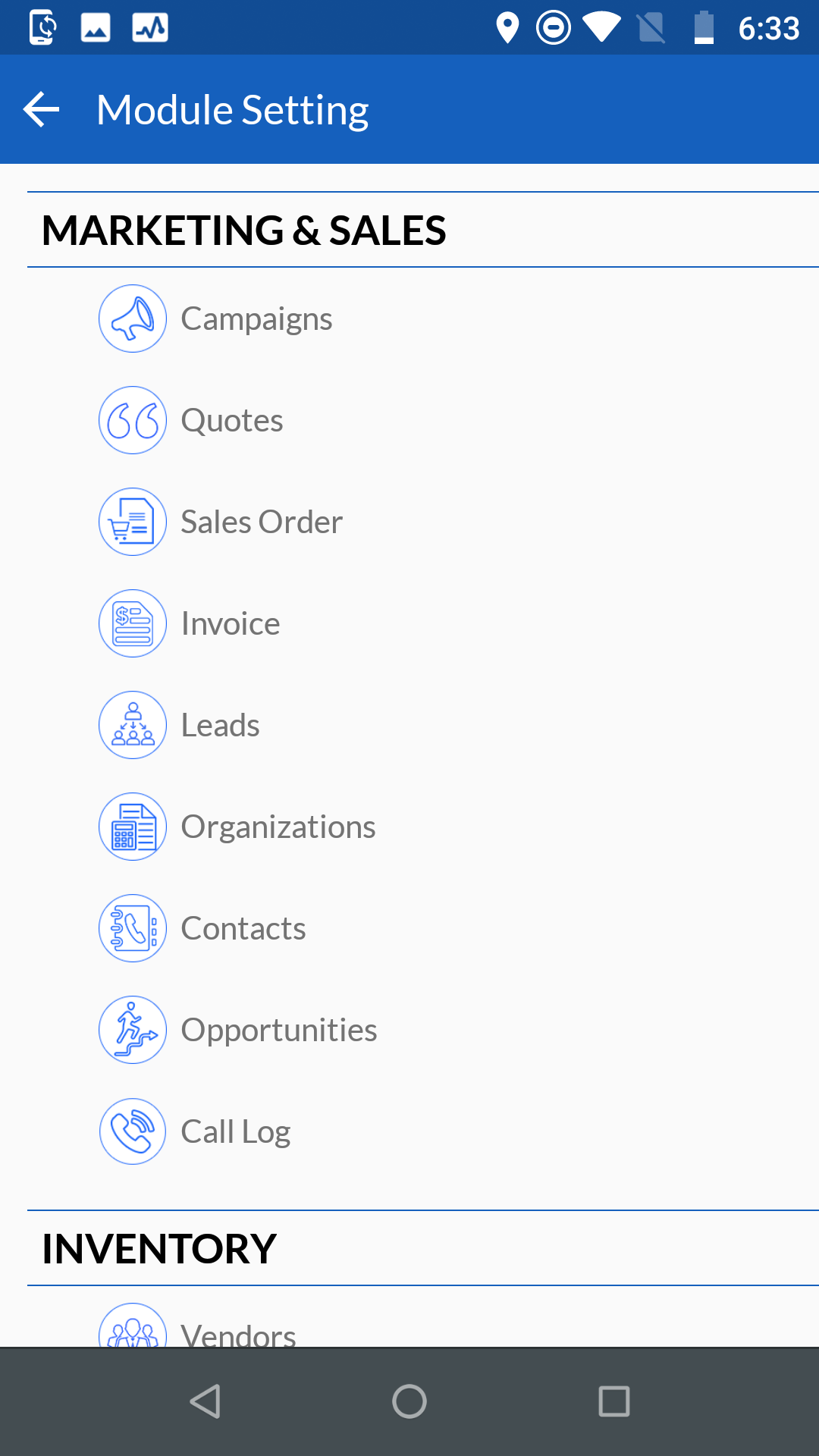 |
Module Setting Screen |
Card Scanner
|
Click on below button for get more help of this feature
|
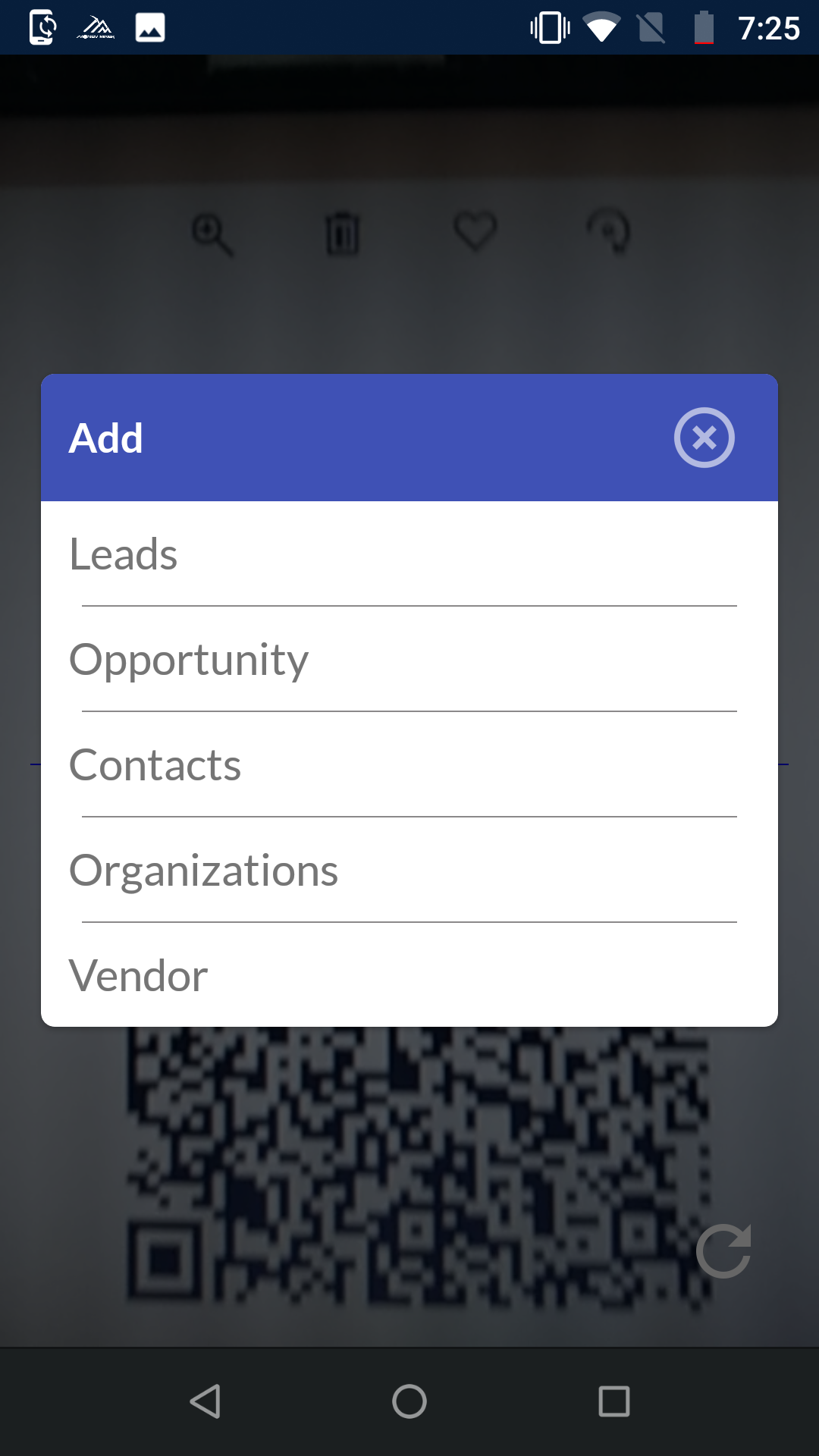 |
Scan QR Code, after scan QR code pop-up will open for quick create option |
 |
Select an option for quick create in pop-up and you will get auto fill up detail from QR code |
Calendar
|
Select Calendar from bottom menu using |
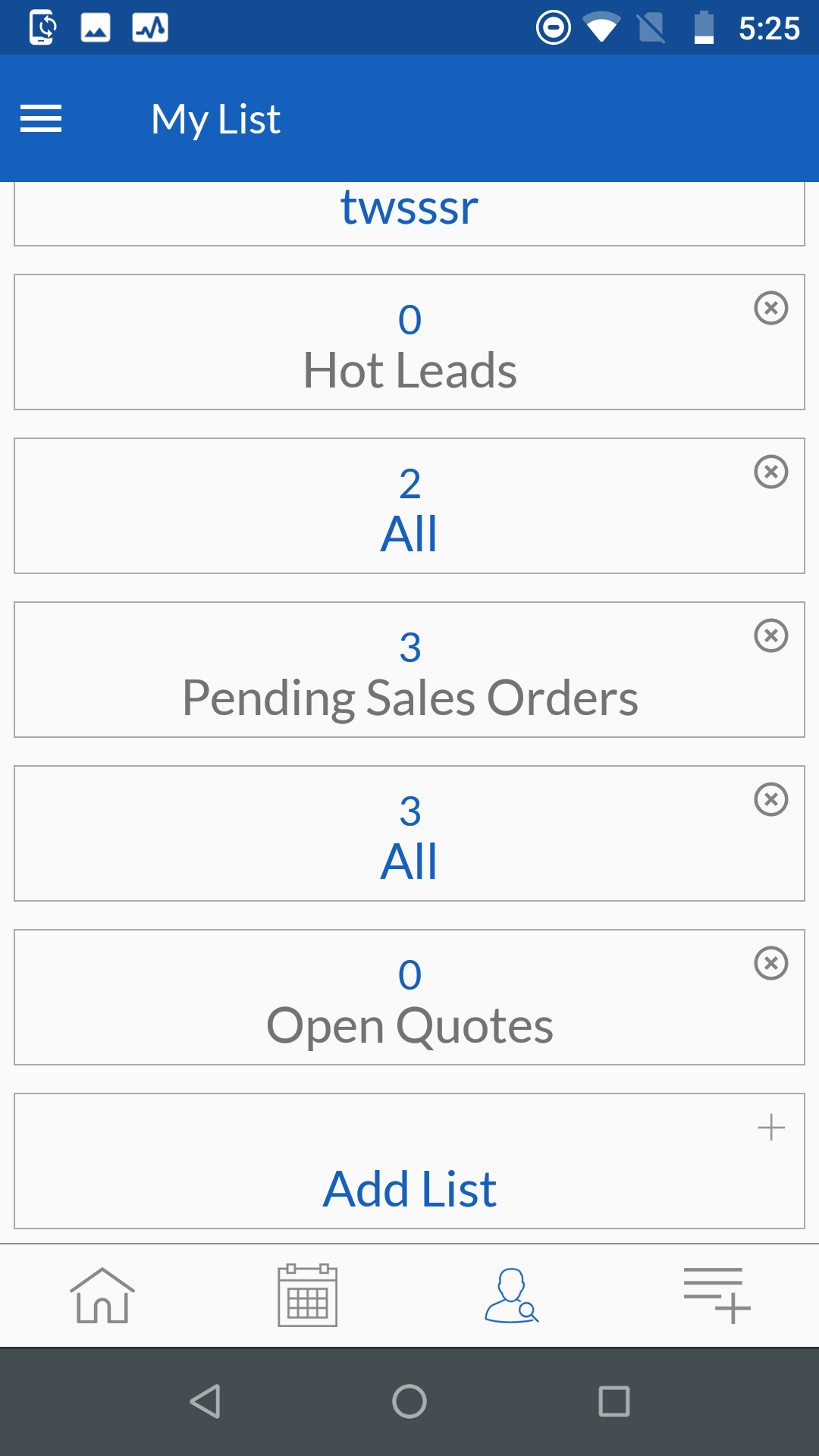 |
Select My Lists from bottom menu |
Add Filter
|
Select a module |
Quick Create
|
Hit |
LIVE Tracking
|
Click on Live tracking from Left menu Click on below button for get more help of this feature
|
Installation Guide
CRMTiger Admin Settings
Click on below button for get more help of this feature
Click here for CRMTiger Admin Settings like..
License Configuration, Map Updates, Mobile notification and Mail Manager.